There are plenty of errors that you encounter while working on the internet. As you encounter them, you might soon leave the site and not favour revisiting it due to the frequent disturbances of errors.
That is how many website owners lose their customers, and so could you. Therefore, it would be best to rectify the mistake causing errors such as the 405 Method Not Allowed error.
In this article, we will start with the basics of the 405 Method Not Allowed error, what it is, how it looks on several browsers to give you a clearer idea, and finally, how to fix the “405 Method Not Allowed” error on your WordPress site. So let us get going!
What The 405 Method Not Allowed Error Is
So as promised, we will start by looking at a few examples of how this “405 Method Not Allowed” error looks on several browsers as there is no monopoly of a specific browser, and there are plenty of them. However, we will take the examples of some significant browsers such as Google Chrome, Safari, etc.
Google Chrome
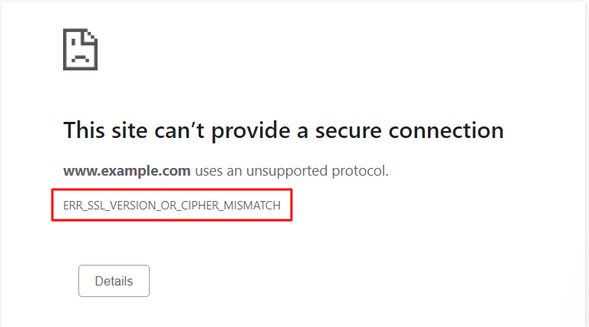
Safari
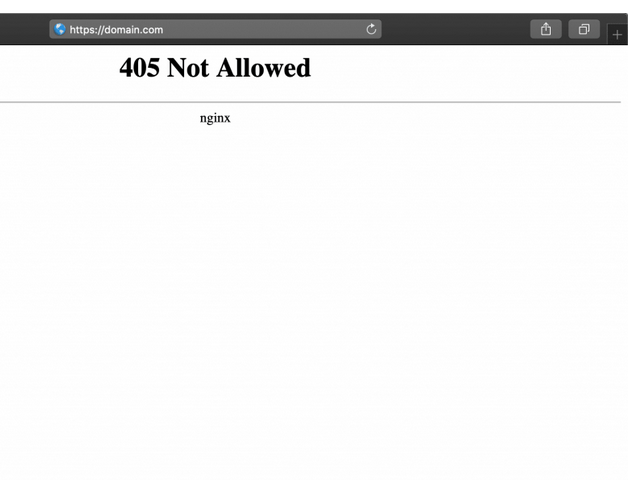
Firefox
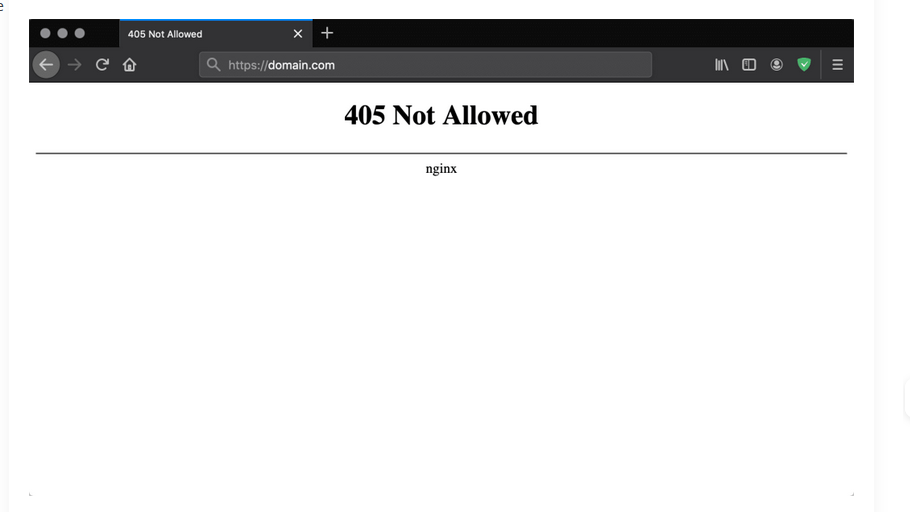
Microsoft Edge
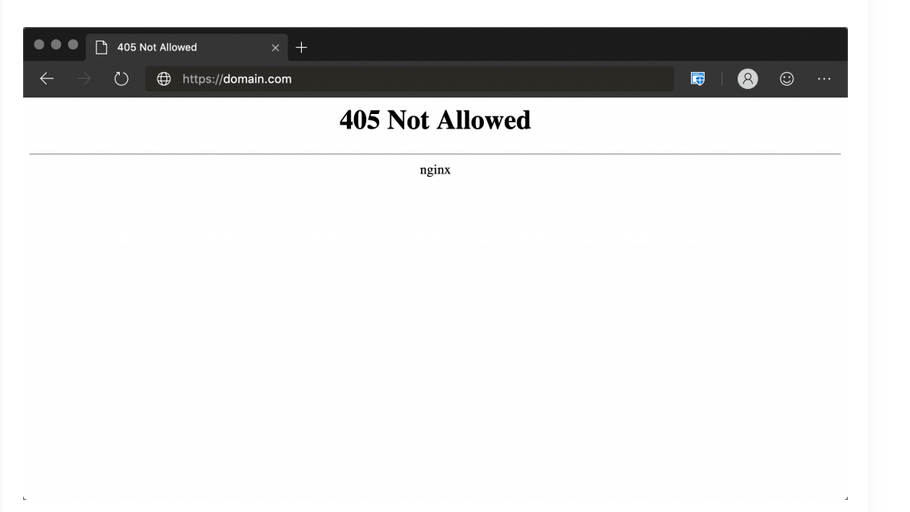
405 Method Not Allowed
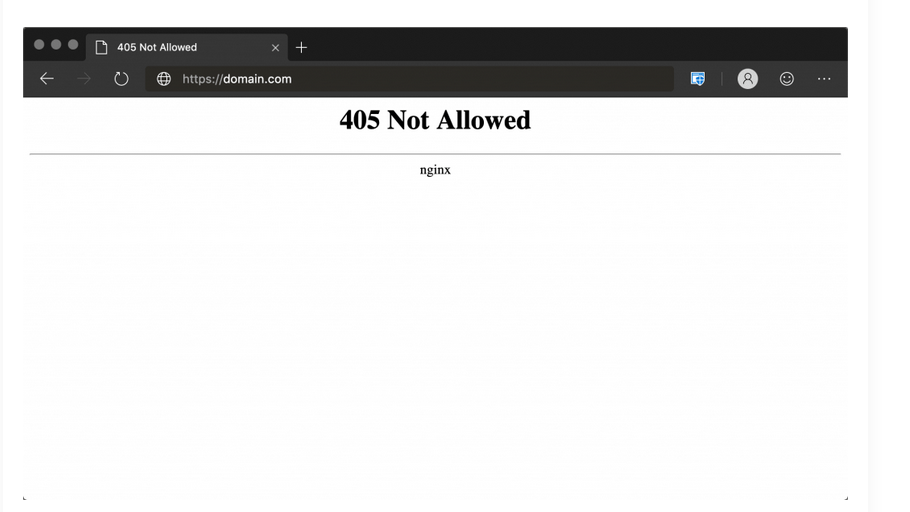
“405 Method Not Allowed” is a client-side error that primarily occurs between the client and the particular server as you may know, whenever you access a website, your browser requests from the server to give you access to the specific website.
However, when you encounter the message that says “405 Method Not Allowed” error, this means that the request made by your browser indicated the server, but it rejected the HTTP method.
To inform you about the situation, you will be offered an HTTP code that might not be understandable; here is what they mean:
- 1xx status responses – informational requests.
- 2xx status responses – successful requests.
- 3xx status responses – redirection messages.
- 4xx status responses – client errors.
- 5xx status responses –server errors.
Variations Of The 405 Method Not Allowed Error
As we mentioned earlier, this error could look different on different browsers and times. So the messages that indicate the 405 Method Not Allowed error could look something like this:
- HTTP Error 405 – Method Not Allowed
- HTTP 405 Method Not Allowed
- 405 Not Allowed
- Method Not Allowed
- HTTP Error 405
Also Read: How to Remove Date on your WordPress URL
How To Fix The 405 Method Not Allowed Error On Your WordPress Site
Now that you sort of have an idea about what this 405 Method Not Allowed error is, what it means, how it might look on your browser, and all the variations of it, let us get down to business and learn how to fix the “405 Method Not Allowed” error on your WordPress site.
1. Check To See If You’ve Input The Correct URL
We do not usually get into typing the specified Uniform Resource Identifiers or the URLs while surfing on the browsers, but if you do, checking for its correctness is something you could start with to fix this “405 Method Not Allowed” error.
“405 Method Not Allowed” error is many times caused due to the wrong inserted URLs, which means that when you enter the incorrect URL, your browser cannot find the particular website because it does not really exist.
So it is suggested that you start by carefully looking into any spelling mistakes in the entered URL or any missing letter or number. If you find one, correct it and go ahead with your exploration.
2. Roll Back Any Recent WordPress Updates
Try to remember if you have added something new to your WordPress site, a plugin, an extension, or it could also be an update.
These updates could cause changes on the server, which is a potential cause of the 405 Method Not Allowed error. Sometimes, updating could also trigger the 405 Method Not Allowed error.
So if you have updated your site to roll back in it, you might want to downgrade it. To do so on a WordPress site, you may use the plugin provided for WordPress called the WPDowngrade. This will automatically downgrade your WordPress site.
3. Uninstall New Plugins, Themes, and Extensions
As you might have known, not all plugins, extensions, themes, etc., are provided by WordPress, which makes them difficult to be controlled and monitored. Therefore, the 405 Method Not Allowed error could be caused due to third-party software.
These plugins, extensions, themes, etc., may change the site’s code when added in. So uninstalling them is a potential solution to the “405 Method Not Allowed” error.
For plugins:
- Go to the WordPress Dashboard, Plugins, and theme,
- Select Deactivate.
For themes:
- Go to Dashboard, Appearances, and then go to Themes.
- Head to Theme details and then select Delete.
- Check For Any Unexpected Database Changes
When you add extensions to your WordPress sites, these make changes to your databases as they have complete access. Therefore checking for changes in your database becomes crucial as this could be the reason behind the “405 Method Not Allowed” error.
So go to your control panel and look into MySQL Databases. Look into all of its tables, record, and undo the changes if you find any.
4. Confirm Your Server’s Configuration
Sometimes a server’s configuration might not allow some users to access a specific Uniform Resource Identifier. You might want to look into your server’s configuration in such situations.
Check which server software you use and its configuration. For example, if you are using Apache, you will have to look for a .htaccess file within your website’s root directory.
Search for directives that are using a 405 flag. Change the files to the original data and restart your server. Then confirm if the issue has been resolved.
5. Look Through the Server-Side Logs
Looking into your server-side logs is crucial as any changes on the server-side logs could cause the “405 Method Not Allowed” error. A web application keeps server-side logs to track the activities on your site.
To check the server-side logs, you may navigate to your root directory and search for the access.log and error.log files. Now check if all the data is correct. If you find something wrong, correct it.
6. Debug Your Application Code or Scripts
You will understand this concept better if you are a coder; if you are not, it has been made easy to understand here. As you may know, while coding a website or an application, one wrong code or, in technical terms, a bug could cause plenty of issues.
Therefore, it is crucial to check whether your website is using the right coding language and has no bugs. You do not have to be an expert to carry out this method, so do not be hesitant.
A way to check your website’s code is to copy the website to a local development machine and perform a debugging process that will generate the exact scenario in which the 405 Method Not Allowed occurs. This way, you know exactly what the problem is.
7. Fully Restore Your Website From a Backup
Sometimes, a website might display the “405 Method Not Allowed” error due to recent changes that are not compatible. Something you could do here is to restore your website from the most recent backup that you have of it.
8. Check the .htaccess File
You could have incorrectly written the .htaccess file, which could be the reason behind the “405 Method Not Allowed” error. So here, one thing you could do is look for the .htaccess files with 405 entries and rewrite them correctly. You can find the .htaccess files on File Manager.
9. Fix File Ownership
You might have encountered situations where a website or a web application asks for certain permissions. A website has a set of permissions, and the misconfiguration of which could be the cause of the 405 Method Not Allowed error.
Here you can fix the ownership of files, which helps with the misconfiguration of permissions. You can do so through the control panel.
10. Check A Records
The final solution that we have for the “405 Method Not Allowed” error in this article is to check the Domain Name Server records or the A records. You can do this through the control panel. You will have to check if all the entries are correct, especially the IP addresses.
Also Read: How to Fix The Invalid JSON Error in WordPress Website
What If Everything Fails?
If none of the solutions offered above does anything good, the last option you have is to seek expert help.
You may start by contacting the customer support service of your hosting service provider. They will help you through the process of fixing the 405 Method Not Allowed error.
Also Read: How to Fix the ERR_SSL_PROTOCOL ERROR
Conclusion
Congratulations! You have now reached the conclusion of this article which teaches you how to fix the 405 Method Not Allowed error. We started by looking into what this error is, what the variations are, how it looks on different browsers, and finally, with eleven solutions.
These methods do not require you to be an expert and are suitable even for beginners at websites and hosting. So try it out before you reach out for expert help. However, keeping a backup of your data is always suggested before you do anything.