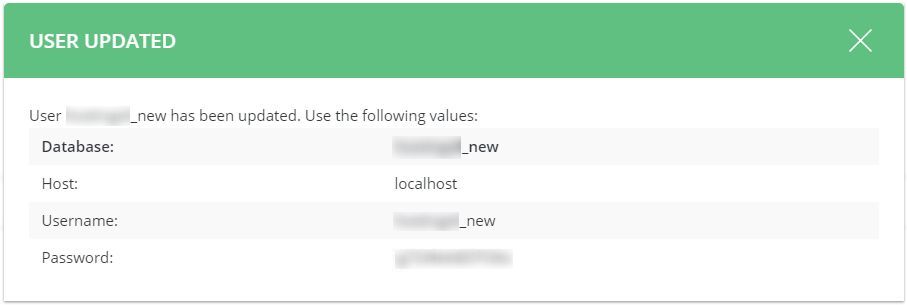Sometimes you need to change a database user password in DirectAdmin due to a compromised password, lost password, and many more reasons.
So in this article, we will learn how to change a database user password in DirectAdmin control panel.
Steps to change a database user password in DirectAdmin
1. Log in to your DirectAdmin Account.
2. In the Account Manager section, click on the MySQL Management icon or type MySQL Management in the navigation filter box, and then the option will appear. Click on it.
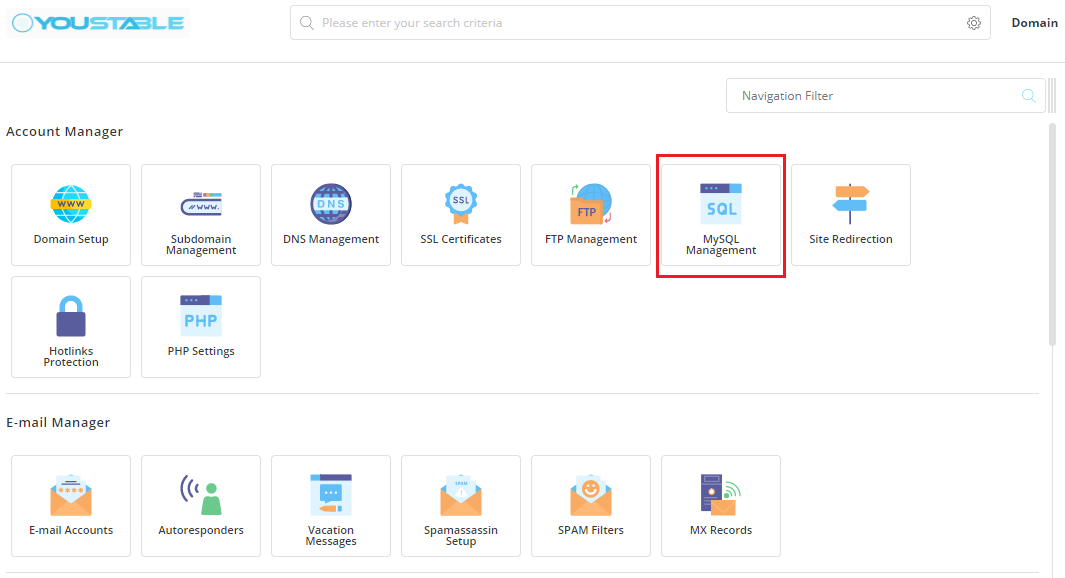
3. Click on the database name you wish to change the password from the list to change its password.
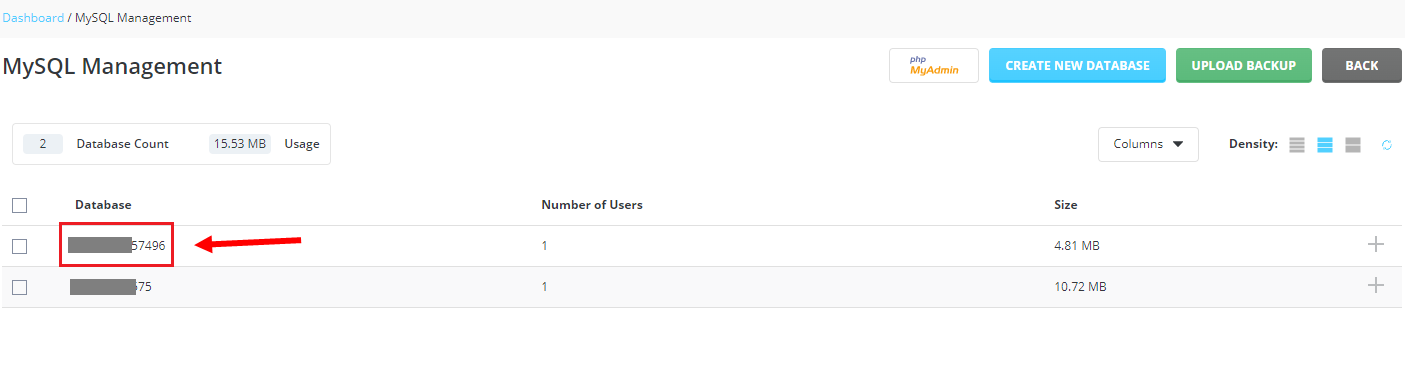
4. Click the Change Password option as shown below.
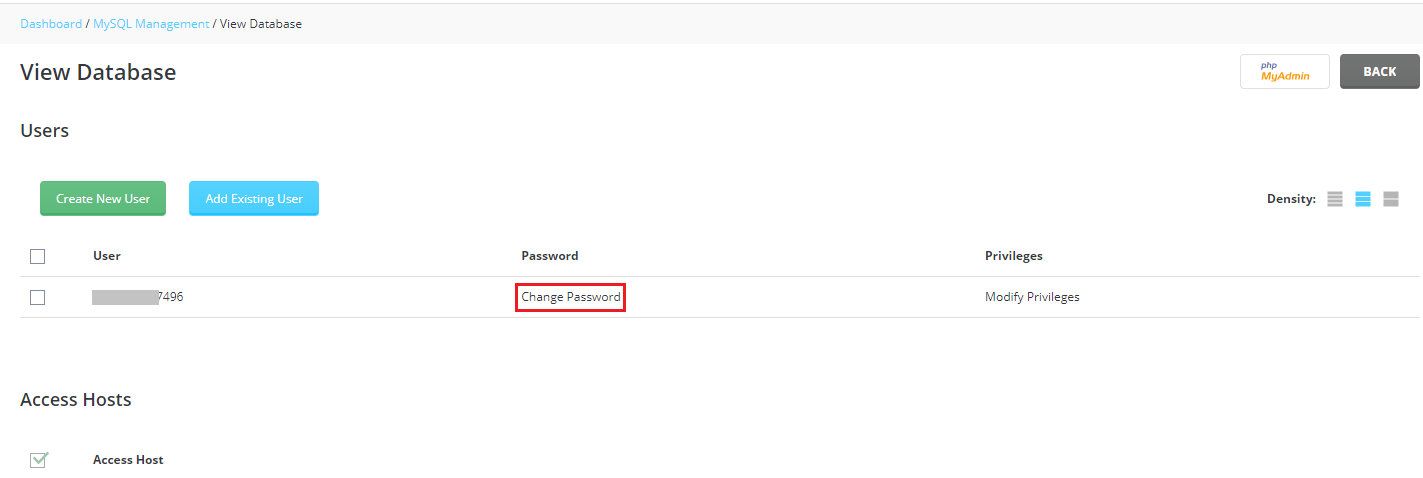
5. Enter or generate your new password in the Password field of the CHANGE PASSWORD pop-up and click CHANGE.
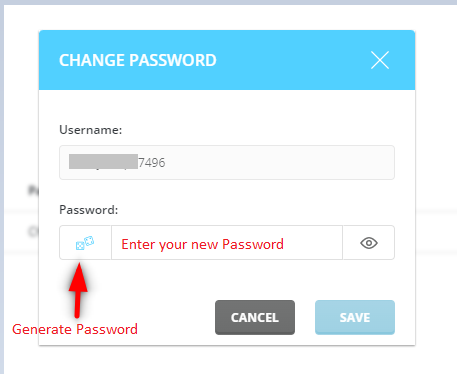
6. A notification pop-wp from DirectAdmin updated details and your new password for the database will be displayed as shown below.