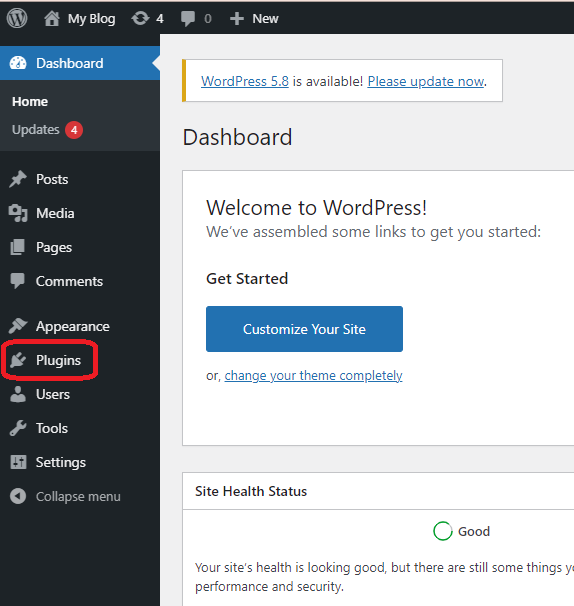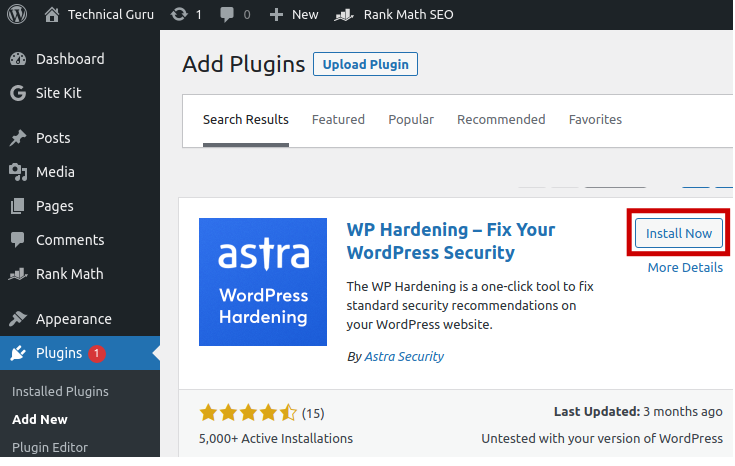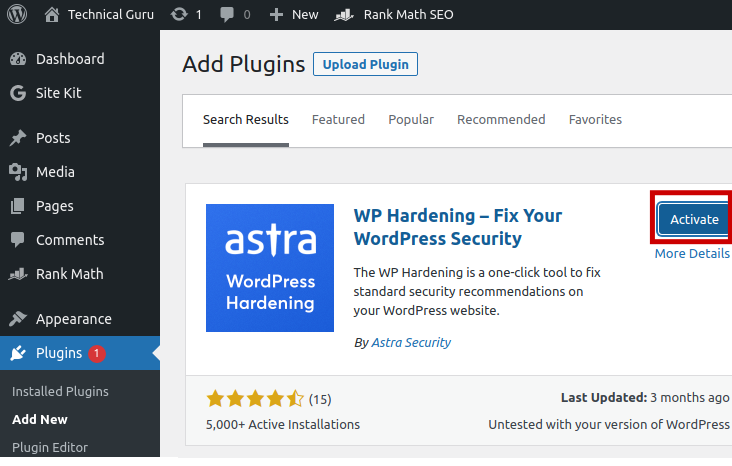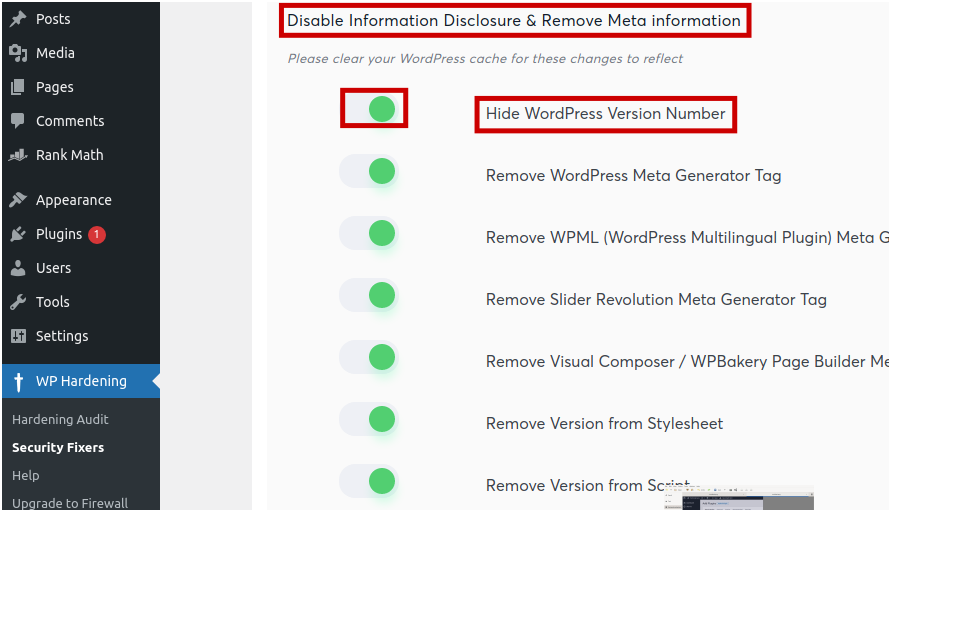Revelling your WordPress version number to all may make you an easy target for version-targeted attacks. So in this article, I am going to show you how to remove WordPress version number.We can remove WordPress version number in 3 ways1 By using a WordPress plugin2
By editing “Generator Meta” Tag3
By using version removal functionNote:- Do not make any changes in any of the functions if you are not sure of what you are doing.By using a WordPress plugin
- Login into your wordpress dashboard and go to Plugins.
2. Click “
Add New“, search for “
WP-Hardening plugin” and click on
Install Now button.
3. Click
“Activate” to activate the plugin.
4. After activating the plugin, go to “
Security Fixers” tab and then look for “
Disable Information Disclosure & Remove Meta information”5. Toggle the switch next to “
Hide version number” and that’s all.
By editing Generator Meta Tag
If you are confident of your coding skills, you can remove the WordPress number manually from the generator meta tag:1 Login into your control panel2 Navigate to “File Manager”.3 Select your domain and go to its Public_html directory4 Go to “wp-content/themes” directory.5 Find a file name
functions.php under your activated theme and add the following line of code at the bottom.
remove_action('wp_head', 'wp_generator')
By using version removal function
Alternatively, we can remove the WordPress version by using “
removal function”.Follow the steps-1 to Steep-5 given above, edit your function.php file and paste the following code at the bottom.
function remove_version_info()
{
return '';
}
add_filter('the_generator', 'remove_version_info');