It is very common for users to skip websites and move on to some other website at a faster speed. Sometimes it could be due to the hosting, your network connections, and plenty of other reasons, including the hefty files that your website may be comprising.
Suppose your website is running slow. There could be many reasons, and the solutions are also plenty. One of the reasons your website, uploading or downloading, is running slow could be the file size.
If the size is reduced, the process could speed up. But wouldn’t it diminish the quality of the content? Not always if you use GZIP compression.
But how do we use it? That is what we are going to learn in this article.
Let us dive into learning how to enable GZIP compression in WordPress.
What Is GZIP Compression?
GZIP is a plugin that compresses your data before sending it to your user’s browser. This helps reduce the load time as the size is smaller and takes less time to upload or download.
This could be beneficial for you whether you are on the user’s or website owner’s end, as the faster the website runs, the higher its ranking will be.
Once the browser has received the data, it opens it or unzips it to recover the file in original quality so that nothing changes on your site, be it the visuals or the functionality of your website.
So your data moves to a small file and then is delivered to the user as the original content with the original quality.
GZIP is a well-known plugin that is preferred by many due to its purpose, which works well for users and website owners. Also, GZIP is accepted by all major browsers, so you do not have to worry about getting in trouble.
How GZIP Compresses Data
To compress your files, GZIP uses compression algorithms supported on website files such as HTML, CSS, JavaScript, etc. When you ask for the file, it is sent back in a compressed form but does not cause any functional changes. So the size is reduced while transferring, but the originality remains the same, and there is no damage to it.
The compression of files depends on the size of the file, and generally, it is reduced by up to 70%. And therefore, compression is highly recommended by speed test tools such as Google page speed. Some tools might also show a warning sign if the GZIP compression plugin is not enabled on your website.
Why Enable GZIP Compression in WordPress?
You might want to enable GZIP compression for your website for obvious reasons such as increasing the website speed, which will reflect in the search engine ranking as search engines prefer faster loading websites.
Enabling GZIP Compression with WPRocket
WP Rocket is a caching plugin on WordPress. This plugin is used to speed up your website, which also makes use of GZIP to do so.
- Start with installing and activating WP Rocket.
- Go to Settings and WP Rocket to check whether the license key activation has succeeded.
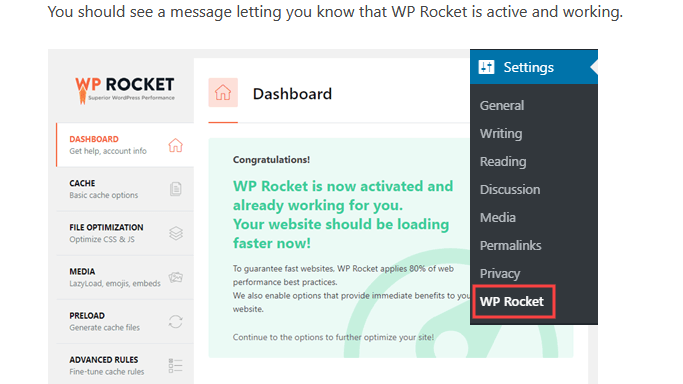
- A message will tell you that WP Rocket is active and working.
- WP Rocket will automatically activate GZIP for you using the Apache server.
- And you are done!
Read: Fix the DNS_PROBE_FINISHED_NXDOMAIN Error
Enabling GZIP Compression with WP Super Cache
WP Super Cache is another caching plugin for WordPress that helps you enable GZIP, which will speed up your website.
- Install and activate the WP Super Cache plugin.
- Now, go to Settings, then the WP Super Cache page, and then Advanced in your WordPress dashboard.
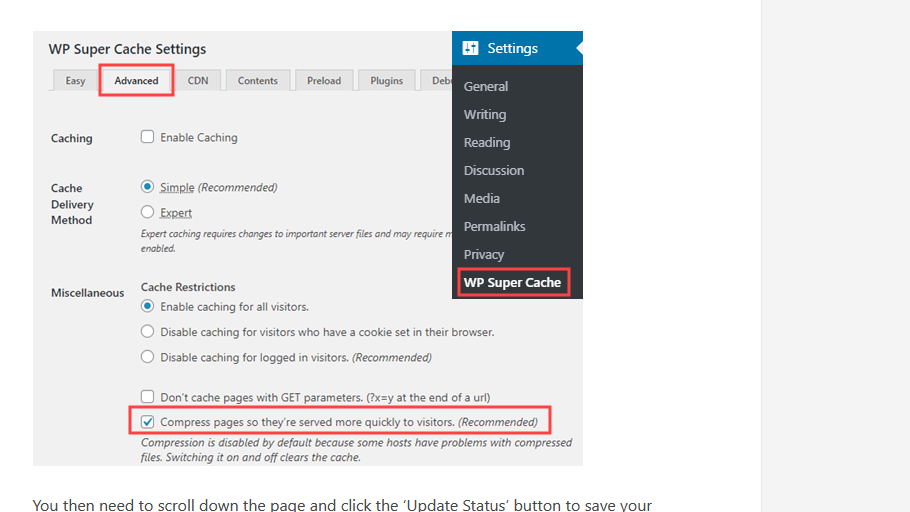
- Put a tick mark on Compress pages, so they’re served more quickly to the visitor’s box. The GZIP has been enabled.
- Now save changes by clicking on Update status.
Read: How to Remove Date on your WordPress URL
Enabling GZIP Compression with W3 Total Cache
Now we have yet another WordPress plugin called W3 Total Cache. We kept it as the final option as it is not so beginner-friendly.
- Start by installing and activating W3 Total Cache.
- By doing so, GZIP has automatically been enabled.
- Now enable the Browser cache.
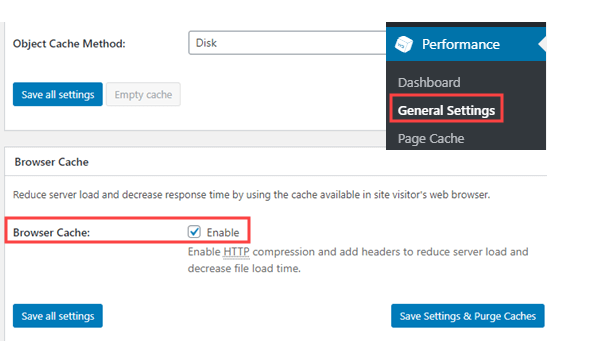
- Also, do not forget to Save changes. And you are done!
Read: Fix ‘Another Update is Currently in Progress’ Error in WordPress
Checking whether GZIP is Enabled on Your Website or not!
Now that you have tried all the methods, we must check if it has worked. The apparent change here would be that your website has got faster and the loading time has reduced. You can also check it through the GZIP checker tool.
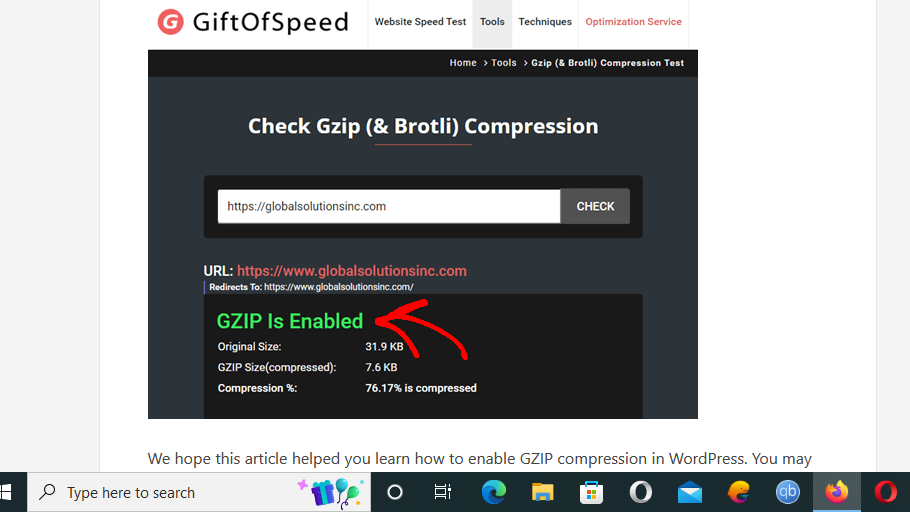
Read: How to Perform a WordPress Search and Replace
Conclusion
In this article, we saw what GZIP is, why you should enable it and how you can do so. Here we have gathered three simple ways of doing so. All of them are beginner-friendly except the third one, where you might get confused.
However, GZIP compression can help when you want to speed up your websites but do not have the budget to buy hosting that offers fast speed. This will help your website rank higher on the search engine, which will, in turn, help you grow your online website or business. So try it out and see the results.