We assume that you are not living under a rock and use the internet to gather information and operate websites for the same. Some issues often prevent you from accessing the website.
This could be a few errors, such as the DNS error, 404 error, or maybe the ERR_SSL_PROTOCOL_ERROR. If you are looking for a solution for the last one, you are on the right page.
In this article, we will look at what this ERR_SSL_PROTOCOL_ERROR is and how to resolve it. However, we should start by looking into how this error looks on different browsers and the basics of this issue.
Google Chrome
In the Google Chrome browser, the message about the ERR_SSL_PROTOCOL_ERROR error will be pretty straightforward and say that the domain has sent an invalid response. The words ‘This site can’t provide a secure connection’ are displayed on the screen.
Microsoft Edge
On Microsoft Edge, it will directly display as “Can’t connect securely to this page”. However, this could be because the website uses outdated TLS. If this issue happens again, it would be best to contact the website owner.
Mozilla Firefox
In Mozilla, Firefox ERR_SSL_PROTOCOL_ERROR shows a warning about the failed secure connection. It says ‘Warning: Potential Security Risk Ahead.’ You might also offer more information about the error, why it occurred, and what you could do in this situation.
Also Read: How To Install SSL On A Subdomain?
What is a Secure Connection, Anyway?
We always discuss secure connections on the internet so that there is no harm to your content. But do you know what a secure connection is on the internet? If you do, great! But if you need a little direction, you have us to help you with that.
You must have heard of words such as protocols. These protocols are a set of rules to regulate how web pages are transferred from the server to your browser. Many addresses often begin with the letters HTTP or HTTPS.
HTTP is used a lot of times due to the features it offers. It has a significant number of advantages that are also related to SEO.
The ‘S’ in the HTTPS is an identification of security. However, the security might sometimes get too much. HTTPS has a strict set of rules that define a website as a secure website. Plenty of regulations will have to be followed for a website to be displayed. But the downside here is that the probability of something going wrong is higher than the HTTP protocol.
If you are familiar with the term and working of hosting, you might be well aware of SSL certificates. Hosting is something that gets your website on the internet for users across the globe, and an SSL certificate is something that encrypts your website’s connection with other websites.
To make your website work with HTTPS, you must get a valid SSL certificate configured correctly. If you use an invalid SSL certificate, you might be unable to access the website as it may seem insecure to the browser.
You must have seen a padlock icon next to the website address, if you never noticed, just look at it now. This padlock icon indicates that the SSL certificate of the website is configured and running correctly. On clicking the padlock icon, you will be informed that the connection is secure, and you do not have to worry about the website’s security.
In the past, not all websites were secure, and only websites with your data or credit card details, such as shopping websites, were kept safe. But now, most of the websites are HTTPS configured and are mostly secure.
SSL certificates were pretty pricey back then and still are relatively expensive. Still, the silver lining is that most hosting service providers offer it for free, and you get the security of HTTPS protocol.
Taking Stock of Your Site
Before learning about the ERR_SSL_PROTOCOL_ERROR error and what causes it, it would be better to look into what has been recently changed on your site to track down what is causing the problem in this step itself.
If you have a secure and stable connection and yet see the ERR_SSL_PROTOCOL_ERROR error, it does not mean that it is always a problem on your end. It could also be on the server or the site’s side.
If the request you just made for a website, you would encounter the DNS_PROBE_FINISHED_NXDOMAIN error. This could be because of some changes done on the website owner’s side, and you have nothing to worry about.
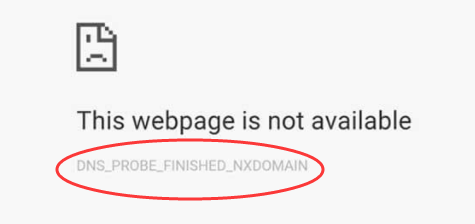
Sometimes the ERR_SSL_PROTOCOL_ERROR error also occurs due to the changes in the hosting service provider and its settings or while setting up a new SSL certificate. Have you done any of those things recently? If yes, you must have an idea of the root cause of the issue.
Solutions to ERR_SSL_PROTOCOL_ERROR
Now that you know the basics of the ERR_SSL_PROTOCOL_ERROR error, we should move on to how to get rid of it. This article will show you eleven ways to fix the ERR_SSL_PROTOCOL_ERROR. So let’s get down to business and start working on the issue.
Clear SSL State
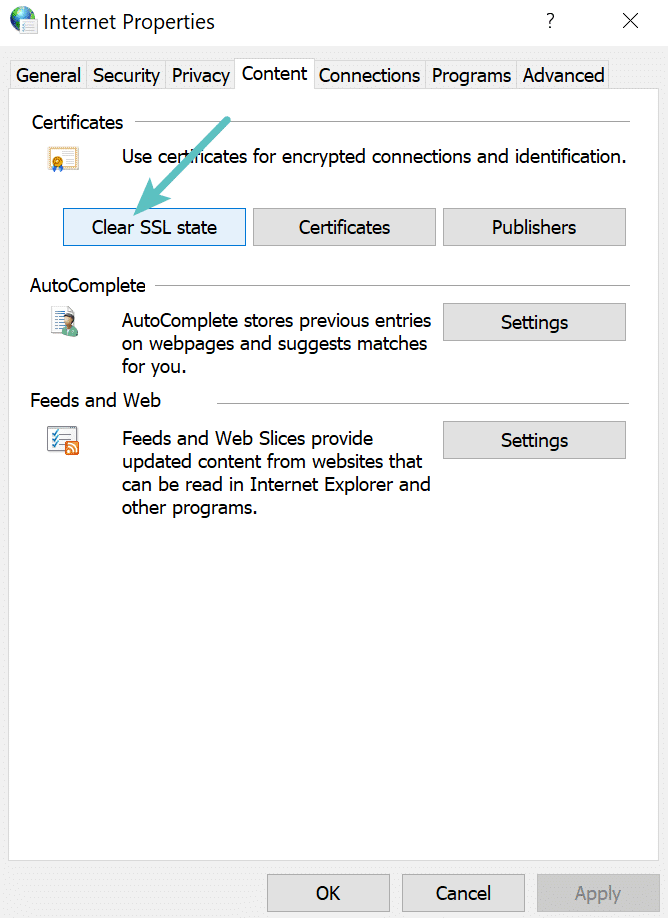
Once a secure connection is established, your browser or browser cache saves up the SSL certificates it recently encountered. This helps run the website at a more incredible speed which is pretty helpful.
So as we said, your browser storing the SSL certificate is great for reducing the website’s loading time. If this weren’t possible, HTTPS would take the entire security test every time you try to visit a particular website, which would not be very convenient.
The problems might have arisen when you migrated the website, set up the DNS servers, and installed SSL certificates.
Once you are done with the DNS server settings and are ready to access a website with a secure connection type and the website still does not open, this could be due to some faulty or outdated SSL certificate stored in your browser’s cache.
So the simplest way to access the website you want here would be to clear your browser’s SSL slate. So that the outdated or faulty version of the SSL certificate is removed and you get access to the updated website.
But if this method does not work for you, do not break your head and move on to the following process.
Verify SSL Certificate
Another thing you could do is verify if the SSL certificate at hand is valid or not. This could be an issue that might arise when the SSL generated after propagation of DNS servers occurs but not in a proper way and the SSL is not connected to the correct domain.
The process differs in different hostings to test whether your SSL certificate is in order, and some also have built-in SSL testers. But if you do not have one pre-installed, we could suggest you use Qualys SSL Labs SSL tester.
Through this SSL tester, you can perform a site-wide scan which will tell you if the SSL certificate is valid or not and if it is creating any problems.
All you have to do to perform the test is enter your Hostname and click the Submit button. Once Qualys is done scanning the site, you will be displayed a scan report.
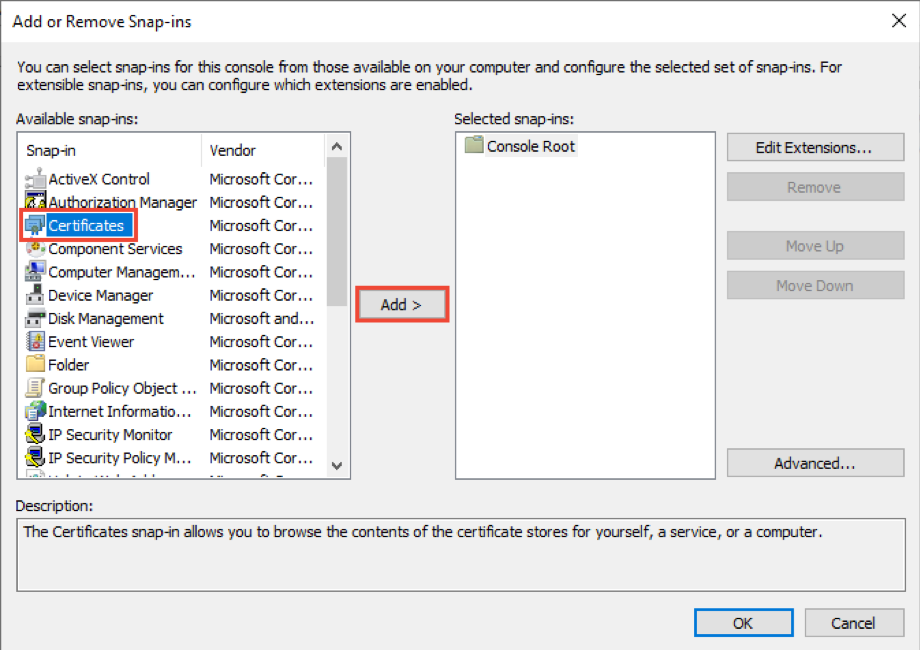
If there’s something wrong after the scan, you will know immediately; if not, you may move on to the following method.
Disabling QUIC Protocol
QUIC is a type of security protocol that helps browsers such as Chrome access websites most safely but can sometimes become frustrating.
To disable the QUIC protocol, you may just copy-paste the following code in your address bar:
chrome://flags/#enable-quic
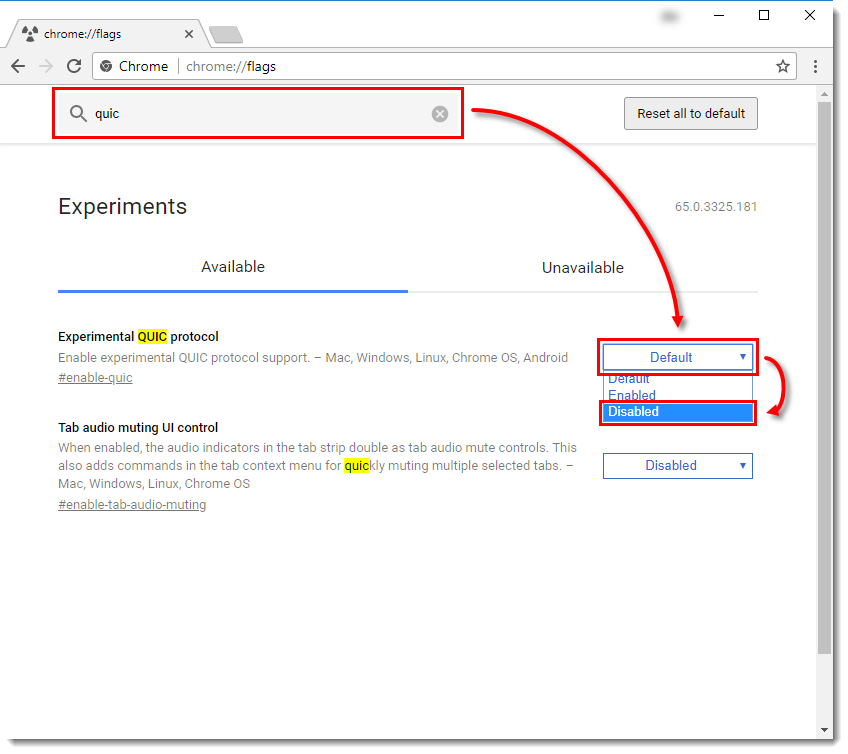
Now you may set the Experimental QUIC Protocol to Disabled and retry to access the website. If you can access it, all good, but if not, you may move on to the following method.
Check the System Time and Date
Now you may move ahead with checking for the cause of ERR_SSL_PROTOCOL_ERROR at your local computer level. To do so, you may start by checking if your operating system’s date and time are correctly tested. Otherwise, you may face problems while authenticating your SSL certificate.
As you may know, SSL certificates have a validity date. If it does not match the operating system, you might have problems making secure connections, as the local system is also involved in this process.
On Windows 10, click Windows Key + X and select System from the context menu to see the Settings.
Search for Time and then select change time and date. Check for the correct date and time. If this works, you can access the website; if not, you may try the following method.
Clear Browser Cache and Cookies
It is suggested that you may clear the browser cache and also cookies. As you may know, that cache saves up a lot of information about the websites you visit to save time every time you revisit the same website. The only problem here is that you may again have to log in to all the sites you have been logged in to.
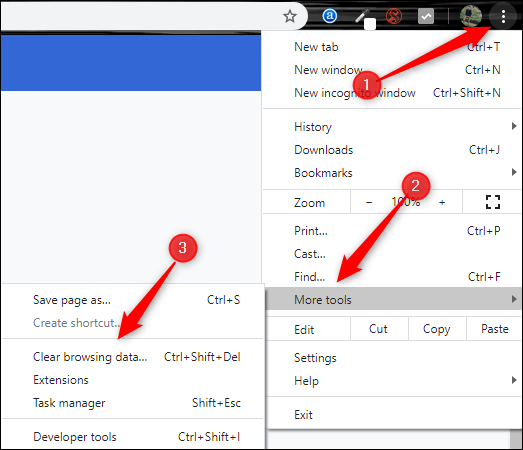
If you can access the website after this, great, but if you cannot, try the following method.
Disable Browser Extensions
Now we will try the trial and error method. If you have many browser extensions, this may be causing the ERR_SSL_PROTOCOL_ERROR. So we will try to disable each one of them.
Make sure you have a backup ready before trying any of these methods. So now, you have to disable every extension one by one and try to re-access the website after you disable each extension.
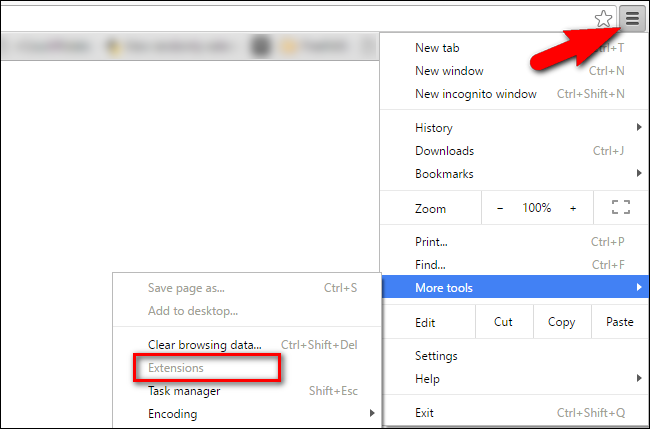
If you disable a particular extension, you can access the website and now know where the problem lies. If that does not work, try the following method.
Update Browsers to Latest Version
As we discussed earlier, the ERR_SSL_PROTOCOL_ERROR error might be caused due to an outdated SSL certificate. The same is true when it comes to the browser you are using. So here, we will try to update your browser to the latest version.
This is necessary as the newer browsers are built better and are clear of any bugs they encounter. So if there is a problem, your latest browser version automatically eliminates it, saving you the effort.
Update Your Operating System
We know it is not very common to update your operating system for everyone. But it is advised to do so for your good if you haven’t in a long time.
Most operating systems get automatically updated, such as Windows 10, but if that setting is not on your system, you may want to update your operating system manually.
Temporarily Disable Antivirus and Firewall
It is always advised to have a safety net for your content; it must be the first step you take. However, sometimes these safety rules might come in the way of your accessing certain websites.
We suggest you keep a backup of your data ready so that you may just retrieve your backup data even if something happens in the window where your firewalls and antivirus are disabled.
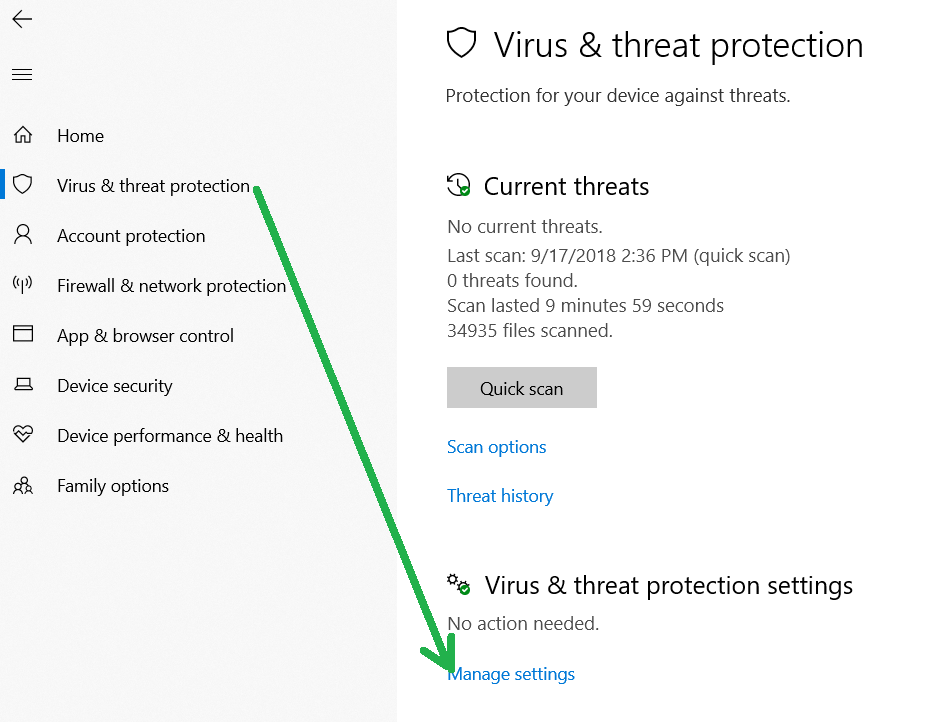
To check whether your antivirus or firewall has mistakenly blocked the website you want to access, you may temporarily disable them and try to access them. If this does not work, get your firewall and antivirus back to work as soon as possible because you do not want to keep your data unsafe for long.
Check Server Log for Error Messages
Since you have reached this method, we assume that the ERR_SSL_PROTOCOL_ERROR has not yet been resolved, which means that the problem is not just on the surface.
In such situations, checking your Server log for any recent changes would be best, which will also tell you about any recent errors.
Enabling all SSL/TLS Versions
This is the last method to get the ERR_SSL_PROTOCOL_ERROR error out of your way, but we do not suggest it as it might be hazardous. To enable all the SSL/TLS versions, you may:
- Click on the three dots on the top right corner of your browser and choose the settings.
- Select the Advanced settings option and choose the System option.
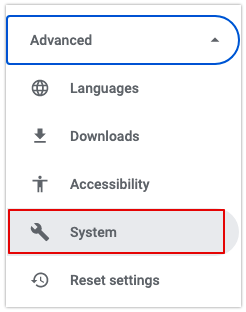
- Click Open your Computer’s Proxy Settings.
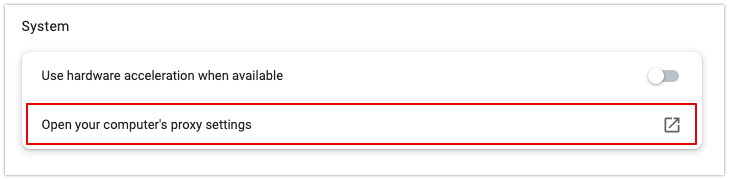
- Open the Advanced section, select Security, and check all TLS/SSL versions.
- Now try to access the website.
If Everything Else Fails
If none of the above methods helps you, it would be best to contact an expert or your hosting service provider if you own a website. But before doing that, make sure you go through most of the methods if not all.
Conclusion
So now we are at the end of the article that taught you how to fix the ERR_SSL_PROTOCOL_ERROR. In this article, you have looked into eleven easy ways that you could use to get rid of this error.
It is suggested that you keep a backup of your data before going through any of these methods, especially with the security settings and the last process. If you cannot perform these, you may finally connect with an expert for help.