A Name Server, also known as a DNS server, is a critical component of the Domain Name System (DNS)
Name servers organize and route traffic across the Internet. When you enter a website name in your browser bar and hit Enter, your browser starts decoding the website you’re looking for and routing your traffic to the right web server. The name server sits in the middle of this process, holding all of the records for which websites are located.
Step 1 – Login from your registered Youstable account.
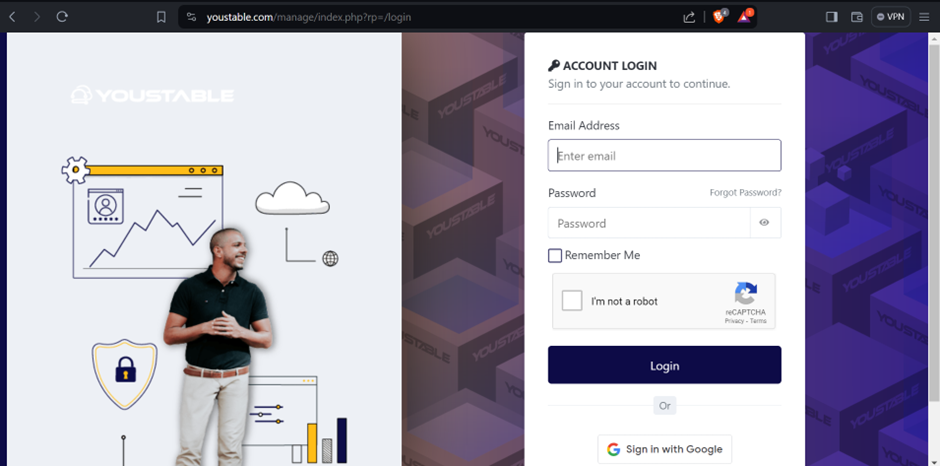
Step 2—The Youstable client area will appear, from which all your active Hosting services and Domains will be visible.
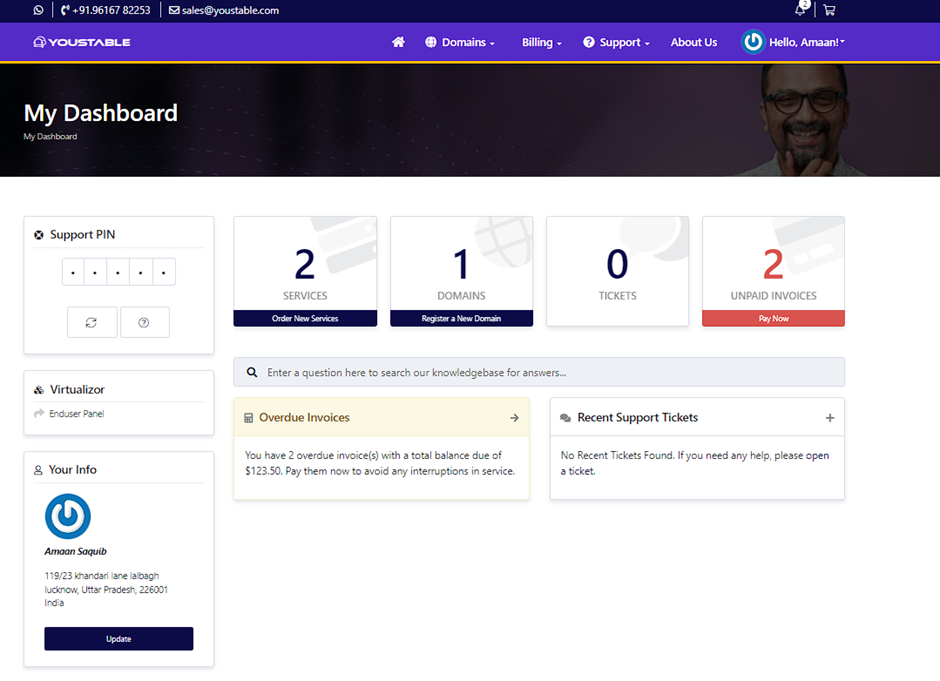
Step 3 – To change the Name server of your domain click on
the Domain
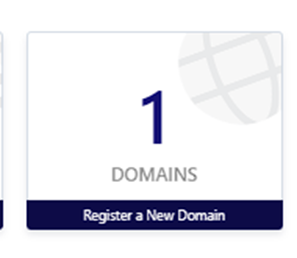
Step 4 – Domains sections will consist of all the domains that you have purchased from the youstable and from there you can select the domains for which you want to update the Name server.
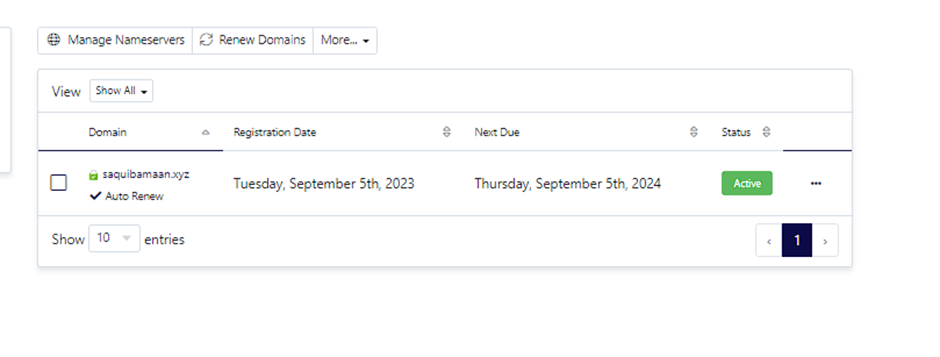
Step 5 – On the left side, the Manage section will be visible where the Nameservers option will be visible.
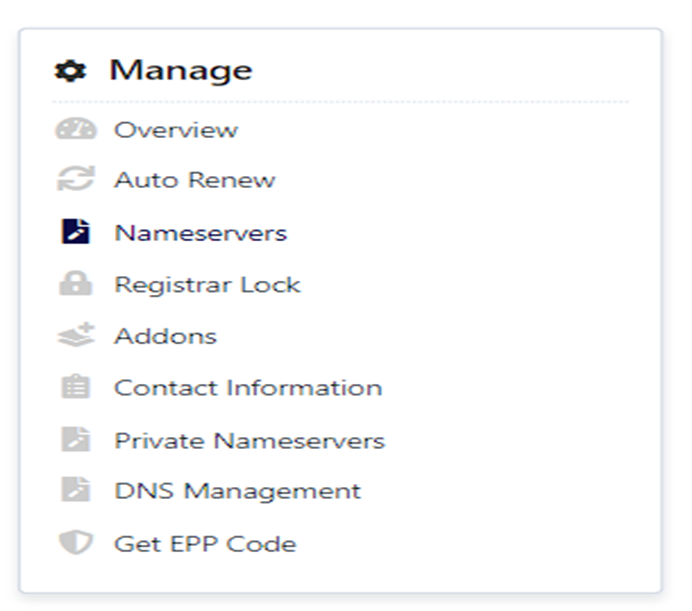
Step 6 – Choose the custom Nameservers option and the Name server entry field will be visible where you can enter your new Nameserver.
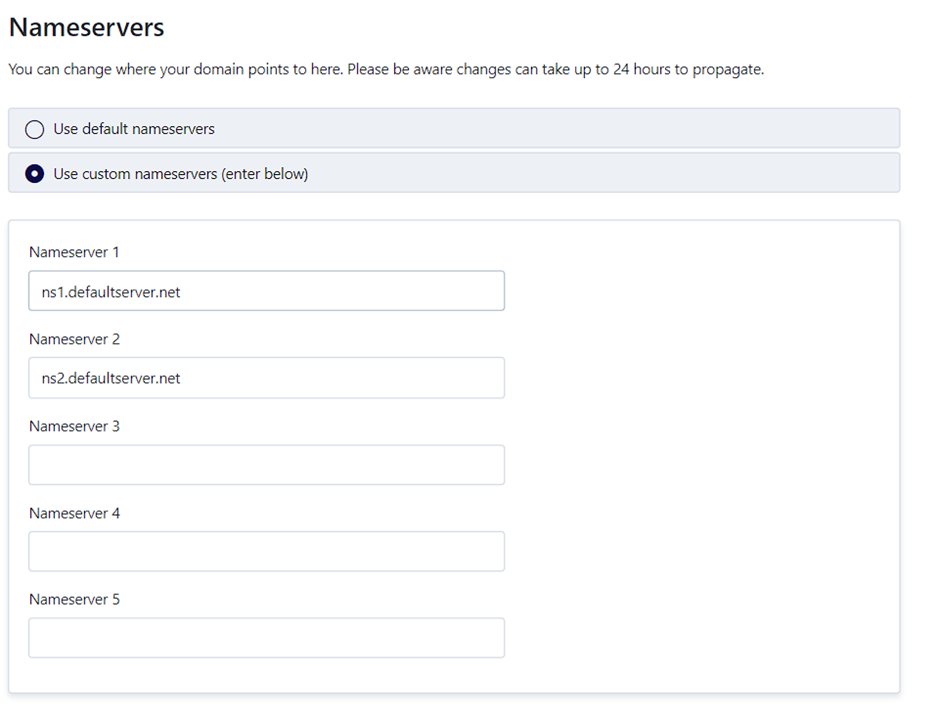
Step 7 – After entering your Name servers click on the “Change Nameservers” button after which your Name server will be successfully updated.
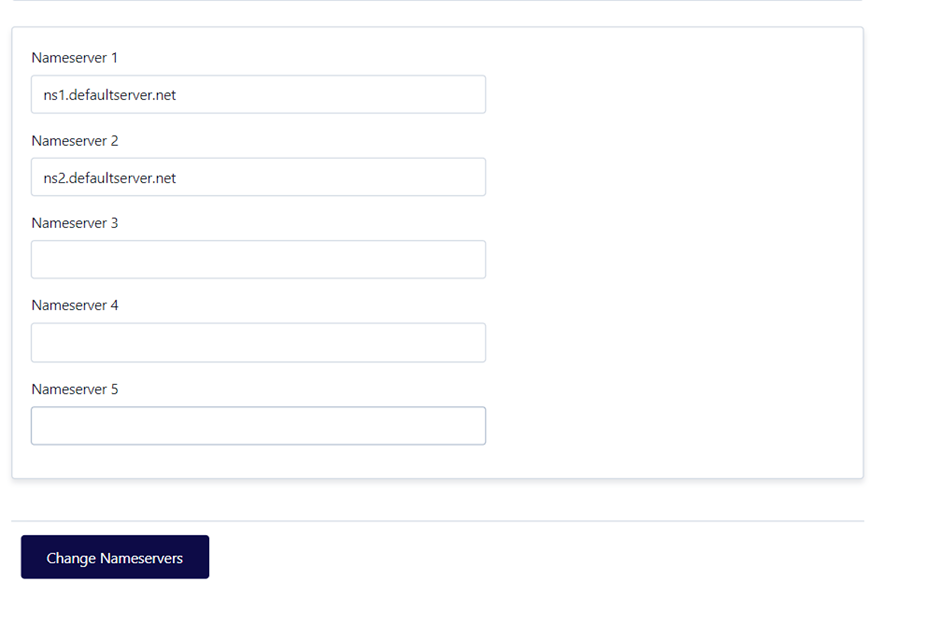
Step 8 – The name server updation process has been completed and the domain will be live within 4 hours to 72 hours.