You must be aware of the websites on the internet and the errors that occur while using them. You must have often encountered errors on websites that say everything in the world that cannot be comprehended.
This error almost means exactly what it says, timed out. A few examples of such errors could be “ERR_CONNECTION_REFUSED” or “Err_Connection_Timed_Out” errors. The latter error is what we will be talking about in this article.
So now let us get into this article which will teach you how to fix the “Err_Connection_Timed_Out” error in the easiest ways. But first, it’s better to start with the basics.
What Does “Err_Connection_Timed_Out” Mean?
So what does the “Err_Connection_Timed_Out” error stand for? The “Err_Connection_Timed_Out” error could sometimes indicate something faulty with your local network connection. But obviously, this is not the only possibility. That’s exactly what we will learn in this section.
Such errors might occur on servers with a memory limit and sometimes get crowded by users and data such as a shared hosting plan.
In such cases, you ask your server to do a lot more than what it can handle, which could become the cause of the “Err_Connection_Timed_Out” error.
As you know, you would not wait for a website to load unless it is only what you want and could put in some time.
But browsers might not tolerate a website that takes a long time to load, it might wait for about 30 seconds, and then if the loading fails, it might indicate the “Err_Connection_Timed_Out” error.
How Can I Fix The “Err_Connection_Timed_Out” Message?
Now that you know the basics of the “Err_Connection_Timed_Out” error, we may move ahead and look at what you are here for, how to fix the “Err_Connection_Timed_Out” error. It would be best if you kept a backup of your data in case anything goes wrong.
1. Repairing The Hosts File (Windows)
All IP addresses are associated with their Domain names, and Host files look into it while you browse the internet. And when you want to visit a particular website, your browser will look into the connection between the IP address and the domain name.
It could be possible that a host file might have blocked an IP address by mistake, which is now making a specific website inaccessible for you. In this case, it would help if you looked into the blacklisted IP addresses by the host file.
You could do so on Windows 10 by:
- Go to Notepad.
- Please type in the application’s name on the taskbar’s search box and right-click it.
- Select Run as administrator.
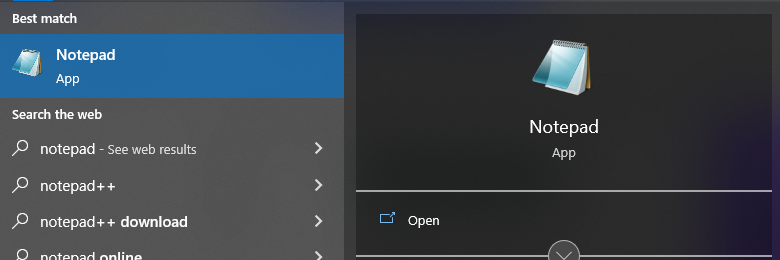
- Go to File, select Open and type this line into the File name bar: C:\Windows\System32\drivers\etc\
- Select Host File.
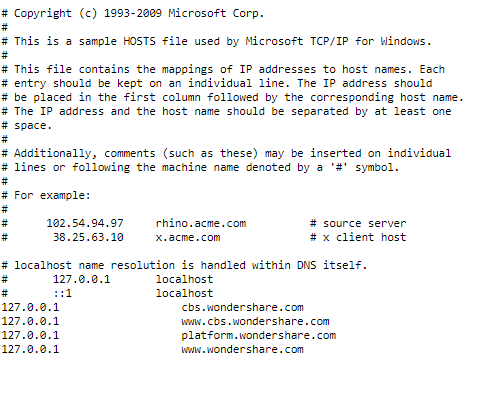
- You will now see a list of blocked websites below the last line that starts with “#”.
- Delete them and press Ctrl + S to save changes.
2. Delete Your Browser Data
While you use your browsers to look into websites that use cookies and log into plenty of websites, your browsers keep collecting data saved in their cache. Cache, as you know, has speed benefits, which is why it is important to be stored.
However, this cache memory could also cause the “Err_Connection_Timed_Out” error. Since your cache stores a lot of data, it might weigh your browser down, making it slower, which is one of the causes of the “Err_Connection_Timed_Out” error.
To clear your browser cache on Google Chrome:
- Click the three vertical dot menus at the top right corner of your Chrome browser.
- Select More Tools, and then Clear Browsing Data.
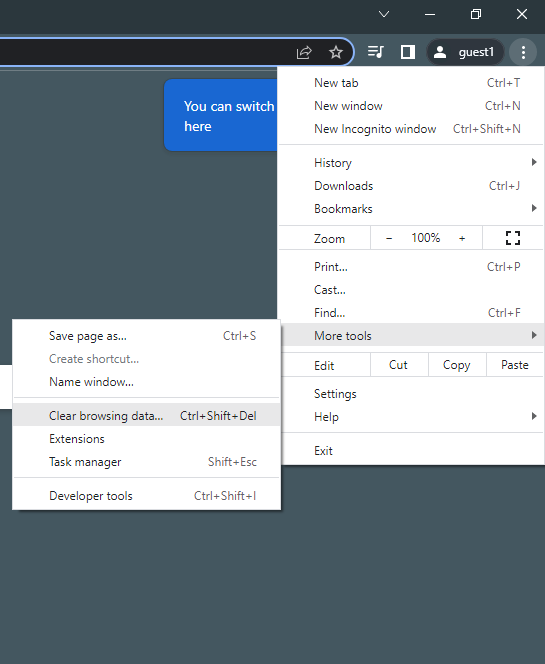
- Navigate to Advanced and check all the cache files, from Browsing history to Hosted app data.
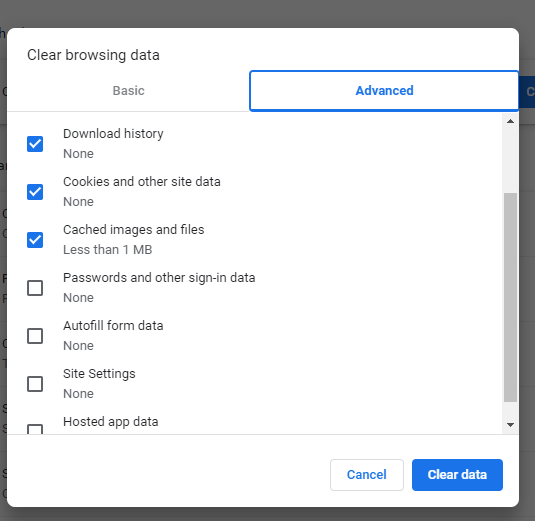
- Set the Time range to All time.
- Click Clear data.
Try to access the particular website; if it does open, great, but if it does not, you may try the next method.
3. Check Your LAN Settings
Poor connectivity could also be the cause of the “Err_Connection_Timed_Out” error. As a bad connection slows down the website loading process, it is suggested that you start by checking with your LAN connection.
Most browsers also suggest checking your LAN or internet connection before you do anything else when you encounter the “Err_Connection_Timed_Out” error. You could try to restart your router or modem as well.
4. Clean-Up Or Renew DNS And IP Address
As we discussed your browser’s cache earlier and showed how it could help you resolve the “Err_Connection_Timed_Out” error, here’s another cache or data that could be flushed out to help with the same.
Your DNS saves us plenty of IP addresses and domain names to make it easier and quicker for your browser to load websites and minimize the time for conversion of domain names to IP addresses. However, a few problems might arise here.
DNS cache could cause the “Err_Connection_Timed_Out” error when the data saved in its cache gets outdated. So it is suggested that you regularly clear out your DNS cache.
The same can be done on Windows through the Command prompt:
- Press the Windows logo and R keys simultaneously to activate the Run command.
- Type “cmd” on the dialogue box and select OK.
- In the Command Prompt, type the following and click on Enter: ipconfig /flushdns
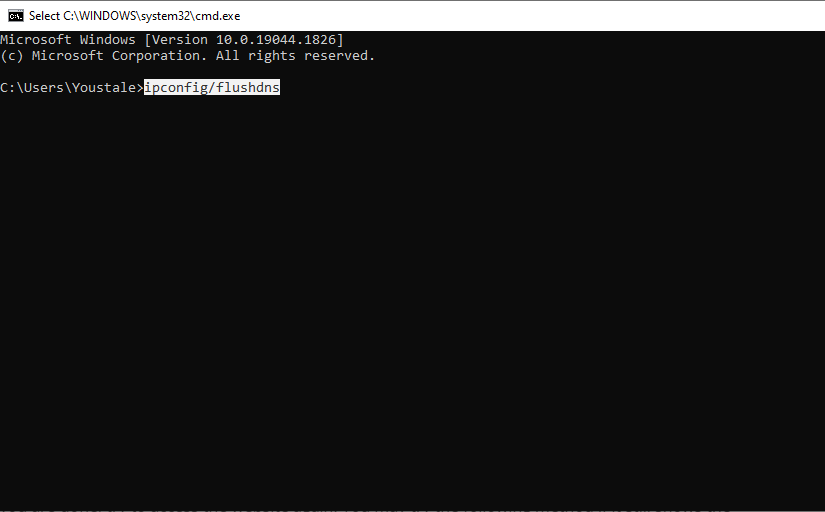
- Type in the following to troubleshoot the network and renew the IP address, and then hit Enter after every command.
On macOS:
- Type in the following command on Terminal and hit Enter: dscacheutil -flushcache
Once you are done, try to access the website again. You may try the following method if it still shows the “Err_Connection_Timed_Out” error.
5. Check Security Software And Firewalls
As you know, security software, Antivirus, Firewalls, etc., are built for your data’s safety, and that’s exactly what you use it for. This software keeps your data at bay from the risk of being lost to some third-party member.
These you from visiting any website that could be malicious and steal your data. However, these could sometimes have faults and block a safe website. In such situations, it would help if you disable them temporarily.
On Windows:
- Navigate to Settings, go to Update & Security, and then to Windows Security.
- Select Firewall & network protection.
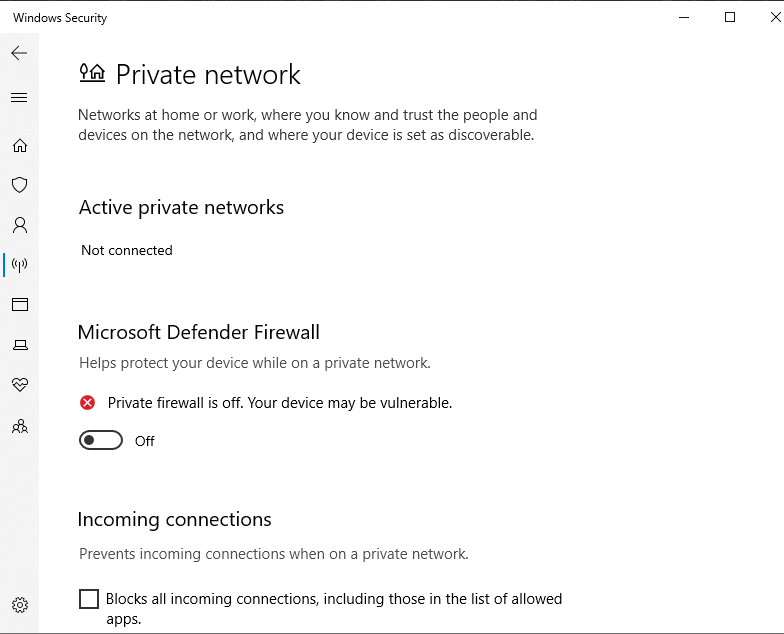
- Select the network you are currently using and Turn off the Windows Firewall.
On macOS:
- Go to System Preferences Security & Privacy.
- Under the Firewall tab, press Turn Off Firewall.
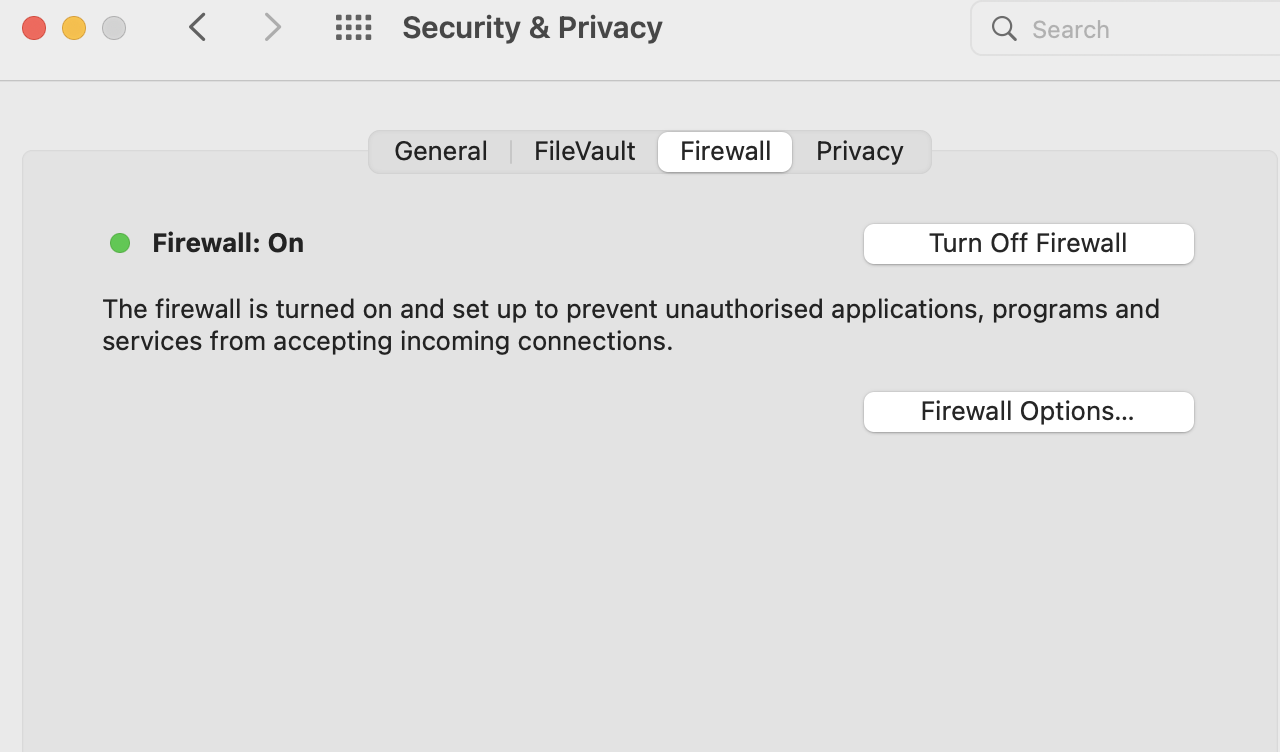
Now try to access the website, if you still fail to do so, try the next method.
6. Check With Your Provider
If all else fails, you may try to check with your provider if anything is possible on their end. However, if you want to try anything else before contacting your provider, you may also try the next set of solutions we suggest on the server level.
Fixing ERR_CONNECTION_TIMED_OUT At The Website And Server Level
Since you have reached here, we assume that the former set of solutions did not work for you, and before you contact your provider, you would like to look into solutions on the website and server level. So let us get into fixing the “Err_Connection_Timed_Out” error at the website and server level.
1. Disable Any New Scripts
While a website is modified, new codes and scripts are added, which could be the potential cause of the “Err_Connection_Timed_Out” error. Scripts with misconfiguration or plenty of resources could get you in trouble with the “Err_Connection_Timed_Out” error.
You may start by creating a backup of your data before you remove any new codes or scripts.
2. Check the Maximum Execution Time
The hosting service provider or the browser predetermines the times it will provide for a certain website to load. This is the total duration a PHP script can run on a website. If the website does not load under this duration, you might experience the “Err_Connection_Timed_Out” error.
However, fortunately, you can increase this duration through your hosting service provider. You could do this through the control panel, or if you are a customer, you could request the same.
3. Increase PHP Memory Limit
What happens when you fill your mobile phone to its maximum limit? Its performance might start to deteriorate. The same could happen to PHPs, which are filled up beyond their limit because they take up a lot of memory space.
However, you have a silver lining here as you can increase the memory limit of the PHP. But it must be within the memory limit offered by your hosting service provider, and if you want more of it, you could contact your hosting service provider.
- To do so, you may open a .htaccess file on File Manager.
- Enter the following code and also make sure you use the memory limit you want: php_value memory_limit 128M
- If you are a WordPress user, click on End WordPress.
- Select Save & Close.
4. Temporarily Deactivate Plugins (WordPress)
As you may know, plugins are of great help to WordPress; they make your work easier and quicker and come with plenty of other benefits. But they also come with the possibility of being the cause of the “Err_Connection_Timed_Out” error.
Now, it would be best if you disabled each plugin and checked which one was causing the issue. With the “Err_Connection_Timed_Out” error, you might not be able to open the WordPress admin panel, so we suggest you use an FTP client such as FileZilla.
- Look for the wp-content directory on the Remote site.
- Then find the plugins folder.
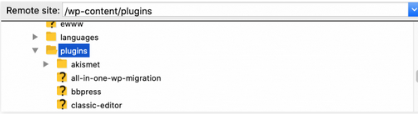
- Please right-click on the plugins and rename them to plugins-deactivated.
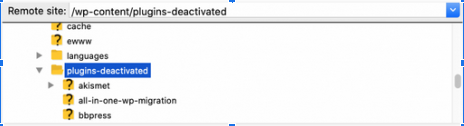
- If the website is now accessible, this means that the problem is in one of the plugins.
- So now open the FTP client again and rename the plugin to its original name.
- And rename a plugin with a name such as
If the website is now accessible, this plugin might be the root cause.
5. Temporarily Activate the Default Theme (WordPress)
Sometimes, a theme could be the cause behind the “Err_Connection_Timed_Out” error. Therefore, setting the theme to the default setting could be a potential solution for the “Err_Connection_Timed_Out” error. You could do this through the admin panel or PHPMyAdmin.
What Causes the ERR_CONNECTION_TIMED_OUT Error Message?
There are multiple reasons why you encounter the “Err_Connection_Timed_Out” error. A few examples are:
- Issues with security software such as Antivirus, Firewall, etc.
- Internet connection issues.
- Browser issues
How Can I Prevent “Err_Connection_Timed_Out” From Happening In The Future?
If you want to prevent the “Err_Connection_Timed_Out” error in the future, you could do a few things such as:
- Check your Antivirus and Firewall daily.
- Clear all sorts of cache regularly.
- Update your browser.
Conclusion
Now that we have reached the conclusion of this article which teaches you how to fix the “Err_Connection_Timed_Out” error. Let us just walk through it in brief again. In this article, we saw what this error indicates and its pretty simple causes, how to prevent it, and how to fix it.
Here, we have suggested several ways to fix the “Err_Connection_Timed_Out” error on the website and server. These methods to fix the “Err_Connection_Timed_Out” error are pretty beginner-friendly, so try them out with a backup in hand.