While using the internet and surfing websites, you might have often encountered numerous errors. These errors might differ in different situations. Some of the most common mistakes are error 404, DNS_PROBE_FINISHED_NXDOMAIN, etc.
So what do we do? So how do we fix the latter as not setting it might sometimes cause a lot of problems and waste our time on our hands. There are methods to get out of this situation which we will look at in this article.
Let us now learn how to fix the DNS_PROBE_FINISHED_NXDOMAIN error but first, let’s start with the basics.
What Is the DNS_PROBE_FINISHED_NXDOMAIN Error?
So what is this DNS_PROBE_FINISHED_NXDOMAIN error? You might have seen it while going through the website, saying that the site can’t be reached. This is pretty common and there is nothing to worry about as most of the time it is not your website’s but the computer’s problem.
This error occurs when the browser is not able to find the website or is unable to access it. In such situations, the DNS is not able to find the IP address. Therefore your browsers assume that the website is non-existent and shows NXDOMAIN.
But you do not always have to worry if it happens to your website as most of the time the problem is with the computer, which can be fixed easily.
Read: How to Remove Date on your WordPress URL
How to Fix the DNS_PROBE_FINISHED_NXDOMAIN Error?
Now let us look at some ways to fix this DNS PROBE FINISHED NXDOMAIN error. In this article, we have included six ways to improve the DNS PROBE FINISHED NXDOMAIN error.
These are beginner-friendly and can be performed by almost anyone who has little knowledge of computers.
Always keeping a backup ready is a must as you may not know what will happen. So do not take any chances with your precious content. Also, it is okay to seek professional help in case none of these work or if you are unable to perform these by yourself.
If you encounter a DNS_PROBE_FINISHED_NXDOMAIN error while using cPanel VPS Hosting, it could be due to an issue with your DNS settings.
Because not everyone is an expert, and it does not have to be that way.
1. Clear Your Browser’s Cache
- To start with this method, go to your browser and, in Chrome’s case, go to page chrome://settings/clearBrowserData, which will open a window to help you clear the cache.
- Put the time range as All-Time and then put a tick mark on the cached images and files.
- Click on Clear data. And you are done!
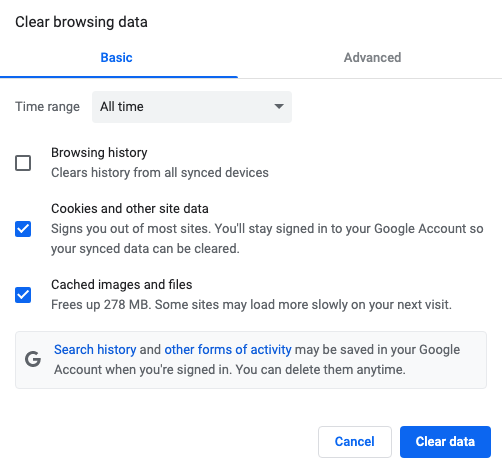
2. Turn Off Experimental Chrome Features
- To do so, go to chrome://flags/ in your browser and select Reset all.
- To do, you are done
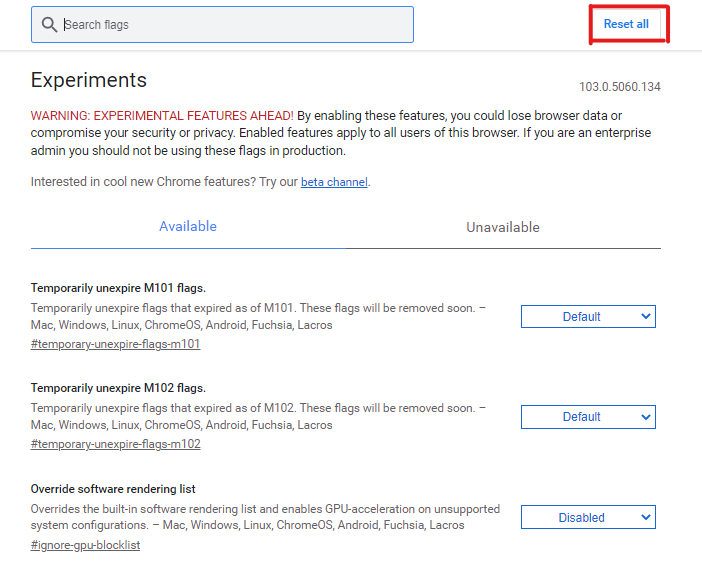
Read: How to Perform a WordPress Search and Replace
3. Flush Your Computer’s DNS Cache
- Open the Command Prompt application and select Run as administrator if you are not an administrator.
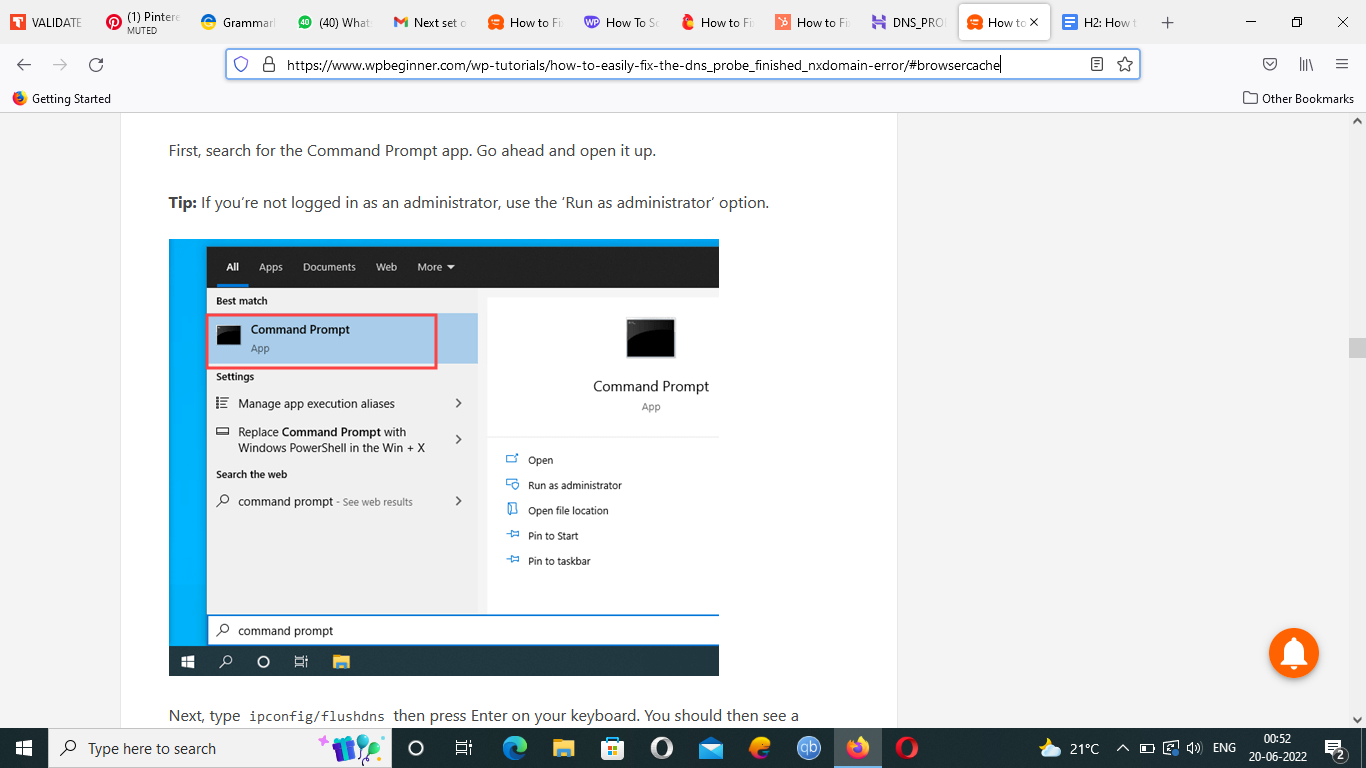
- Type ipconfig/flushdns, click Enter. You should now see a success message.
- And you are done!
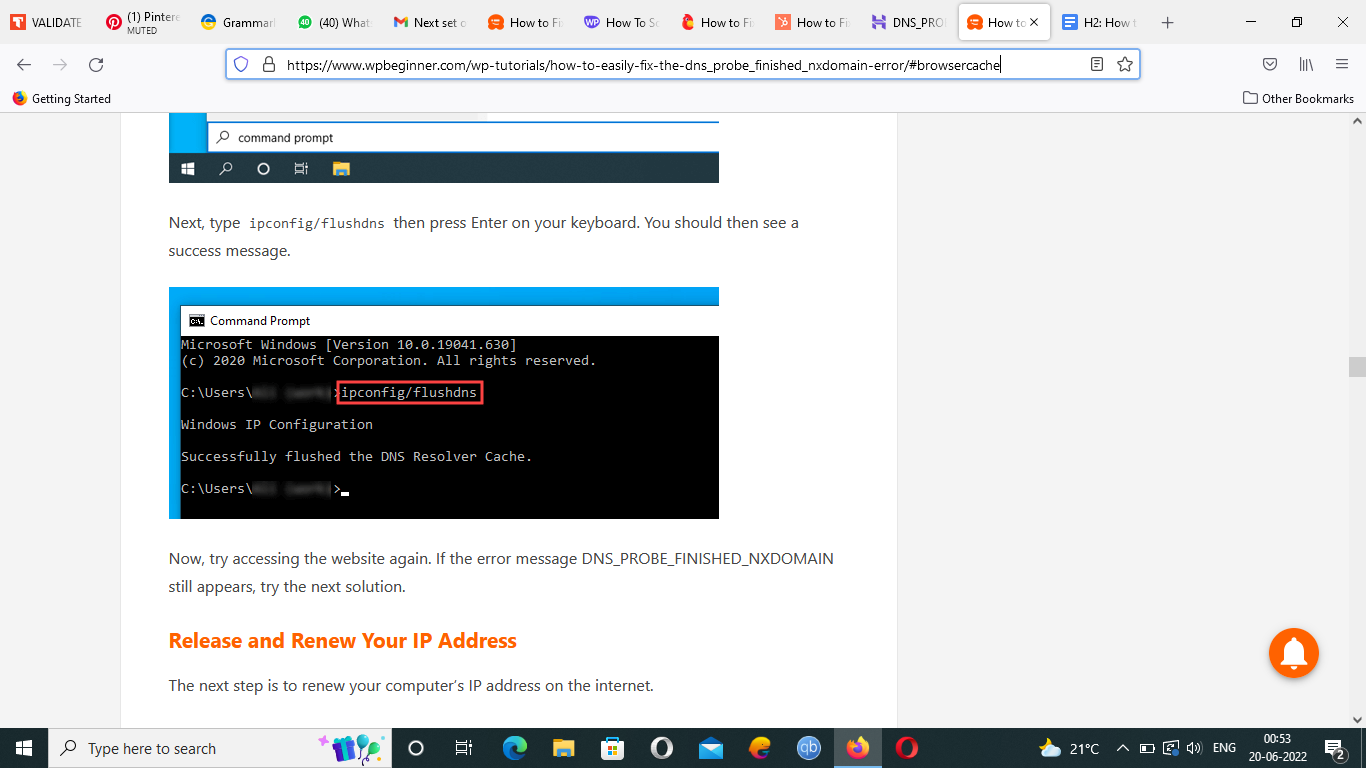
4. Release and Renew Your IP Address
As you know DNS PROBE FINISHED NXDOMAIN error could be due to an IP address issue, so now we will work with IP addresses and renew your computer’s IP address.
Open the Command prompt app and enter the following code and click Enter after each code.
ipconfig /release
ipconfig /flushdns
ipconfig /renew
You might see a few commands popping up between these codes, but that’s normal. And voila! Done!
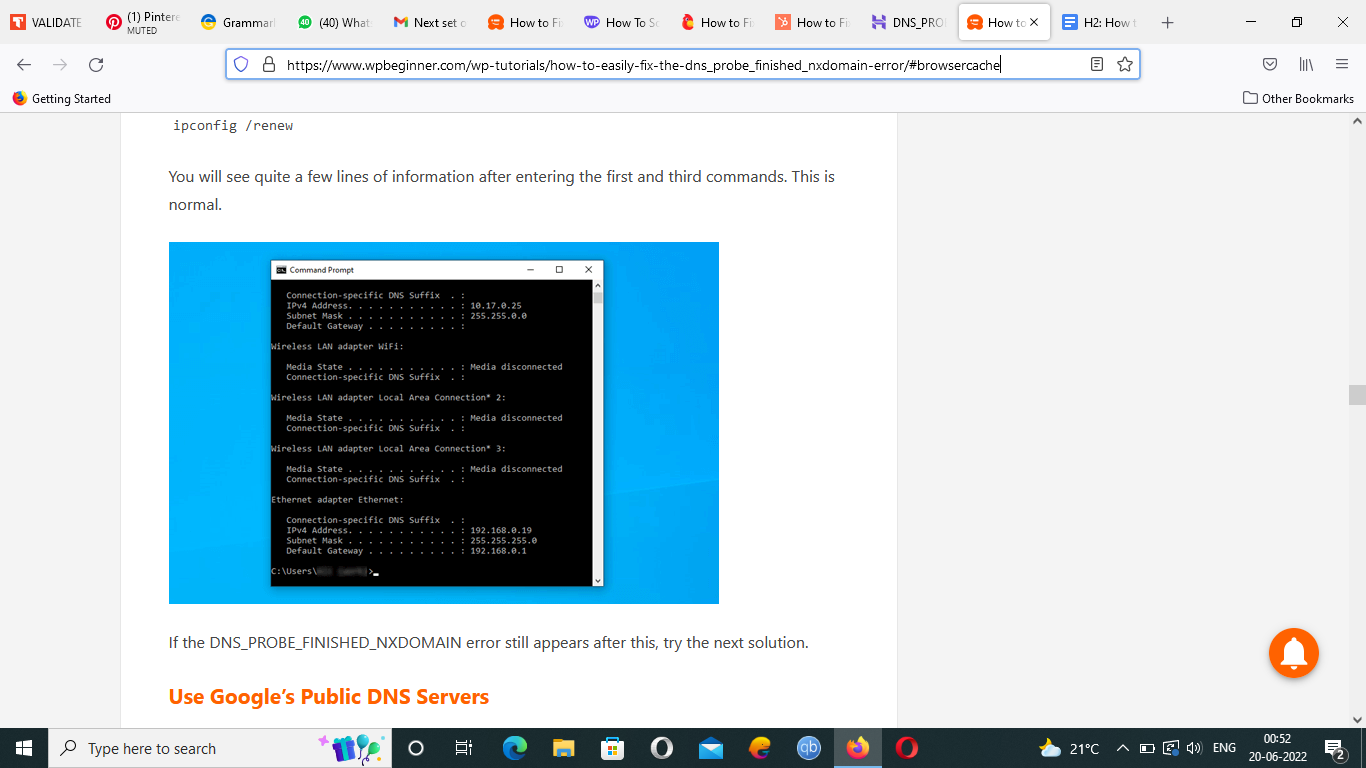
5. Use Google’s Public DNS Servers
- In case you are using Windows, go to the Control Panel, Network and Internet, and Network and Sharing Center.
- Select Change adapter settings.
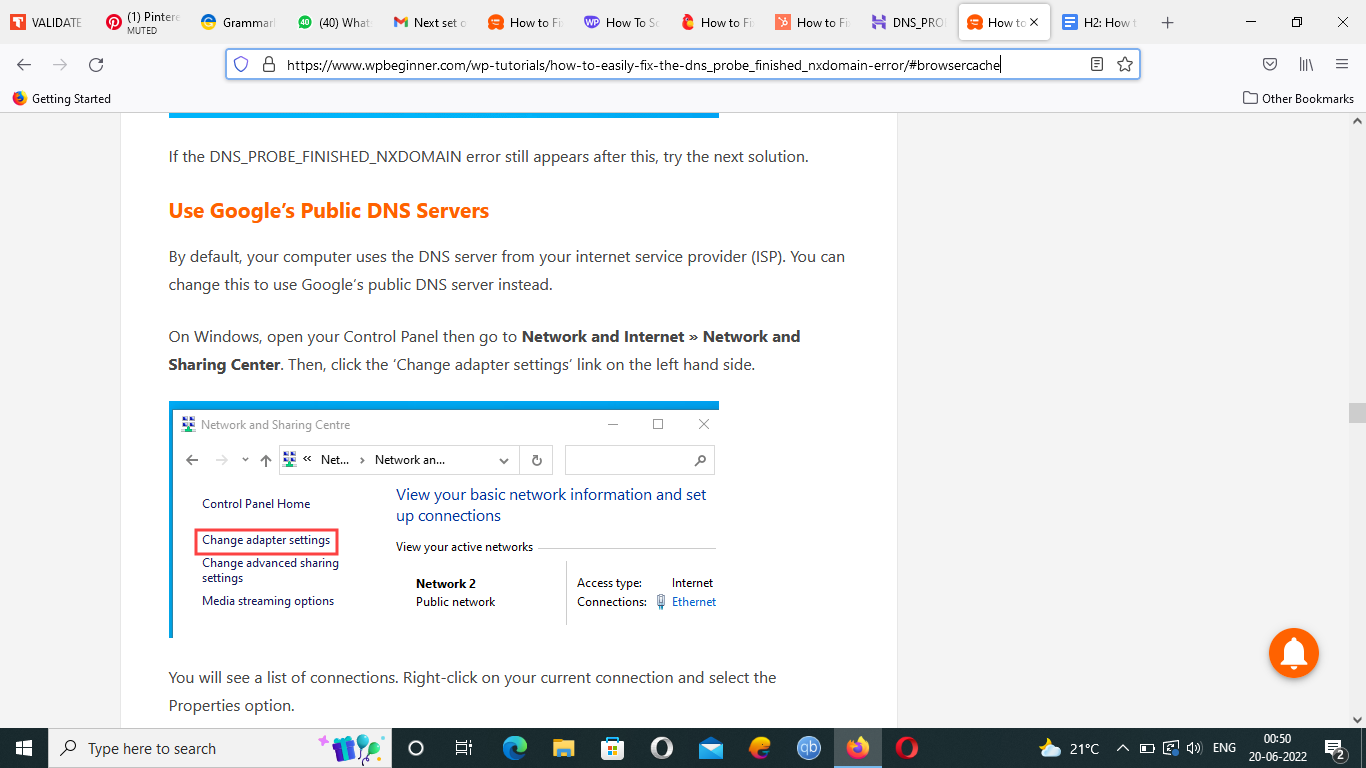
- Right-click on your current connection in the list of connections and select Properties.
- Click on the Internet Protocol Version 4 (TCP/IPv4), then select Properties.
- Click on Use the following DNS server addresses and type in these DNS servers:
Preferred DNS server: 8.8.8.8
Alternative DNS server: 8.8.4.4
- Select ok to save changes, and you are done!
Read: Fix ‘Another Update is Currently in Progress’ Error in WordPress
6. Check Your Computer’s ‘hosts’ File.
- On Windows, to find the Host file, you can search through File explorer.
- Now go to System32, then drivers, etc.
- Locate the host file and double-click on it, which will open it. If you are required to open an app, open Notepad.
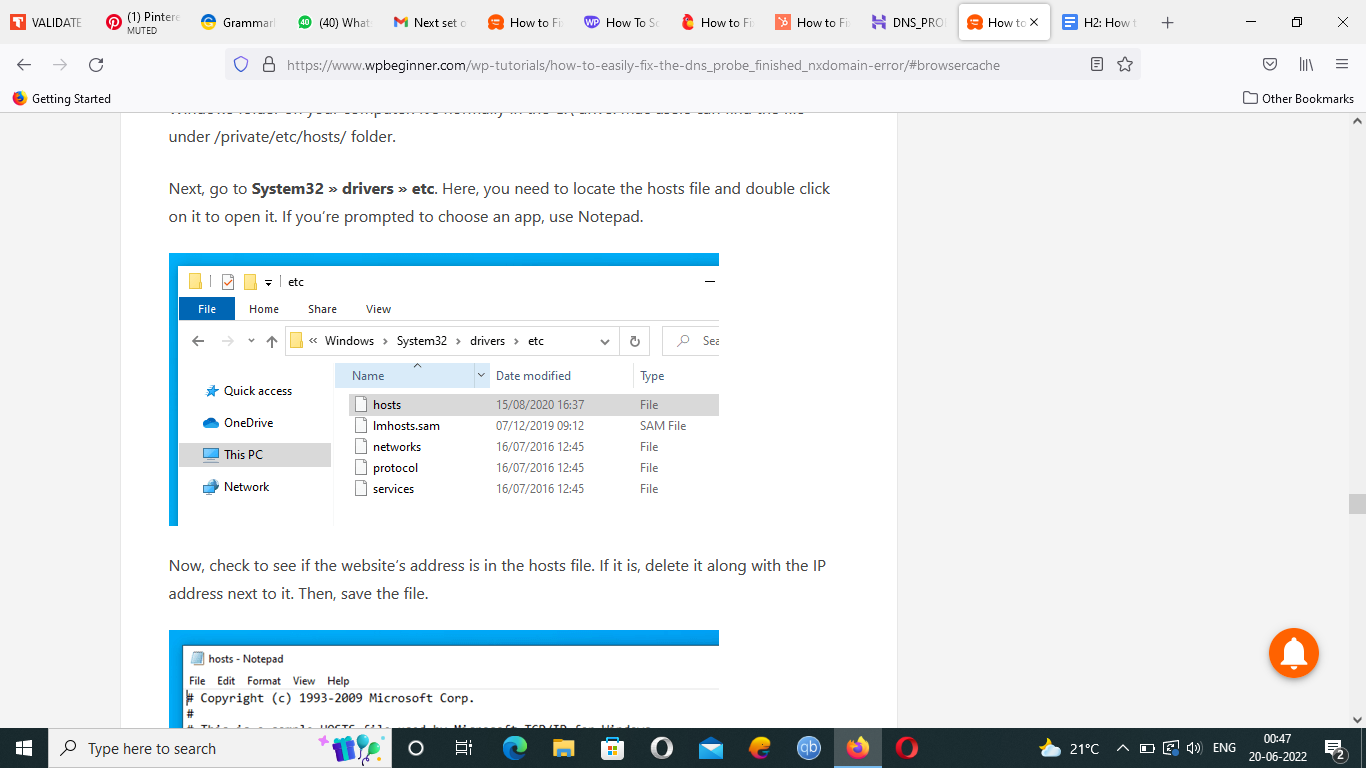
- Look for your website’s address in the host file, if you find it, delete it with the IP address and then save the file.
Read: Fix The Invalid JSON Error in WordPress Website
Conclusion
In this article, we saw simple ways to fix the DNS PROBE FINISHED NXDOMAIN error. You can use these methods whether you are an expert or not, as these are pretty simple and beginner-friendly. The steps are easy to follow and have a great chance of resolving the issue at hand.
A few methods might seem lengthy but are effective in certain situations, so do not lose hope and use the other if one way does not work. And make sure you maintain your browser and get rid of cache frequently. Also keeping a backup is recommended as you would not want to lose your data at any cost.
If none of these work or if you do not have the time or experience to perform these steps, you always have the option to seek professional help. They will look into the matter and help you with minimal effort on your side.