Thousands of people use WordPress due to its ease of working. However, when there are pretty frequent updates on it, you might get an annoying error that says ‘Another Update is Currently in Progress’.
These updates could be for adding new features, resolving issues or bugs, etc. But this might cause WordPress to prevent upgrading WordPress core. The frustrating part is when it takes hours, and you are stuck with no work done.
So let us understand the whole scenario and how to get out of the ‘Another Update is Currently in Progress’ error.
Cause of the error ‘Another Update is Currently in Progress.’
So what causes this error?
- Sometimes, when you have multiple admins on your site with high privileges, these users could have tried to perform an update which has caused this error ‘Another Update is Currently in Progress’.
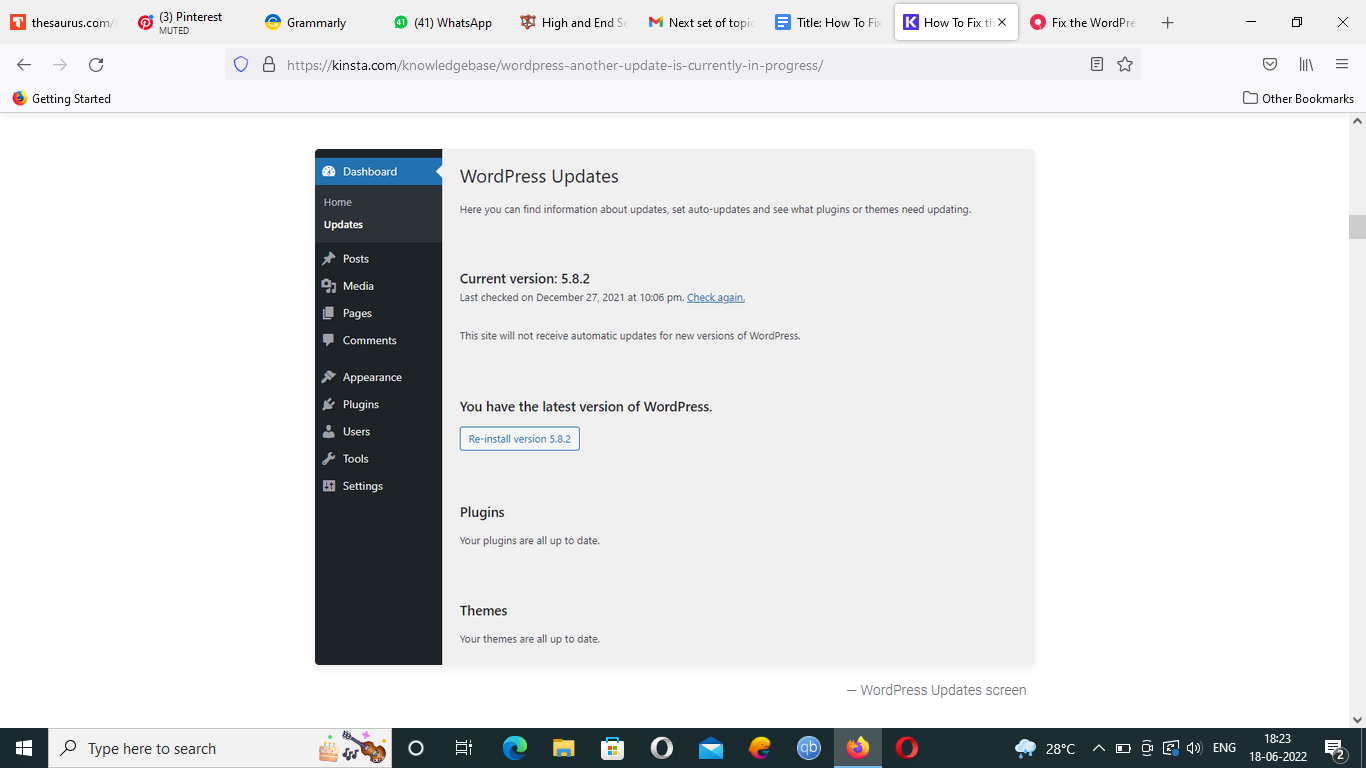
- Also, sometimes WordPress’s auto-update feature is also working on updating by itself in the background. When you try to update something on your own through the dashboard while the update was done recently, you might be told that ‘Another Update is Currently in Progress’.
- WordPress intentionally puts this error message to prevent you from breaking your site. However, long hours of such error could hint that something is wrong.
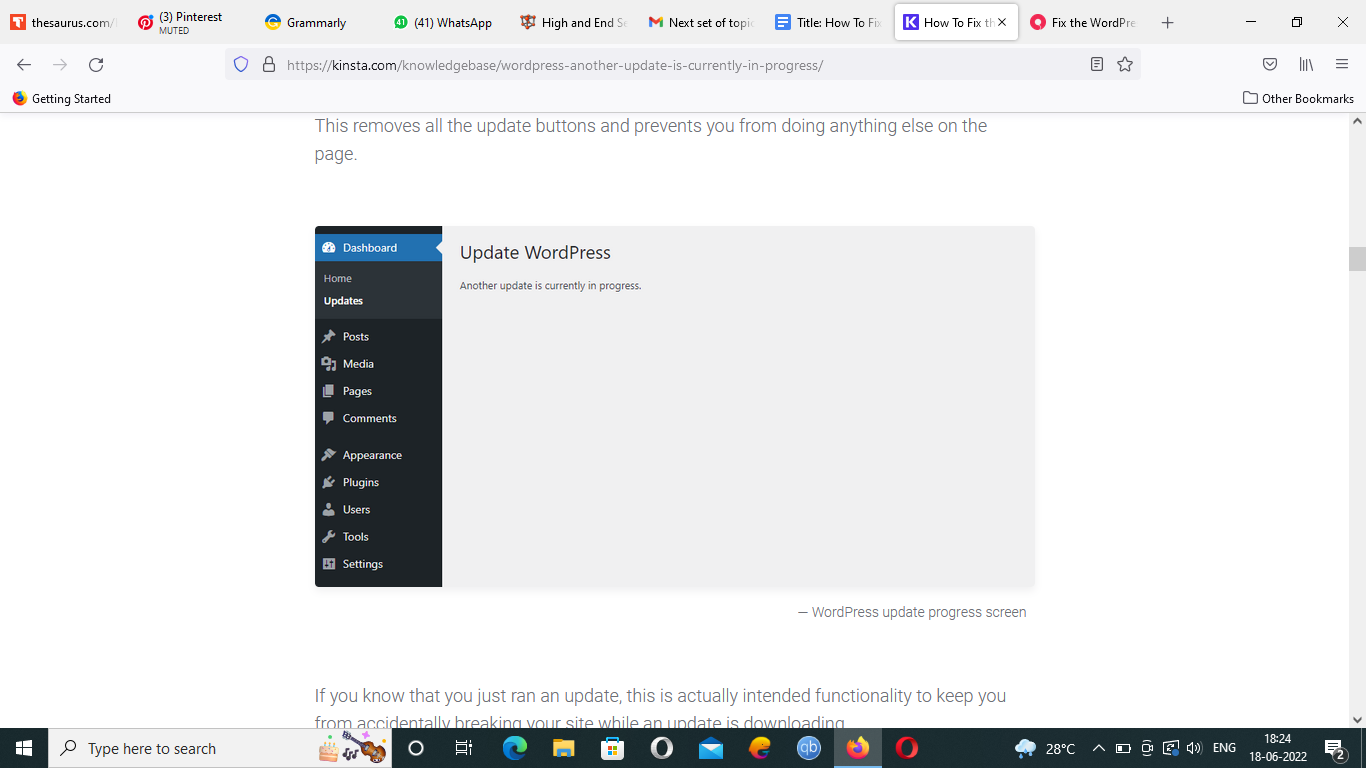
Ways to Fix the ‘Another Update in Progress’ Error in WordPress
Now that we know what this error ‘Another Update is Currently in Progress’ is and why it is caused, let us move on to the next step and learn how to fix it.
1. Use PhpMyAdmin
Before doing anything in this method, make sure you have a backup ready and delete only the one database row causing the problems. This method is even suitable for beginners, so do not worry and do not touch any other settings than what is mentioned here.
- Now log into PhpMyAdmin, which you can access through cPanelon a standard hosting.
- On the left drop-down menu, open your database and select ‘wp_options.’
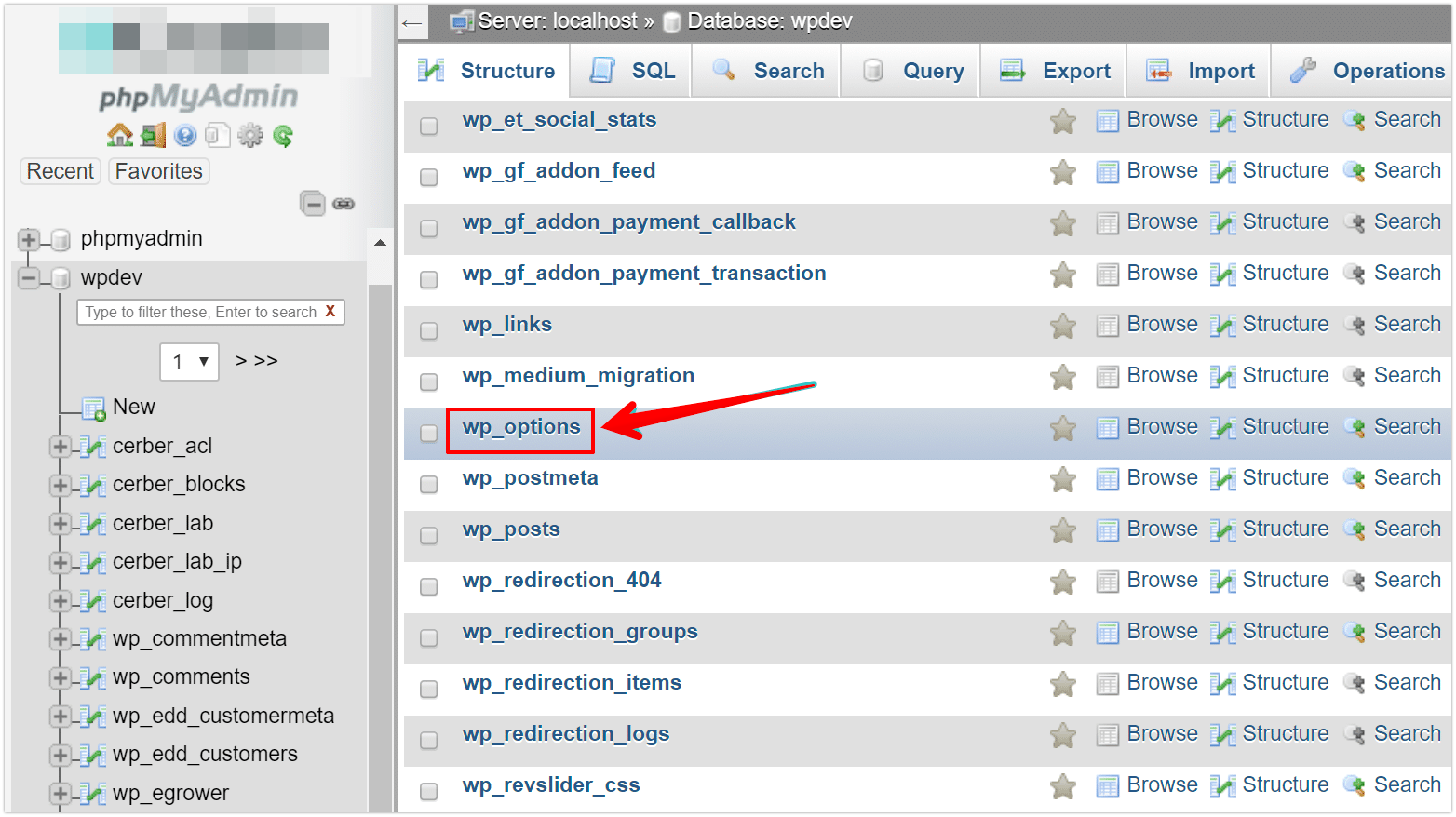
- After you click ‘wp_options’, you will see several tables which contain database entries.
- Look for ‘core_updater.lock’, and you can also use Filter rows to find it.
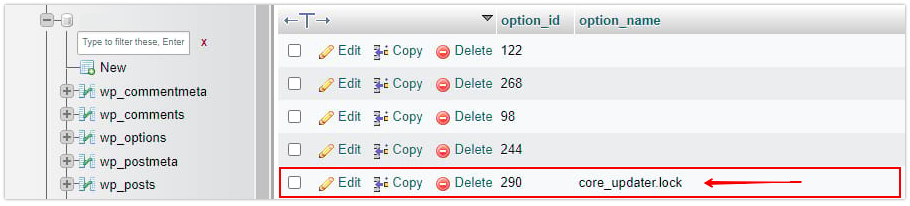
- Get into it and click on ‘Delete’ on the ‘core_updater.lock’ row.
Now you are done with this method, and you may now retry to update your WordPress.
2. Use Plugin
This method is pretty easy to go about but supported by developers, so perform it at your own risk. You can accomplish this method to fix the ‘Another Update is Currently in Progress’.
- We may start by installing this plugin through Plugins > Add New process. But first, you must be logged in.
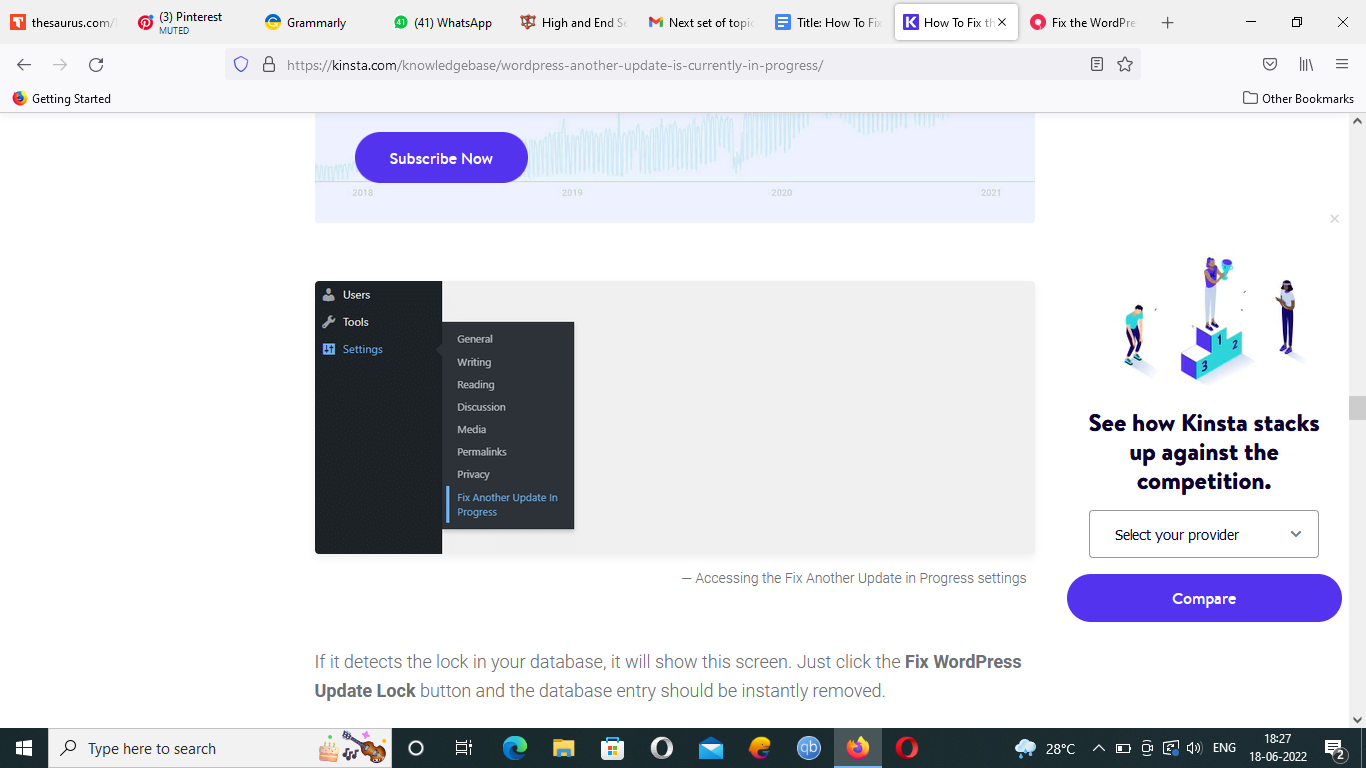
- Look for “fix another update in progress” and install the plugin.
- Once installed and activated, you will see settings under which you will find the menu, and here you may select “Fix Another Update In Progress”.
- It generally detects the problem and offers a solution like this, and all you have to do is click on the ‘Fix WordPress Update Lock’ button.
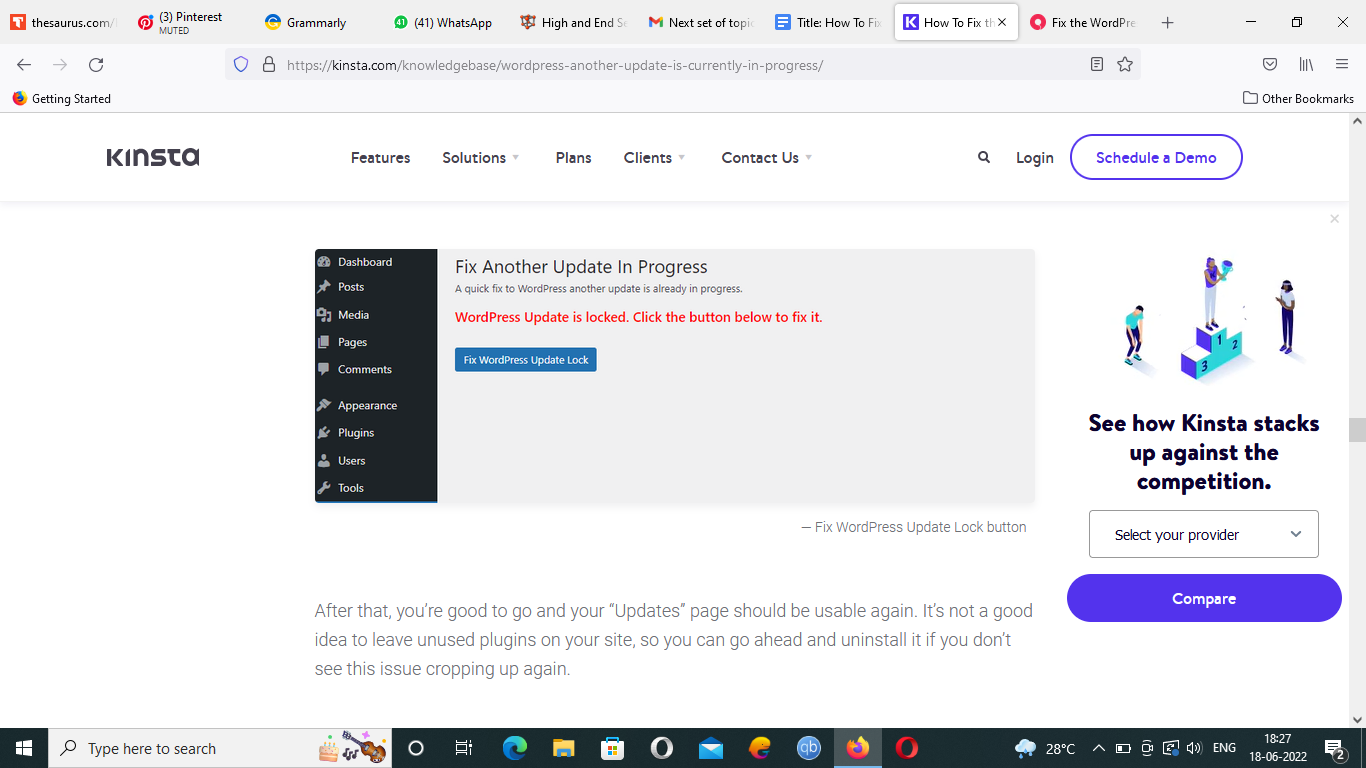
Now you can go back to using WordPress, and we suggest using the plugin or uninstalling it if not required.
3. Use WP-CLI
This method might seem lengthy but mainly involves a line of code that will fix this error. Make sure you already have a backup before performing this method. Windows users may install PuTTY, and Linux and Mac users already have a terminal built-in.
- You will require your SSH credential switch you can get from your hosting service provider, which you will find in cPanel under ‘SSH Access’.
- Windows users may fill in the hostname/IP, port, username, and password provided by your host. And Linux and Mac users may open the terminal and type in this command:
ssh username@hostip -p portnumber
- You might be required to enter the password.
- Whether you are using Windows, Linux, or Mac, you may now put in these commands on your server:
wp option delete core_updater.lock
Now your ‘Another Update is Currently in Progress’ error will get resolved.
Conclusion
Now we are done with learning how to fix the ‘Another Update is Currently in Progress’ error in WordPress. In this article, we saw this error, its causes, and how they can be resolved.
Also, we mentioned three methods to do so, which you may use as per your liking, ease, and experience. If you are a beginner, these methods might feel a bit confusing, but the steps mentioned are clear, and all you need to do is follow the steps to fix the issues.