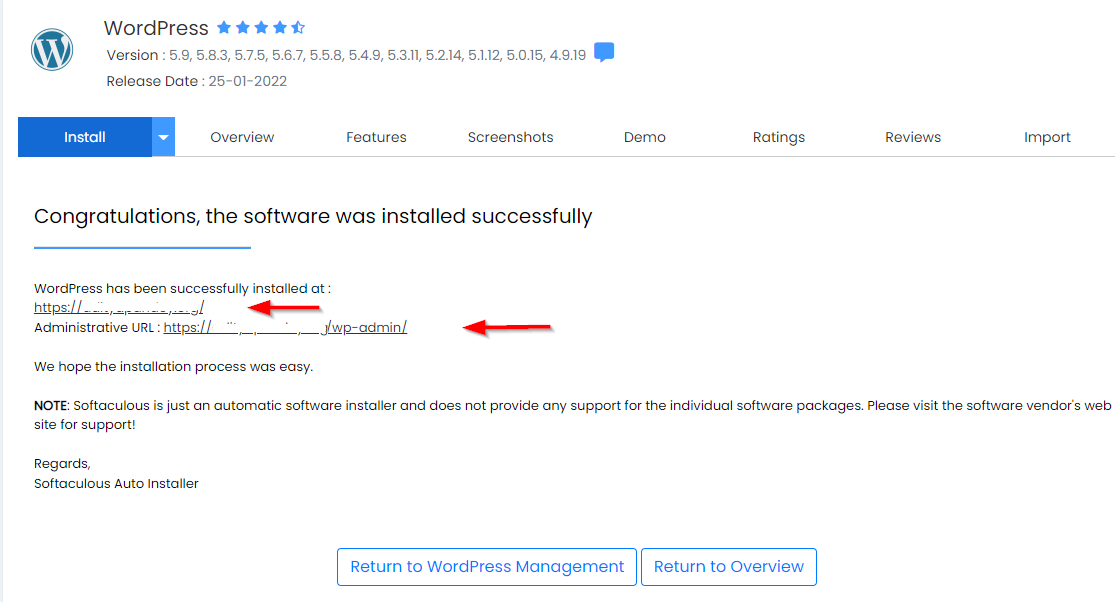WordPress is probably the easiest and most powerful blogging open-source CMS(Content Management System) or can say website creation tool which is written in PHP in existence today.
So, here will learn how to install WordPress in DirectAdmin.
How to Install WordPress in DirectAdmin
1) Log in to your DirectAdmin account.
2) Navigate to the Softaculours Apps Installer section.
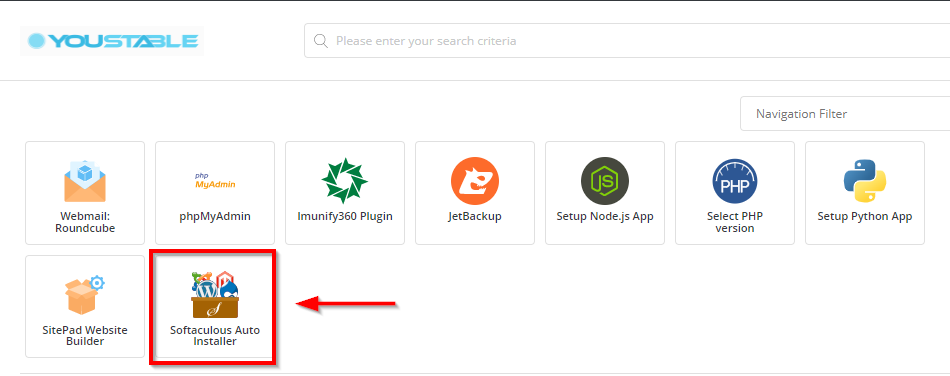
3) Navigate to WordPress and click Install.
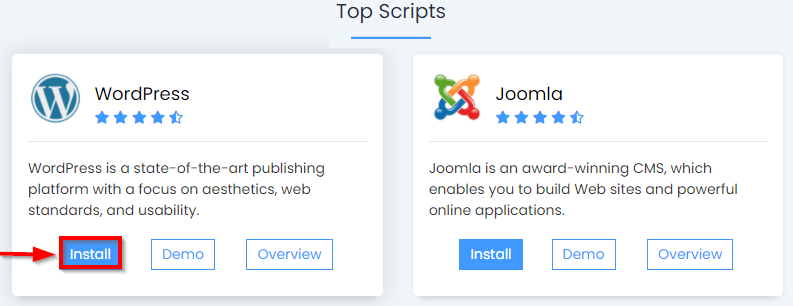
3) Choose a protocol (HTTP or HTTPS) for your WordPress site and select the domain at which you want to install WordPress if you have multiple domains. Keep the directory option blank and select the version of WordPress.
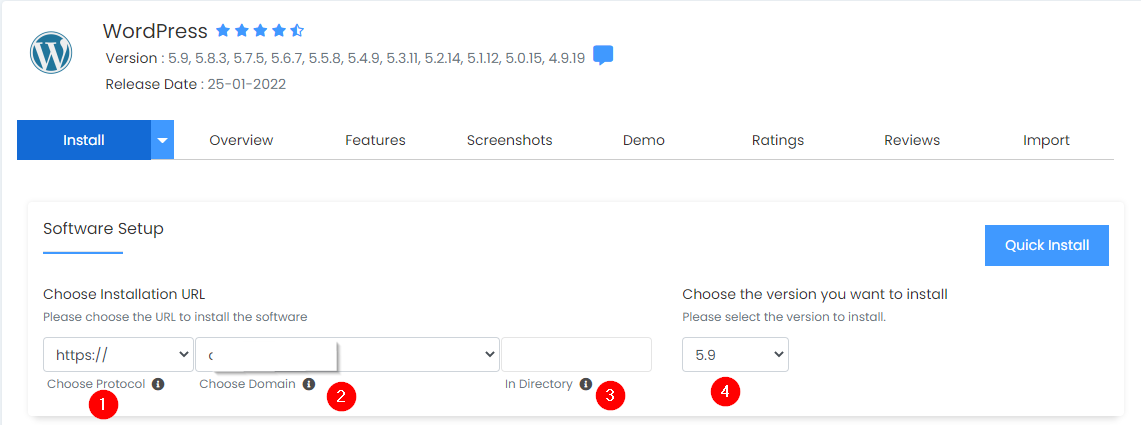
4) Fill out the remaining details of your WordPress installation:
Site Settings
- Site Name: Enter the title of your website.
- Site Description: Enter the description of your website.
- Enable Multisite (WPMU): This feature will Enable WordPress Multisite option for your WordPress blog. Your server must support Apache_mod_rewrite to use this feature.
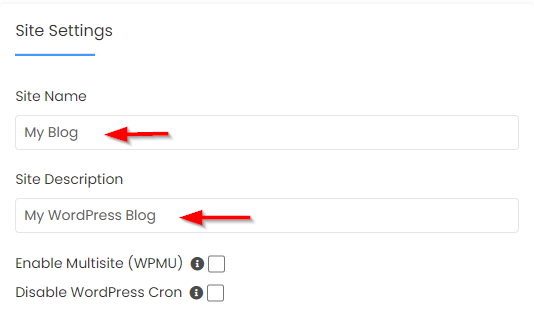
Admin Account
In the admin account area, enter the login details that you’d like to use for your WordPress admin panel. Please make sure to use a strong password and a personal email address to which you will receive the login information. In case you lost your password, you can recover it on the very same email id.
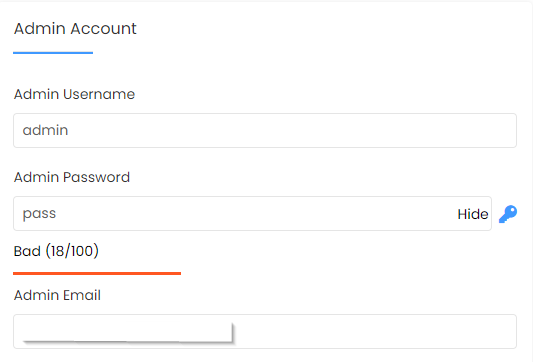
Choose Language: Choose your preferred language from the drop-down.
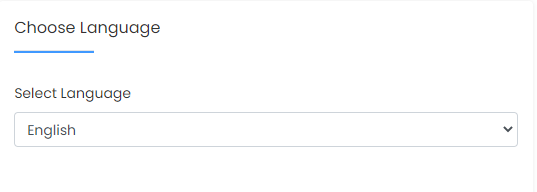
Advanced Options
From this area, you can select the Database Name, however, your prefix cannot be changed. Also, you can set the Table Prefix.
We advise you to leave the advanced options as it is and let them be configured by default for the database.
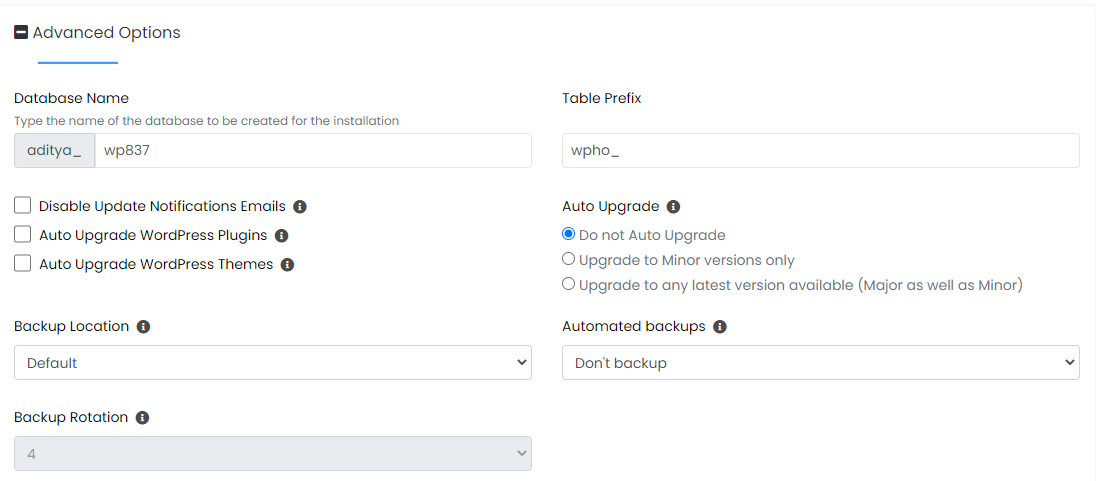
5) Scroll down to the bottom and locate Email Installation details, enter your email where you want to receive the installation details and hit the Install button.
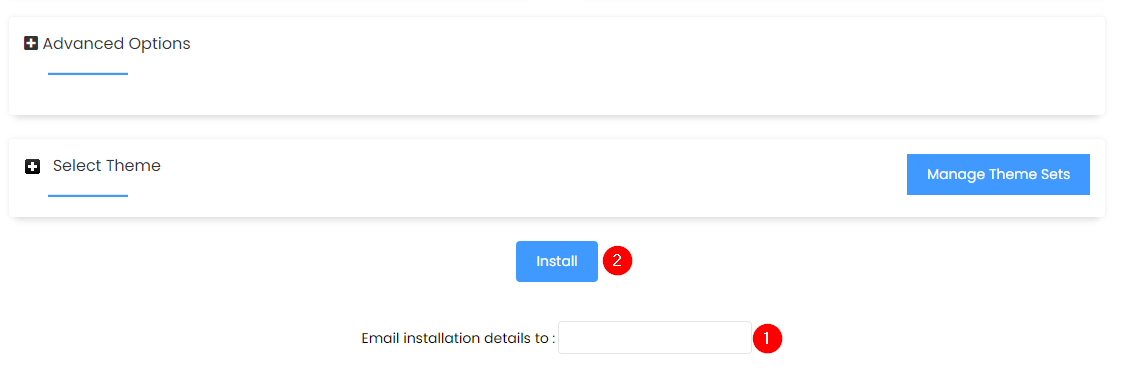
6) Installation process will start with a progress bar where you can see the progress of the installation.
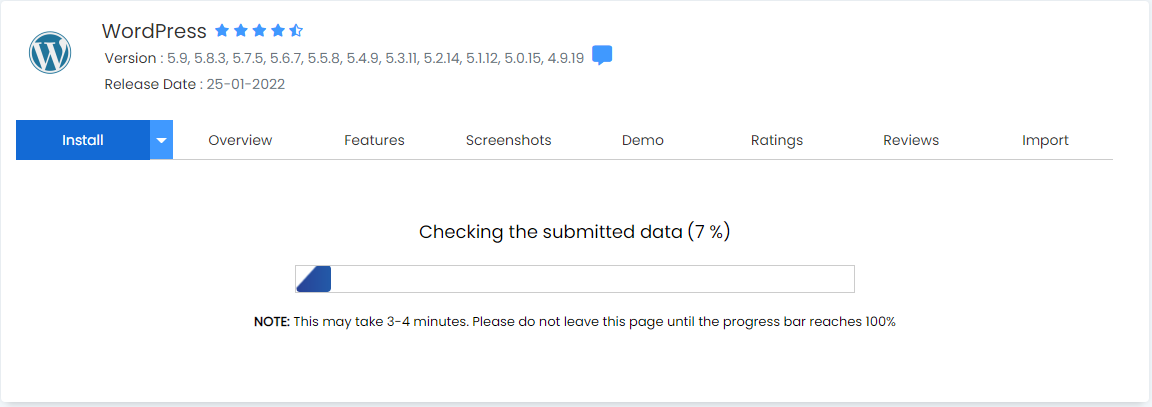
7) Once the installation is completed, you will get the successful message. You will find the login URL of the WordPress Admin Dashboard where you can log in by entering the username and password which you have set up.