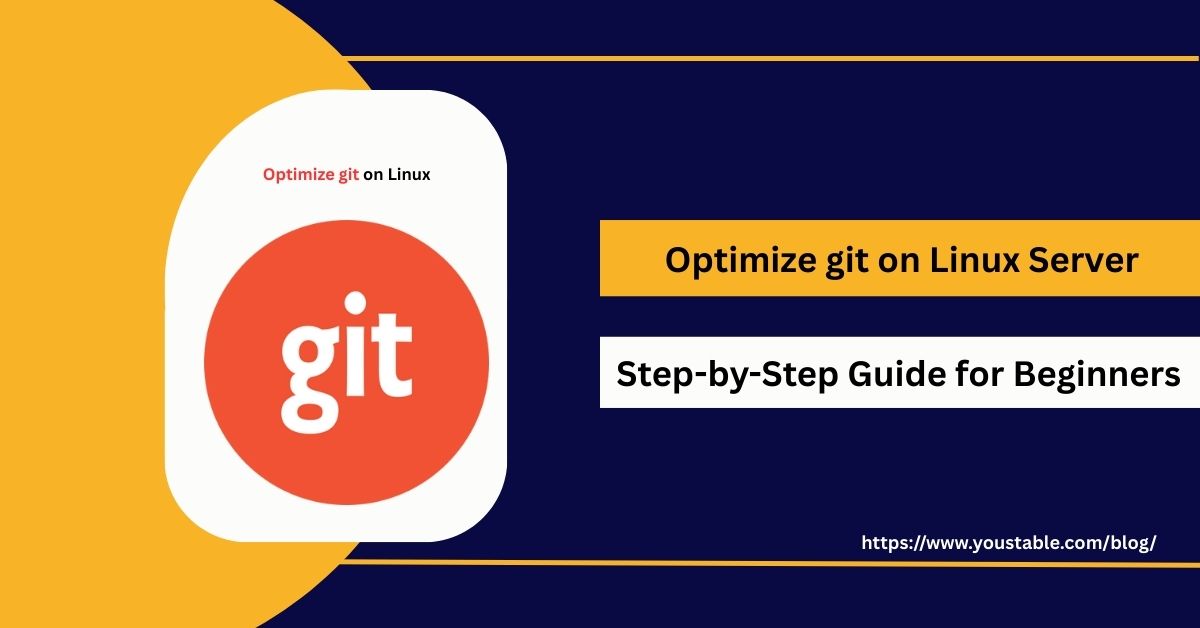If you need to understand DNS on a Linux server, this guide will illuminate the essentials of Domain Name System (DNS) management, typical use cases, clear configuration steps, and FAQs—all to make DNS approachable, reliable, and powerful for your projects.
What Is DNS and Why Is It Important?
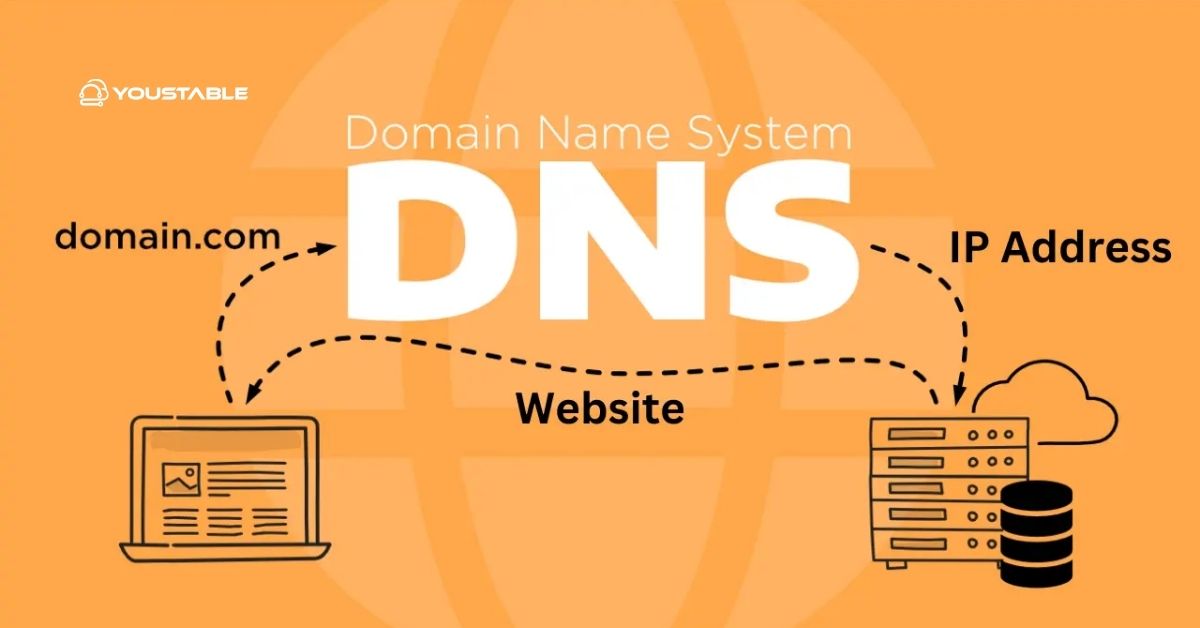
DNS (Domain Name System) is the “phonebook” of the Internet. It translates human-friendly domain names (like example.com) into the numeric IP addresses (like 192.0.2.10) that computers use to identify each other. On a Linux server, configuring DNS enables custom domains, efficient network navigation, and control over your online presence.
Key Roles of DNS on Linux:
- Name Resolution: Converts domain names to IP addresses and vice versa.
- Internal Networking: Let’s companies or projects use simple names for internal systems.
- Email and Web Hosting: Powers MX (mail), A/AAAA (address), and CNAME (alias) records.
- Performance and Redundancy: A distributed structure improves reliability and load speed.
DNS Server Types on Linux
DNS servers play a critical role in resolving domain names into IP addresses. On Linux systems, different types of DNS server roles help optimize resolution, redundancy, and performance. Here are the most common ones:
- Primary (Master) DNS: Stores the original zone files and responds to updates.
- Secondary (Slave) DNS: Holds a copy for redundancy.
- Caching-only DNS: Answers queries by fetching and remembering responses for speed.
- Forwarding DNS: Passes requests to upstream servers.
Most Linux environments use BIND (Berkeley Internet Name Domain) as their DNS server software.
Understand How DNS Works (Step by Step)
The Domain Name System (DNS) translates user-friendly domain names into machine-readable IP addresses. Here’s a simplified breakdown of how it functions when you try to access a website:
- User enters a domain (e.g., www.example.com).
- The resolver asks a DNS server: “What’s the IP address?”
- The DNS server checks its local records or, if needed, queries other DNS servers.
- The IP address is returned, and your device connects to the server.
- For repeated requests, caching ensures future lookups are much faster.
Installing and Configuring DNS on Linux
Setting up a DNS server on Linux involves installing a DNS server package like BIND (Berkeley Internet Name Domain) and configuring it to handle domain name resolution. This guide shows you how to get started with BIND on both Ubuntu/Debian and CentOS/RHEL systems.
Install the DNS Server Package
- On Ubuntu/Debian:
sudo apt update sudo apt install bind9- On CentOS/RHEL:
sudo yum install bindCore Configuration Files
| File Location | Purpose |
|---|---|
/etc/bind/named.conf (or /etc/named.conf) | Main config file for BIND |
/etc/bind/named.conf.options | Global server options |
/etc/bind/named.conf.local | Custom local zones |
/var/cache/bind/ or /var/named/ | Directory for zone files |
Set Server Options
Edit the options file (commonly /etc/bind/named.conf.options):
options {
directory "/var/cache/bind";
allow-query { localhost; local-network; };
recursion yes;
forwarders { 8.8.8.8; 8.8.4.4; }; # Use Google DNS as forwarders
};This setup ensures your DNS server listens to local requests and can forward unresolved queries upstream.
Define Zones
Zones tell the server which domains it’s authoritative for. Add your zone in /etc/bind/named.conf.local:
zone "mydomain.com" {
type master;
file "/etc/bind/db.mydomain.com";
};Create the corresponding zone file (like /etc/bind/db.mydomain.com) and define resource records:
$TTL 604800
@ IN SOA ns1.mydomain.com. admin.mydomain.com. (
2025071801 ; Serial
604800 ; Refresh
86400 ; Retry
2419200 ; Expire
604800 ) ; Negative Cache TTL
; Name servers
IN NS ns1.mydomain.com.
ns1 IN A 192.168.1.10
; A records
@ IN A 192.168.1.10
www IN A 192.168.1.10
; Additional records as neededDon’t forget to increment the Serial number after each change.
Restart and Test
Restart BIND to apply new settings:
sudo systemctl restart bind9 # Ubuntu/Debian
sudo systemctl restart named # CentOS/RHELTest with dig or nslookup:
dig @localhost www.mydomain.comA successful response verifies that your DNS server is working.
Common Use Cases for Linux DNS
DNS (Domain Name System) plays a crucial role in managing and resolving domain names into IP addresses. On Linux, DNS services are widely used beyond just website hosting. Here are some common use cases:
- Host websites and assign friendly names: Replace numeric IP addresses with easy-to-remember domain names like
example.com. - Centralize internal address management for a business or project: Manage hostnames and IPs in one place for internal infrastructure.
- Run private email services: Use DNS to route and authenticate email via MX, SPF, DKIM, and DMARC records.
- Enable local development domains for apps: Set up
.dev,.test, or custom TLDs for local testing environments.
DNS Troubleshooting Tips
When your DNS server isn’t working as expected, pinpointing the issue quickly is essential. Linux provides powerful tools and logs to help identify and resolve problems effectively. Below are key tips for troubleshooting DNS on Linux:
- Check configuration syntax:
named-checkconf,named-checkzone - Review log files:
/var/log/syslogor/var/log/messages - Confirm zone files and directories have the right permissions
- Use
digornslookupfor end-to-end testing
Frequently Asked Questions (FAQs)
What is DNS, and why should I configure a DNS server on Linux?
DNS translates domain names to IP addresses, making the Internet usable for humans. By running a DNS server on Linux, you control your network’s address management, host custom domains or subdomains, improve internal access speed, and add flexibility for advanced projects and local development environments.
Can I run a DNS server on Linux for both local and live web domains?
Yes, you can use Linux DNS servers (like BIND) for private, internal domains—helpful for business or home networks, or as authoritative servers for live, public internet domains. The key is configuring your firewall and network so legitimate traffic can reach your DNS server as needed, and keeping public-facing servers secure.
How do I know if my Linux DNS server is set up and resolving names correctly?
Test with command-line tools like dig or nslookup from a client or directly on the server. Look for valid, quick responses containing the correct IP addresses for your domains. No answer or error messages often point to zone file errors, syntax mistakes, or misconfigured server options. Logs and DNS-specific check tools help pinpoint and resolve issues.
Conclusion
To understand DNS on a Linux server is to master an essential networking skill. Setting up BIND (or other DNS software) gives you unrivaled control, driving your web presence, emails, and internal services with efficiency and flexibility. With the right steps, you can securely host, manage, and troubleshoot DNS, opening the door to more professional-grade Linux server management.

![How to Optimize CI/CD on Linux Server [Complete Guide]](https://www.youstable.com/blog/wp-content/uploads/2025/09/How-to-Optimize-CICD-on-Linux-Server-Complete-Guide.jpg)