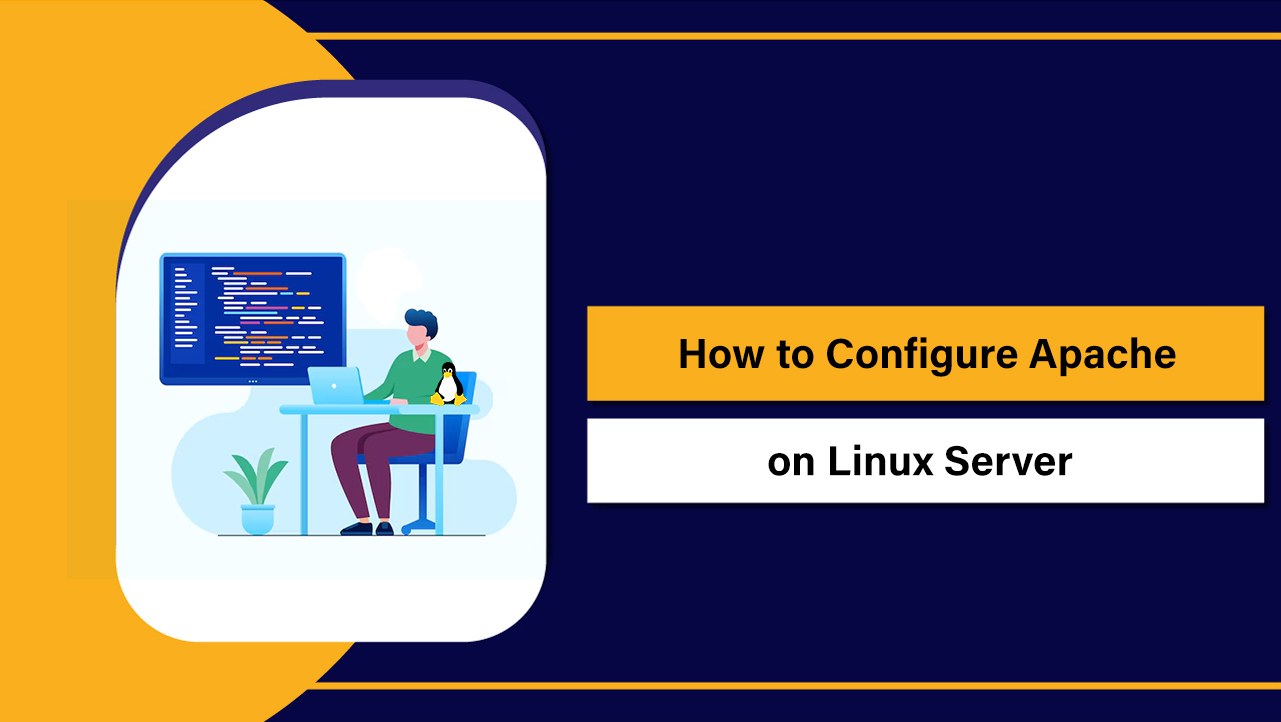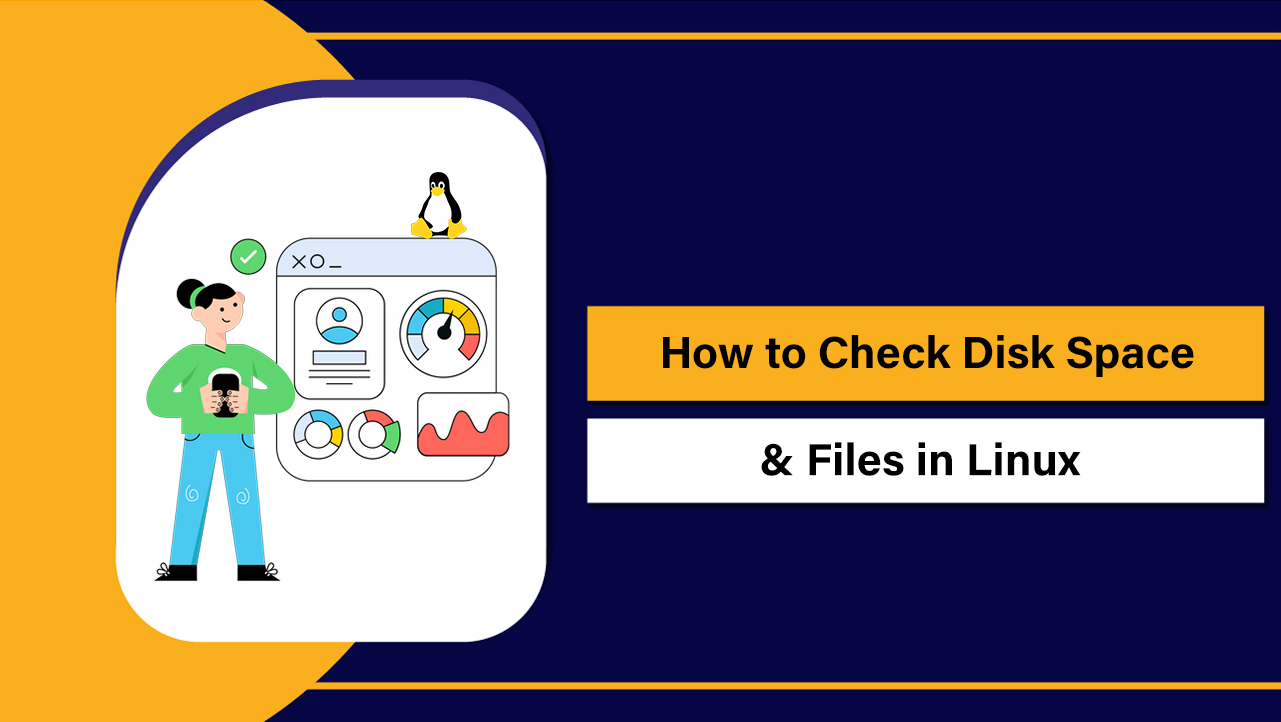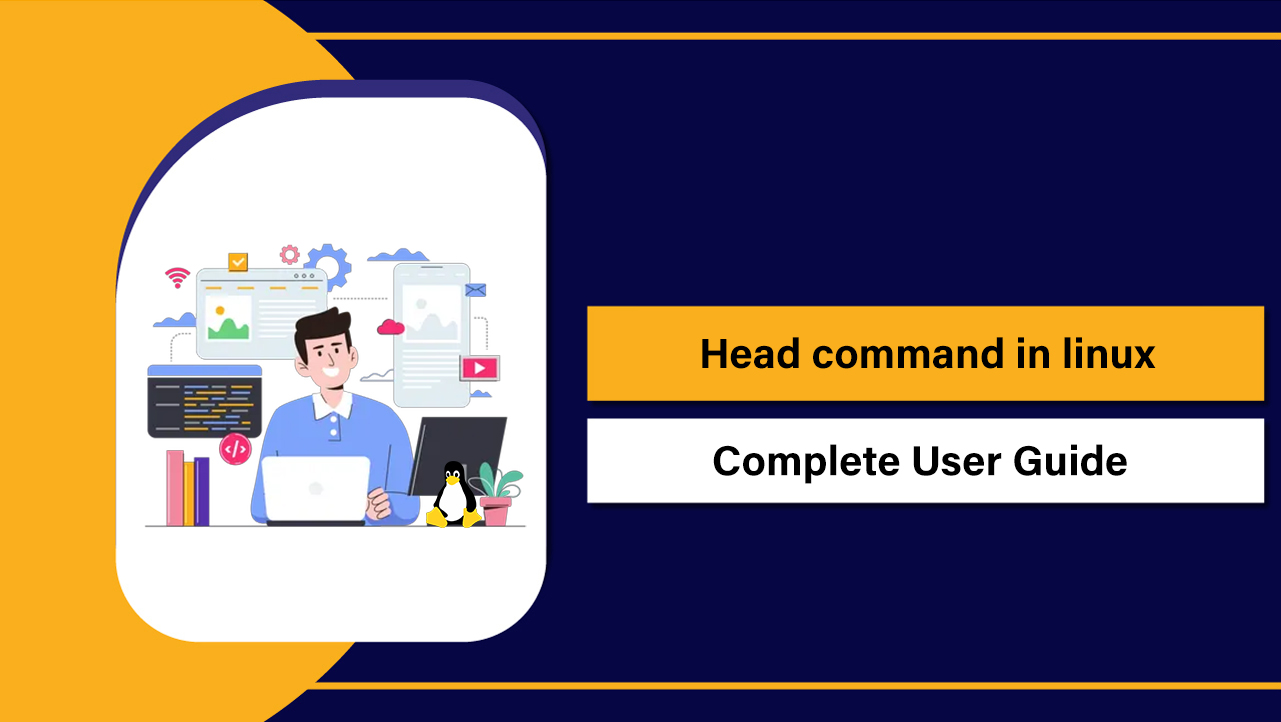Can’t log in to cPanel? Start by confirming the correct login URL and port (https://yourdomain.com:2083 or https://server-ip:2083), verify your username/password, clear browser cache, and test from another network.
If access is still blocked, check for firewall IP bans (cPHulk/CSF), SSL/redirect loops, DNS issues, or server service failures. If you can’t login to cPanel, you’re not alone. This guide covers the most common causes and fixes step by step so you can regain access quickly.
Whether you’re on shared hosting or a VPS with root access, you’ll find practical solutions, commands, and real world troubleshooting tips from 12+ years of managing cPanel environments.
Quick 5 Minute Diagnosis Checklist
- Use the right login URL: https://yourdomain.com:2083, https://server-hostname:2083, or https://server-ip:2083
- Try the cPanel proxy URLs: https://yourdomain.com/cpanel or https://yourdomain.com:2083/login
- Reset your password from your hosting panel or WHM (if you’re the admin)
- Clear browser cache/cookies or try Incognito and another browser/device
- Try another network (mobile hotspot) to rule out ISP/corporate firewall blocks
- If you have root/WHM: check cPHulk, CSF, and service status; unban your IP
Top Reasons You Can’t Log In to cPanel (and How to Fix Them)
1) Wrong URL or Port
cPanel runs on port 2083 (HTTPS). If your domain’s DNS is not pointing correctly or SSL is misconfigured, the domain-based URL might fail. Use your server’s hostname or IP instead.
- Try: https://server-hostname:2083 or https://server-ip:2083
- For Webmail: https://yourdomain.com:2096
- WHM (root/reseller): https://server-hostname:2087
If these work while the domain URL doesn’t, you likely have a DNS or SSL issue (see below).
2) Incorrect Username/Password or Account Suspension
- Confirm the cPanel username (often the first 8 characters of your main domain)
- Reset password from your hosting customer portal or via WHM (List Accounts > Password)
- If login says “Account Suspended” or redirects to a suspend page, contact your host to unsuspend or resolve billing/abuse issues
3) Two Factor Authentication (2FA) Problems
Desynced time on your phone or a lost authenticator app can block access. Ensure your mobile time syncs automatically. If you’ve lost codes, use backup codes or ask your host/WHM admin to disable 2FA temporarily for your user.
4) Browser Cache, Cookies, or Extensions
- Clear cookies for your domain/hostname, then restart the browser
- Try an Incognito/Private window or another browser
- Disable ad blockers or privacy extensions that may block redirects or cookies
5) IP Blocked by Security (cPHulk, CSF, ModSecurity)
Multiple failed logins or aggressive scans can trigger blocks. If you have WHM/root access, whitelist your IP and clear failures.
- In WHM: Security Center > cPHulk Brute Force Protection > Whitelist Management
- CSF (if installed): Allow/Unblock your IP
- Ask your host to unban your IP if you lack access
6) SSL Errors or Redirect Loops
Expired or mismatched certificates can cause HTTPS failures on 2083. If your domain’s SSL is broken, switch to the server hostname (it usually has a valid AutoSSL) or the server IP.
- Check for ERR_SSL_PROTOCOL_ERROR or certificate warnings
- Use hostname-based login to bypass domain SSL issues
- Regenerate AutoSSL in WHM if you manage the server
7) Network/ISP or Corporate Firewall Blocking Ports
Ports 2083/2087/2096 are sometimes blocked by office firewalls. Test from a mobile hotspot. If it works there, ask your network admin or ISP to allow these ports or use a VPN.
8) DNS Not Pointing or Propagation Delays
If you recently changed nameservers or A records, the domain URL may fail until DNS propagates. Use the hostname/IP-based login temporarily.
- Verify A record points to the correct server IP
- Check DNS via dig, nslookup, or online DNS checkers
- Allow up to 24–48 hours for global propagation
9) cPanel Service Down or Server Resource Exhaustion
On VPS/dedicated servers, the cPanel service (cpsrvd) or Dovecot/Exim may have crashed, or the server could be out of memory/disk space.
- If you have root: restart cPanel services and check status (see commands below)
- Check server load, RAM, and disk usage
- On shared hosting, ask your provider to check the node
10) cPanel License, IP Change, or Hostname Issues
After server migrations or IP changes, the cPanel license may be invalid, or hostname may not resolve. In WHM, verify the license and hostname, then run AutoSSL and DNS updates.
Essential Commands for VPS/Dedicated Servers (Root Access)
Use these to quickly diagnose connectivity, services, and firewall bans. Always replace placeholders (domain, IP).
# 1) Test port connectivity from your local machine
# macOS/Linux:
nc -vz server-ip 2083
nc -vz server-hostname 2083
# Windows (PowerShell):
Test-NetConnection server-hostname -Port 2083
# 2) Check cPanel service status (SSH as root)
systemctl status cpanel.service
/scripts/restartsrv_cpsrvd
/scripts/restartsrv_cpsrvd --status
# 3) Check firewall (CSF) and unban/whitelist IP
csf -g YOUR_IP
csf -dr YOUR_IP
csf -a YOUR_IP
systemctl restart csf lfd
# 4) cPHulk: clear lockouts & whitelist
whmapi1 flush_cphulk_login_history_for_ips ip=YOUR_IP
whmapi1 create_cphulk_allowlist ip=YOUR_IP comment='Admin IP'
whmapi1 get_cphulk_status
# 5) Verify ports are listening
ss -lntp | egrep ':(2083|2087|2096)'
# 6) Check disk/memory if services keep crashing
df -h
free -m
top -c
# 7) Validate SSL to cPanel service
openssl s_client -connect server-hostname:2083 -servername server-hostname -showcerts
# 8) If license issues suspected
/usr/local/cpanel/cpkeycltHow to Access cPanel When the Domain Isn’t Working
- Use the server hostname: https://server-hostname:2083 (preferred; usually has valid AutoSSL)
- Use the server IP: https://server-ip:2083 (may show SSL warning; proceed if you trust it)
- Ask your host for the server hostname and your cPanel login URL in your welcome email or dashboard
Avoid “temporary URLs” like http://server-ip/~username for admin access—they often break due to security and proxying. Hostname-based logins are the most reliable fallback.
Fix-by-Fix: Step‑by‑Step Solutions
A) Reset Your cPanel Password (Shared Hosting)
- Log in to your hosting client portal
- Open your hosting product and find cPanel/Control Panel access
- Use “Reset Password” or “Change Password,” then try logging in again
B) Reset a User’s Password via WHM (Reseller/Root)
- WHM > Account Functions > Password Modification
- Select the account and set a strong password
- Optionally enable 2FA after login is restored
C) Unban Your IP (cPHulk/CSF)
- Try from a different network to confirm it’s an IP ban
- Ask your host to remove the block, or use WHM to whitelist your IP
- Reduce failed login attempts and consider restricting ports with firewall rules
D) Fix SSL/Redirect Issues
- Login via hostname to bypass domain SSL
- In WHM: Run AutoSSL (Manage AutoSSL) and ensure the hostname has a valid certificate
- Check .htaccess for forced redirects that might loop or block the cPanel proxy paths
E) Verify DNS and Propagation
- Ensure the domain’s A record points to the correct server IP
- If you changed nameservers recently, allow time to propagate
- Use hostname/IP login in the meantime
F) Check Server Health (VPS/Dedicated)
- Restart cpsrvd and check service status
- Free up disk space (logs, backups) and ensure swap/RAM aren’t exhausted
- Update cPanel/WHM: /scripts/upcp
Know Your cPanel and Related Ports
- cPanel: 2083 (HTTPS)
- WHM: 2087 (HTTPS)
- Webmail: 2096 (HTTPS)
- FTP: 21, FTPS/TLS as configured
- SSH: 22 (or custom)
- Mail: 993 (IMAPS), 995 (POP3S), 587/465 (SMTP)
If these are blocked by your network or a firewall on the server, you’ll see timeouts or connection refused errors. Open/allow as needed.
Prevent Future cPanel Login Issues
- Use the server hostname bookmark for cPanel login as a fallback
- Enable 2FA and store backup codes securely
- Whitelist your office IP in cPHulk/CSF if appropriate
- Keep SSL certificates updated via AutoSSL and avoid over-aggressive redirects
- Monitor DNS changes and maintain consistent nameserver configurations
- Keep cPanel/WHM updated and audit plugins/firewall rules regularly
When to Contact Your Hosting Provider
- You suspect an IP ban but can’t access WHM/root to unblock
- Repeated timeouts indicate a server-side service failure
- Account suspension, license errors, or node-wide outages
- You need help with DNS, SSL, or migration-related hostname updates
At YouStable, our 24×7 support team can unban IPs, restore cPanel services, fix SSL/AutoSSL, and verify DNS instantly. Managed plans include proactive monitoring, so issues are often fixed before you notice them.
Why Choose YouStable for Hassle‑Free cPanel Access
- Optimized cPanel/WHM servers with hardened firewalls and smart brute-force protection
- Guaranteed ports and services availability with proactive monitoring
- Free migrations, DNS guidance, and hostname/SSL setup
- Human support that understands real-world sysadmin issues, not just scripts
If you’re constantly fighting login problems on your current host, consider moving to a managed YouStable plan where cPanel access “just works.”
FAQ’s
Why is my cPanel login page not loading?
It’s often a network or port issue. Test https://server-hostname:2083 from a different network (mobile hotspot). If it loads there, your ISP or office firewall is blocking ports. If it fails everywhere, the server service may be down—ask your host to check cpsrvd and firewall rules.
I forgot my cPanel password—how can I reset it?
Use your hosting client portal’s “Reset Password” for cPanel. Resellers/admins can reset from WHM > Password Modification. If 2FA is enabled and you lost access, request temporary 2FA removal from the host, then re-enable after login.
How do I access cPanel without my domain?
Use the server hostname or IP: https://server-hostname:2083 or https://server-ip:2083. The hostname usually has a valid SSL via AutoSSL, avoiding certificate warnings. This is ideal during DNS propagation or domain outages.
What does “Your IP has been blocked” mean in cPanel?
Security tools like cPHulk or CSF blocked your IP after failed logins or suspicious activity. Try from another network to confirm. Then ask your host to remove the block, or if you have WHM/root, whitelist and clear lockouts for your IP.
Is my cPanel login safe over public Wi‑Fi?
Use only HTTPS (2083) and enable 2FA. Avoid saving passwords on shared machines. For admins, consider IP-based restrictions and VPN access for WHM. If possible, don’t administer production servers from insecure networks.
Can’t log in after trying everything? Open a ticket with your host including your IP, the exact error, and the time it occurred. If you’re with YouStable, we’ll diagnose and fix your cPanel access—fast.