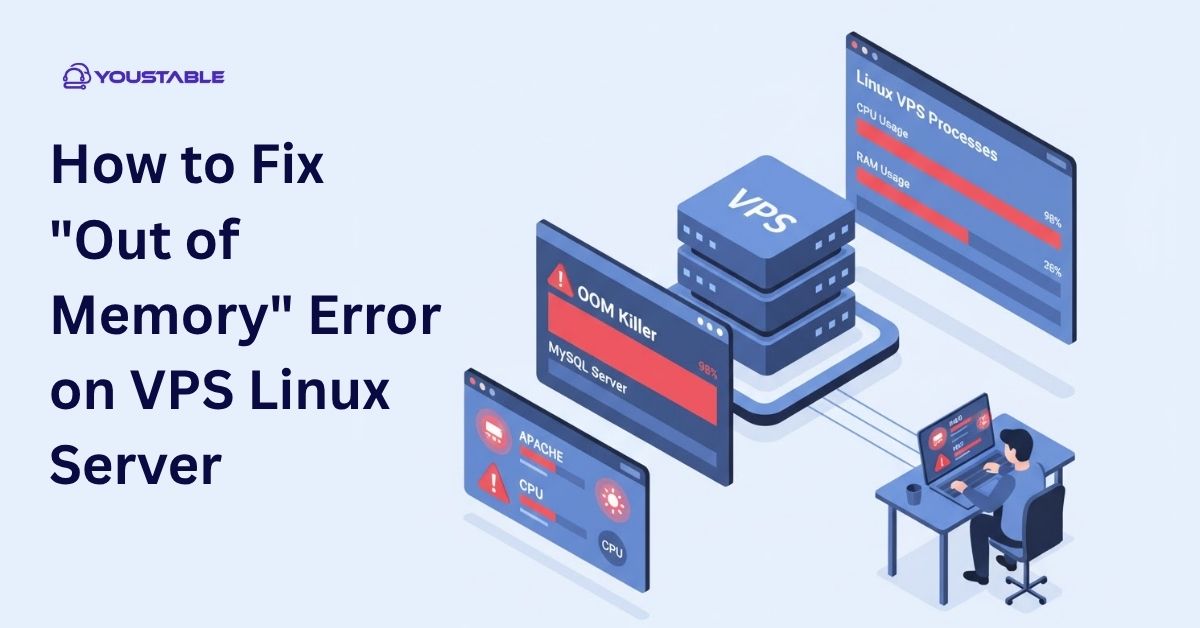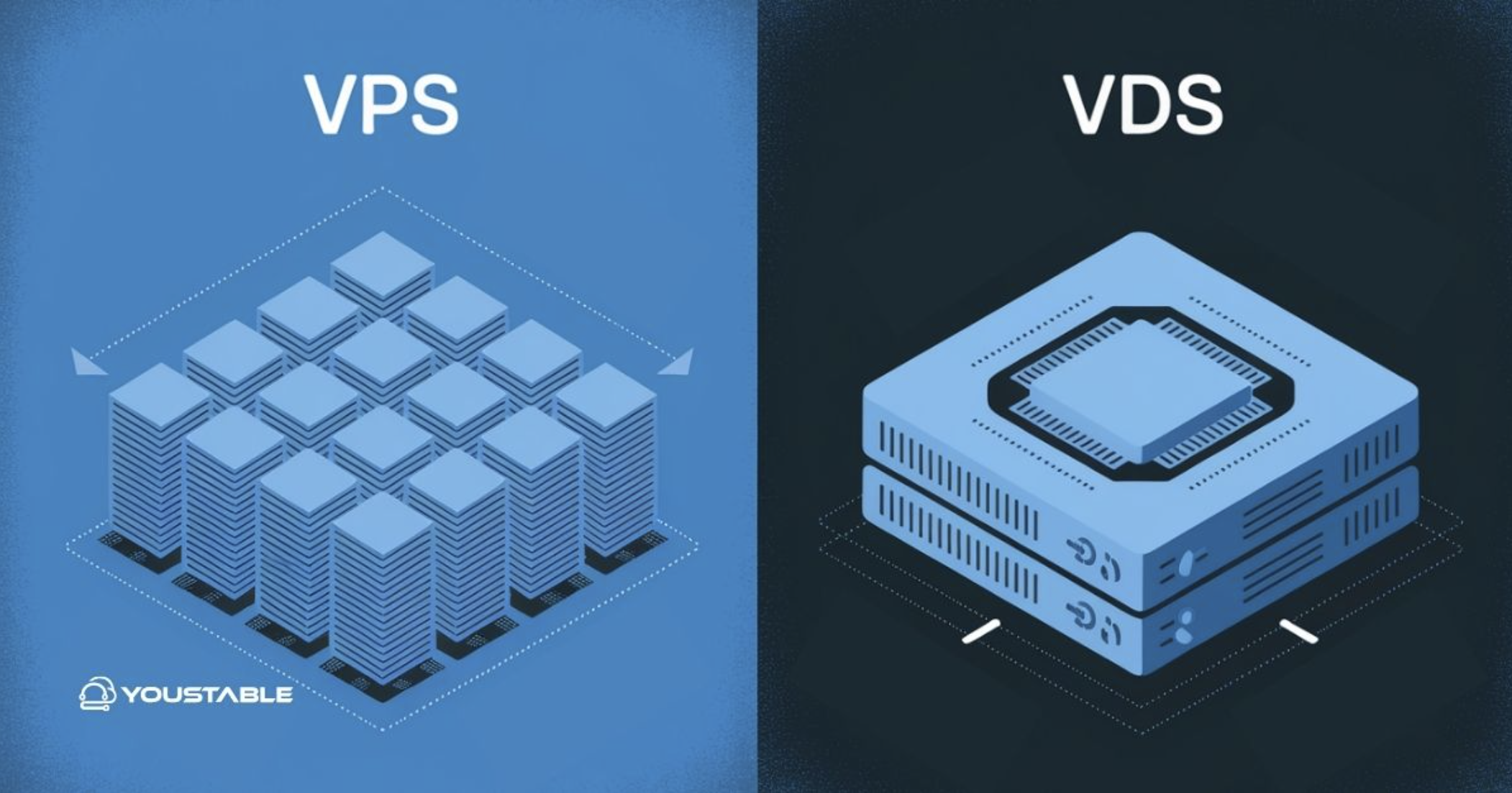Cleaning cache in Windows 11 is one of the easiest ways to boost system performance, free up storage space, and fix common glitches. Cache files are temporary data stored by apps, browsers, and the operating system to make processes faster. While cache helps speed up tasks, over time it can pile up and take unnecessary space, slow down performance, or even cause apps to misbehave.
Whether you’re experiencing lag, low storage, or simply want a smoother Windows 11 experience, clearing cache regularly can make a big difference. From temporary files to browser data and DNS cache, there are multiple types of cache that can be cleared safely without affecting your important files.
In this article, we’ll guide you step-by-step on how to clean cache in Windows 11 using different methods. You’ll learn how to remove temporary files, clear browser data, reset Microsoft Store cache, flush DNS cache, and even use built-in or third-party tools. By the end, you’ll not only know how to clean cache but also understand the benefits and tips to keep your Windows 11 PC running fast and efficient.
Different Ways to Clean Cache in Windows 11
There are several ways to clean cache in Windows 11, depending on whether it’s temporary files, browser data, or system-level cache. Below, we’ll walk you through simple, step-by-step methods to remove cache safely.
1. Clear Temporary Files with Settings
Windows 11 has a built-in option to quickly clear temporary files through the Settings app.
Steps:
- Press Windows + I to open Settings.
- Go to System > Storage.
- Click on Temporary files.
- Select the items you want to remove, such as Delivery Optimization Files, System created Windows Error Reporting Files, or Temporary Internet Files.
- Click Remove files to clear them.
This method is the safest for beginners as it only removes unnecessary files without harming important data. Running this regularly helps free up disk space and keeps your system smooth.
2. Use Disk Cleanup Tool
Disk Cleanup is an old but reliable tool that helps remove junk files, including system cache.
Steps:
- Press Windows + S and search for Disk Cleanup.
- Select the drive (usually C:).
- Let the tool scan for files.
- Check boxes like Temporary files, Downloaded Program Files, Recycle Bin, and Thumbnails.
- Click OK → Delete Files.
Disk Cleanup also offers the option to clean up system files, which can remove old Windows Update caches. This can free gigabytes of space and improve performance.
3. Clear Microsoft Store Cache
If Microsoft Store apps aren’t downloading, updating, or working properly, the issue may be caused by a corrupted cache. Clearing it is very simple and safe.
Steps:
- Press Windows + R to open the Run dialog box.
- Type wsreset.exe and press Enter.
- A black Command Prompt window will appear. Wait for it to finish.
- Once done, the Microsoft Store will automatically open, and the cache will be cleared.
This process doesn’t delete your apps or data. It only removes cached files that may be causing problems. After clearing the cache, the Store often works faster and without errors.
4. Clear Browser Cache (Edge/Chrome/Firefox)
Browsers store cached files like images, scripts, and cookies to speed up web browsing. Over time, this cache may slow things down or cause outdated pages to load.
Steps (Microsoft Edge example):
- Open Edge and click on the three dots (… menu).
- Go to Settings > Privacy, search, and services.
- Under Clear browsing data, click Choose what to clear.
- Select Cached images and files (and cookies if needed).
- Click Clear now.
In Chrome or Firefox, the process is almost identical through Settings > Privacy > Clear browsing data. Clearing browser cache ensures you always see updated content and improves browsing speed.
5. Clear DNS Cache
The DNS cache stores website data locally to speed up browsing. If it gets corrupted, websites may fail to load correctly.
Steps:
- Press Windows + S and search for Command Prompt.
- Right-click and select Run as administrator.
- Type:
ipconfig /flushdns - Press Enter.
- You’ll see the message: “Successfully flushed the DNS Resolver Cache.”
This resets the DNS cache, forcing Windows to fetch fresh data when you revisit websites. It’s a quick fix for connection issues or when websites don’t load properly.
6. Clear Cache with Third-Party Tools (Optional)
If you prefer automation, third-party cleaners like CCleaner can clear multiple caches at once. However, use them cautiously to avoid deleting important files.
Steps (CCleaner example):
- Download and install CCleaner from its official website.
- Open the tool and go to the Cleaner section.
- Select categories such as Temporary Internet Files, System Cache, and Application Cache.
- Click Run Cleaner.
While these tools are effective, beginners may prefer Windows’ built-in methods since they are safer and already sufficient for most users.
Tips to Keep Windows 11 Running Smoothly
Regularly cleaning cache helps, but maintaining overall system health ensures your PC runs fast and efficiently. Here are some easy tips you can follow:
- Enable Storage Sense – Windows 11 has an automatic cleanup feature called Storage Sense. Turn it on from Settings > System > Storage to let Windows clear temporary files automatically.
- Keep Windows Updated – Updates often fix bugs and optimize performance. Go to Settings > Windows Update and ensure updates are installed regularly.
- Uninstall Unused Apps – Remove software you don’t need. This not only saves space but also reduces background processes.
- Limit Startup Programs – Open Task Manager > Startup tab and disable unnecessary apps from launching at startup to boost boot time.
- Run Antivirus Scans – Malware can slow down performance. Use Windows Security or a trusted antivirus to keep your system clean.
- Restart Your PC Regularly – Restarting clears temporary processes and refreshes memory, helping the system stay responsive.
Following these habits alongside cache cleaning will make your Windows 11 PC more reliable and faster in the long run.
Benefits of Cleaning Cache in Windows 11
Cleaning cache in Windows 11 is more than just freeing up a few megabytes. It plays a key role in improving performance and solving everyday issues. Here are the main benefits you’ll notice:
- Boosts System Speed – Removing old cached files makes apps and Windows processes load faster.
- Frees Up Storage Space – Temporary files can take gigabytes of space; cleaning them gives you more room for your data.
- Fixes App Errors and Glitches – Corrupted cache often causes apps or the Microsoft Store to misbehave; clearing it restores smooth functioning.
- Ensures Fresh Content in Browsers – Old browser cache may load outdated web pages; clearing it ensures you see updated versions.
- Improves Update Process – Removing Windows Update cache prevents installation failures and helps updates run smoothly.
- Solves Connectivity Problems – Flushing DNS cache can fix issues where websites don’t load properly.
- Reduces System Lag – Less background junk means fewer slowdowns when multitasking.
Regular cache cleaning not only solves problems but also keeps your Windows 11 system optimized for the long term.
Conclusion
Cleaning cache in Windows 11 is an easy yet powerful way to keep your PC running smoothly. Whether you’re clearing temporary files, browser data, or system cache, each method helps free up space, fix errors, and improve speed. By regularly maintaining your system with built-in tools like Storage Sense or Disk Cleanup, you can avoid slowdowns and enjoy a more reliable Windows experience. Make cache cleaning a part of your routine, and your computer will stay faster, cleaner, and more efficient in the long run.