Suppose you are facing Outdated PHP Version errors on your website, then what will you do? Definitely, you will have to change PHP Version for your website. So in this tutorial, we will learn how to change PHP version in cPanel.
This article will help you to change the PHP version on the cPanel.
Now, let’s see how you can change the PHP version for your Website using the Cpanel.
How to Change PHP Version in cPanel using multi PHP Manager
1. Login to your Cpanel account replacing domain.com with your domain name using the login credentials provided by your hosting provider.
https://domain.com:2083
2. In the search bar type MultiPHP Manager and click on it.
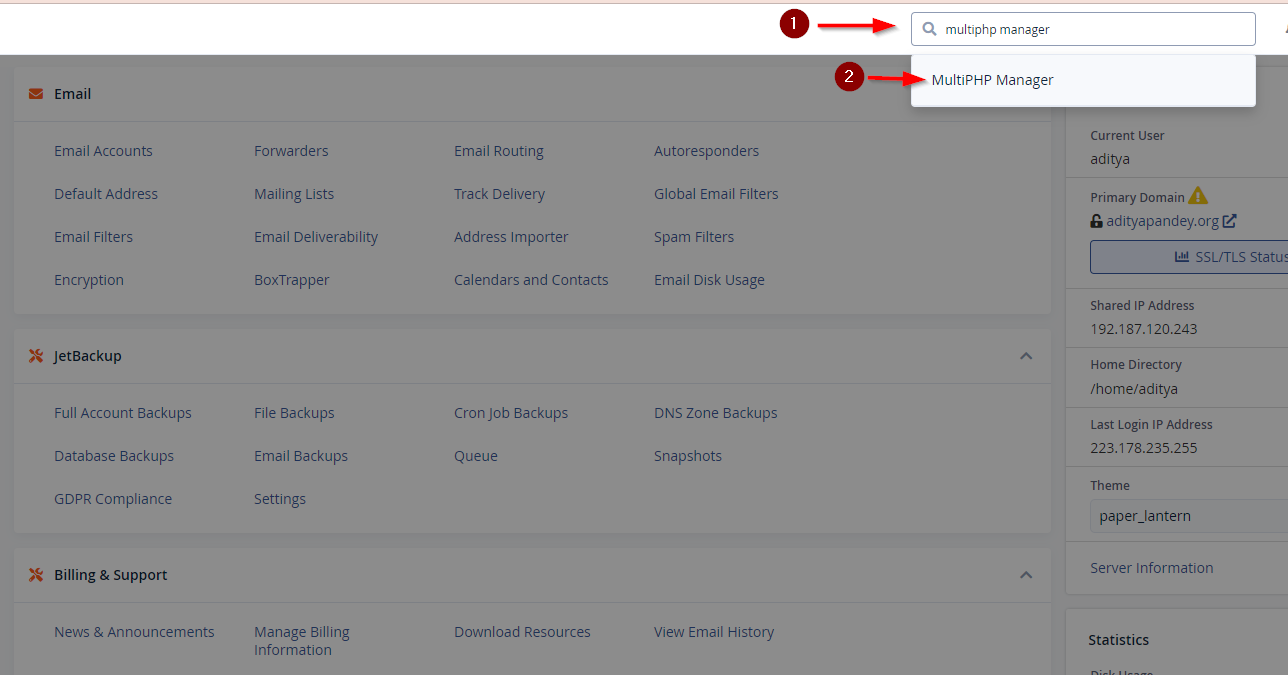
3. Select the domain for which you want to change the PHP version. You can search in the search bar for your domain if you have multiple domains.
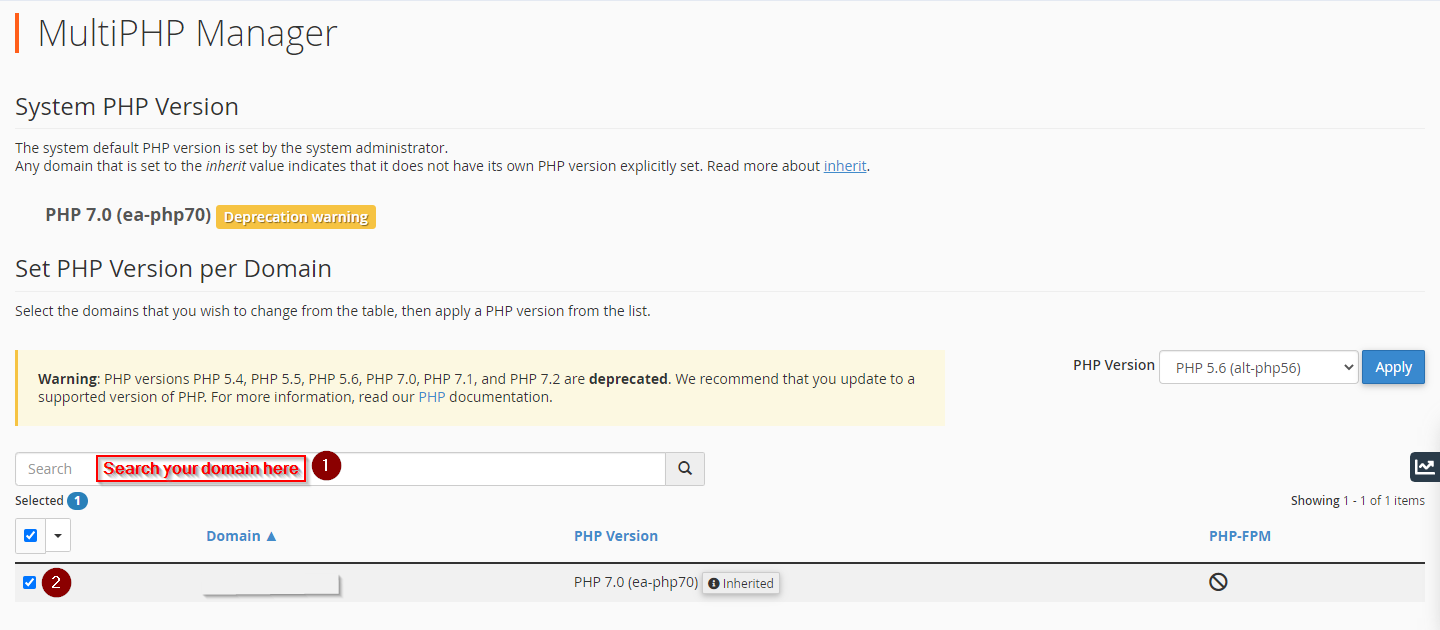
4. Click on the drop-down arrow near PHP Version and click Apply
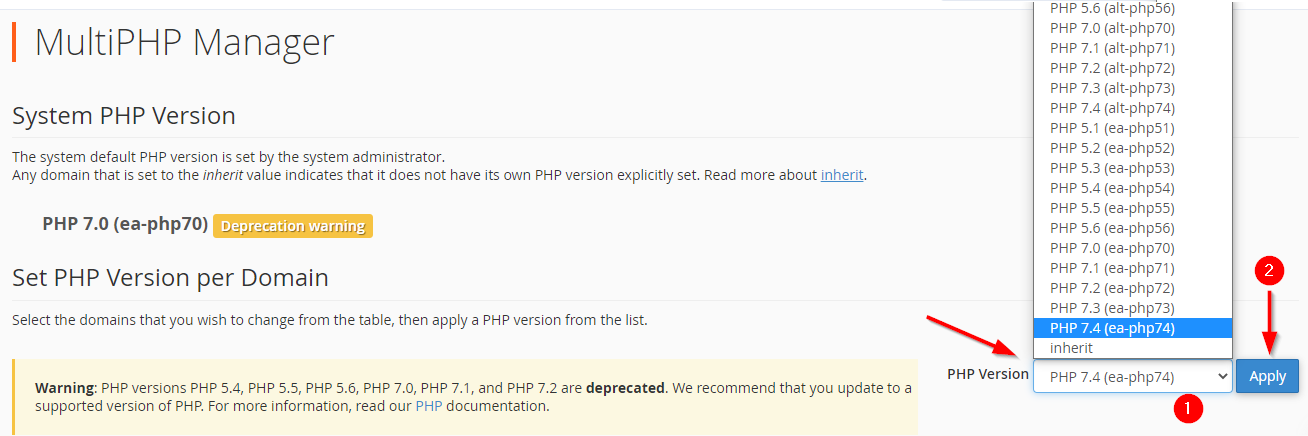
5. A confirmation message will be shown in the right top corner.
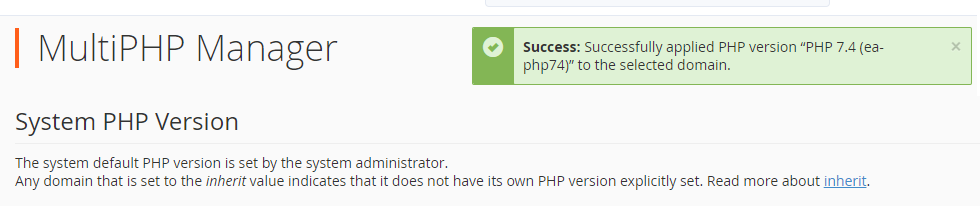
The above steps will help you select your PHP Version. Now let’s see how we can check the PHP Version on your website.
Checking PHP Version for your website.
1. Create a file in your public_html directory of the domain with any name let’s say xyz.php.
Our file path will be /home/domain/public_html/xyz.php
2. Add the following line of code in the file and save it.
<?php
phpinfo();
?>
3. Now open your URL domain.com/xyz.php to test the current PHP Version. It will show the PHP Info web page with all the PHP variables and settings.
You may also like