We all are fans of cPanel/WHM Control Panel to manage our Web Hosting servers, its been used by beginners to experts for decades now. You can Install WHM/cPanel on CentOS and AlmaOS both operating systems, but in the last few years, AlmaOS is getting popularity because of its reliability and performance.
Why Alma Linux over CentOS?
AlmaOS is a new operating system introduced after September 2021, it may have unique features and advantages over CentOS or other operating systems.
You can say it is a replacement of the CentOS developed by the most trusted company CloudLinux which is already a successful product in the Cloud Hosting industry.
cPanel team also confirmed that they will no longer support CentOS after 2029 because of various reasons and you’ll have to use AlmaOS (Free) or CloudLinux (Paid) Operating System to Install cPanel/WHM.
Minimum Configuration
- AlmaOS 8 (AlmaOS 9 is not supported yet)
- 2GB RAM, 20GB Storage, Configured Hostname
Prepare for the cPanel Installation
before we initiate the installation, we need to complete a few necessary steps to avoid any kind of errors during the installation
Step 1: Update Packages
yum updateYou’ll have to press Y and ENTER for confirmation during the updates
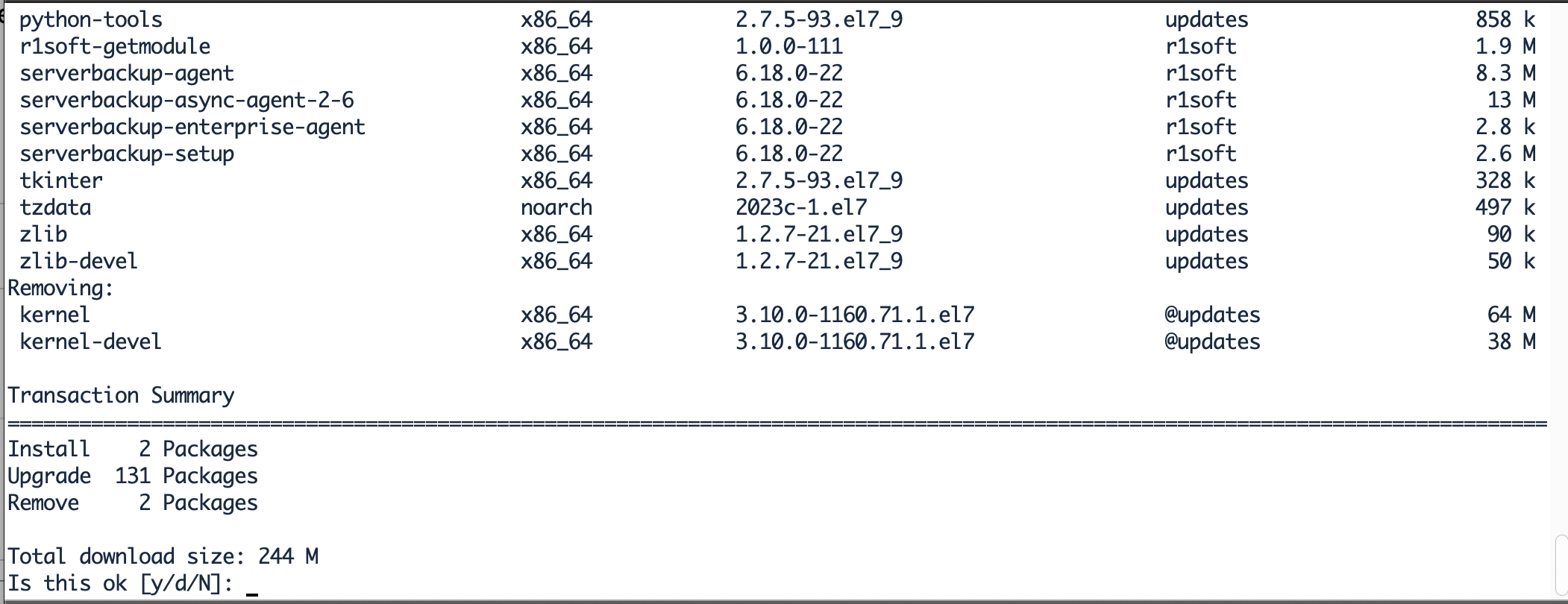
Step 2: Install Perl Script
cPanel is developed in Perl and relies on Perl scripts for various functionalities, such as configuring the control panel, managing services, and handling system tasks. Thus, having Perl installed is a prerequisite for running cPanel’s scripts and modules.
yum install perl curlStep 3: Install cPanel/WHM on AlmaOS
Now your VPS or Dedicated server is ready to install by using these simple commands
cd /homecurl -o latest -L https://securedownloads.cpanel.net/latestsh latestIt will take about 10-15 minutes to complete the installation and you’ll see that completion message like this

Step 4: Activating WHM/cPanel License
After installation is complete, you can access your cPanel with this URL https://your-server_ip:2087/ with your root credentials.
Once you enter your credentials, you’ll have to connect your cPanel Account to activate your TRIAL License
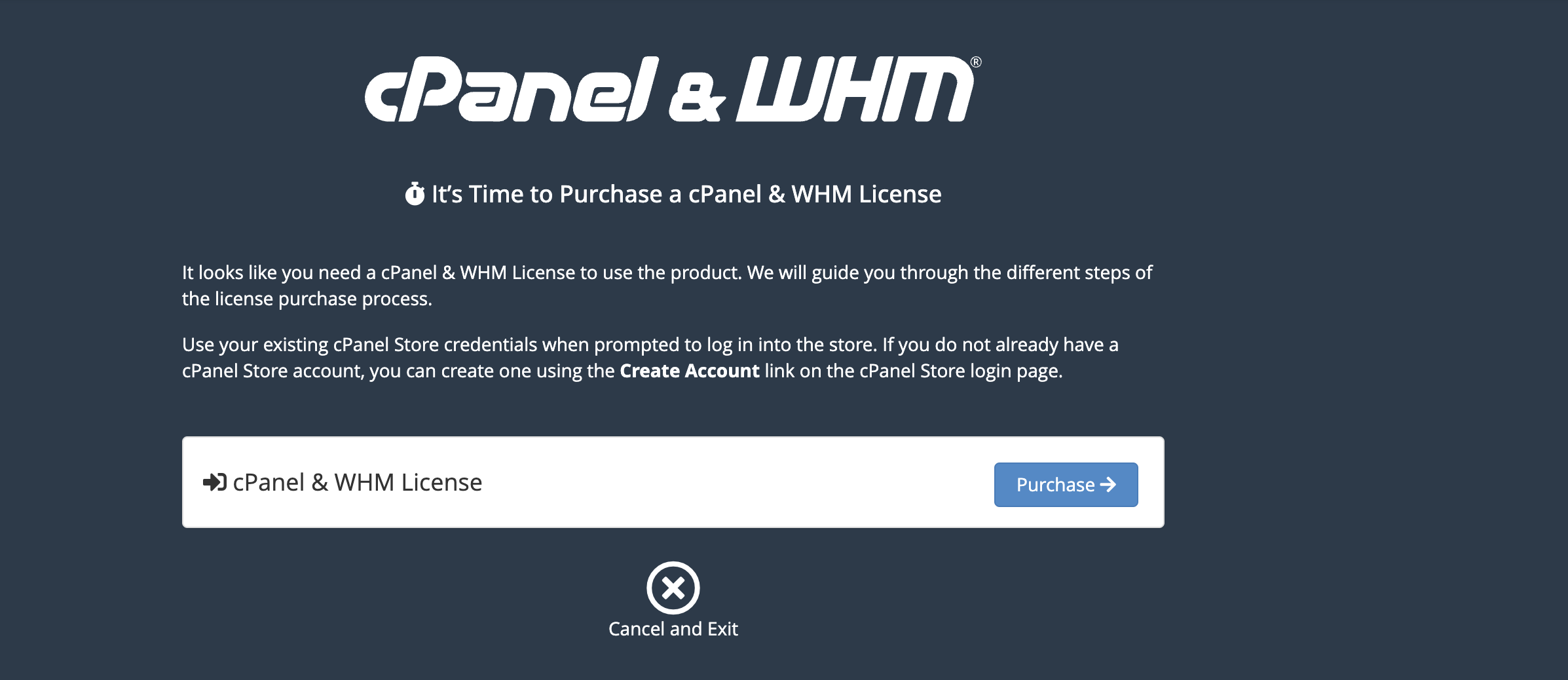
Step 5: Finalize the Setup
Now you’ll be redirected WHM (Web Host Manager) Dashboard where you can Create Packages, Monitor Services and Change Settings and Design your cPanel Dashboard.