Can’t upload files to website? This is a common issue faced by many website owners and developers. It can happen due to several reasons — from incorrect file permissions and exceeded upload limits to server configuration issues or even temporary hosting glitches. When this occurs, you may find that images, themes, or scripts won’t upload properly, affecting your site’s appearance and functionality. Understanding why this happens is the first step toward resolving it efficiently and preventing future upload errors.
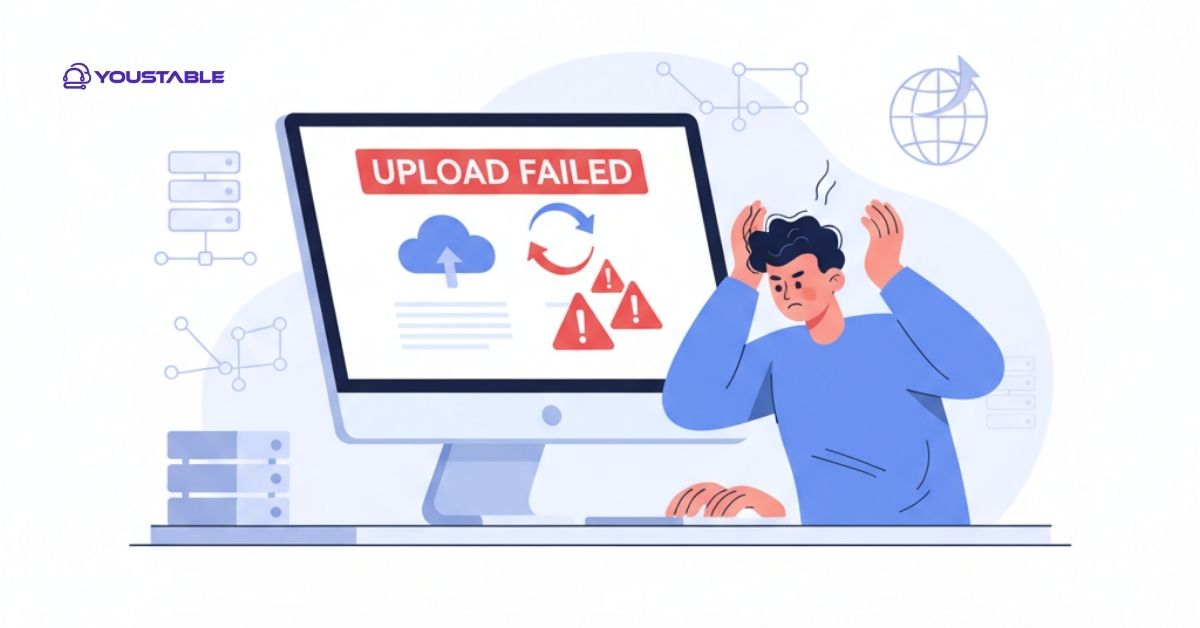
In this guide, you’ll learn the most common reasons you can’t upload files to website and how to fix each one step-by-step. Whether you’re using WordPress, cPanel, or FTP, these troubleshooting methods will help you identify the issue, resolve it quickly, and ensure smooth file uploads moving forward.
Best Way to Fix “Can’t Upload Files to Website” Issue (Step-by-Step Guide)
When you can’t upload files to website, the root cause could be something simple or more technical. Let’s look at the most frequent reasons and how you can fix them effectively.
File Size Exceeds Server Limit
One of the most common reasons you can’t upload files to website is exceeding the maximum file size limit set by your hosting provider or CMS. Each web server has a predefined limit (like 2MB or 64MB), and if your file is larger, the upload will fail. This typically happens with large images, videos, or backup files.
To fix this, increase the file upload size limit through your hosting control panel or by editing your .htaccess, php.ini, or wp-config.php files. You can also compress the file before uploading, or contact your hosting provider to raise the limit temporarily or permanently.
Incorrect File Permissions
If file permissions are set incorrectly, your website may block uploads for security reasons. Permissions determine who can read, write, or execute files on your server. When you can’t upload files to website, it might be because the uploads directory doesn’t have the right write permissions.
To fix this, access your website files via cPanel File Manager or FTP, and set your uploads folder permission to 755 or 775. This grants your web server the proper access to add new files. Be sure not to set permissions too loosely (like 777), as this can create security vulnerabilities.
Browser or Cache Issues
Sometimes, the reason you can’t upload files to a website isn’t server-related at all—it’s your browser. Outdated cache, extensions, or temporary data can interfere with upload processes, especially on web-based file upload forms.
To fix this issue, clear your browser cache and cookies, disable extensions, or try a different browser entirely. You can also switch to incognito/private mode to test if the upload works. If it does, the problem lies in your browser’s stored data or plugins.
Plugin or Theme Conflicts (For WordPress Users)
If you’re using WordPress and can’t upload files to website, a plugin or theme conflict might be to blame. Certain plugins that handle security, optimization, or media management can interfere with upload functionality.
To resolve this, deactivate all plugins temporarily and attempt the upload again. If it works, reactivate plugins one by one to identify the culprit. You can also switch to a default theme like Twenty Twenty-Four to rule out theme-related issues. Once identified, contact the plugin developer or find an alternative.
Server or Hosting Configuration Problems
Sometimes, the reason you can’t upload files to website lies with your hosting server. Misconfigured PHP settings, limited disk space, or temporary server errors can prevent successful uploads. These issues often require a deeper look into your server environment.
To fix this, log in to cPanel and check resource usage under the “Statistics” section. Ensure you have enough disk space and that PHP settings like file_uploads are enabled. If you still face the problem, contact your hosting provider’s support team to inspect and reset the server configuration.
Conclusion
When you can’t upload files to website, it’s usually due to one of a few common issues—file size limits, incorrect permissions, plugin conflicts, browser cache, or server misconfigurations. By following the steps in this guide, you can identify the cause and fix it quickly without losing valuable time.
Always start with simple checks like file size and permissions before diving into more complex troubleshooting. If none of these fixes work, reach out to your hosting provider for assistance—they can help pinpoint the issue and ensure your website’s upload functions run smoothly again.

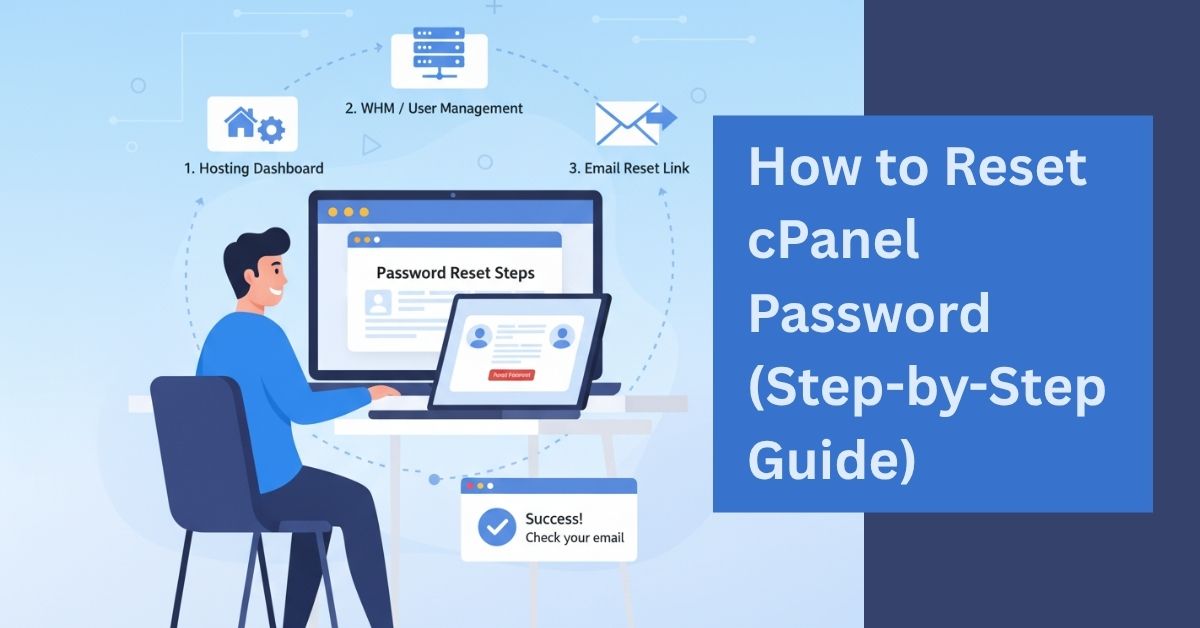
![Can’t Login to cPanel [Top cPanel Login Issue Fixes & Step-by-Step Solutions]](https://www.youstable.com/blog/wp-content/uploads/2025/10/Cant-Login-to-cPanel-Top-cPanel-Login-Issue-Fixes-Step-by-Step-Solutions.jpg)