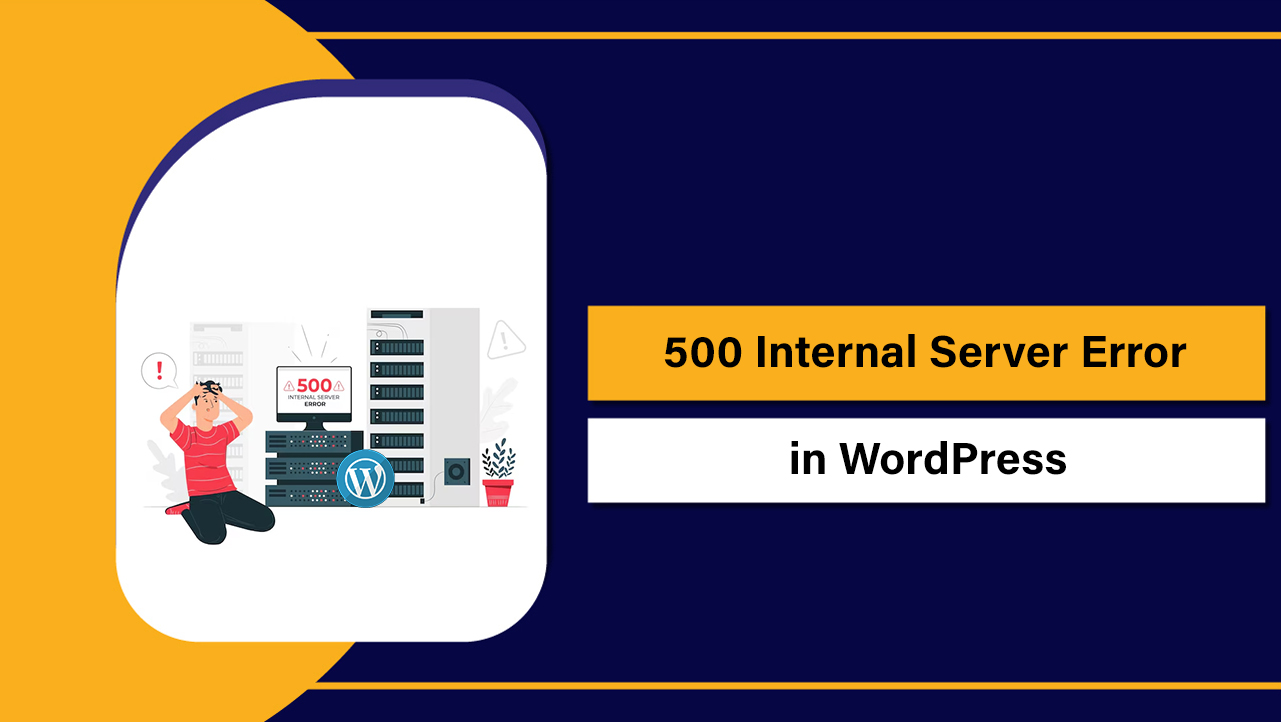Wondering why your website is down? Most outages are caused by DNS errors, hosting/server issues, expired domains or SSL certificates, faulty plugins/themes, or resource limits.
Confirm the outage, check DNS/HTTP status, review server logs, and roll back recent changes. If you can’t restore service fast, contact your host or restore a backup.
If you’re asking “why is my website down,” this guide walks you through the real causes, quick diagnostics, and proven fixes. As a hosting-side SEO and infrastructure specialist, I’ll show beginner-friendly steps and expert tips to resolve website downtime fast and prevent it in the future.
How to Tell if Your Site is Actually Down
Before troubleshooting, confirm whether it’s a local issue or a global outage.
- Test from another device/network (mobile data vs Wi‑Fi).
- Use a website down checker (e.g., multiple global locations).
- Load the site in an incognito window and a different browser.
- Check your hosting provider’s status page and social channels.
- Look for a specific error (404, 500, 502, 503, SSL warning, timeout).
Common Reasons Your Website Is Down
1. DNS and Domain Issues
- Nameservers changed or removed during migration.
- Incorrect A/AAAA/CNAME records pointing to the wrong IP.
- Domain expired or on hold (billing/verification problem).
- DNS propagation delay after recent updates (can take minutes to 24–48 hours).
Symptoms: site not found, resolves to old server, or loads on some networks but not others.
2. Hosting/Server Problems
- Server outage, maintenance, or network incident at the data center.
- Resource exhaustion: CPU/RAM limits, disk full, inode limits hit.
- Web server down (Apache/Nginx/LiteSpeed), PHP-FPM crashed.
- Database server (MySQL/MariaDB) unavailable.
Symptoms: 500/502/503 errors, timeouts, or intermittent availability.
3. Application & Code Errors (WordPress/PHP)
- Faulty plugin/theme update, incompatible PHP version, or bad code deploy.
- Corrupt .htaccess, broken redirects, or infinite loops.
- “Error establishing a database connection” after credentials or host changes.
Symptoms: White Screen of Death, fatal errors, redirect loops, or specific pages failing.
4. SSL/TLS and HTTPS Problems
- Expired SSL certificate or mismatched domain.
- Forcing HTTPS before a certificate is installed.
- Mixed content or HSTS misconfiguration blocking loads.
Symptoms: browser security warnings, visitors blocked from proceeding.
5. Network, CDN, WAF, and DDoS
- CDN misrouting, DNS proxy errors, or POP-level outage.
- Firewall/WAF blocking legitimate traffic or your origin IP changed.
- DDoS attack saturating bandwidth or exhausting server resources.
Symptoms: site works without CDN proxy, sudden traffic spike, 502/522/524 at edge.
6. Resource Limits and Quotas
- Disk usage 100% (backups, logs, cache exploded).
- Exceeded PHP workers, entry processes, or memory limits on shared hosting.
- Inode limits reached (too many small files), blocking writes and updates.
Symptoms: uploads fail, WordPress updates break, random 5xx errors during traffic spikes.
Step-by-Step Troubleshooting Checklist
- Step 1: Confirm the outage using a global checker and another network.
- Step 2: Capture the HTTP status code and response headers.
- Step 3: Verify DNS and domain status.
- Step 4: Check SSL certificate validity.
- Step 5: Review server and application logs.
- Step 6: Roll back recent changes (plugins/themes/code).
- Step 7: Clear caches (site, CDN, server-side).
- Step 8: Restore from a known-good backup if needed.
- Step 9: Escalate to your hosting provider with specific findings.
Quick Commands You Can Use
# Check HTTP status and headers
curl -I https://example.com
# Test DNS resolution
dig +short A example.com
dig NS example.com
nslookup example.com
# Trace network path (Linux/macOS/Windows)
traceroute example.com
tracert example.com
# Inspect certificate (basic)
echo | openssl s_client -connect example.com:443 -servername example.com 2>/dev/null | openssl x509 -noout -dates -issuer -subject
# WordPress: disable all plugins via WP-CLI
wp plugin deactivate --all
# WordPress: switch to a default theme
wp theme activate twentytwentyfour
# Tail logs (paths vary by host)
tail -n 200 /var/log/apache2/error.log
tail -n 200 /var/log/nginx/error.log
tail -n 200 /var/log/php*/php*-fpm.logFixes for Popular Website Errors
HTTP 500 Internal Server Error
- Check error logs for fatal PHP errors.
- Increase PHP memory limit and set display_errors off in production.
- Regenerate .htaccess (WordPress: Settings > Permalinks > Save).
- Disable plugins/themes to isolate the culprit.
502/503 Bad Gateway or Service Unavailable
- Restart PHP-FPM and web server (host can assist).
- Increase PHP workers or scale resources if hitting concurrency limits.
- Check upstream (PHP) timeouts, slow queries, or external API latency.
- If using a CDN/WAF, bypass proxy to test origin directly.
Error Establishing a Database Connection
- Verify DB host, name, user, password in wp-config.php.
- Ensure the DB server is running and not overloaded.
- Repair tables: add
define('WP_ALLOW_REPAIR', true);then visit /wp-admin/maint/repair.php and remove constant after. - Restore DB from backup if corruption is severe.
SSL Warnings or “Connection Not Private”
- Renew or reissue the certificate (Let’s Encrypt or commercial SSL).
- Ensure the certificate covers all hostnames (example.com and www).
- Fix mixed content; update site URL to HTTPS in WordPress Settings.
- Only enforce HSTS after HTTPS works across all pages.
Too Many Redirects / Redirect Loops
- Check site/home URL values and plugin-based redirects.
- Inspect .htaccess or Nginx rules for conflicting 301/302s.
- Ensure CDN/WAF redirect rules don’t clash with origin rules.
404 Site Not Found After Migration
- Point DNS A/AAAA to the new server IP and wait for propagation.
- Verify document root and vHost configuration.
- Re-save permalinks to rebuild rewrite rules.
Symptom → Likely Cause → Quick Fix
- Site loads only on some networks → DNS propagation → Wait or use temporary hosts file; avoid frequent DNS flips.
- Intermittent 503 during traffic spikes → PHP worker limit → Increase workers/scale plan; add caching.
- SSL warning overnight → Certificate expired → Auto-renew via ACME; verify cron/HTTP challenge reachable.
- White screen after update → Faulty plugin/theme → Disable via WP-CLI/SFTP; update or replace.
- Uploads fail; updates break → Disk/inode full → Clear logs/cache/backups; increase storage.
Prevent Future Downtime: Best Practices
- Uptime monitoring and alerts: set 1-minute checks from multiple regions.
- Automated backups with offsite retention; test restores quarterly.
- Staging environment: test updates before production deploys.
- Server- and plugin-level caching; use a CDN for global traffic.
- Capacity planning: right-size CPU/RAM/PHP workers for peak loads.
- Security: WAF, bot protection, rate limiting, and timely patching.
- Observability: enable logs, slow query monitoring, and error tracking.
- Solid SLA: choose hosts with transparent status pages and fast support.
When to Contact Your Host or Switch Providers
Raise a ticket when you’ve confirmed a real outage, captured error messages, and need log or service-level access. Persistent downtime, slow incident response, and opaque communication are signals to reconsider your hosting.
At YouStable, we design for reliability: proactive uptime monitoring, free SSL, integrated CDN options, CloudLinux isolation for shared plans, real-time malware scanning, and 24×7 expert support. If you’re migrating after repeated outages, we provide free site transfers, staging, and performance audits to stabilize your stack.
Real World Scenarios and How I’d Handle Them
Traffic Spike During a Campaign
Symptoms: sudden 503s and timeouts. Response: enable full-page caching, scale PHP workers or move to a higher tier, offload static assets to a CDN, and optimize heavy queries. Plan autoscaling before the next campaign.
Site Down After Plugin Update
Symptoms: 500 errors or white screen. Response: deactivate plugins via WP-CLI or rename the plugins folder via SFTP, re-enable one by one, roll back the faulty plugin, and open a support ticket with logs attached.
Expired Domain Leads to Outage
Symptoms: domain not resolving. Response: renew domain immediately, verify nameservers, and confirm DNS records. To avoid recurrence, enable auto-renew and secondary admin email notifications.
FAQ’s
1. Why is my website down for me but not for others?
Likely local DNS cache, ISP caching, browser cache, or firewall/VPN blocking. Flush DNS (ipconfig /flushdns on Windows), clear browser cache, try mobile data, or change DNS resolver to 1.1.1.1 or 8.8.8.8.
2. How do I check if my website is down globally?
Use a website down checker with multiple global probes, compare results, and fetch headers with curl to see the exact status code. Also check your host’s status page and your monitoring alerts if configured.
3. How long does DNS propagation take after changes?
Anywhere from a few minutes to 24–48 hours depending on TTL values and ISP caches. Lower TTL the day before a migration to speed up cutover, then raise it back after stability is confirmed.
4. Can cheap hosting cause frequent downtime?
Yes. Overcrowded shared servers, low PHP worker limits, weak DDoS protection, and slow support amplify outages. Choose a host with clear resource allocations, WAF/CDN options, and a strong uptime track record.
5. What’s the fastest way to bring a WordPress site back online?
Disable all plugins, switch to a default theme, clear caches, and restore a known-good backup if needed. If the issue is server-level, contact your host to restart services, increase limits, or investigate logs immediately.