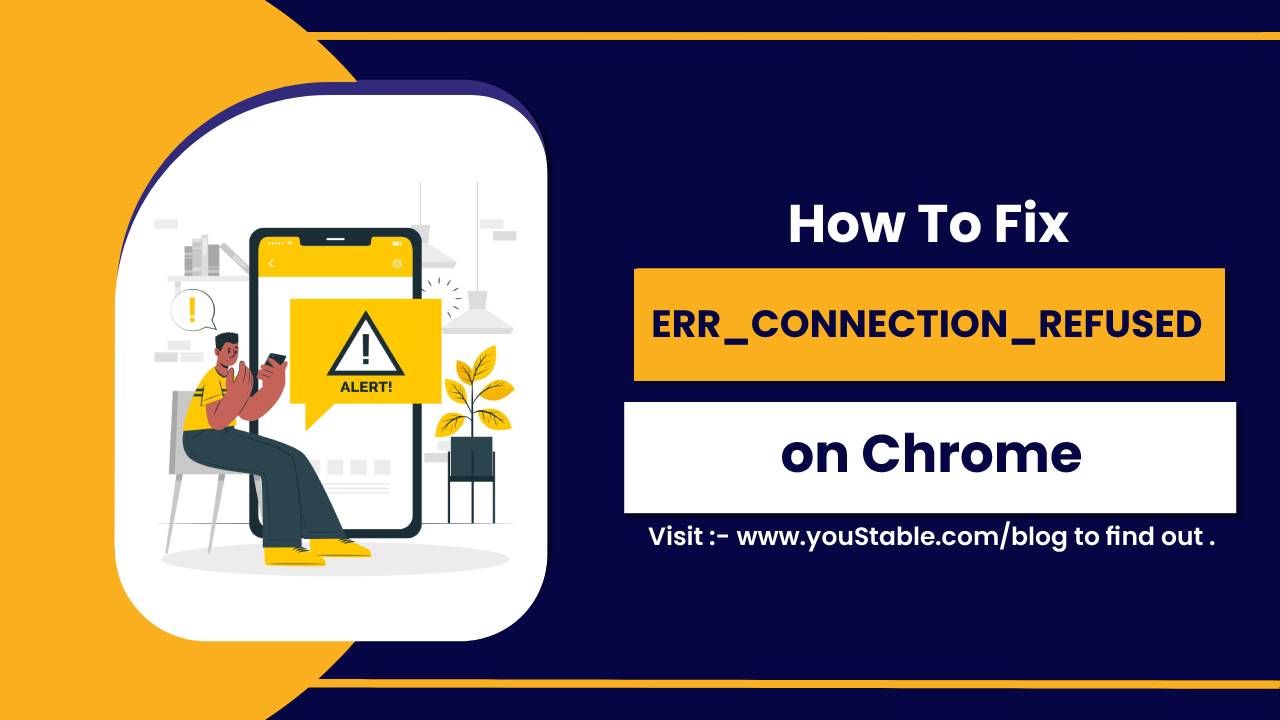Use Let’s Encrypt on Linux server to easily obtain free, automated, and trusted SSL/TLS certificates that secure your website or web applications with HTTPS encryption. Let’s Encrypt is a widely trusted Certificate Authority that provides certificates to encrypt communication, improve security, and boost visitor trust. Using Let’s Encrypt with tools like Certbot simplifies the process of installing, renewing, and managing certificates on your Linux server.
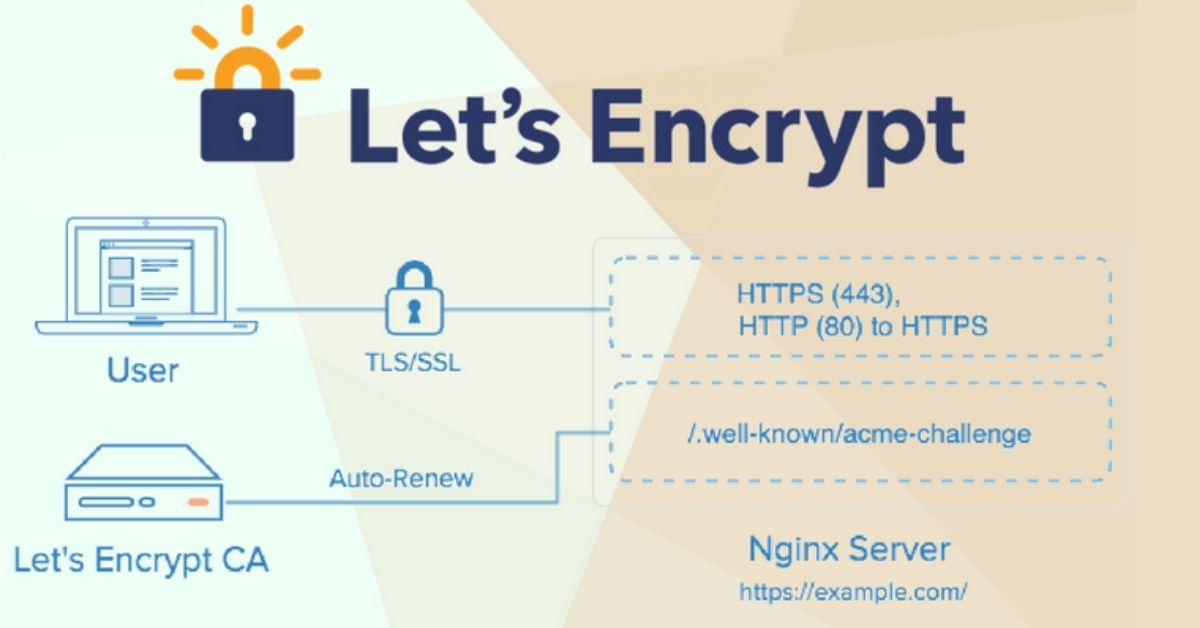
This guide will walk you through how to use Let’s Encrypt on Linux server—from installing Certbot, obtaining certificates, to enabling and renewing HTTPS on popular web servers such as Apache or Nginx.
Prerequisites
- A Linux server running distributions such as Ubuntu, Debian, CentOS, or Red Hat
- Root or sudo access to install and configure software
- A registered domain name pointing to your server’s public IP address (DNS A record)
- Web server software is installed and running, such as Apache or Nginx
- Ports 80 (HTTP) and 443 (HTTPS) are open and reachable for certificate validation
Use Let’s Encrypt on Linux Server
Let’s Encrypt is a free, automated Certificate Authority (CA) that helps secure your Linux server with HTTPS. Using tools like Certbot, you can easily request, install, and auto-renew trusted SSL/TLS certificates—boosting both security and credibility without incurring any costs or hassle.
Step 1: Install Certbot on the Linux Server
Certbot is the official Let’s Encrypt client that automates the issuance and renewal of certificates.
- On Ubuntu/Debian:
sudo apt update
sudo apt install certbot python3-certbot-apache # for ApacheOr for Nginx:
sudo apt install certbot python3-certbot-nginx- On CentOS/RHEL 8 or later:
Enable EPEL and install Certbot:
sudo dnf install epel-release
sudo dnf install certbot python3-certbot-apache # ApacheOr for Nginx:
sudo dnf install certbot python3-certbot-nginxStep 2: Obtain and Install SSL Certificate
After installing Certbot, the next step is to fetch and configure your SSL certificate. Certbot automates most of the process, making it simple even for beginners. The tool handles certificate requests, server configuration, and HTTPS redirection with minimal input.
- For Apache:
Run Certbot with the Apache plugin to automatically configure SSL:
sudo certbot --apacheYou will be prompted to:
- Enter your email address for urgent renewal notices
- Agree to the Let’s Encrypt terms of service
- Select the domain(s) to enable HTTPS for (Certbot finds configured VirtualHosts)
- Choose whether to redirect HTTP to HTTPS automatically
Certbot will then obtain a certificate, install it, and reload Apache.
- For Nginx:
Run Certbot with the Nginx plugin:
sudo certbot --nginxFollow similar prompts as above. Certbot will modify your Nginx configuration to enable HTTPS and reload the server.
Step 3: Verify Certificate Installation
After installation, verify your website uses HTTPS by navigating to:
https://your_domainYou should see a secure lock icon in the browser address bar indicating a valid certificate.
You can also check the status with:
sudo certbot certificatesThis lists the installed certificates with expiration dates.
Automate Certificate Renewal
Let’s Encrypt certificates are valid for 90 days. Certbot sets up automatic renewal using system timers or cron jobs.
To test the renewal process manually:
sudo certbot renew --dry-runEnsure the renewal command works without errors.
Manual Renewal (If Needed)
If automatic renewal is not set up, renew certificates manually by running:
sudo certbot renewAnd reload your web server after renewal:
sudo systemctl reload apache2 # For Apache
sudo systemctl reload nginx # For NginxTroubleshooting Tips
If your Let’s Encrypt SSL installation fails or behaves unexpectedly, use these tips to identify and fix common issues quickly. Most problems stem from DNS misconfigurations, blocked ports, or incomplete server setups.
- Make sure the domain DNS records point to your server’s IP before requesting certificates.
- Ensure ports 80 and 443 are open in the firewall.
- If you run multiple sites, specify domains explicitly:
sudo certbot --apache -d example.com -d www.example.com- Check Certbot logs at
/var/log/letsencryptfor errors.
Conclusion
To use Let’s Encrypt on a Linux server, install the Certbot client, obtain SSL/TLS certificates for your domains, and configure your web server (Apache or Nginx) to enable HTTPS seamlessly. Certbot automates issuance and renewal, making it easy to maintain secure, encrypted connections with free certificates trusted by browsers worldwide. Regularly verifying renewal ensures your certificates remain valid and your website stays secure.
For more detailed guides and advanced configurations, refer to the official Let’s Encrypt documentation.