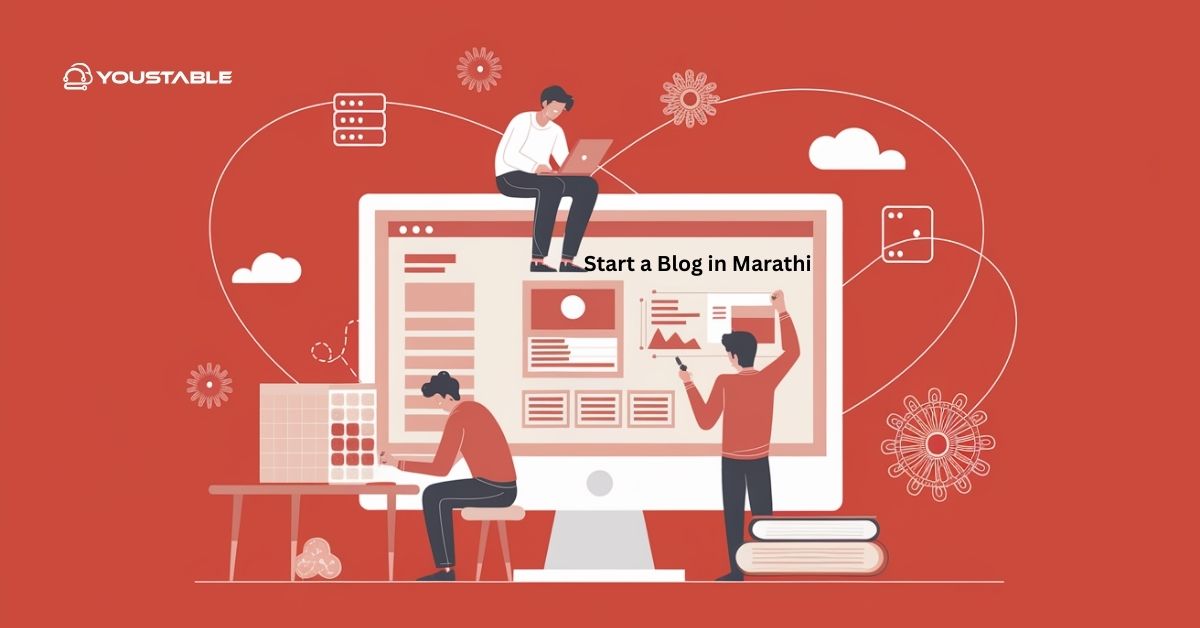If you are looking to understand Webmin on a Linux server, this guide provides everything you need: what Webmin is, why it’s valuable, how it works, installation steps, real-world uses, and answers to frequently asked questions. Discover how this tool can transform server management into a simple, accessible process for both beginners and experienced administrators.
What Is Webmin?
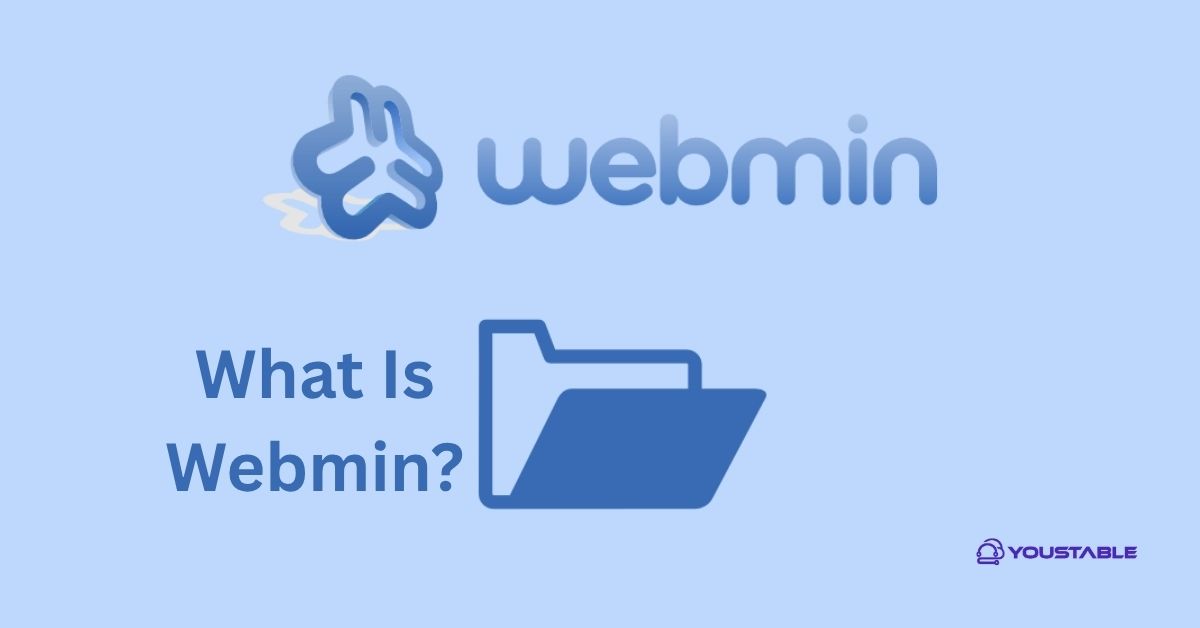
Webmin is an open-source, web-based control panel that enables you to manage nearly every aspect of a Linux or Unix-like server using a browser interface. Instead of memorizing complex commands, you can use Webmin’s user-friendly dashboard to handle system settings, user accounts, networking, software administration, and much more—all without leaving your web browser.
Key Features of Webmin:
- User and Group Management: Add, modify, and remove users and groups.
- Package Installation & Updates: Install, upgrade, or remove software easily.
- Service Control: Start, stop, and configure services like Apache, NGINX, MySQL, SSH, and more.
- Network Management: Configure network interfaces, DNS, DHCP, and firewall settings.
- File and Disk Management: Edit files, manage filesystem mounts, and monitor disk usage.
- Scheduling and Monitoring: Set up cron jobs and monitor logs and system performance.
- Modular Design: Over 100 modules cover nearly all common admin tasks, with more available as add-ons.
Why Use Webmin on Linux Servers?
Webmin offers a modern, browser-based control panel that simplifies Linux server administration without needing deep command-line knowledge. Here’s why it’s a go-to tool for many system administrators:
- Accessibility: Manage your server from anywhere with a web browser—no SSH or terminal required.
- Ease of Use: Intuitive layout and context-sensitive help make it approachable for newcomers to Linux.
- Efficiency: Perform time-consuming admin tasks much faster, with less risk of mistakes.
- Comprehensive Control: Unifies user, software, service, and security management under one roof.
- Flexibility: Suitable for a single server or managing many systems from a centralized panel.
How to Install Webmin on Linux
Webmin provides a powerful web-based interface for managing Linux servers. Installing Webmin takes just a few steps, whether you use Debian-based or Red Hat-based distributions.
Basic Installation Steps
On Ubuntu/Debian:
- Download Webmin from the official site or add its repository.
- Install with:
sudo apt update sudo apt install webmin- Access the Webmin dashboard at
https://your-server-ip:10000/
On CentOS/RHEL:
- Download the RPM package or use the repository.
- Install with:
sudo yum install webmin- Visit
https://your-server-ip:10000/in your web browser.
The default login is usually your Linux username and password. Make sure you use HTTPS for secure access.
Understand Webmin Interface
Webmin’s dashboard organizes tools by category:
| Category | Typical Tasks Handled |
|---|---|
| System | User management, cron jobs, process monitoring |
| Servers | Administer Apache, MySQL, BIND, email, FTP, SSH, etc. |
| Networking | Set up firewall, DNS, network interfaces, and routing |
| Hardware | Disk and partition management, PCI/USB device info |
| Others/Tools | File management, logs, backup, software package admin |
Each section is accessible via the sidebar and uses forms and wizards for easy configuration.
Common Use Cases for Webmin
Webmin simplifies complex Linux server administration by providing a graphical interface for managing services, users, and configurations. Below are the most common ways administrators leverage Webmin:
- Web server hosting: Configure Apache/NGINX, manage virtual hosts, and install SSL certificates.
- Database management: Set up and monitor MySQL, MariaDB, or PostgreSQL servers.
- Mail server administration: Manage email accounts, spam filtering, and SMTP/IMAP/POP3 servers.
- Firewall and security: Configure iptables or firewalld, manage access controls, and review security logs.
- Routine maintenance: Schedule backups, run updates, and monitor system health from a single interface.
Securing and Customizing Webmin
Webmin offers powerful web-based system management—but like any admin interface, it must be secured and tailored for your environment. Here are the key steps to protect and personalize your Webmin installation:
- Change Default Port: Edit the Webmin configuration (
/etc/webmin/miniserv.conf) to use a non-standard port, reducing exposure to automated scans. - Enable Two-Factor Authentication: Strengthen login security by enabling 2FA under Webmin > Webmin Configuration > Two-Factor Authentication.
- Limit IP Access: Use IP access control to allow only trusted IP addresses. Go to Webmin > Webmin Configuration > IP Access Control.
- Regular Updates: Always keep Webmin and its modules updated to patch vulnerabilities and benefit from new features. Use the Webmin UI or package manager for updates.
Frequently Asked Questions (FAQs)
What is Webmin, and how does it help manage a Linux server?
Webmin is a web-based system administration tool designed to simplify the management of Linux and Unix servers. By replacing complex command-line tasks with an intuitive web interface, it allows administrators to efficiently configure and monitor user accounts, services, software, networks, and security settings from anywhere using just a browser.
Can I manage multiple servers with Webmin, and is it suitable for larger environments?
Yes, Webmin is built for both single-server setups and multi-server management. With the appropriate modules and clustering features, you can oversee many servers from a centralized control panel, making it a practical solution for hosting companies, IT departments, and businesses with multiple Linux systems to administer.
Is using Webmin secure, and how can I further protect my server when using it?
Webmin is built with security in mind, offering HTTPS access by default and tools to restrict login attempts and IP addresses. For stronger protection, you should change the default port, enable two-factor authentication, restrict allowed IPs, and update regularly to stay ahead of potential vulnerabilities.
Conclusion
To understand Webmin on a Linux server is to discover an all-in-one, web-based tool that dramatically streamlines system management and makes advanced administrative tasks accessible to everyone. Webmin saves time, reduces the chance for errors, and centralizes control, whether you’re running a personal web server or managing enterprise-level infrastructure. For more, visit Webmin Official documentation.