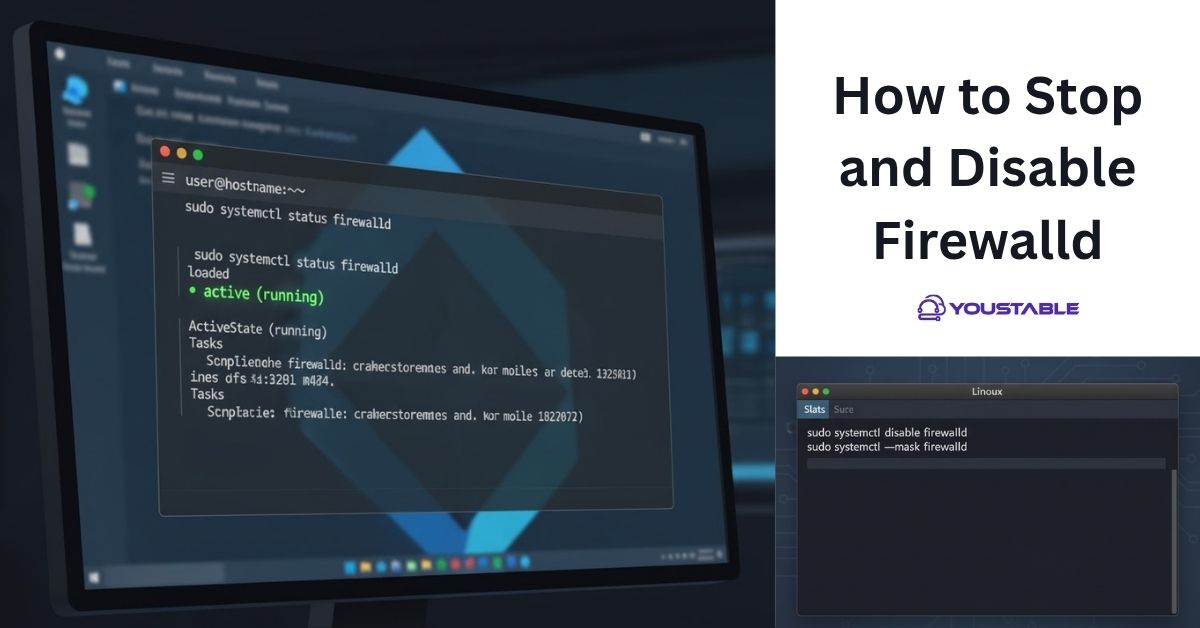To truly understand UFW (Uncomplicated Firewall) on a Linux server is to unlock an approachable yet powerful tool for protecting your system from unwanted network access. UFW is especially popular with admins and developers on Ubuntu and Debian, offering an intuitive way to manage complex iptables rules with easy-to-remember commands, keeping your Linux server secure without the steep learning curve.
What is UFW and Why Use It?

UFW stands for Uncomplicated Firewall, a program designed to simplify the process of configuring a firewall on Linux. While Linux’s native firewall, iptables, is flexible and powerful, its syntax is challenging for many users. UFW acts as a user-friendly front end, making essential firewall operations (like opening ports or restricting services) accessible to everyone, from beginners to pros.
Key reasons to use UFW include:
- Simple syntax: Easily allow or block traffic without memorizing complex commands.
- Default-deny protection: By default, UFW blocks all incoming connections and allows all outgoing, providing immediate baseline security.
- Quick rule creation: Open ports, restrict IP addresses, and set policies with plain-language commands.
- IPv4/IPv6 support: Works with both major IP protocols out of the box.
How UFW Works: The Basics
UFW operates as a host-based firewall, sitting between your server and the network. It applies rules to control which incoming and outgoing connections are permitted. Underneath, it manipulates iptables, but you rarely need to touch those complicated settings directly.
Essential Workflow
- Install UFW (if not present):
Install UFW if not present in your Linux machine.
sudo apt update sudo apt install ufw- Set Default Policies (strongly recommended before enabling):
sudo ufw default deny incoming sudo ufw default allow outgoingThis setup blocks all unsolicited inbound connections (except those you explicitly allow) while letting your server initiate connections to the outside—ideal for most use cases.
- Allow or Deny Services and Ports:
Open SSH (vital to avoid losing remote access!):
sudo ufw allow ssh # or for a custom port sudo ufw allow 2222/tcp- Allow HTTP/HTTPS for a web server:
sudo ufw allow 80/tcp sudo ufw allow 443/tcp- Open a port for a specific application or restrict by IP:
sudo ufw allow from 192.168.1.100 to any port 22sudo ufw allow 5000:5010/tcp- Enable UFW:
sudo ufw enableYou’ll get a warning if your rules could block SSH—type “y” to confirm (after making sure you’ve allowed SSH access).
- Check Status and Rules:
sudo ufw status sudo ufw status verbose- Disable or Reset (if needed):
sudo ufw disable sudo ufw resetUnderstand UFW Advanced Features
- Application Profiles: Many applications register profiles, so you can permit/deny them by name:
sudo ufw app list sudo ufw allow 'OpenSSH'- Restrict by Subnet or Protocol:
sudo ufw allow from 192.168.1.0/24 to any port 3306 proto tcp- Delete Rules by Number:
List rules with numbers and delete:
sudo ufw status numbered sudo ufw delete 2- Logging:
sudo ufw logging onEnable logging for troubleshooting.
Security Best Practices
To keep your Linux server secure, it’s important to follow basic firewall and access control guidelines. Below are some straightforward best practices to help reduce risks and protect critical services:
- Set Default Deny for Incoming Traffic
Start by blocking all incoming connections and only open the specific ports or services your system needs, like SSH or HTTP. This limits unwanted access.
- 2. Allow SSH Before Enabling the Firewall
If you’re managing a headless or remote system, always allow SSH before turning on the firewall. This prevents getting locked out of your server.
- Use IP Restrictions for Sensitive Services
For critical services like databases or admin dashboards, restrict access to trusted IP addresses only. This adds an extra layer of security.
- Review Rules and Logs Regularly
Regularly check your firewall rules and system logs to detect any unusual or unauthorized activity. Early detection helps prevent bigger issues.
Frequently Asked Questions
How does UFW differ from iptables, and why should I use it for my Linux firewall?
UFW provides a simplified, human-friendly interface on top of iptables, which is Linux’s traditional firewall management tool. While iptables offers powerful control, it demands detailed syntax and expertise. UFW abstracts these complexities, letting you create, manage, and revise firewall rules with straightforward commands, saving time and reducing configuration errors while maintaining robust security.
Can I use UFW for both desktop and server Linux environments?
Yes, UFW is designed to work equally well for desktops, laptops, VPS, and physical servers. Its default-deny incoming approach is suitable for desktops where user connections are rare and servers that need to expose selected ports, such as SSH or web servers. Its flexibility and ease of configuration make it ideal for almost any Linux installation.
Is it possible to restrict access to services by IP or subnet using UFW on a Linux server?
Absolutely. UFW makes it easy to allow or deny traffic based on specific IP addresses or entire subnets. For example, you can allow SSH access only from your office IP or permit database connections within a private network, ensuring only trusted sources can reach sensitive services and making your server significantly more secure.
Conclusion
To understand UFW on Linux servers is to master a user-friendly, yet robust firewall tool that puts you firmly in control of your system’s network exposure. With its easy commands and strong security defaults, UFW makes securing your Linux environment simple and effective. For more details and advanced examples, consult the official UFW documentation or trusted community tutorials