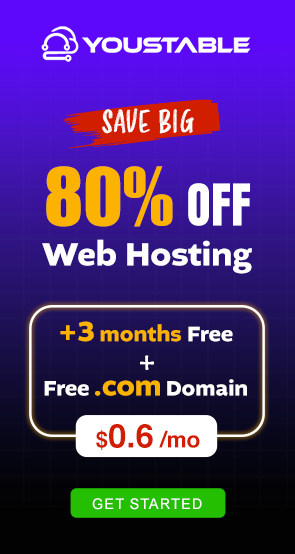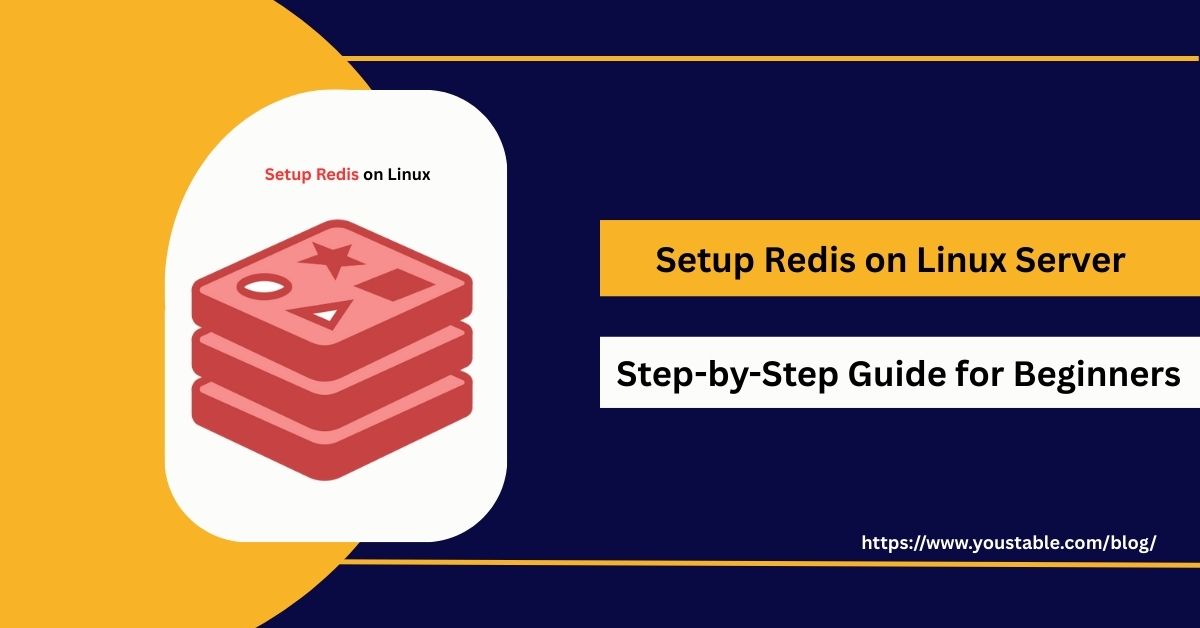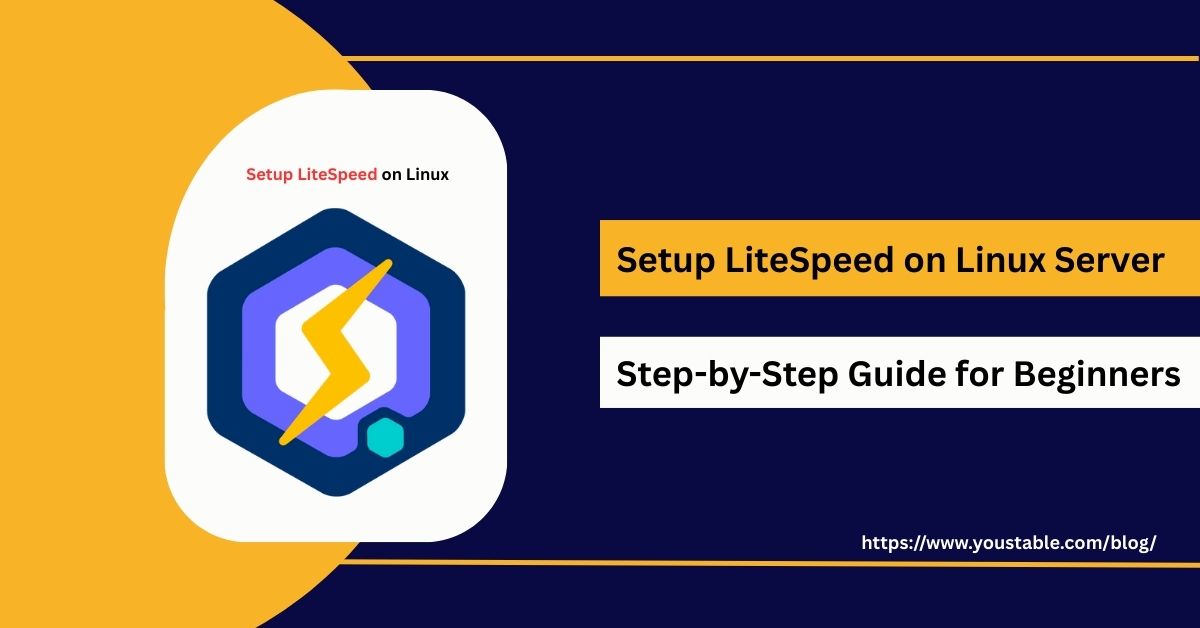Elasticsearch is a powerful, open-source search and analytics engine used for indexing and querying large volumes of data in real-time. Learning to setup Elasticsearch on a Linux server is essential for developers, data engineers, and system administrators who want to implement fast search capabilities, centralized logging, and real-time analytics.
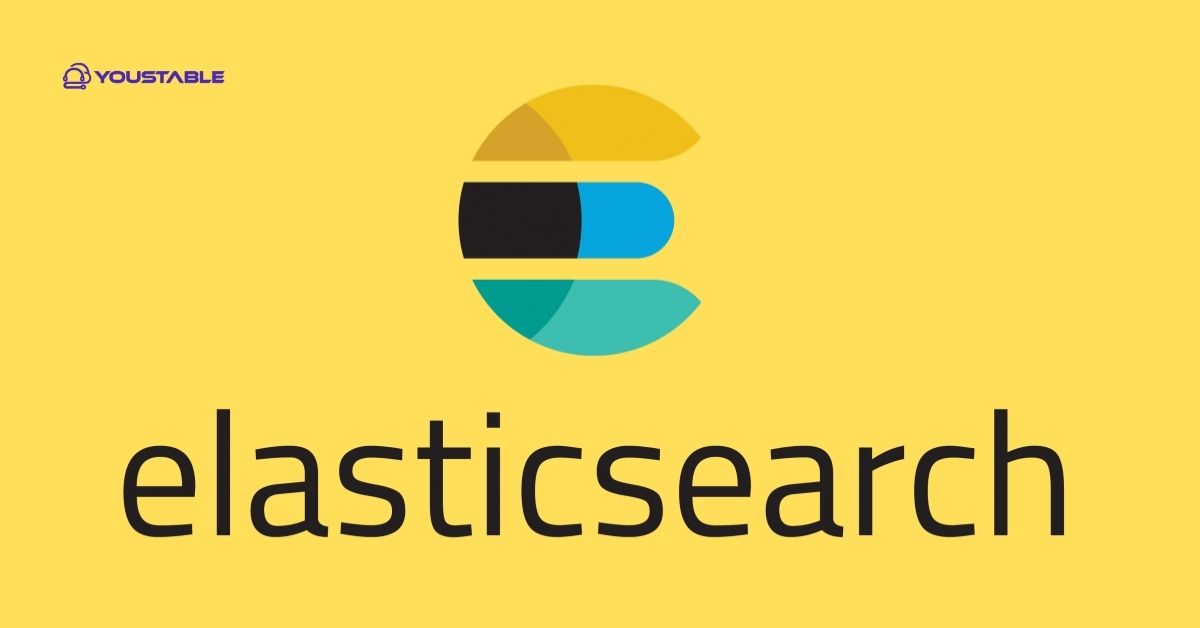
In this article, we will guide you through installing Elasticsearch, configuring it for optimal performance, managing security, troubleshooting common issues, and implementing best practices to ensure a robust and scalable search engine environment on Linux.
Prerequisites
Before installing Elasticsearch, ensure your Linux server meets the following requirements:
- Supported Linux distributions: Ubuntu, Debian, CentOS, Fedora
- User permissions: User with sudo privileges
- Java Runtime Environment: OpenJDK 11 or higher installed
- System updates: Run
apt update && apt upgradeoryum updateto ensure packages are current - Network access: Required to download Elasticsearch packages and enable remote management
Having these prerequisites ensures smooth installation, proper configuration, and reliable operation of Elasticsearch on your Linux server.
Setup Elasticsearch on Linux Server
Setting up Elasticsearch involves installing the package, configuring the service, starting it, and verifying that it is running correctly. Proper setup ensures fast, real-time search and analytics capabilities for applications, log management, and big data processing.
- Installing Elasticsearch
For Ubuntu/Debian:
wget -qO - https://artifacts.elastic.co/GPG-KEY-elasticsearch | sudo apt-key add -
sudo apt install apt-transport-https -y
echo "deb https://artifacts.elastic.co/packages/8.x/apt stable main" | sudo tee /etc/apt/sources.list.d/elastic-8.x.list
sudo apt update
sudo apt install elasticsearch -yFor CentOS/Fedora:
sudo rpm --import https://artifacts.elastic.co/GPG-KEY-elasticsearch
sudo yum install https://artifacts.elastic.co/packages/8.x/yum/elasticsearch-8.9.0-x86_64.rpm -y- Starting and Enabling Elasticsearch
Enable Elasticsearch to start at boot:
sudo systemctl enable elasticsearch
sudo systemctl start elasticsearch
sudo systemctl status elasticsearch- Verifying Installation
Check Elasticsearch status:
curl -X GET "localhost:9200/"You should see JSON output with cluster details, confirming successful installation.
Configuring Elasticsearch
Proper configuration of Elasticsearch ensures optimal performance, security, and cluster stability. This section explains how to configure memory, network settings, authentication, and other important parameters for efficient operation.
- Editing Configuration File
Open elasticsearch.yml:
sudo nano /etc/elasticsearch/elasticsearch.ymlImportant settings:
cluster.name: Name your clusternode.name: Name your nodenetwork.host: Set IP address or hostnamediscovery.seed_hosts: List of cluster nodes
- Adjusting Memory Settings
Edit JVM options:
sudo nano /etc/elasticsearch/jvm.optionsSet -Xms and -Xmx to allocate memory for optimal performance.
- Enabling Security
Enable authentication and TLS/SSL if exposing Elasticsearch externally.
- Restarting Elasticsearch
sudo systemctl restart elasticsearchTroubleshooting Common Issues
Even after proper setup, Elasticsearch may encounter issues such as service failures, cluster health problems, or memory errors. Learning to fix Elasticsearch issues in Linux ensures continuous availability, reliable search capabilities, and efficient data processing.
Common Issues and Fixes:
- Service Not Starting:
Check logs:
sudo journalctl -u elasticsearchEnsure no port conflicts and sufficient system resources.
- Cluster Health Yellow/Red:
Check cluster status:
curl -X GET "localhost:9200/_cluster/health?pretty"Verify node configuration and disk space.
- Memory Errors:
Adjust the JVM heap size in /etc/elasticsearch/jvm.options.
- Network Issues:
Ensure the firewall allows port 9200 and the bind IP matches the network configuration.
Best Practices for Managing Elasticsearch on Linux
Following best practices ensures Elasticsearch remains secure, high-performing, and reliable. Proper management improves cluster stability, enhances query speed, and prevents data loss while maintaining scalability for growing datasets.
Security Practices
- Enable authentication, TLS/SSL, and role-based access control
- Restrict external access to trusted IPs only
- Regularly update Elasticsearch to the latest stable version
Performance Practices
- Optimize JVM heap size according to server resources
- Monitor cluster health and optimize indices regularly
- Use multiple nodes for high availability and redundancy
Maintenance and Monitoring
- Regularly back up Elasticsearch indices and configurations
- Monitor logs for errors, warnings, and slow queries
- Set up alerting for cluster health, disk usage, and performance metrics
Implementing these best practices ensures that Elasticsearch provides reliable, high-speed search and analytics on Linux servers.
Conclusion
Learning to setup Elasticsearch on a Linux server is essential for implementing real-time search, analytics, and logging capabilities. By following this guide, you now know how to install Elasticsearch, configure cluster and memory settings, troubleshoot common issues, and implement best practices for secure and reliable operation. For more, visit the Official Elasticsearch Documentation.