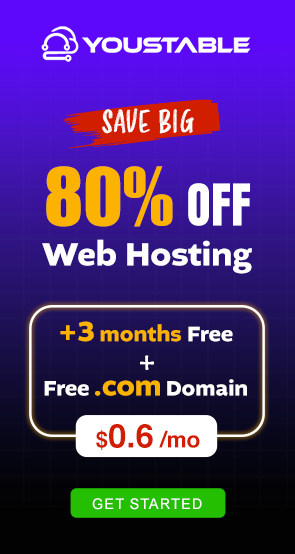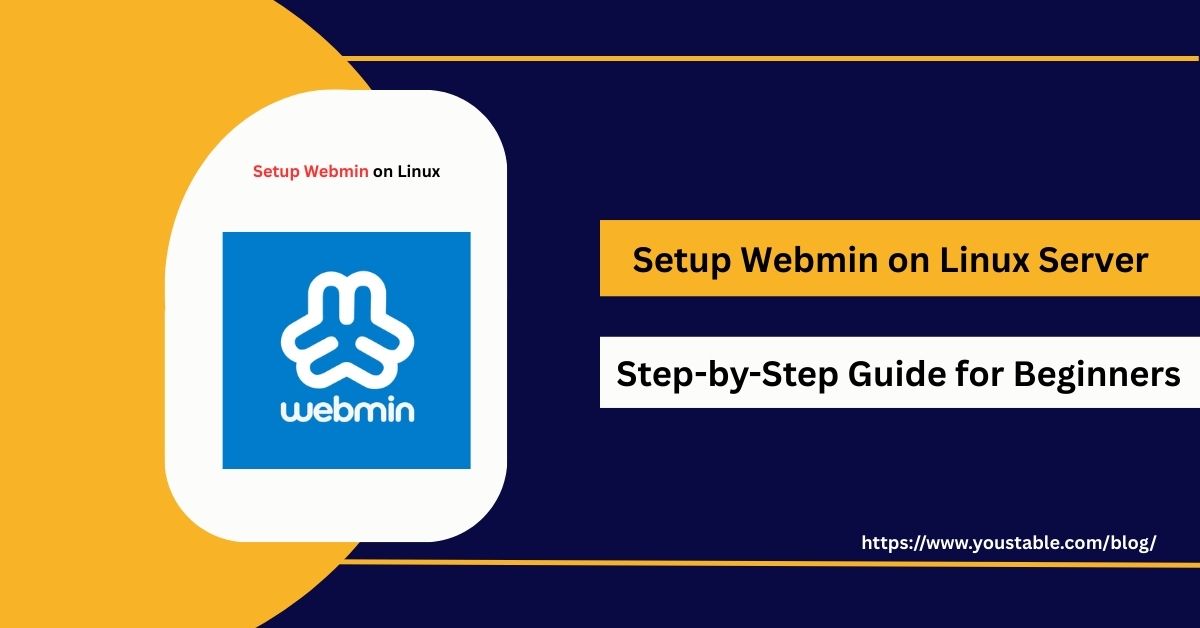DNS (Domain Name System) is a crucial service that translates domain names into IP addresses, allowing users to access websites and applications easily. Learning to setup DNS on a Linux server is essential for system administrators and developers who want to manage domain resolution efficiently and maintain high availability for network services.

In this article, we will guide you through installing and configuring a DNS server, managing zones and records, troubleshooting common issues, and implementing best practices to ensure reliable and secure domain resolution on Linux.
Prerequisites
Before setting up DNS on a Linux server, ensure your server meets the following requirements:
- Supported Linux distributions: Ubuntu, Debian, CentOS, Fedora
- User permissions: Root or sudo-enabled user
- Network configuration: Static IP for the DNS server
- System updates: Packages updated with
apt update && apt upgradeoryum update - Required software: BIND9 for Ubuntu/Debian or BIND for CentOS/Fedora
Having these prerequisites ensures smooth installation and reliable operation of your DNS server without connectivity or permission issues.
Setup DNS on Linux Server
Setting up a DNS server involves installing the BIND software, configuring zone files, and enabling the service. Proper setup ensures that domain names are correctly resolved to IP addresses, enabling smooth access to websites and applications hosted on your Linux server.
- Install BIND
For Ubuntu/Debian:
sudo apt update
sudo apt install bind9 bind9utils bind9-doc -yFor CentOS/Fedora:
sudo yum install bind bind-utils -y- Enable and Start BIND
sudo systemctl start bind9 # Ubuntu/Debian
sudo systemctl enable bind9
sudo systemctl start named # CentOS/Fedora
sudo systemctl enable named
sudo systemctl status bind9 # Check status- Configure Forward Zone
Edit the zone configuration file:
sudo nano /etc/bind/named.conf.local # Ubuntu/Debian
sudo nano /etc/named.conf # CentOS/FedoraExample forward zone entry:
zone "example.com" {
type master;
file "/etc/bind/zones/db.example.com";
};- Create Zone File
sudo mkdir /etc/bind/zones
sudo nano /etc/bind/zones/db.example.comExample content:
$TTL 604800
@ IN SOA ns1.example.com. admin.example.com. (
2023082601 ; Serial
604800 ; Refresh
86400 ; Retry
2419200 ; Expire
604800 ) ; Negative Cache TTL
;
@ IN NS ns1.example.com.
ns1 IN A 192.168.1.10
@ IN A 192.168.1.10
www IN A 192.168.1.10Test DNS Configuration
Check syntax:
sudo named-checkconf
sudo named-checkzone example.com /etc/bind/zones/db.example.comRestart BIND to apply changes:
sudo systemctl restart bind9 # Ubuntu/Debian
sudo systemctl restart named # CentOS/FedoraConfiguring DNS
Proper DNS configuration ensures accurate resolution, high availability, and security. This section explains configuring forward and reverse zones, TTL values, and adding records for efficient domain management.
Configure Reverse Zone
Edit named.conf.local or named.conf:
zone "1.168.192.in-addr.arpa" {
type master;
file "/etc/bind/zones/db.192.168.1";
};Create reverse zone file:
sudo nano /etc/bind/zones/db.192.168.1Example content:
$TTL 604800
@ IN SOA ns1.example.com. admin.example.com. (
2023082601 ; Serial
604800 ; Refresh
86400 ; Retry
2419200 ; Expire
604800 ) ; Negative Cache TTL
;
@ IN NS ns1.example.com.
10 IN PTR example.com.Add Additional Records
- MX records for email
- CNAME records for aliases
- TXT records for verification
Configure Zone TTL and Serial Numbers
- Increment the serial number for changes
- Set an appropriate TTL for caching
Troubleshooting Common Issues
Even after proper setup, DNS servers may face issues like failed resolution, zone file errors, or caching problems. Learning to fix DNS issues in Linux ensures uninterrupted domain resolution and reliable access to hosted services.
Common Issues and Fixes:
- DNS Resolution Fails:
Check zone files and BIND logs:
sudo tail -f /var/log/syslog # Ubuntu/Debian
sudo tail -f /var/log/messages # CentOS/Fedora- Serial Number Errors:
Ensure serial numbers in zone files are incremented after changes.
- Port 53 Blocked:
Ensure the firewall allows TCP/UDP port 53.
- Incorrect Records:
Verify A, CNAME, MX, and PTR entries in zone files.
Best Practices for Managing DNS on Linux
Following best practices ensures your DNS server remains reliable, secure, and scalable. Proper management reduces downtime, prevents misconfigurations, and enhances security for domain resolution services.
Security Practices
- Restrict zone file editing to trusted users
- Enable DNSSEC for secure domain resolution
- Limit recursive queries to internal clients
Performance Practices
- Use caching for frequent queries
- Distribute DNS load across multiple servers
- Regularly update BIND to the latest stable version
Maintenance and Monitoring
- Monitor DNS logs for errors and suspicious activity
- Backup zone files and configuration regularly
- Test DNS changes in a staging environment before production
Implementing these best practices ensures reliable and secure domain name resolution for Linux servers.
Conclusion
Learning to setup DNS on a Linux server is essential for translating domain names into IP addresses efficiently, ensuring reliable access to websites and applications. By following this guide, you now know how to install BIND, configure zones, manage records, troubleshoot issues, and implement best practices. For more, visit the Official BIND Documentation.