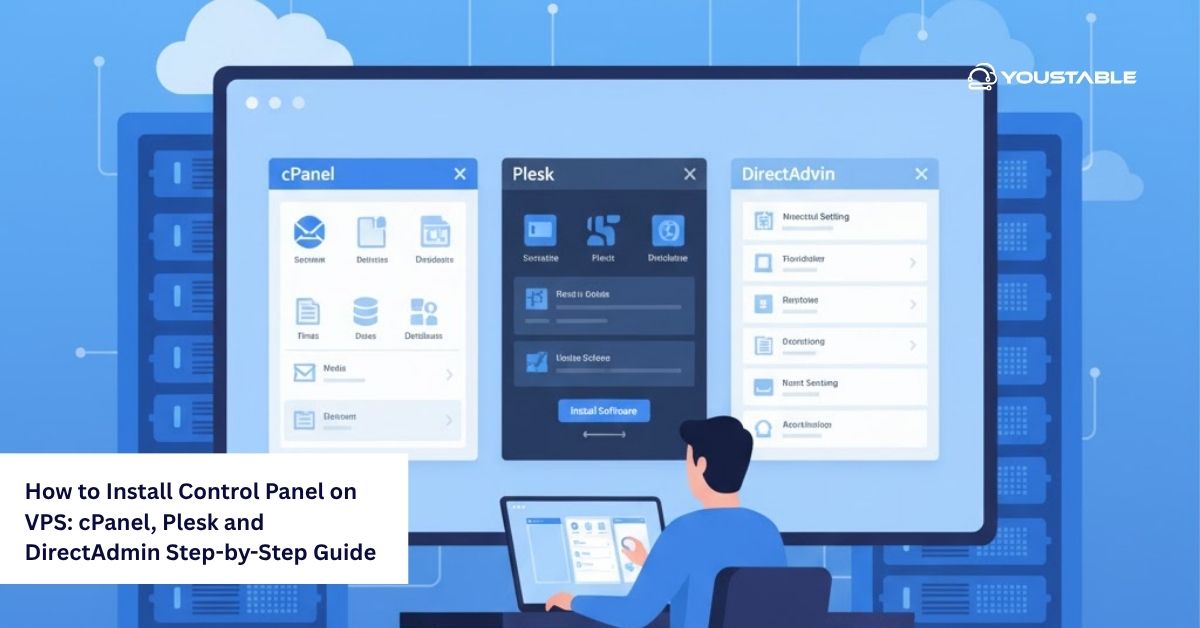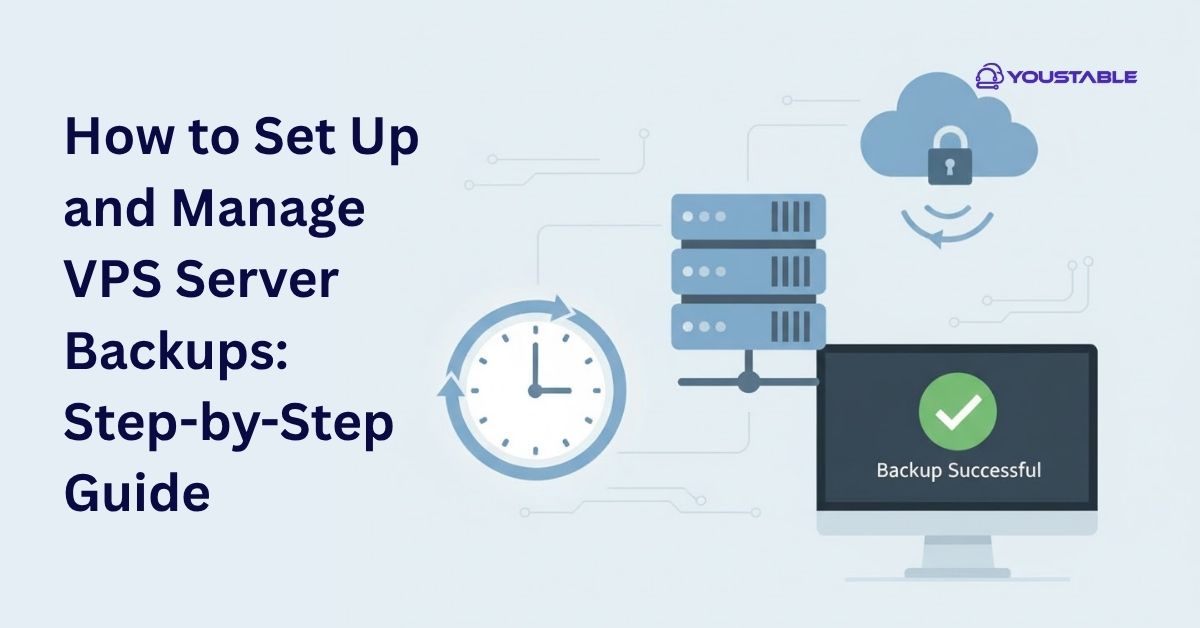Safely reboot your VPS to prevent data loss, configuration corruption, or downtime caused by sudden server restarts. Many users face issues like freezing, unresponsiveness, or performance lag and end up performing hard reboots, which can damage system files or interrupt active processes. These problems usually occur due to software errors, overloaded resources, or improper shutdown methods that disrupt normal server operations.
In this guide, you’ll learn how to safely reboot your VPS using simple, step-by-step methods. We’ll also cover the difference between rebooting, restarting, and reinstalling your VPS, along with when and how to use each option safely. By the end, you’ll know exactly how to handle VPS recovery without losing data or affecting uptime.
Best Practices to Safely Reboot, Restart, and Reinstall Your VPS
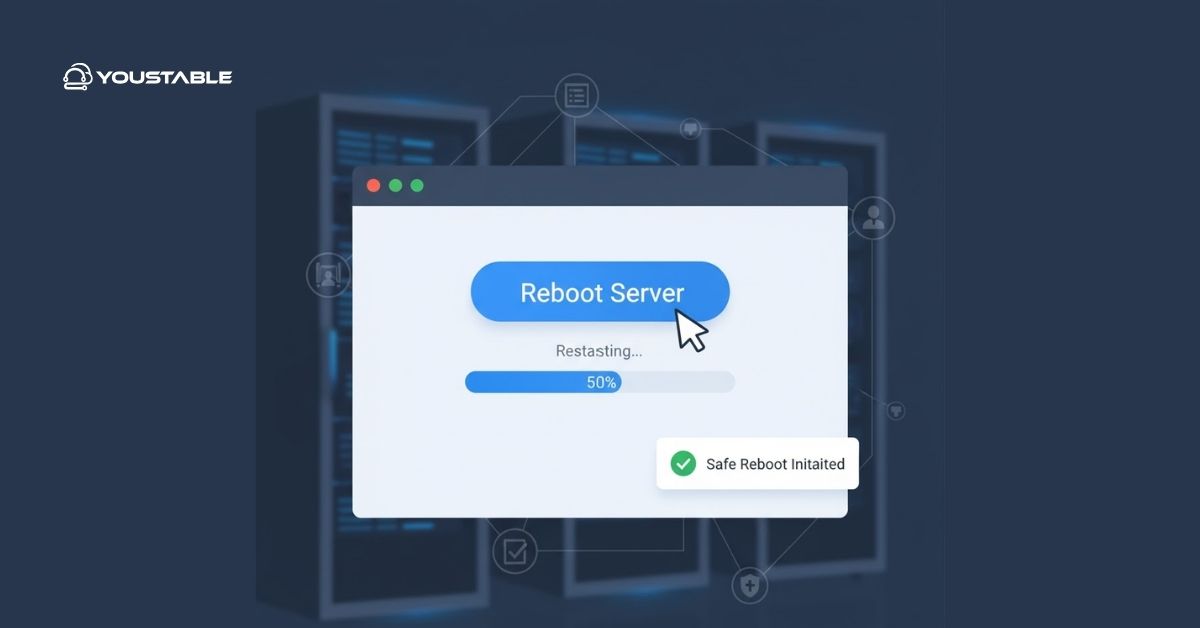
Before taking any action, it’s important to understand what each process does and how it affects your server. Below, we’ll break down the difference between rebooting, restarting, and reinstalling — and show how to do each one safely and correctly.
What Does It Mean to Safely Reboot Your VPS?
A safe reboot means restarting your VPS without forcing power off or interrupting running processes. This is essential to prevent file corruption or service downtime. When you safely reboot your VPS, the system shuts down gracefully, saving configurations and closing services properly before powering back up.
To safely reboot, log in through your hosting control panel or SSH, and use a proper reboot command like sudo reboot. Avoid using hard resets from your provider’s dashboard unless the server is completely unresponsive. Performing a safe reboot ensures that databases, applications, and services resume normally once the server is back online.
VPS Restart: When and Why It’s Needed
A VPS restart is similar to a reboot but typically refers to restarting specific services or applications rather than the entire virtual server. For example, restarting your web server (Apache, Nginx) or database (MySQL) can fix temporary issues without rebooting the full VPS.
Restarting is useful when you’ve updated configurations, installed software, or experienced lag in a particular service. To restart a service, use commands like systemctl restart nginx or systemctl restart apache2. This minimizes downtime and reduces risks compared to a full reboot, helping you maintain performance while applying quick fixes.
Reinstall Your VPS Safely
Reinstalling your VPS means wiping the server and installing a fresh operating system. This should only be done when your VPS faces severe issues — such as malware infection, corrupted files, or failed configurations that can’t be fixed otherwise.
Before reinstalling, always back up your website files, databases, and configurations. Once backups are secure, proceed with the reinstallation through your hosting dashboard by selecting a clean OS image. Afterward, restore your data and test everything before going live again. Following these steps helps you safely reboot or reinstall your VPS without losing critical information.
Steps to Safely Reinstall Your VPS:
- Back Up Your Data: Save website files, databases, and any custom configurations to an external location or cloud storage.
- Access VPS Control Panel: Log in to your hosting provider’s dashboard or control panel.
- Select Reinstall Option: Locate the “Reinstall” or “Rebuild” option in the VPS management section.
- Choose Operating System: Pick a clean OS image (e.g., Ubuntu, CentOS, Debian) for installation.
- Confirm and Proceed: Review the warning message about data loss, then confirm reinstallation.
- Wait for Completion: Allow the process to finish — your VPS will reboot automatically once done.
- Restore Data and Settings: Upload backups, reconfigure your applications, and verify everything works properly.
Conclusion
Learning how to safely reboot your VPS gives you better control over performance, uptime, and data integrity. Whether you’re performing a simple restart to fix temporary lags or a full reinstall to solve deeper issues, always back up your data first and follow safe shutdown practices.
By understanding the right methods to reboot, restart, or reinstall, you’ll prevent unnecessary downtime and system damage. If you’re unsure or face persistent issues, reach out to your hosting provider’s support team for assistance. Maintaining these best practices ensures your VPS runs efficiently and securely.