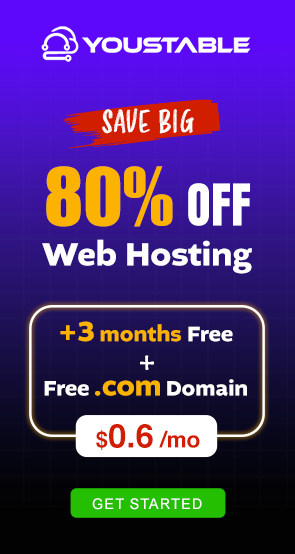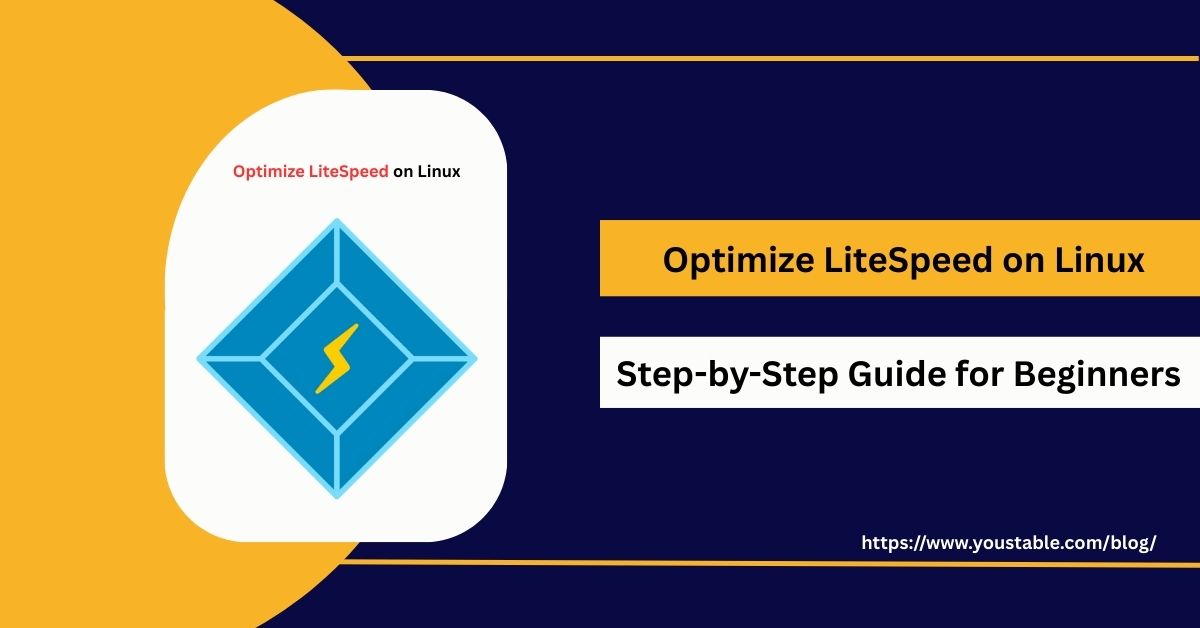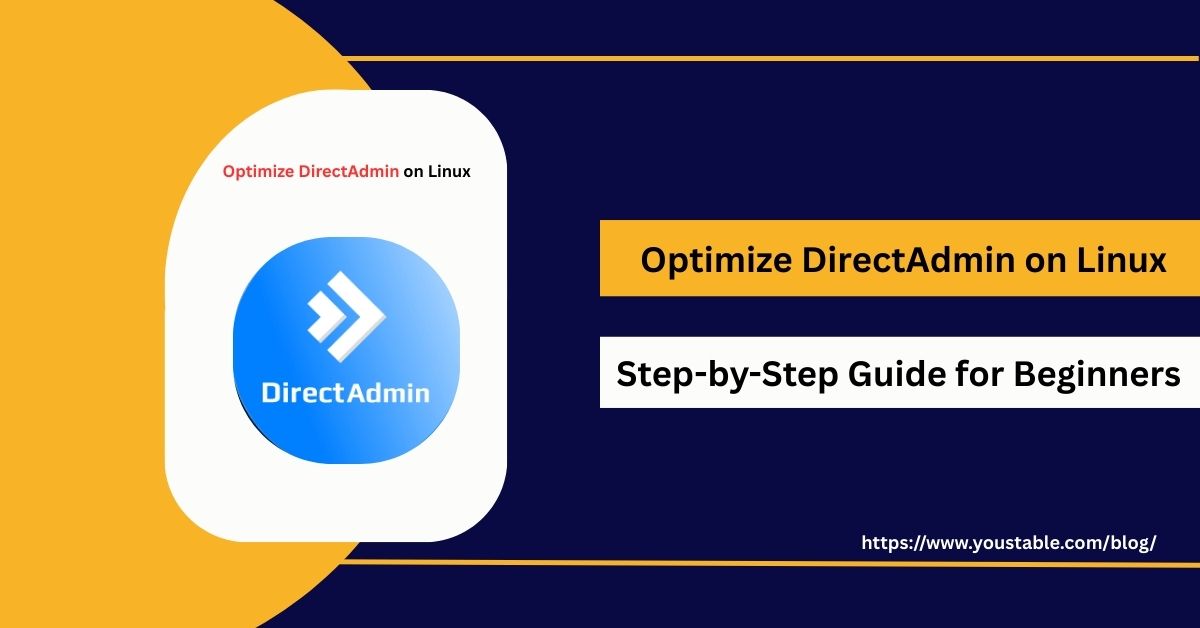phpMyAdmin is one of the most widely used web-based tools for managing MySQL and MariaDB databases. While it provides convenience and flexibility, it can also become a security risk if left unoptimized. Learning how to optimize phpMyAdmin on a Linux server is essential for ensuring security, improving performance, and maintaining stability, especially for production environments.

In this guide, we will cover prerequisites, steps to optimize phpMyAdmin, configurations for better security and performance, common troubleshooting tips, and best practices.
Prerequisites
Before optimizing phpMyAdmin, ensure your Linux server has:
- Linux server access with root or sudo privileges
- phpMyAdmin is installed and functional
- MySQL or MariaDB is running
- Web server (Apache or Nginx) properly configured
- Firewall enabled (UFW, FirewallD, or IPTables)
- SSL/TLS setup for secure connections
Having these prerequisites ensures that optimization changes can be applied effectively and securely.
Steps to Optimize phpMyAdmin on Linux Server
Optimizing phpMyAdmin involves securing access, improving performance, and reducing resource usage. Since phpMyAdmin runs as a web application, a poorly configured setup can lead to vulnerabilities, slower performance, and even unauthorized access. Below are the key steps to optimize phpMyAdmin on your Linux server.
Step 1: Restrict access by IP
Limiting the management interface to trusted sources dramatically reduces exposure to automated scans and opportunistic attacks at the web layer. Apply explicit allowlists so only approved addresses can reach phpMyAdmin.
sudo nano /etc/apache2/conf-available/phpmyadmin.conftext<Directory /usr/share/phpmyadmin>
Order Deny,Allow
Deny from all
Allow from 192.168.1.100
</Directory>This ensures only trusted IPs can access phpMyAdmin.
Step 2: Enable HTTPS for security
Encrypting transport protects credentials and session tokens from interception, especially over shared or remote networks. Use automated certificates to simplify issuance and renewal.
sudo apt install certbot python3-certbot-apache
sudo certbot --apacheStep 3: Use strong authentication
Raising the bar at login reduces the risk of credential stuffing and privilege abuse. Combine a non-default URL, disabled root logins, and least-privilege database accounts to contain impact.
- Change the default phpMyAdmin login URL
- Disable root login directly
- Use database users with limited privileges
Step 4: Enable phpMyAdmin Blowfish secret
A robust Blowfish secret secures cookie-based encryption and improves session integrity. Generate a long, random value and store it only in the server configuration.
// config.inc.php
$cfg['blowfish_secret'] = 'yourStrongRandomSecretKeyHere';This secures encrypted cookies.
Step 5: Optimize PHP settings
Right-sizing PHP limits helps large exports, imports, and queries complete reliably without exhausting resources. Tune values to match typical dataset sizes and peak usage.
; /etc/php/8.1/apache2/php.ini (version may differ)
memory_limit = 256M
upload_max_filesize = 64M
post_max_size = 64M
max_execution_time = 300This ensures smooth handling of larger queries.
Configuring phpMyAdmin
Thoughtful configuration trims attack surface, adds layered authentication, and enforces sensible session lifetimes for safer day‑to‑day administration.
Step 1: Move to a custom URL
Relocating from the default path reduces noise from bots probing common endpoints. Update the web server mapping so the application lives at a non-obvious location.
sudo mv /usr/share/phpmyadmin /usr/share/secureadmin
# Update Apache/Nginx config accordingly.Step 2: Enable two‑factor authentication (2FA)
Adding a second verification factor significantly cuts the risk of stolen or reused passwords. Integrate with your server’s auth stack or supported plugins to enforce 2FA on admin access.
- Integrate with server-based authentication or use plugins to enforce additional login verification.
Step 3: Configure inactivity timeout
Short-lived sessions limit exposure if a workstation is left unattended or a token is intercepted. Apply a clear idle cutoff to force fresh authentication after periods of no activity.
// config.inc.php
$cfg['LoginCookieValidity'] = 1800; // 30 minutesThis logs users out after 30 minutes of inactivity.
Troubleshooting Common Issues
Even with optimizations, phpMyAdmin may face login errors, permission problems, or performance issues. Knowing how to fix phpMyAdmin issues in Linux helps you maintain a smooth and secure database management experience.
Common Issues and Fixes:
- Access Forbidden Error
If access is denied after IP restriction, review the Apache or Nginx config and adjust IP rules.
- Login Failed
Verify database credentials and ensure the MySQL/MariaDB service is running:
sudo systemctl status mysql- Performance Slowdowns
Increase PHP memory and adjust MySQL settings (innodb_buffer_pool_size).
- Too Many Redirects
Check HTTPS configuration and ensure only one SSL redirect is applied.
Best Practices for Optimizing phpMyAdmin on Linux
Implementing best practices ensures phpMyAdmin remains fast, reliable, and secure. Without proper care, it can become a target for attacks or cause resource issues on your server.
Security Best Practices
- Restrict access to phpMyAdmin by IP or VPN
- Change the default login URL
- Use HTTPS with strong SSL/TLS certificates
- Enforce strong MySQL user passwords
Performance Best Practices
- Optimize PHP configurations for large queries
- Monitor server logs for unusual activities
- Regularly update phpMyAdmin and dependencies
- Offload heavy queries using command-line MySQL instead of phpMyAdmin
Maintenance Practices
- Backup databases regularly
- Enable automatic security updates
- Clean unused user accounts and permissions
Conclusion
Learning to optimize phpMyAdmin on a Linux Server is crucial for balancing performance with security. By following this guide, you now know how to restrict access, configure settings, troubleshoot common issues, and apply best practices. phpMyAdmin remains a powerful database management tool when configured properly. For more, visit the Official phpMyAdmin Documentation.