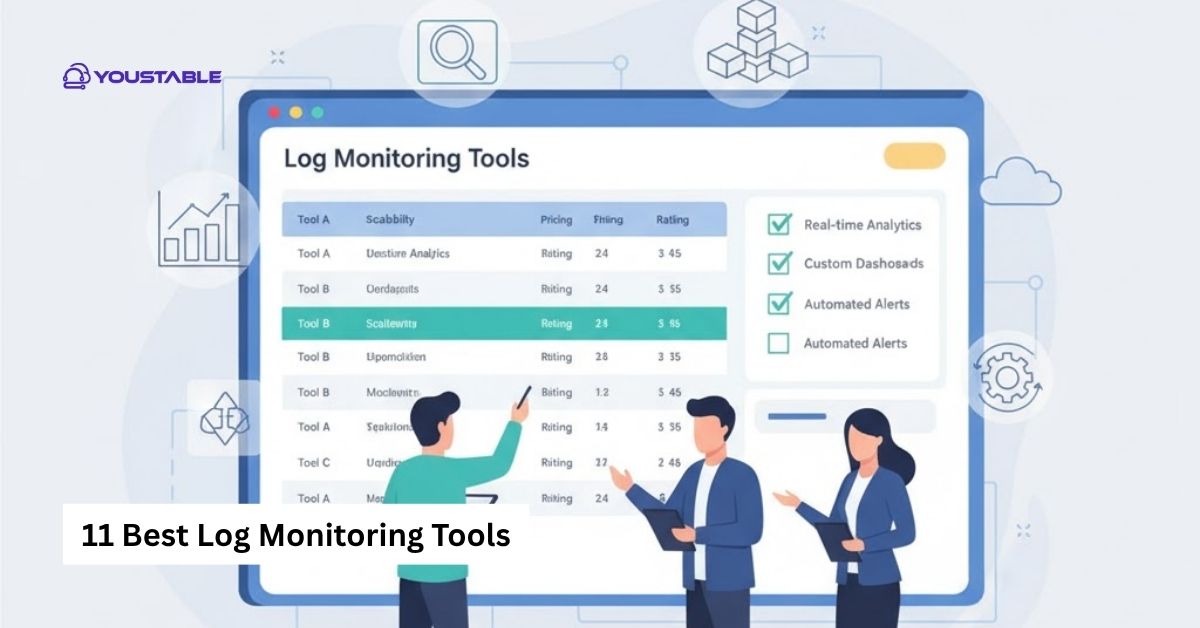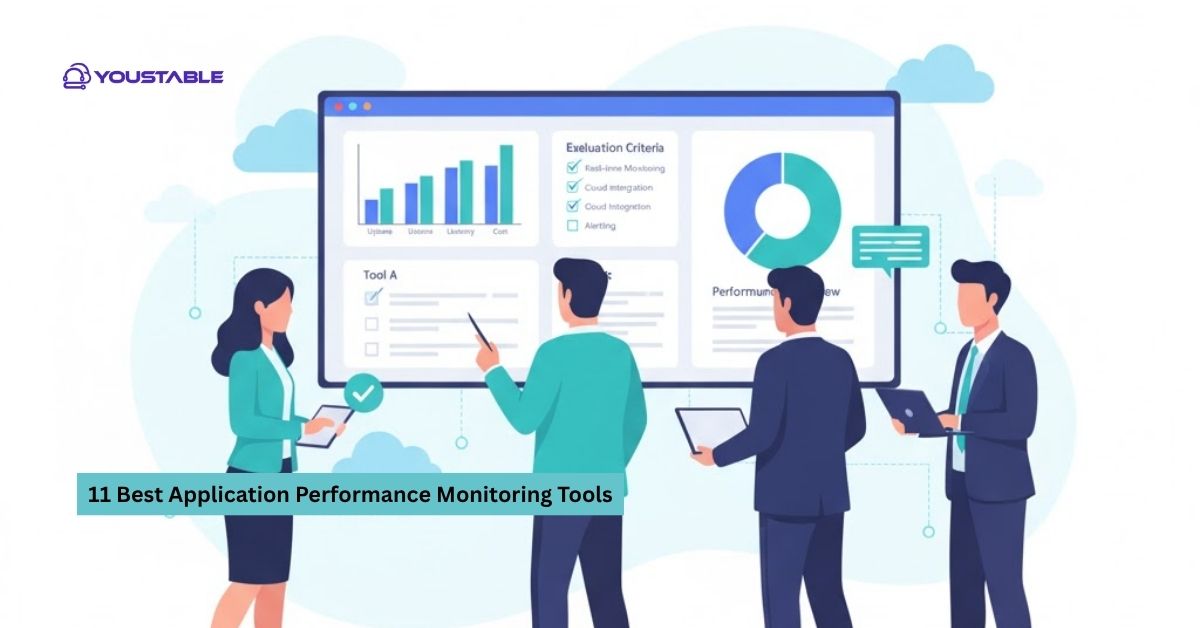Fail2ban is a widely used intrusion prevention tool for Linux that protects servers from brute-force attacks and unauthorized access attempts. Learning to optimize Fail2ban on a Linux server is essential for administrators who want to ensure maximum protection while maintaining system performance and efficient resource usage.
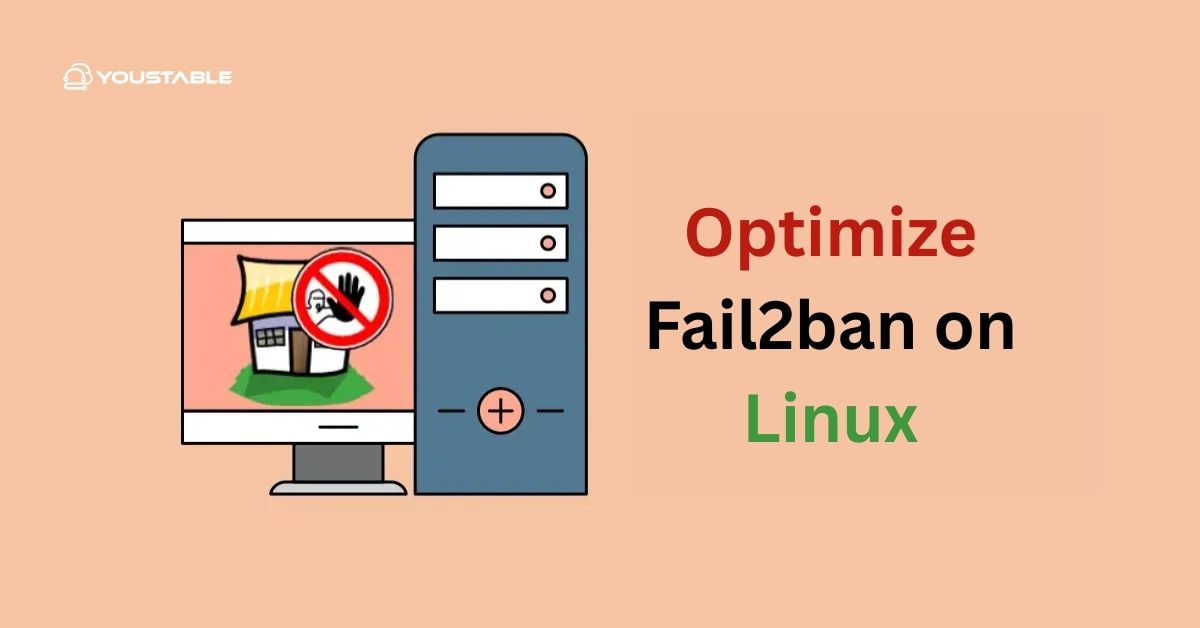
In this article, we will guide you through tuning Fail2ban configurations, optimizing jail rules, monitoring logs, troubleshooting common issues, and implementing best practices to maintain a secure and high-performing Linux server.
Prerequisites
Before optimizing Fail2ban, ensure your Linux server meets the following requirements:
- Fail2ban installed: Verify with
fail2ban-client -V - User permissions: Root or sudo-enabled user
- System updates: Packages updated (
apt update && apt upgradeoryum update) - SSH or services enabled: Ensure services you want to protect are running
- Backups: Backup
/etc/fail2ban/configurations
Having these prerequisites ensures smooth optimization and avoids accidental service lockouts.
Optimize Fail2ban on Linux Server
Optimizing Fail2ban involves tuning jail rules, adjusting ban times, and configuring filters efficiently. Proper optimization ensures effective attack prevention, faster response to threats, and minimal system overhead, keeping your Linux server secure and responsive.
Step 1: Edit Jail Configuration
Before making any changes, establish a proper configuration foundation. Using a local configuration file ensures your settings persist through updates and provides a clean workspace for customization.
sudo nano /etc/fail2ban/jail.localStep 2: Configure Ban Times and Max Retry
Setting appropriate thresholds determines how aggressively Fail2ban responds to suspicious activity. These parameters balance security effectiveness with the risk of blocking legitimate users experiencing connection issues.
[DEFAULT]
bantime = 3600
findtime = 600
maxretry = 5Step 3: Enable Jails for Critical Services
Activating protection for essential services creates targeted defense layers. Each jail monitors specific attack patterns, ensuring comprehensive coverage without unnecessary resource consumption.
[sshd]
enabled = true
[nginx-http-auth]
enabled = trueStep 4: Enable Logging
Comprehensive logging provides visibility into attack patterns and system behavior. Detailed logs help administrators understand threats and fine-tune rules for better protection.
logtarget = /var/log/fail2ban.logStep 5: Restart Fail2ban
Applying configuration changes requires a service restart. This ensures all new settings take effect immediately and the system begins enforcing updated rules.
sudo systemctl restart fail2banConfiguring Fail2ban
Advanced Fail2ban configuration involves creating custom detection rules, setting up notifications, and ensuring legitimate traffic isn’t accidentally blocked. These steps provide comprehensive protection management.
Step 1: Customize Filters
Creating specialized filters allows the detection of unique attack signatures. Custom filters target specific threats that standard rules might miss, providing tailored protection for your environment.
- Modify or create custom filters in
/etc/fail2ban/filter.d/for specific services
Step 2: Configure Email Notifications
Real-time alerts keep administrators informed of security events. Email notifications provide immediate awareness of blocked attacks, including detailed information for threat analysis.
action = %(action_mwl)sStep 3: Adjust Ignored IPs
Protecting trusted sources prevents accidental lockouts. By excluding internal networks and administrative IPs, you ensure legitimate access remains uninterrupted during security events.
ignoreip = 127.0.0.1/8 ::1Step 4: Test Configurations
Validation ensures your security measures are active and functioning correctly. Testing confirms that jails are monitoring properly and rules are being enforced as intended.
sudo fail2ban-client status
sudo fail2ban-client status sshdTroubleshooting Common Issues
Even after optimization, Fail2ban may encounter misconfigured jails, ineffective filters, or service integration issues. Learning to fix Fail2ban issues in Linux ensures reliable protection and smooth server operation.
Common Issues and Fixes:
- Jail Not Active:
Check configuration syntax and restart Fail2ban:
sudo fail2ban-client reload- False Positives:
Adjust maxretry and findtime or refine filters
- Email Notifications Not Sent:
Verify mail server configuration and action settings
- Fail2ban Not Starting:
Check logs in /var/log/fail2ban.log for errors and to resolve configuration issues
Best Practices for Optimizing Fail2ban on Linux
Following best practices ensures that Fail2ban provides maximum security while maintaining performance. Proper management reduces false positives, ensures efficient resource use, and protects your Linux server against brute-force attacks.
Security Practices
- Enable jails for all critical services
- Adjust ban times and retry limits according to threat level
- Use custom filters for web applications and login attempts
Performance Practices
- Avoid unnecessary jails to reduce system overhead
- Monitor banned IPs regularly
- Adjust log level to prevent excessive logging
Maintenance and Monitoring
- Regularly review
/var/log/fail2ban.log - Backup configurations before updates
- Test configuration changes in a staging environment before production
Implementing these best practices ensures Fail2ban runs efficiently and effectively on Linux servers.
Conclusion
Learning to optimize Fail2ban on a Linux server is essential for effective brute-force attack prevention, secure service access, and reliable server management. By following this guide, you now know how to configure jails, tune filters, troubleshoot issues, and implement best practices. For more, visit the Official Fail2ban Documentation.