UFW (Uncomplicated Firewall) is a user-friendly firewall management tool for Linux, designed to simplify network security configuration. While it is simple to use, improper setup or lack of monitoring can leave servers vulnerable to unauthorized access and attacks. To maintain a secure Linux environment, it is essential to monitor and secure UFW on Linux.
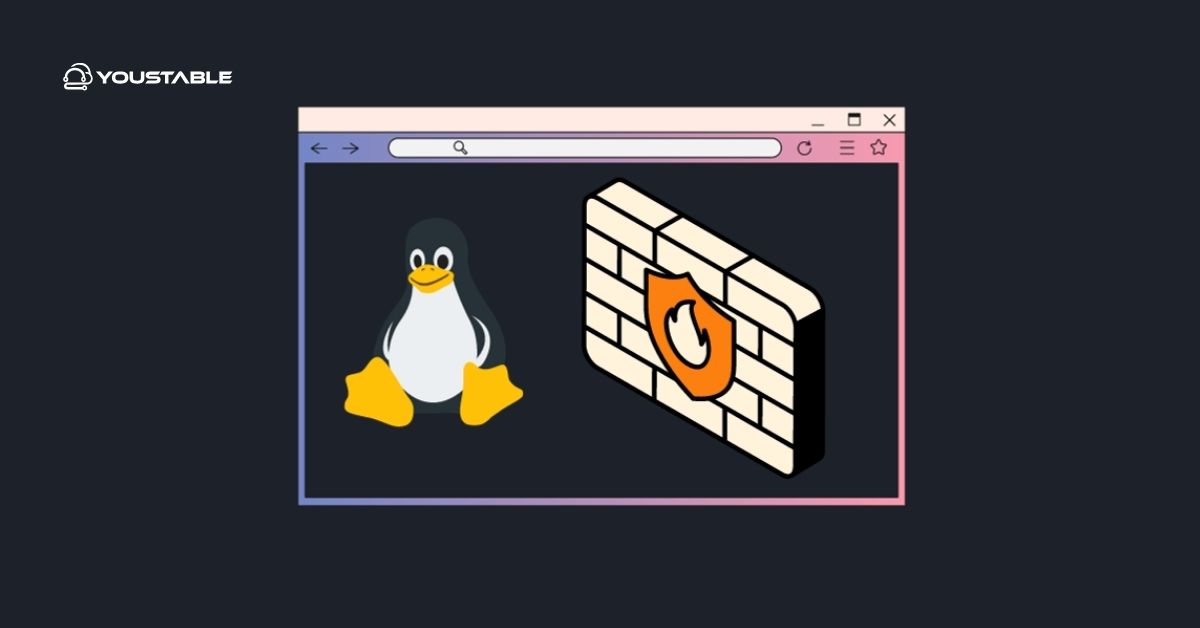
Securing UFW involves configuring proper rules, enabling logging, restricting access, and applying best practices. Administrators must combine proactive monitoring, automated policies, and access control to ensure that the server is protected from malicious traffic. This guide outlines step-by-step strategies to strengthen UFW security and safeguard your Linux server.
Why Securing UFW on Linux is Crucial?
UFW helps protect Linux servers by controlling inbound and outbound traffic through firewall rules. Misconfigured rules or disabled logging can leave critical services exposed to attacks, including brute-force attempts and network scanning.
By implementing best practices for secure UFW on Linux, administrators can ensure only authorized traffic passes through, detect suspicious activity, and prevent potential breaches. Properly securing UFW enhances server stability, protects sensitive data, and maintains a strong security posture.
Step 1: Keep UFW and Linux System Updated
Keeping UFW and the Linux system updated ensures protection against known vulnerabilities and exploits.
Regular updates minimize security risks and ensure that the firewall tool functions correctly with the latest patches, providing consistent protection against attacks.
- On Ubuntu/Debian:
sudo apt update && sudo apt upgrade ufw- On CentOS/RHEL (with UFW installed via EPEL):
sudo yum update ufwStep 2: Enable and Configure UFW
Enabling UFW ensures that firewall rules are enforced from system startup, providing immediate protection for critical services.
- Enable UFW:
sudo ufw enable- Check status:
sudo ufw status verbose- Set default policies:
sudo ufw default deny incoming
sudo ufw default allow outgoingThis ensures all incoming traffic is blocked unless explicitly allowed, while outgoing traffic remains unrestricted.
Step 3: Allow Only Necessary Services
Restricting allowed traffic to essential services reduces the server’s attack surface.
- Allow SSH, HTTP, and HTTPS:
sudo ufw allow ssh
sudo ufw allow http
sudo ufw allow https- Delete unnecessary rules:
sudo ufw delete allow 21/tcpLimiting services ensures that only required ports are accessible, minimizing potential exposure to attackers.
Step 4: Restrict Access by IP Address
Limiting access to trusted IP addresses enhances security and prevents unauthorized connections.
- Allow SSH from a specific IP:
sudo ufw allow from 192.168.1.50 to any port 22- Deny all other external IPs by default.
This ensures critical services are accessible only to trusted hosts, reducing the risk of brute-force or network attacks.
Step 5: Enable Logging and Monitoring
Monitoring firewall activity provides insights into potential attacks and suspicious behavior.
- Enable logging:
sudo ufw logging on- Monitor logs:
/var/log/ufw.log
Proper logging helps administrators detect unauthorized attempts, analyze traffic patterns, and improve firewall rules for better security.
Step 6: Configure Rate Limiting
Rate limiting prevents abuse, brute-force attacks, and service disruption by limiting the number of connection attempts.
- Enable SSH rate limiting:
sudo ufw limit ssh/tcpThis automatically blocks IPs that exceed the allowed connection attempts, maintaining service availability and protecting against repeated attacks.
Step 7: Automate Security Policies and Backups
Automating UFW configurations and backups ensures consistent protection and reduces the risk of misconfigurations.
- Backup UFW rules:
sudo ufw status numbered > /backup/ufw_rules_backup.txt- Restore backup if needed:
sudo ufw reset
sudo ufw enable
sudo ufw <apply rules from backup file>Automated policies and backups ensure that firewall rules are consistently enforced and can be quickly restored after accidental changes.
Step 8: Apply Best Practices to Secure UFW on Linux
Following security best practices ensures the firewall is effective and resilient.
- Apply least-privilege principles by allowing only necessary ports.
- Regularly audit firewall rules and logs.
- Restrict administrative access to trusted users.
- Automate updates and backups.
- Document changes and maintain a recovery plan.
Consistently following these practices reduces vulnerabilities and ensures reliable protection against network threats.
Conclusion
UFW is a simple yet powerful tool to secure Linux servers by controlling network traffic. By keeping software updated, configuring firewall rules carefully, restricting access, enabling logging, applying rate limits, and following best practices, administrators can significantly enhance server security.
A layered approach to secure UFW on Linux ensures only authorized traffic is allowed, attacks are mitigated promptly, and the server remains stable and protected from malicious threats.


