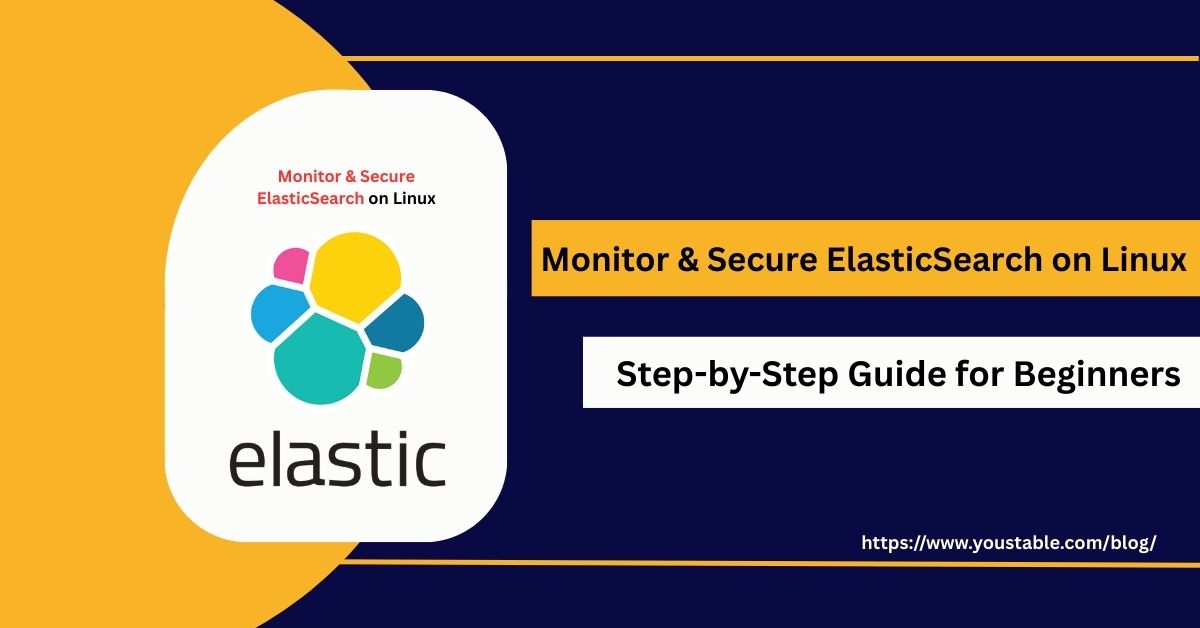Let’s Encrypt is a popular free Certificate Authority (CA) that automates SSL/TLS certificate issuance for Linux servers, enabling secure HTTPS connections. While it simplifies certificate management, improper configurations or mismanagement can leave servers vulnerable to attacks. To maintain a secure environment, it is crucial to monitor and secure Let’s Encrypt on Linux.
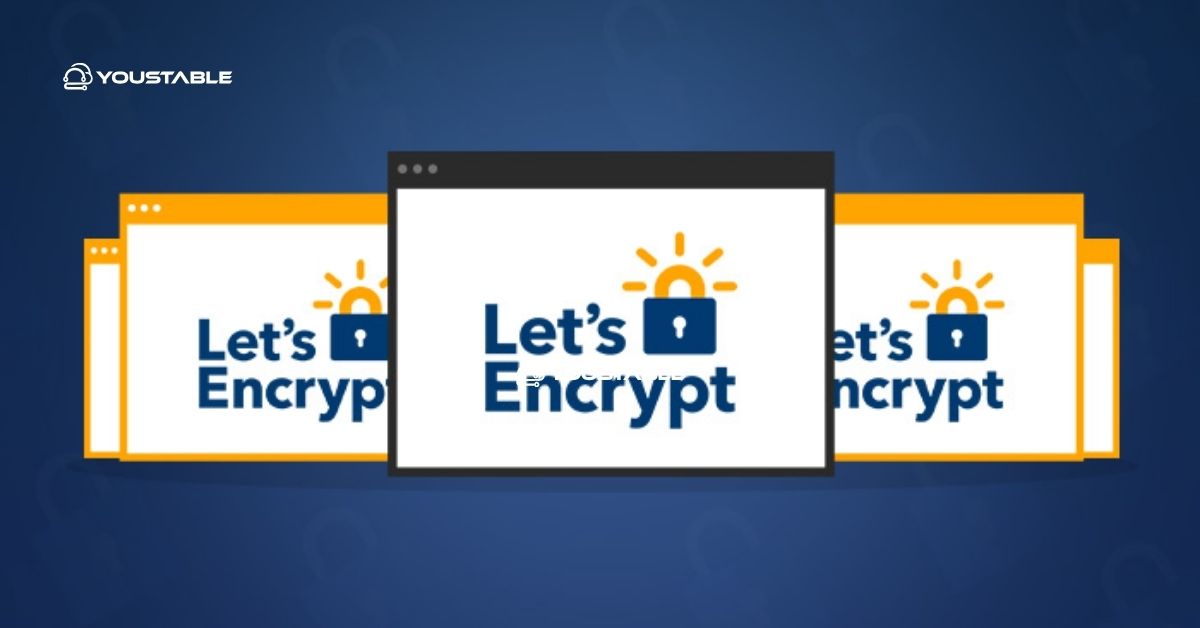
Securing Let’s Encrypt involves monitoring certificate issuance, automating renewals, restricting access, and applying best practices. Administrators must ensure that certificates are valid, private keys are protected, and automated processes do not introduce vulnerabilities. This guide provides step-by-step strategies to secure Let’s Encrypt and maintain trusted HTTPS connections.
Why Securing Let’s Encrypt on Linux is Crucial?
Let’s Encrypt provides SSL/TLS certificates that protect data transmitted between clients and servers. If private keys or automated scripts are compromised, attackers could intercept traffic, impersonate websites, or exploit misconfigured certificates.
Implementing proper security ensures that certificates remain valid, keys are protected, and automated processes do not introduce risks. Following best practices for secure Let’s Encrypt on Linux maintains website trust, prevents data breaches, and ensures uninterrupted HTTPS access for users.
Step 1: Keep Certbot and Linux System Updated
Certbot is the official Let’s Encrypt client used for certificate issuance and renewal. Keeping Certbot and the Linux system updated ensures that known vulnerabilities are patched.
- Update Certbot on Ubuntu/Debian:
sudo apt update && sudo apt upgrade certbot- Update Certbot on CentOS/RHEL:
sudo yum update certbot- Keep Linux packages updated:
sudo yum update -y
sudo apt upgrade -yUpdated software reduces the risk of attacks and ensures reliable certificate management.
Step 2: Secure Private Keys
Private keys are essential for SSL/TLS security. Protecting them prevents unauthorized decryption of HTTPS traffic.
- Store keys in a secure directory with limited permissions:
sudo chmod 600 /etc/letsencrypt/live/example.com/privkey.pem- Avoid sharing keys across servers unnecessarily.
- Use strong ownership and restrictive file permissions.
Proper key management ensures that encrypted traffic remains confidential and secure.
Step 3: Automate Certificate Renewal Safely
Let’s Encrypt certificates expire every 90 days. Automating renewal avoids service interruptions but must be done securely.
- Test renewal command:
sudo certbot renew --dry-run- Schedule cron jobs or systemd timers for automated renewal.
- Ensure scripts run under a user with minimal privileges.
Automation prevents expired certificates and maintains uninterrupted HTTPS access.
Step 4: Monitor Certificate Expiry
Monitoring certificate validity ensures that expired or near-expiry certificates do not break website security.
- Use tools
certbot certificatesto list expiration dates:
sudo certbot certificates- Configure monitoring alerts via Nagios, Zabbix, or cron scripts.
Timely monitoring prevents downtime and ensures uninterrupted HTTPS protection.
Step 5: Enable Logging and Audit
Tracking Let’s Encrypt actions provides insight into certificate issuance, renewal, and potential misconfigurations.
- Certbot logs are located at:
/var/log/letsencrypt/letsencrypt.log - Monitor logs for failed renewals or suspicious access attempts.
- Integrate with centralized logging tools like ELK Stack or Logwatch.
Logging and auditing improve visibility and help administrators respond promptly to potential issues.
Step 6: Restrict Access to Certbot and Configurations
Restricting access to Certbot and configuration files prevents unauthorized certificate issuance or modifications.
- Limit sudo access for Certbot commands to trusted administrators.
- Protect configuration files:
sudo chmod 600 /etc/letsencrypt/cli.ini- Avoid exposing API credentials or automated scripts publicly.
Controlled access ensures the integrity and security of SSL/TLS certificates.
Step 7: Enforce Secure Renewal Hooks and Scripts
Let’s Encrypt allows custom scripts on certificate renewal. Ensuring these scripts are secure prevents accidental exposure or execution of malicious code.
- Verify that hooks have the correct ownership and permissions.
- Avoid storing sensitive information in renewal scripts.
- Test scripts in a controlled environment before production use.
Secure hooks maintain automated processes without introducing vulnerabilities.
Step 8: Apply Best Practices to Secure Let’s Encrypt on Linux
Following best practices ensures that Let’s Encrypt is used safely and reliably.
- Keep Certbot and server software updated.
- Protect private keys and configuration files.
- Automate renewal securely with minimal privileges.
- Monitor certificate expiration and logs regularly.
- Restrict access to administrative users.
- Validate hooks and automation scripts before production use.
Consistently following these practices ensures uninterrupted HTTPS access and a secure certificate management process.
Conclusion
Let’s Encrypt simplifies SSL/TLS management but requires proper security measures to protect certificates, keys, and automated processes. By keeping software updated, securing private keys, automating renewal safely, monitoring certificate expiry, enabling logging, restricting access, and following best practices, administrators can ensure reliable HTTPS security.
A layered approach to secure Let’s Encrypt on Linux maintains trust, prevents unauthorized access, mitigates risks, and ensures uninterrupted encrypted communication for all hosted websites.