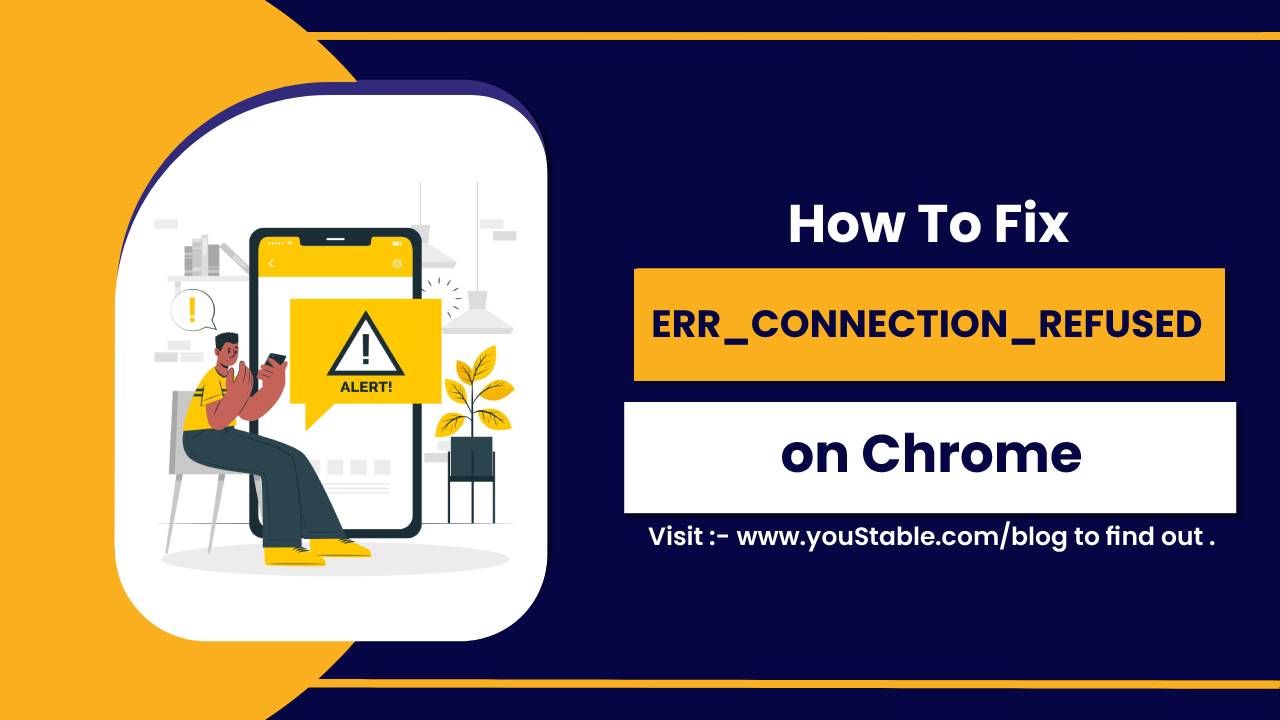Nginx is a powerful, high-performance web server commonly used for serving static content, reverse proxying, and load balancing. It’s lightweight, reliable, and easy to configure.
Nginx has become one of the most popular web servers due to its speed and efficiency in handling large traffic volumes. Whether you’re hosting static websites, acting as a reverse proxy, or load balancing, Nginx offers a versatile solution.

This article covers how to install Nginx on Linux distributions, including Ubuntu/Debian, CentOS/RHEL, and Fedora. We’ll also look at basic configurations and how to ensure that the Nginx service runs smoothly.
Prerequisites
Before starting, make sure you meet the following prerequisites:
- A Linux server (Ubuntu, Debian, CentOS, RHEL, or Fedora).
- A non-root user with
sudoprivileges. - Access to the terminal or SSH.
Install Nginx on Various Linux Distributions
Nginx installation differs slightly depending on the Linux distribution you’re using. This section will guide you through the installation process on popular Linux distributions, including Ubuntu/Debian, CentOS/RHEL, and Fedora. Each step will provide the specific commands and procedures for the distribution of your choice.
Install Nginx on Ubuntu/Debian
- Update the System
Start by updating the package list to ensure you install the latest software.
sudo apt update && sudo apt upgrade -y- Install Nginx
To install Nginx on Ubuntu or Debian-based systems, use the following command:
sudo apt install nginx -y- Start and Enable Nginx
Once Nginx is installed, you need to start the service and enable it to start on boot:
sudo systemctl start nginx
sudo systemctl enable nginxOnce enabled, verify that Nginx is running correctly, and navigate to your server’s IP address in a web browser. You should see the default Nginx welcome page.
Install Nginx on CentOS/RHEL
- Install EPEL Repository
For CentOS 7 and RHEL 7, install the Extra Packages for Enterprise Linux (EPEL) repository.
sudo yum install epel-release -yFor CentOS 8 and RHEL 8, the EPEL repository is included by default.
- Install Nginx
Install Nginx using yum (CentOS 7) or dnf (CentOS 8 and RHEL 8).
sudo yum install nginx -ysudo dnf install nginx -y- Start and Enable Nginx
Start Nginx and configure it to start automatically on boot.
sudo systemctl start nginx
sudo systemctl enable nginx- Verify Installation
Verify that Nginx is running by checking its status:
sudo systemctl status nginxInstall Nginx on Fedora
- Update the System
Update your system’s package list to ensure you have the latest software versions:
sudo dnf update -y- Install Nginx
Fedora uses the dnf package manager, and Nginx is available in the default repositories. To install it, run the following command:
sudo dnf install nginx -y- Start and Enable Nginx
Once the installation is complete, start the Nginx service and enable it to start on boot:
sudo systemctl start nginxsudo systemctl enable nginx- Open Firewall Ports
If you’re using a firewall (like firewalld on Fedora), you’ll need to open ports 80 (HTTP) and 443 (HTTPS) to allow web traffic. Run the following commands:
sudo firewall-cmd --permanent --zone=public --add-service=http
sudo firewall-cmd --permanent --zone=public --add-service=https
sudo firewall-cmd --reloadThese commands will allow HTTP and HTTPS traffic through the firewall, making your Nginx server accessible from the web.
- Verify Installation
To verify that Nginx is running, open a web browser and go to your server’s IP address:
http://your_server_ipYou should see the default Nginx welcome page. Additionally, you can check the status of Nginx with:
sudo systemctl status nginxConfiguration of Nginx On a Linux Server
Nginx’s configuration files are usually located in /etc/nginx/. You can customize server behavior through these files.
The Default configuration file is /etc/nginx/nginx.conf, and it includes several settings for handling traffic and requests.
Check Out | How to Install Apache Web Server in Linux
Create a New Nginx Virtual Host
A server block (similar to Apache’s virtual hosts) can be used to configure Nginx to serve different websites.
- Create a new server block file in
/etc/nginx/sites-available/.
sudo nano /etc/nginx/sites-available/mywebsite.com- Add the following configuration to the file:
server {
listen 80;
server_name mywebsite.com www.mywebsite.com;
root /var/www/mywebsite;
index index.html index.htm;
location / {
try_files $uri $uri/ =404;
}
}- Create a symbolic link to enable the configuration:
sudo ln -s /etc/nginx/sites-available/mywebsite.com /etc/nginx/sites-enabled/- Test Nginx for syntax errors:
sudo nginx -t- Reload Nginx to apply the changes:
sudo systemctl reload nginxManaging Nginx on a Linux Server
Once Nginx is installed, you will frequently need to start, stop, or reload the Nginx service. Below are some useful commands:
- Start Nginx:
sudo systemctl start nginx- Stop Nginx:
sudo systemctl stop nginx- Restart Nginx:
sudo systemctl restart nginx- Reload Nginx (useful for configuration changes):
sudo systemctl reload nginx- Check the status of Nginx:
sudo systemctl status nginxConclusion
Installing Nginx on a Linux server is a simple process, and it provides a powerful web server that can be easily configured for many different use cases. Whether serving static websites, acting as a reverse proxy, or balancing load across multiple servers, Nginx is a reliable, high-performance choice.
With this guide, you should now have Nginx installed and running on your Linux server, ready for further configuration based on your specific needs.