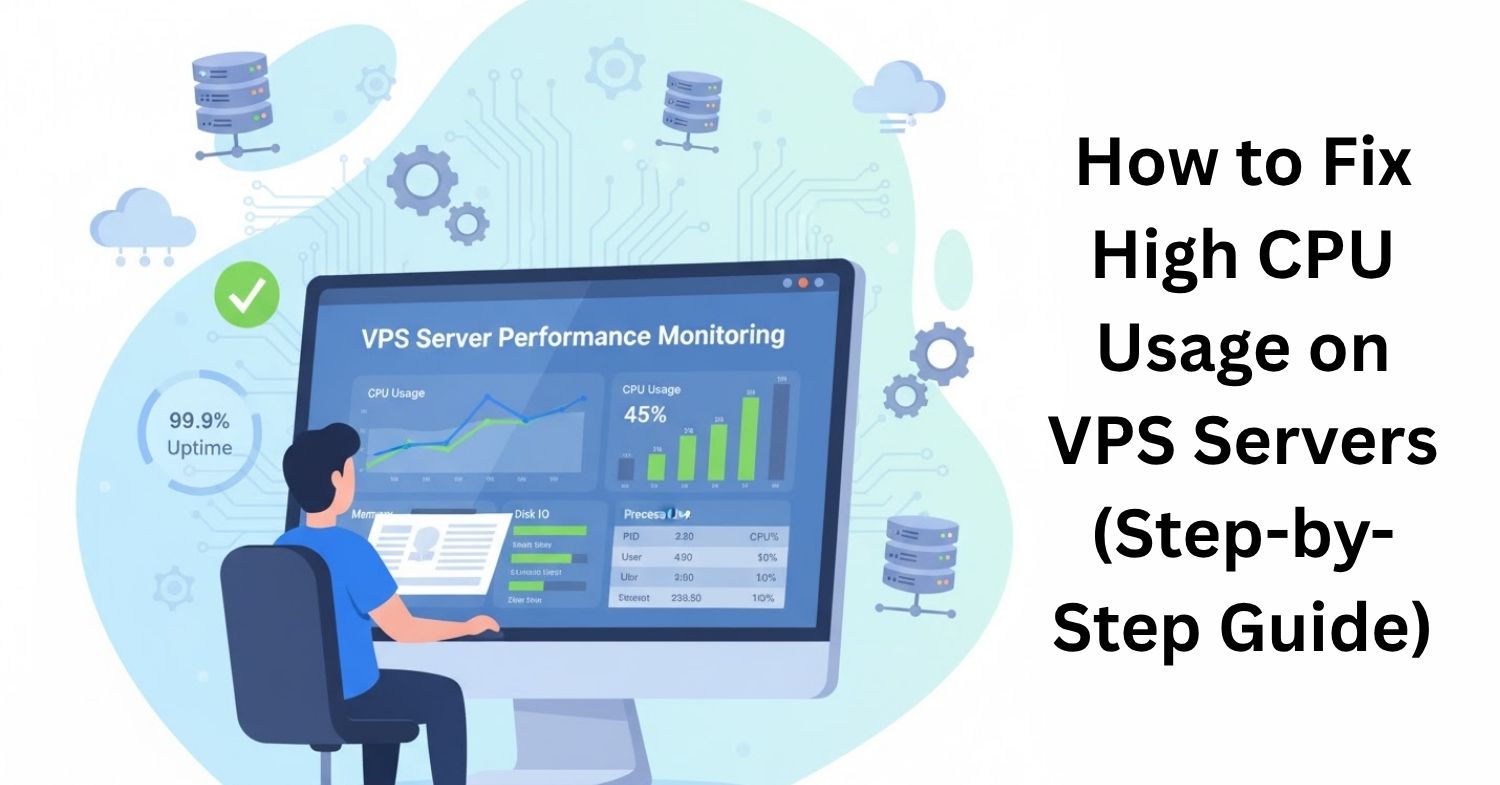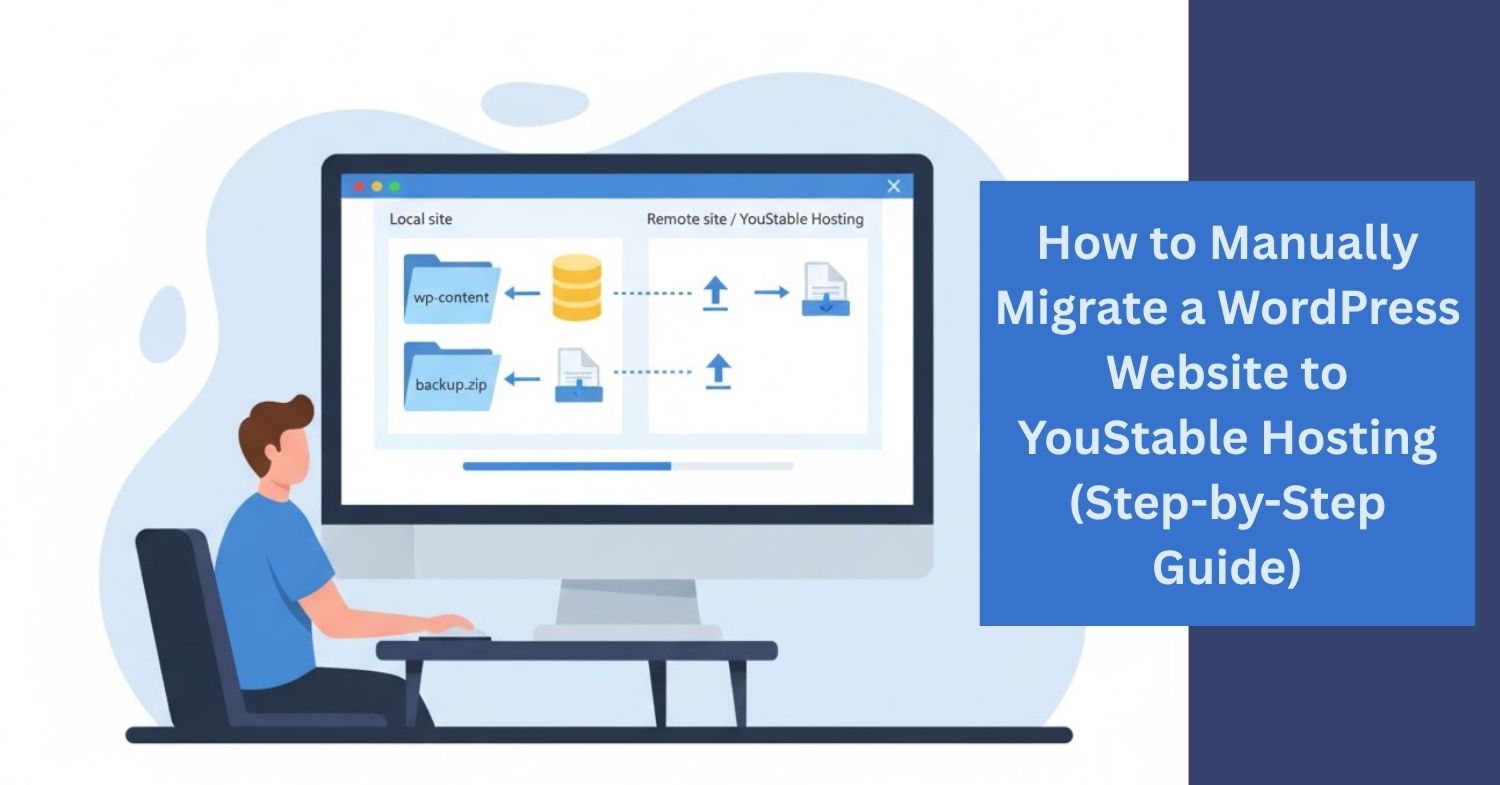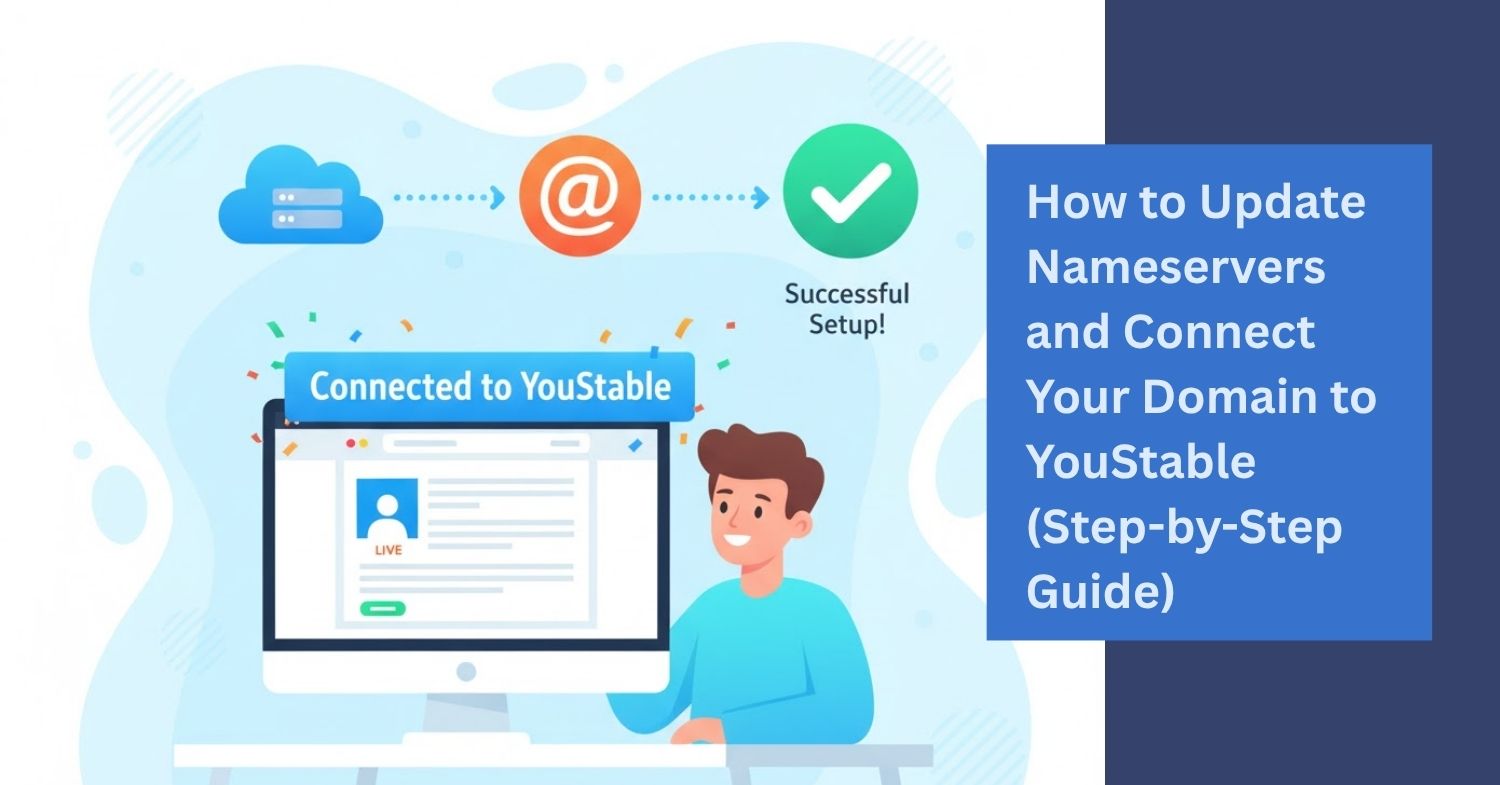Set up business email in YouStable is an essential step for professionals and businesses looking to maintain a professional online presence. Many businesses struggle with managing personal email addresses for official communication, leading to unorganized workflows and reduced credibility. By using YouStable hosting, you can create domain-specific email addresses that reflect your brand, ensuring smoother communication and better trust with clients and partners. This process is straightforward when you follow the correct steps, but beginners often face confusion about the setup process, DNS records, and email clients.
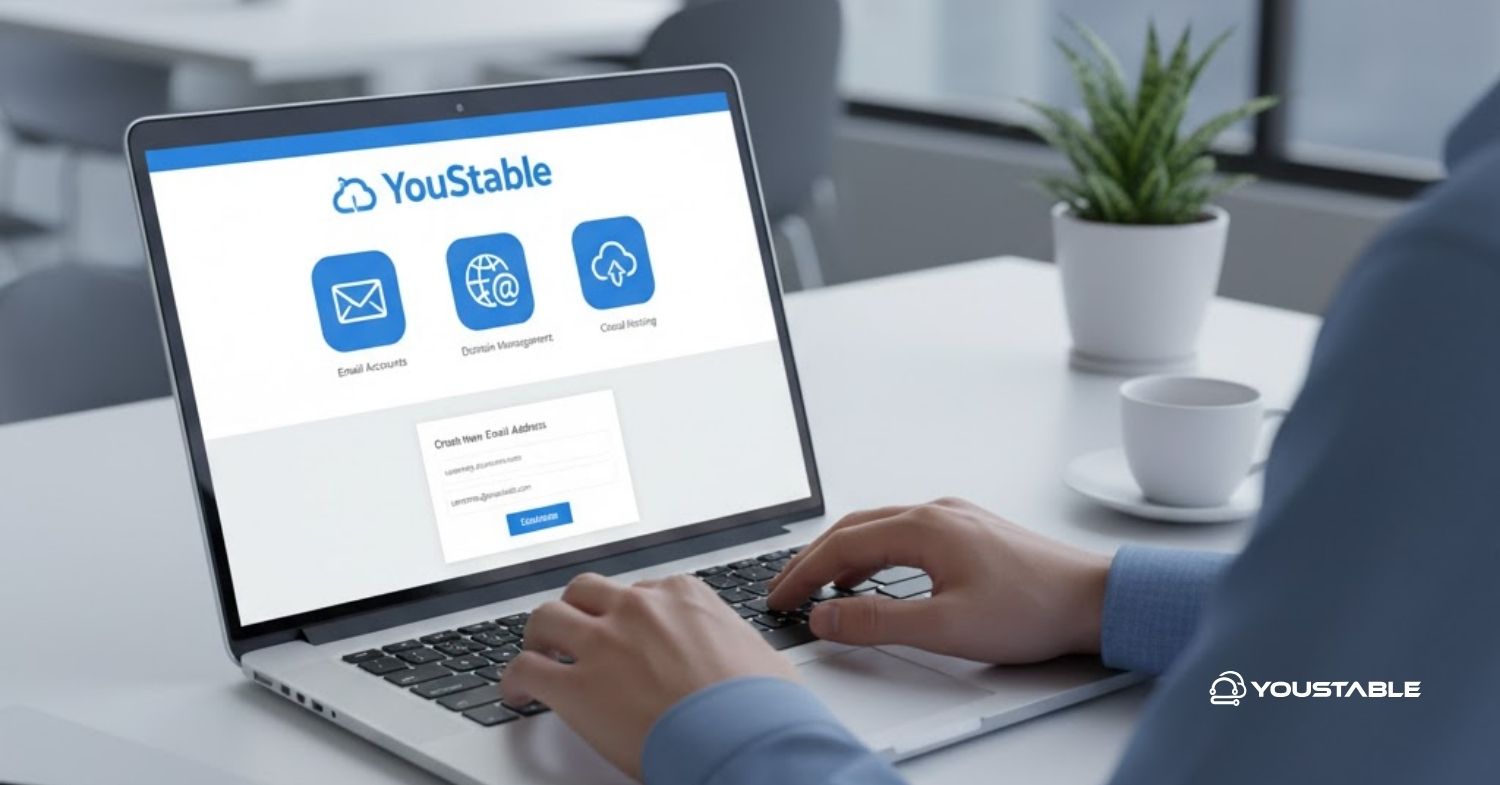
This guide will walk you through how to set up business email in YouStable hosting from start to finish. You will learn how to access the email management panel, create domain-specific email accounts, configure email clients, and troubleshoot common issues for smooth email communication.
Steps to Set Up Business Email in YouStable Hosting
Setting up a Business email on your domain in YouStable is easier than you think. Follow these steps carefully to ensure your business email works flawlessly.
1. Access Your YouStable cPanel
To begin, log in to your YouStable hosting account and navigate to the cPanel dashboard. Look for the “Email Accounts” section, which is specifically designed to manage all domain-related email addresses. This section allows you to create, manage, and configure multiple email accounts linked to your domain. It’s the central hub for everything related to your business email setup.
Once inside the Email Accounts panel, click on “Create” to start setting up a new email. You will need to enter the desired email username and assign a strong password. You can also set mailbox quotas based on your needs. This step ensures your email account is secure and ready to use, forming the foundation for professional communication.
2. Configure Email Client Settings
After creating your email, the next step is configuring it with your preferred email client, such as Outlook, Gmail, or Apple Mail. YouStable provides all the required settings, including the incoming (IMAP/POP3) and outgoing (SMTP) server details. Using the correct settings ensures emails are sent and received reliably.
Enter the server details, email address, and password into your email client. Most clients also allow you to choose between IMAP and POP3, depending on whether you want to sync emails across devices. Testing the connection ensures your business email is functional and ready for professional correspondence.
3. Update DNS Records
For your business email to work seamlessly, you need to verify and update DNS records. Navigate to the DNS settings in YouStable or your domain registrar, and ensure MX, SPF, and DKIM records are correctly set. These records help in email delivery and prevent your messages from being marked as spam.
Adding the proper DNS records ensures reliable communication with clients and enhances email security. YouStable usually provides the exact values you need to enter. Once added, propagation may take a few hours, after which your business email will be fully operational and ready to use for all official communication.
Also, Read | How to Connect Domain to Hosting When Bought Separately
4. Test Your Business Email
Testing your email after setup is crucial. Send a test email from your new business account to another personal or business email. Check if the email is received correctly, and verify that you can send emails without errors. Testing ensures your setup is correct and ready for daily operations.
Also, check features like attachments, spam filters, and mailbox access via webmail. This step allows you to confirm that all configurations, including client settings and DNS records, are properly functioning. Testing guarantees that your business email in YouStable is reliable and professional.
Conclusion
Setting up business email in YouStable is an essential step for any professional or business looking to enhance communication and credibility. By following the steps of accessing cPanel, creating email accounts, configuring email clients, updating DNS records, and testing the email, you can ensure a fully functional and secure business email system.
A domain-specific email builds trust with clients and streamlines communication. If you encounter issues, YouStable support is always available to help troubleshoot. Implementing this setup today will strengthen your professional presence and keep your email communication seamless and reliable.