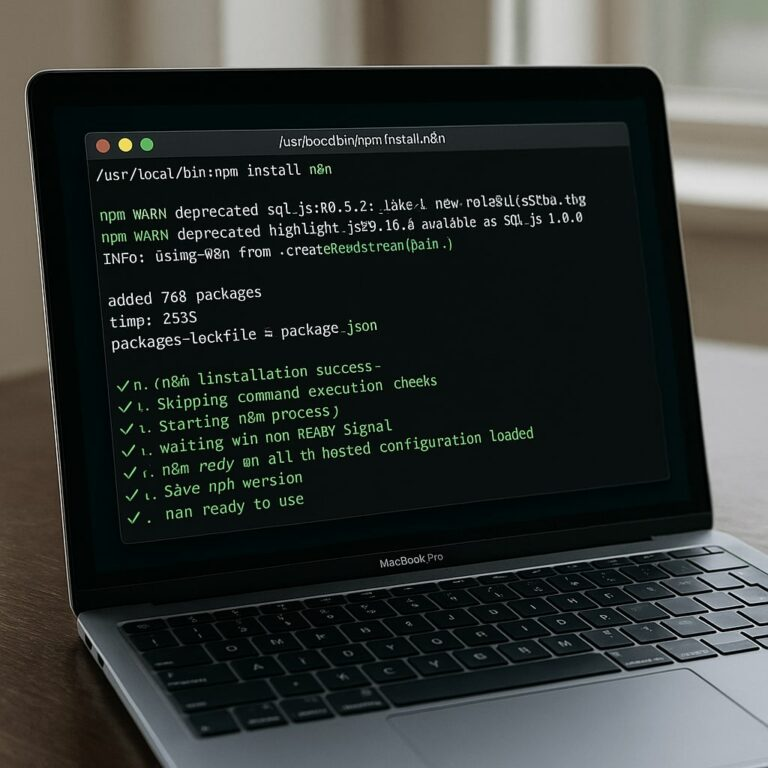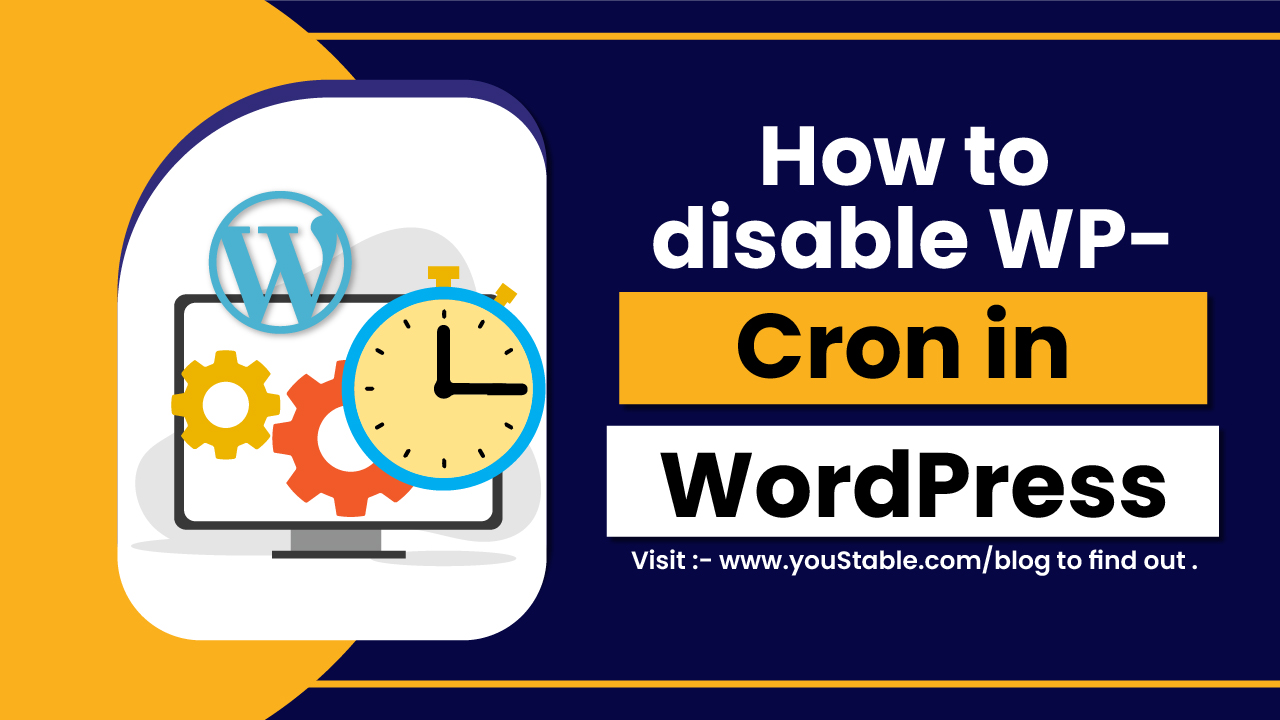SSH Keys vs Password Authentication is a comparison that highlights two widely used methods of accessing servers securely. Both techniques allow users to log into remote systems, but they differ significantly in how they protect credentials.
Password authentication relies on entering a username and password, while SSH keys use cryptographic key pairs. Choosing the right authentication method is critical because server access is a prime target for hackers, and insecure login methods can lead to data breaches, unauthorized access, and major security risks in production environments.
This article will explain the differences between SSH Keys vs Password Authentication in detail. It will help readers understand how each method works, their advantages and disadvantages, and where each one is best suited. The article also covers best practices, key security considerations, and a comparison of both methods to help administrators make the best choice for their servers and infrastructure security.
What is SSH and SSH Key?
SSH (Secure Shell) is a secure protocol used to connect to remote servers and devices over an encrypted channel. It ensures that communication between the client and server cannot be intercepted or read by attackers.
SSH supports two main authentication methods, traditional password-based login and the more secure SSH key-based login. SSH relies on strong encryption to verify user identity and protect data in transit, making it the standard method for secure server administration in Linux and cloud environments.
How Password Authentication Works
Password authentication is the traditional method of accessing a server using a username and password. When a user attempts to log in, the server checks the entered password against stored credentials and grants access if they match. This method is simple and requires minimal configuration, which is why it is still common in many systems. However, password authentication has several weaknesses.
Attackers can exploit brute-force attacks, phishing, password reuse, weak password policies, and credential theft to gain unauthorized access. Despite these risks, password authentication may still make sense for small setups, temporary accounts, or situations where ease of access is more important than advanced security controls.
How SSH Key Authentication Works
SSH key authentication uses a pair of cryptographic keys, a public key and a private key. The user generates this key pair using tools like ssh-keygen. The public key is stored on the server, while the private key remains securely on the client device. When logging in, the server verifies the public key against the private key without transmitting the private key over the network.
This process eliminates the need for entering a password and protects against brute-force password attacks. SSH keys also support fully automated workflows and DevOps pipelines using tools like ssh-agent, CI/CD platforms, and deployment scripts. To increase security, private keys should be protected using strong passphrases.
SSH Keys vs Password Authentication: Key Differences
Choosing between SSH Keys vs Password Authentication depends on security requirements, ease of management, and long-term scalability. SSH keys are harder to compromise and provide stronger cryptographic protection, while passwords are simpler but more vulnerable to attacks.
| Feature | Password Authentication | SSH Key Authentication |
|---|---|---|
| Security Level | Moderate | Very High |
| Ease of Setup | Very Easy | Slightly Complex |
| Scalability | Limited | Excellent |
| Resistance to Attacks | Weak against brute-force | Highly resistant |
| Automation Capability | Minimal | Excellent |
Which Method Should You Use?
In most professional environments, SSH keys are the recommended authentication method. They provide strong cryptographic protection, cannot be brute-forced in practical scenarios, and are ideal for system administrators, developers, and cloud servers. SSH keys also integrate smoothly into automated processes, CI/CD workflows, DevOps pipelines, and modern infrastructure deployment systems.
However, password authentication may still work for small projects or scenarios where SSH key management is not practical. In some cases, combining both methods with multi-factor authentication or hardware security tokens adds layer of protection. Ultimately, organizations that require high security, compliance, and operational reliability should rely primarily on SSH keys.
Conclusion – How to Set Up a 301 Redirect in .htaccess
SSH Keys vs Password Authentication is a key comparison when deciding how to secure server access in today’s cybersecurity landscape. SSH keys offer stronger protection, higher scalability, and automated workflows, making them the superior choice for securing production servers, development environments, and cloud-based infrastructure. Password authentication is simple but more vulnerable to attacks, especially if users adopt weak passwords or share credentials.
By adopting SSH keys, administrators ensure secure, encrypted access that aligns with industry best practices and compliance requirements. For maximum protection, organizations should encourage the migration from passwords to key-based authentication and enhance security further with passphrases, hardware tokens, or multi-factor authentication to safeguard critical systems effectively.