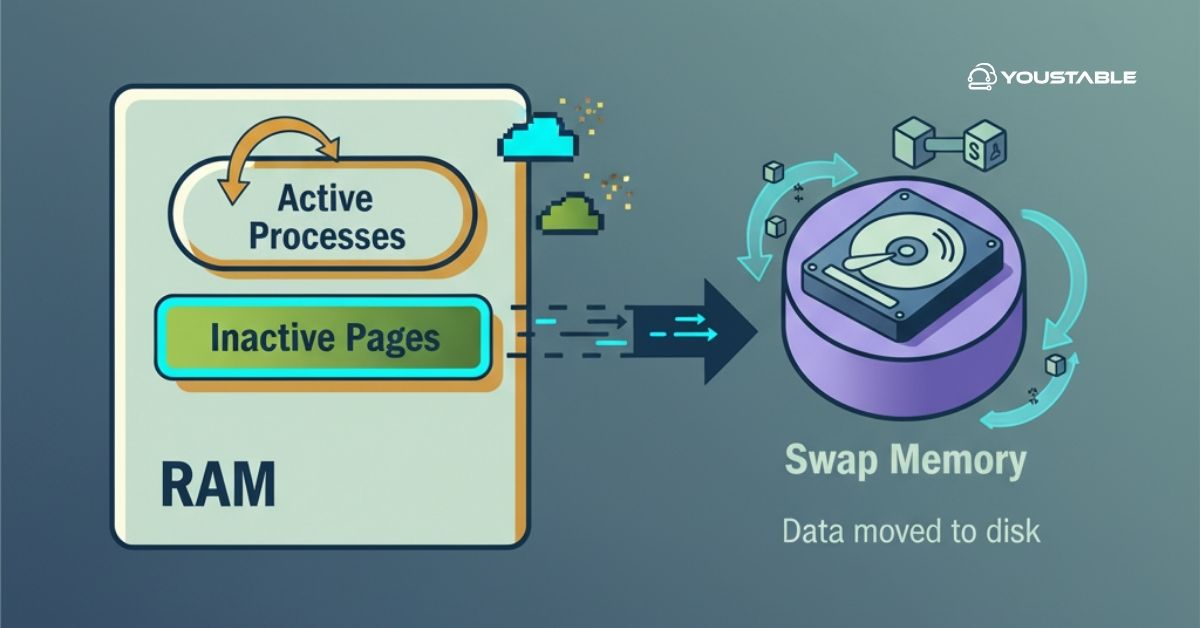In this article, we will learn how to change link color in WordPress because using different colors for visited and unvisited links makes your site easier to navigate and make your site user friendly.
This article is going to help you especially when you are using a theme which neither provides suitable color for the link nor any feature to change it. So following these super easy steps, you can change link color in WordPress.
✅ Steps to change link color in WordPress
Step-1. Open WordPress
Login into your WordPress dashboard.
Step- 2. Customize Theme
Go to Appearance > Customize
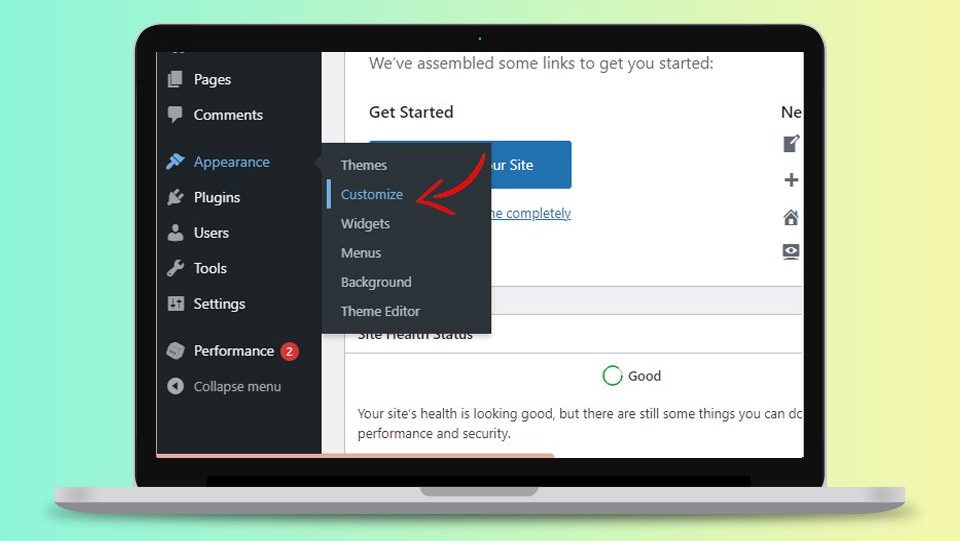
Step-3. Open Additional CSS
Click on the bottom left side that says “Additional CSS“.
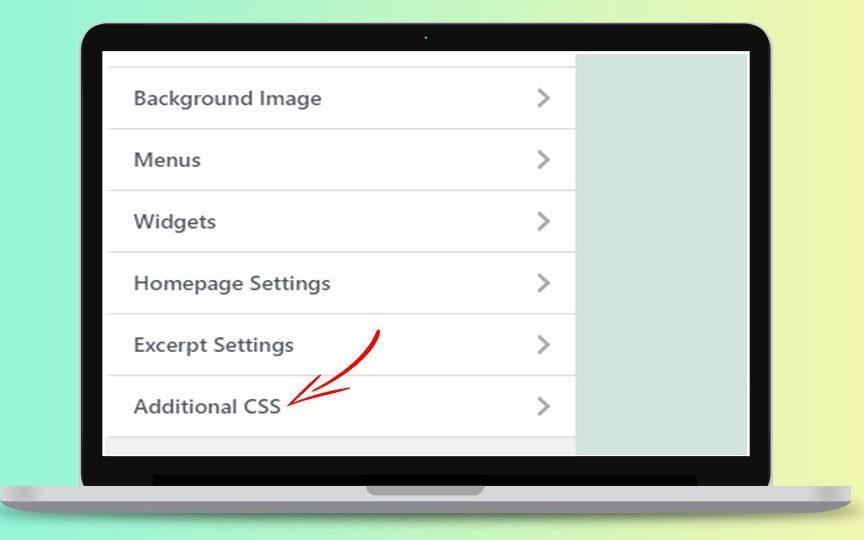
Step-4. Add code
Add the following code in the box that comes up but make sure you don’t delete existing CSS! and click on publish button at the top.
a
{
color: #0031FF;
}
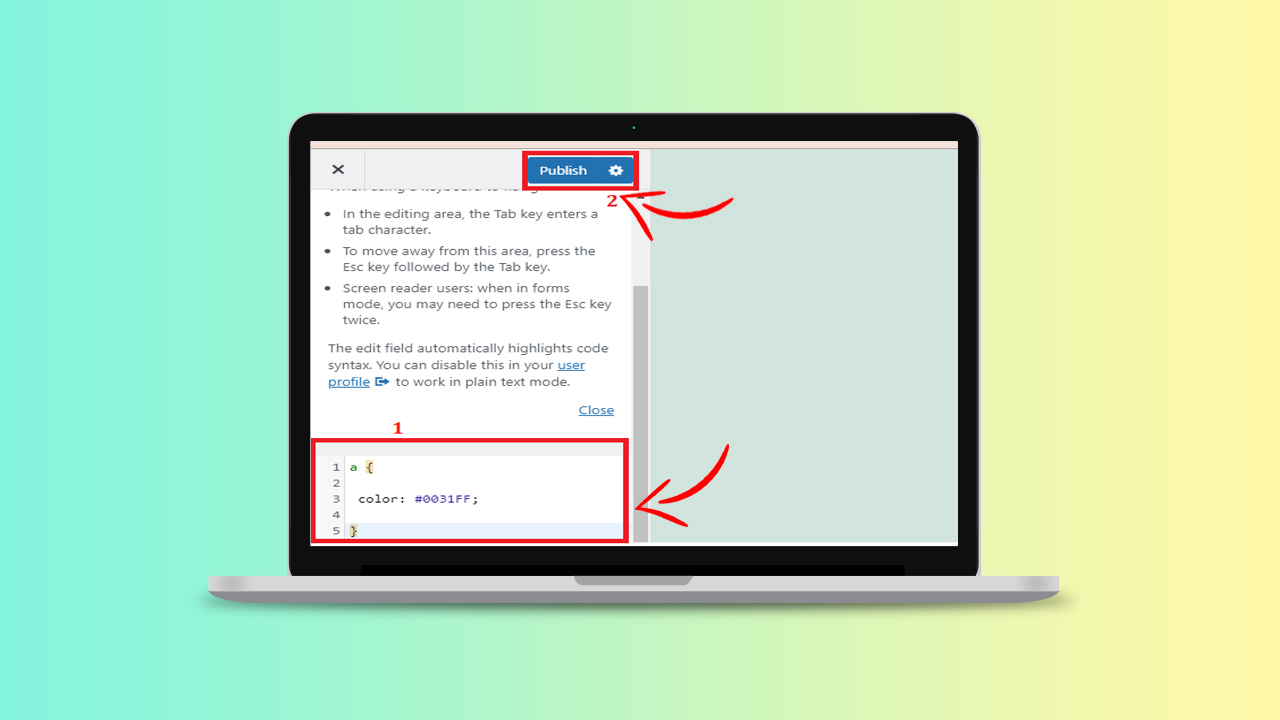
“a” stands for “anchor”
color #00ffff, (bright blue code).
This code will set the default link color.