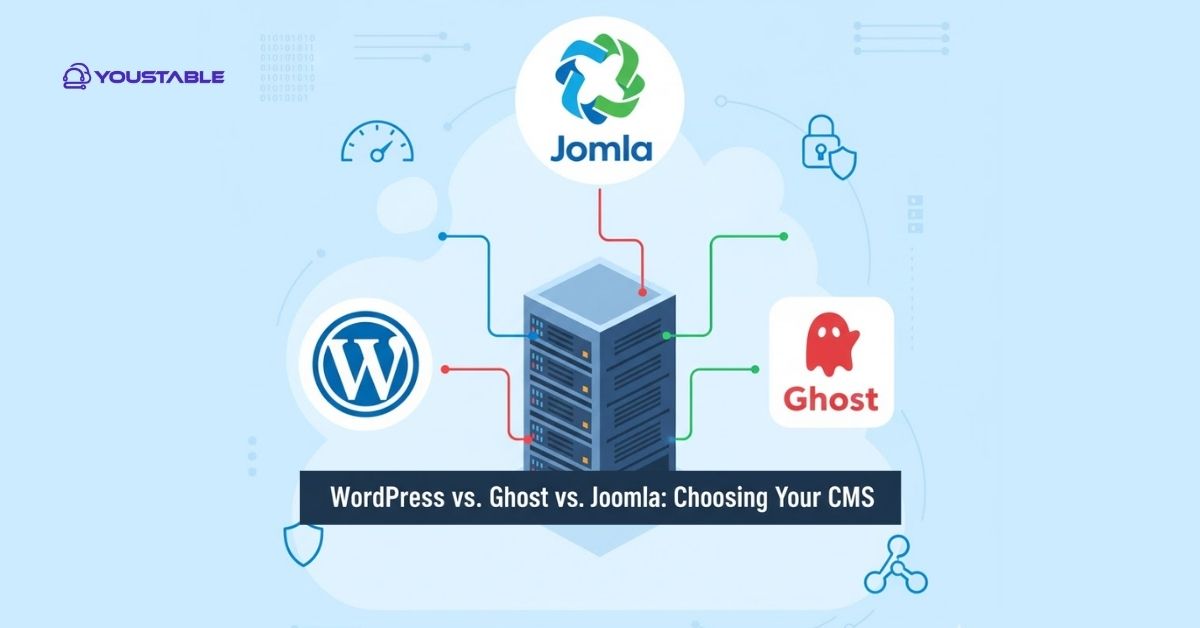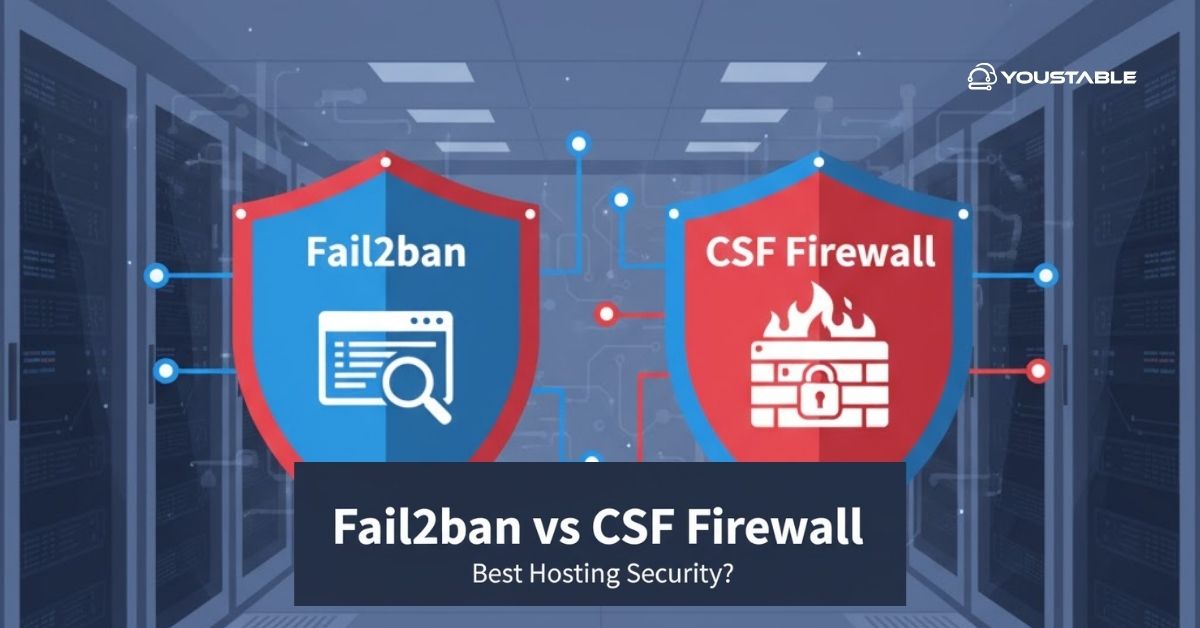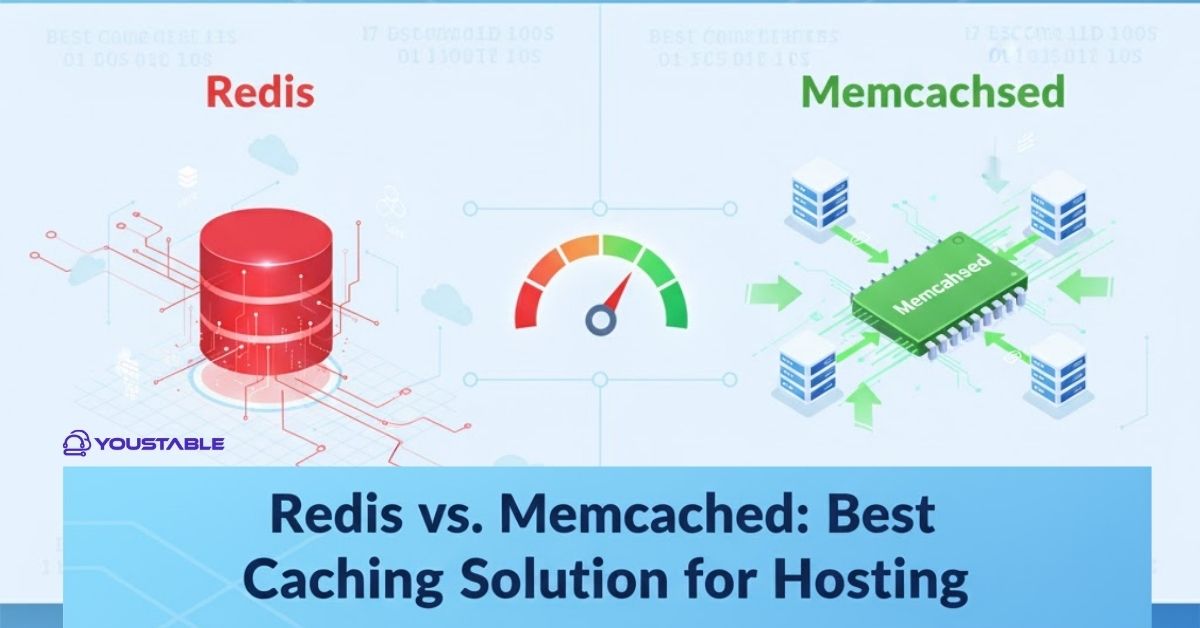A VPS (Virtual Private Server) is a virtualized server that acts as a dedicated server within a larger physical server. Administrators may need to fix VPS issues when troubleshooting problems related to server performance, configuration, or connectivity. It provides users with control over the server, including root access, and allows the installation of custom applications, services, and configurations. However, issues with VPS hosting on a Linux server can occur due to various reasons, including resource limitations, network problems, misconfigurations, or software issues.
This guide will help you troubleshoot and fix common VPS hosting problems on Linux servers, ensuring that your VPS runs smoothly and provides reliable service.
Preliminary Steps Before Fixing VPS Hosting Issues

Before troubleshooting specific VPS hosting issues, ensure that the server is set up and functioning correctly. Follow these preliminary steps to verify the health of your VPS:
Check VPS Resource Usage
A common issue with VPS hosting is running out of resources such as CPU, RAM, or disk space, which can cause performance degradation or downtime. You can check the current resource usage of your VPS:
- Check CPU Usage:
topThis command shows the current processes running on your VPS and the CPU usage of each.
- Check Memory Usage:
free -h- Check Disk Space:
df -hThis will show the available disk space on your VPS.
Verify Network Connectivity
Network issues can cause connectivity problems or slow service on your VPS. Ensure your VPS has a working network connection:
- Ping the server:
ping -c 4 google.comThis checks if your VPS can connect to external servers.
- Check for open ports:
Ensure the necessary ports (e.g., 80 for HTTP, 443 for HTTPS, etc.) are open and accessible:
sudo netstat -tulnCheck for Active Processes
Verify that the necessary services (like web servers, database servers, or application services) are running properly. You can use commands like ps, top, or systemctl to verify this:
ps aux | grep apache # For Apache web server
ps aux | grep nginx # For NGINX
ps aux | grep mysql # For MySQLAlternatively, you can use:
systemctl status apache2 # For Apache
systemctl status nginx # For NGINX
systemctl status mysql # For MySQLIf a service is down, try restarting it:
sudo systemctl restart apache2 # For Apache
sudo systemctl restart nginx # For NGINX
sudo systemctl restart mysql # For MySQLIdentifying Common VPS Hosting Issues
Several common problems can arise when using a VPS, ranging from performance issues to misconfigured services. Here are the most frequent problems:
- VPS Is Running Slowly (Performance Issues)
VPS performance issues can be caused by resource exhaustion (CPU, RAM, disk space) or inefficiently configured software.
- VPS Network Issues (Connectivity Problems)
Network issues can cause your VPS to be unreachable or slow, making it difficult to access websites or services.
- VPS Service Failures (Web Server, Database, etc.)
Sometimes, critical services like the web server or database server might fail due to configuration problems, lack of resources, or errors in the software.
- VPS Overload (High CPU/Memory Usage)
If too many applications are running simultaneously or if a single process consumes too much CPU or memory, it can overload the VPS, leading to performance degradation.
- Misconfigured Firewall or Security Settings
A misconfigured firewall or security settings can prevent proper network access to services on your VPS, leading to issues like a website being inaccessible.
Fixing VPS Hosting on Linux Server: Step-by-Step Solutions
Let’s go through the solutions for some of the common VPS hosting issues.
Fixing Performance Issues
If your VPS is running slowly or experiencing performance issues, it could be due to resource exhaustion (e.g., CPU, RAM, disk space) or a misconfigured service.
- Check Resource Usage:
Use the top or htop commands to check which processes are using the most resources:
topIf you see that a specific process is consuming too much CPU or memory, you may need to optimize that process or service. For example, a database query may be inefficient, or a web application may be consuming too many resources.
- Upgrade VPS Resources:
If your VPS is running out of CPU, RAM, or disk space, consider upgrading your VPS plan with more resources from your hosting provider.
Optimize Services:
- Web Servers (Apache/NGINX):
Optimize web server performance by enabling caching, compressing assets, and reducing the number of running processes.
For NGINX, you can optimize the configuration to handle more connections:
worker_processes auto; worker_connections 1024;- Database Servers (MySQL/PostgreSQL):
Optimize your database by configuring the buffer size, query cache, and slow query log. For MySQL, you can increase innodb_buffer_pool_size to utilize more memory:
innodb_buffer_pool_size = 2G- Disable Unnecessary Services:
Disable any unnecessary services that are consuming resources. For example, if you’re not using a service like Postfix for email, disable it:
sudo systemctl stop postfix sudo systemctl disable postfix- Free Up Disk Space:
If disk space is low, remove unnecessary files or logs. Use du to identify large files:
du -sh /var/log/*Remove old logs or unused files to free up space:
sudo rm -rf /var/log/old_log.logFix VPS Network Connectivity Issues
If your VPS is unreachable or experiencing network issues, the problem may be with network configurations, DNS settings, or firewall rules.
- Check the Network Interface Configuration:
Ensure the network interface is up and configured correctly.
For Ubuntu/Debian systems, check /etc/network/interfaces:
cat /etc/network/interfacesFor RHEL/CentOS systems, check /etc/sysconfig/network-scripts/ifcfg-eth0:
cat /etc/sysconfig/network-scripts/ifcfg-eth0- Check Firewall Configuration:
A misconfigured firewall can block access to your VPS. Check the firewall status:
sudo ufw status # On Debian/Ubuntu systems sudo firewall-cmd --state # On CentOS/RHEL systemsIf necessary, open the required ports for your web server, SSH, etc.:
sudo ufw allow 80,443/tcp # For HTTP/HTTPS on Ubuntu
sudo firewall-cmd --zone=public --add-port=80/tcp --permanent # For CentOS/RHEL
sudo firewall-cmd --reload- Test Network Connectivity:
Test if your VPS can reach external servers:
ping google.comIf there’s no response, check if the VPS’s gateway or DNS is misconfigured.
- Check for DNS Resolution Issues:
If you’re having DNS resolution issues, check /etc/resolv.conf to ensure it’s pointing to a valid DNS server:
cat /etc/resolv.confFor example, add Google’s public DNS server:
nameserver 8.8.8.8Fix VPS Service Failures (Web Server, Database, etc.)
If critical services like your web server (Apache/NGINX) or database server (MySQL/PostgreSQL) are failing, you need to troubleshoot them.
- Check Service Status:
To verify if a service is running, use:
sudo systemctl status apache2 # For Apache
sudo systemctl status nginx # For NGINX
sudo systemctl status mysql # For MySQL- View Logs:
If a service fails to start or is behaving incorrectly, check the service logs for error messages:
For Apache:
sudo tail -f /var/log/apache2/error.logFor NGINX:
sudo tail -f /var/log/nginx/error.logFor MySQL:
sudo tail -f /var/log/mysql/error.logBased on the log errors, you can identify and resolve issues like misconfigurations or resource problems.
- Restart the Service:
If necessary, restart the service after resolving the issue:
sudo systemctl restart apache2 # For Apache
sudo systemctl restart nginx # For NGINX
sudo systemctl restart mysql # For MySQLFixing VPS Overload (High CPU/Memory Usage)
- Check Resource Utilization:
If your VPS is under heavy load, use tools like top, htop, or iostat to check which processes are using too much CPU or memory:
topYou can also check for processes consuming excessive memory:
ps aux --sort=-%mem | head- Optimize Services:
If a web server or database server is consuming too many resources, adjust configurations to limit resource usage, such as decreasing worker processes or increasing memory buffers.
- Increase VPS Resources:
If your VPS is running out of resources (CPU, RAM), consider upgrading to a larger plan with your hosting provider.
Fixing Misconfigured Firewall or Security Settings
If a misconfigured firewall is causing connectivity problems or preventing services from working, follow these steps:
- Check the Firewall:
Verify that necessary ports (e.g., 80 for HTTP, 443 for HTTPS, 22 for SSH) are open in the firewall.
For Debian/Ubuntu:
sudo ufw allow 80,443/tcpFor RHEL/CentOS:
sudo firewall-cmd --zone=public --add-port=80/tcp --permanent sudo firewall-cmd --reload- Check SELinux (on CentOS/RHEL):
SELinux can sometimes block services from working correctly. Check if SELinux is enforcing policies:
getenforceIf it’s enforcing, try setting it to permissive mode for troubleshooting:
sudo setenforce 0After troubleshooting, you can re-enable SELinux by running:
sudo setenforce 1Conclusion
Fixing VPS hosting issues on a Linux server involves troubleshooting resource problems, service failures, network issues, firewall configurations, and more. By following the steps outlined in this guide, you can resolve common issues and restore your VPS to optimal performance. Regularly monitor server resources, check logs for errors, and perform periodic maintenance to keep your VPS running smoothly.