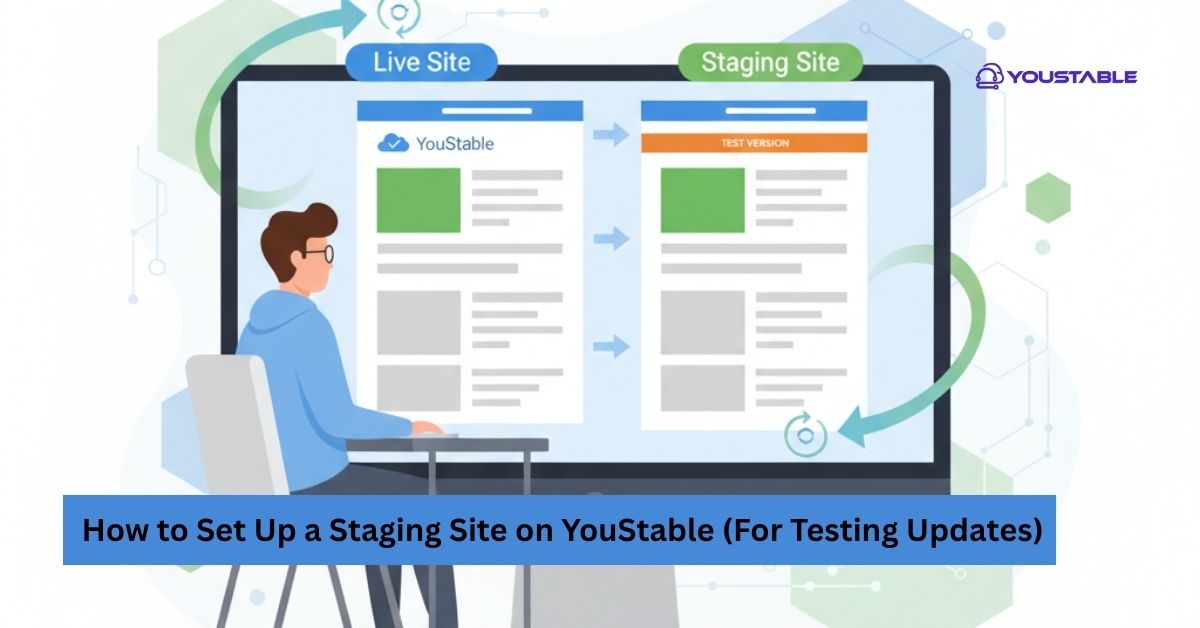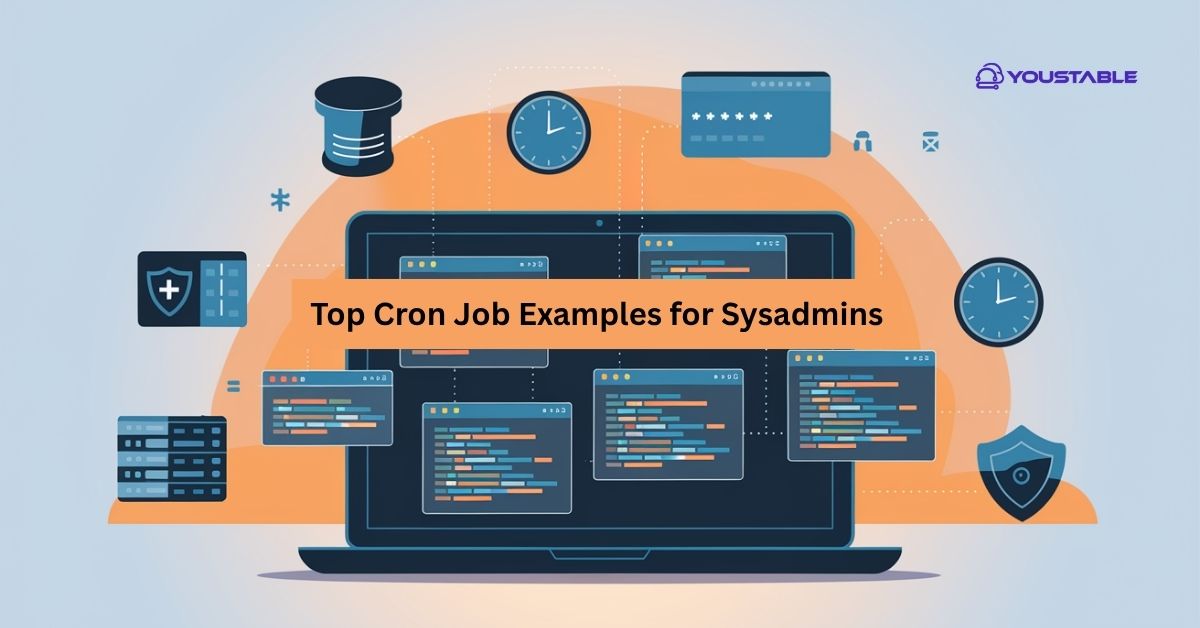Create daily backups in YouStable cPanel is an essential step for anyone who wants to ensure their website data remains safe and secure. Backups protect you from accidental data loss, hacking, server crashes, or any unexpected issues that could disrupt your website. By setting up daily backups, you can restore your website to its previous state quickly without losing important files, databases, or configurations. YouStable cPanel makes this process simple and accessible, even for beginners, allowing automated backups with just a few clicks and helping you maintain peace of mind.
In this article, we will cover a step-by-step guide on how to create daily backups in YouStable cPanel. You’ll learn how to log in, choose the right backup type, schedule backups, and verify that your data is safely stored, ensuring your website is always protected.
What Are Daily Backups and Why Do They Matter?
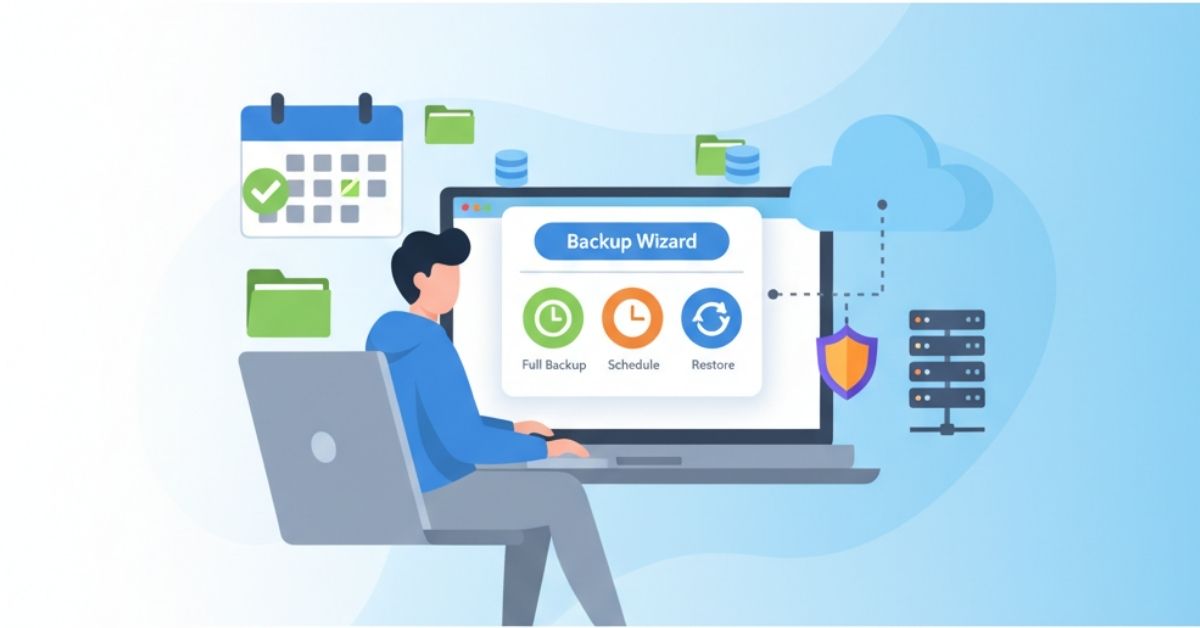
Daily backups are automatic copies of your website’s files, databases, and settings that are created every day. These backups act as a safety net, allowing you to restore your website to a previous state if something goes wrong. Whether it’s accidental deletion, hacking attempts, or server failures, having a daily backup ensures your data is never permanently lost.
The main advantage of daily backups is peace of mind. You don’t have to worry about unexpected issues affecting your website because you know a recent copy of all your files is safely stored. This is especially important for business websites, e-commerce stores, and blogs that update content regularly.
With YouStable cPanel, setting up daily backups is simple and efficient. You can automate the process so it happens in the background without any manual effort. This means your website is always protected, and you can focus on running your site instead of constantly worrying about data loss.
In short, daily backups are a small step that provides huge protection, keeping your website secure and recoverable at all times.
Step-by-Step Guide to Create Daily Backups in YouStable cPanel
Creating daily backups in YouStable cPanel is easy with below steps. By following a few steps, you can ensure your website data is safely stored and can be restored anytime. Below is a detailed, step-by-step guide to help you set up automated daily backups quickly.
Step 1: Log in to YouStable cPanel
First, log in to your YouStable cPanel account using your username and password. Once inside the dashboard, look for the “Backup” or “Backup Wizard” option and click on it to start the backup setup process.
If you don’t have an account, follow the steps to create a cPanel Account.
Step 2: Choose Full Backup
Next, choose Full Backup to save all your website files, databases, and email accounts. This ensures complete protection of your website in case anything goes wrong.
Step 3: Select Backup Destination
Then, select where you want to store the backup. You can save it to your home directory, a remote FTP server, or cloud storage. Make sure the chosen destination has enough space and is secure.
Step 4: Schedule Daily Backups
After that, enable the daily backup option. You can also select a time for the backup to run automatically. It’s best to schedule it when your website has low traffic, like late at night or early morning, to avoid slowing down your site.
Step 5: Start Backup & Verify
Finally, start the backup and check the logs to confirm everything is stored correctly. If needed, you can restore your website later by going back to the Backup Wizard, selecting the backup file, and following the restore instructions.
Also, Read | How to Add a Domain in cPanel? [Step by Step Guide]
Restoring From a Backup
Restoring from a backup is simple and ensures your website can be quickly recovered if something goes wrong. With YouStable cPanel, you can restore files, databases, and emails safely.
Step 1: Access the Backup Wizard
To restore your website, first log in to your YouStable cPanel account. In the dashboard, go to the “Backup” or “Backup Wizard” section, where all your backup files are managed.
Step 2: Choose the Restore Option
Inside the Backup Wizard, select the Restore option. You will usually have choices to restore Home Directory, Databases, or Email Accounts, depending on what you need to recover.
Step 3: Select the Backup File
Choose the backup file you want to restore from. If you have multiple backups, pick the most recent one to ensure your website is up-to-date.
Step 4: Start the Restore Process
Click Restore and wait for the process to complete. The system will replace your current files with the ones from the backup. For large websites, this might take a few minutes.
Step 5: Verify Your Website
Once the restore is complete, check your website to make sure everything is working correctly. Confirm that all files, databases, and email accounts are restored as expected.
Conclusion
Creating daily backups in YouStable cPanel is one of the simplest yet most effective ways to protect your website from data loss. By following the steps outlined above, you can ensure your website files, databases, and email accounts are always safely stored and easy to restore whenever needed.
Regular backups give you peace of mind, knowing that even if something unexpected happens—like accidental deletion, hacking, or server issues—your website can be quickly recovered. With YouStable cPanel, the process is straightforward, automated, and reliable, making it accessible even for beginners.
Start setting up daily backups today to secure your website and avoid potential data loss. Consistently maintaining these backups ensures your site remains safe, functional, and ready to serve your visitors without interruption.