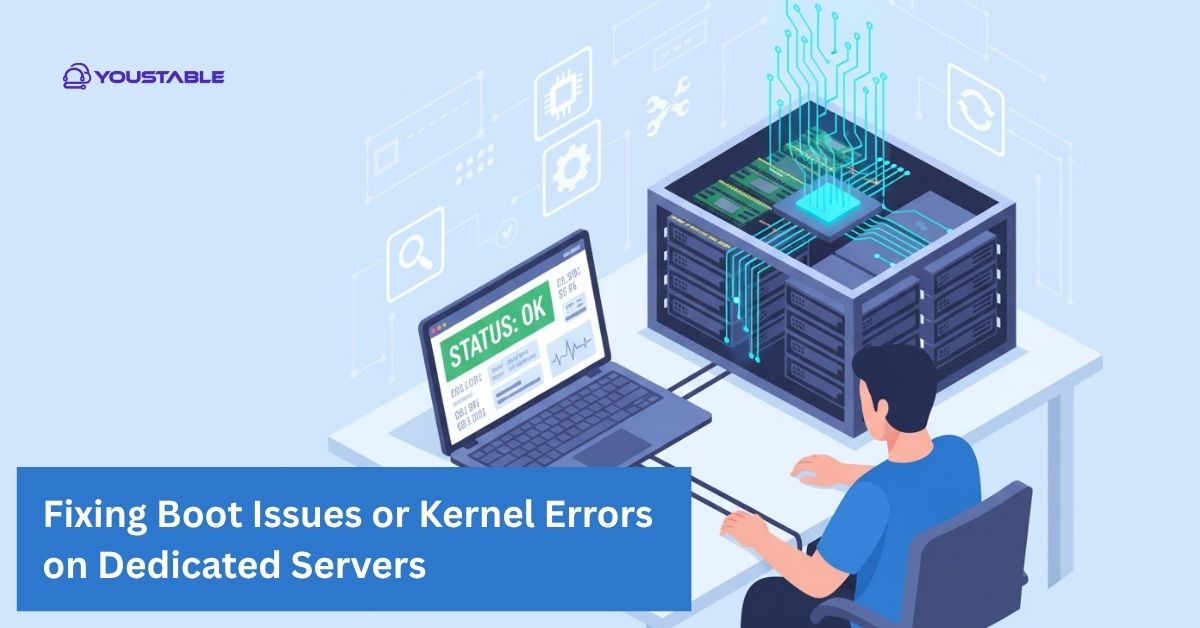Network Connectivity Issues on Dedicated Servers can severely affect website performance, uptime, and user experience. These problems usually occur due to misconfigured network settings, faulty cables, outdated drivers, or firewall mismanagement. In many cases, the issue isn’t with the server itself but with how it communicates with the network or the internet. Ignoring these issues can lead to downtime, service interruptions, or data access problems, making it essential to identify and resolve them promptly to maintain stable server operations.
In this guide, you’ll learn practical and effective ways to troubleshoot Network Connectivity Issues on Dedicated Servers. We’ll cover the most common causes, how to identify them, and the appropriate steps to address them. By the end, you’ll be able to restore stable connectivity and ensure your dedicated server runs smoothly and efficiently.
7 Proven Methods to Fix Network Connectivity Issues on Dedicated Servers
Network Connectivity Issues on Dedicated Servers can stem from multiple sources, from hardware to configuration errors. Below are seven proven methods you can use to identify and effectively address them.
1. Check Physical Connections and Hardware
Faulty or loose network cables are one of the most common reasons for Network Connectivity Issues on Dedicated Servers. Damaged Ethernet cables, malfunctioning ports, or defective NICs (Network Interface Cards) can disrupt the connection between your server and the network. Even minor physical disturbances, such as dust or misaligned cables, can cause intermittent drops in network communication.
To fix this, inspect all cables, ports, and switches connected to your server. Replace damaged cables, ensure all connections are secure, and test with different network ports if available. You can also check NIC lights for proper activity and use network diagnostic tools to confirm hardware performance.
2. Verify Network Configuration Settings
Incorrect IP settings, subnet masks, or gateway configurations can lead to Network Connectivity Issues on Dedicated Servers. These misconfigurations can cause routing problems or prevent the server from communicating with the network. Static IP mismatches or wrong DNS entries also commonly disrupt connectivity.
To resolve this, review your network configuration files or use tools like ifconfig or ip a on Linux and ipconfig on Windows to verify settings. Ensure the IP address, gateway, and DNS entries match your hosting provider’s configuration. Restart the network service to apply changes and test connectivity.
3. Test Firewall and Security Rules
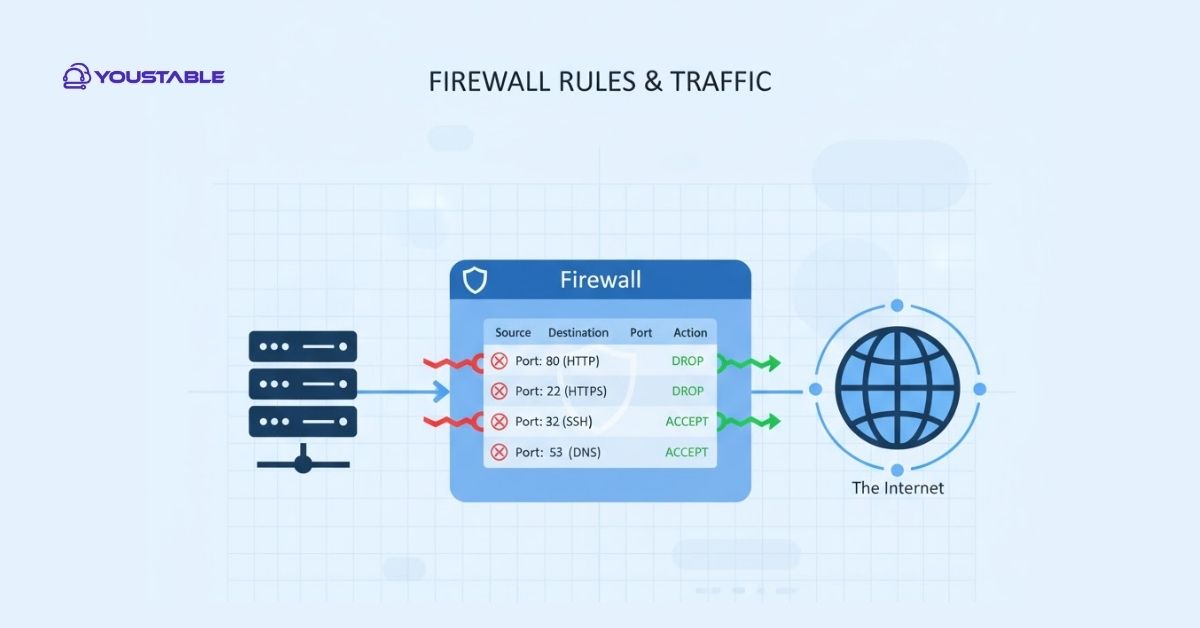
Strict firewall rules or security group configurations often block legitimate traffic, resulting in Network Connectivity Issues on Dedicated Servers. Overly restrictive inbound or outbound rules can prevent connections to required ports or external networks. This issue is common after recent firewall updates or security hardening changes.
To fix it, review your firewall settings using iptables, ufw, or your control panel’s firewall manager. Ensure essential ports like SSH (22), HTTP (80), and HTTPS (443) are open. Disable or adjust conflicting rules and test connectivity again. Always document rule changes for future troubleshooting.
4. Monitor Network Traffic for Congestion
High bandwidth usage, DDoS attacks, or too many concurrent connections can overwhelm the server’s network interface, causing Network Connectivity Issues. Congestion often leads to packet loss, slow responses, or complete service outages. Monitoring network traffic helps identify these issues before they escalate.
Use tools like netstat, iftop, or nload to analyze live traffic on your dedicated server. Identify unusual spikes or unknown IP addresses consuming bandwidth. If you detect attacks or excessive load, apply rate limiting, use firewalls, or contact your hosting provider to mitigate the problem.
5. Update Network Drivers and Firmware
Outdated or corrupted network drivers can cause persistent Network Connectivity Issues on Dedicated Servers. These outdated components may fail to communicate effectively with new operating system updates or hardware firmware, leading to unstable performance.
To fix this, regularly check for updates provided by your server’s manufacturer. Update your NIC drivers, firmware, and OS packages using official repositories or trusted vendor sites. Reboot the server after installation and test connectivity. Keeping your system updated helps ensure stability and compatibility.
6. Check DNS Resolution
DNS issues can make your dedicated server appear disconnected even when the network is active. If DNS servers are unreachable or misconfigured, hostname resolution fails, leading to perceived Network Connectivity Issues. This is especially common when using external or custom DNS servers.
To resolve this, test DNS functionality using the nslookup or dig command. If responses are slow or unavailable, switch to reliable public DNS servers like Google (8.8.8.8) or Cloudflare (1.1.1.1). Update your /etc/resolv.conf file (Linux) or DNS settings (Windows) and restart the network service.
7. Run Continuous Ping and Traceroute Tests
Ping and traceroute tests are essential diagnostic tools for identifying Network Connectivity Issues on Dedicated Servers. They help locate the exact point of failure between your server and the target network. Timeouts or high latency in the traceroute results usually indicate routing or ISP-level issues.
Run ping to check packet loss and traceroute (or tracert on Windows) to trace the path. Analyze where the response drops or slows down. If the issue is external, contact your ISP or hosting provider with test results to escalate and resolve the problem efficiently.
Conclusion
By following these seven methods, you can effectively diagnose and fix Network Connectivity Issues on Dedicated Servers. You learned how to identify hardware problems, verify configurations, adjust firewall rules, and test DNS and routing. Regular monitoring, timely updates, and preventive maintenance ensure that your server stays online and stable.
If issues persist even after these checks, contact your hosting provider or support team for deeper network analysis. Keeping your dedicated server’s connectivity optimized helps maintain reliable performance and uninterrupted service for your users.