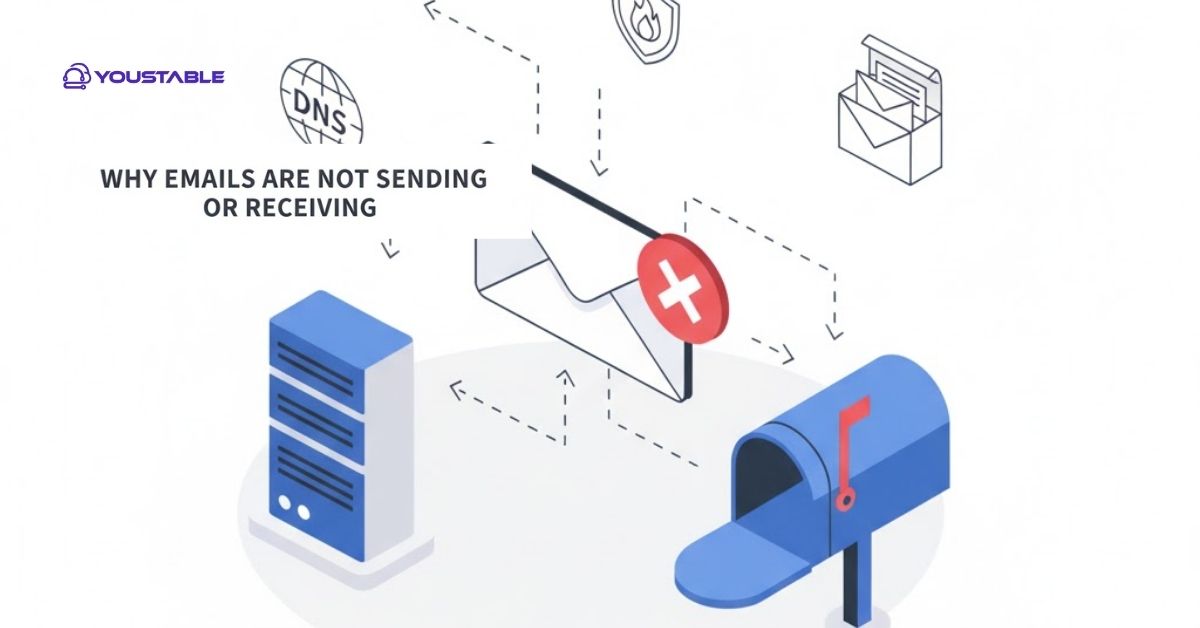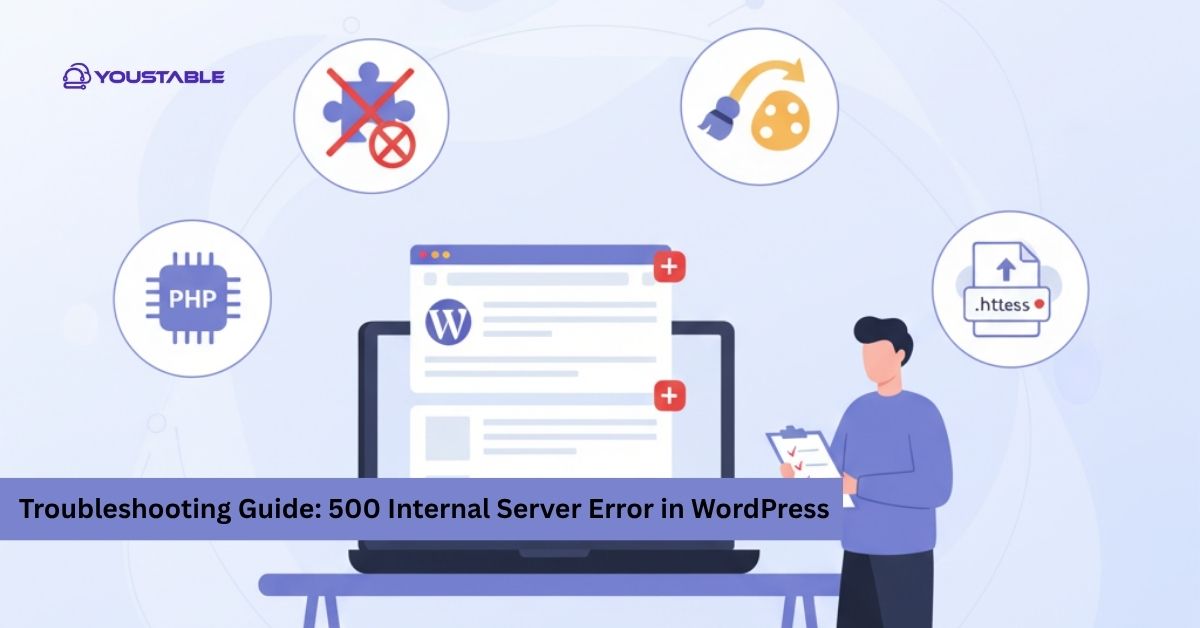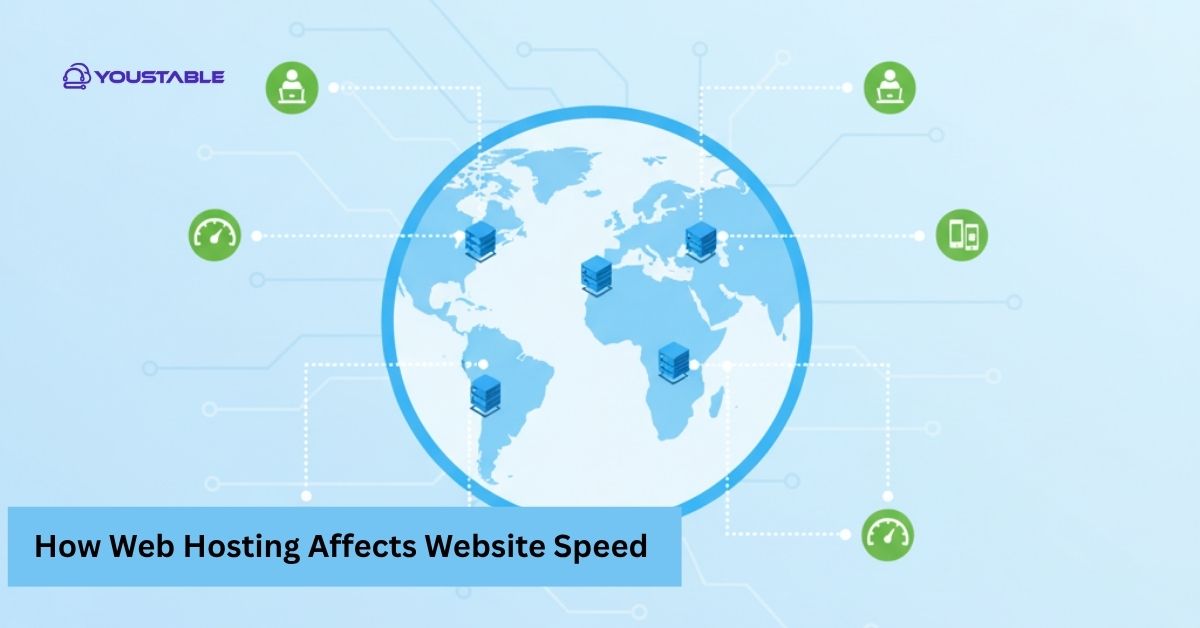Email errors in cPanel are among the most common problems website owners face when managing their business communication. These errors usually occur due to misconfigured DNS records, exceeded mailbox quotas, incorrect SMTP settings, or authentication failures. As a result, users often find themselves unable to send, receive, or even access their emails properly. Such issues can disrupt communication with clients, affect productivity, and create unnecessary frustration if not resolved quickly. Understanding why these problems occur is the first step toward fixing them effectively.
In this article, you’ll learn about the most common causes of email issues in cPanel hosting and how to fix them step by step. Whether it’s DNS misconfiguration, quota limits, or connection problems, this guide covers practical methods to troubleshoot and resolve them quickly. By the end, you’ll be able to handle email errors in cPanel confidently and maintain smooth email operations.
Top 6 Ways to Fix Email Errors in cPanel Hosting
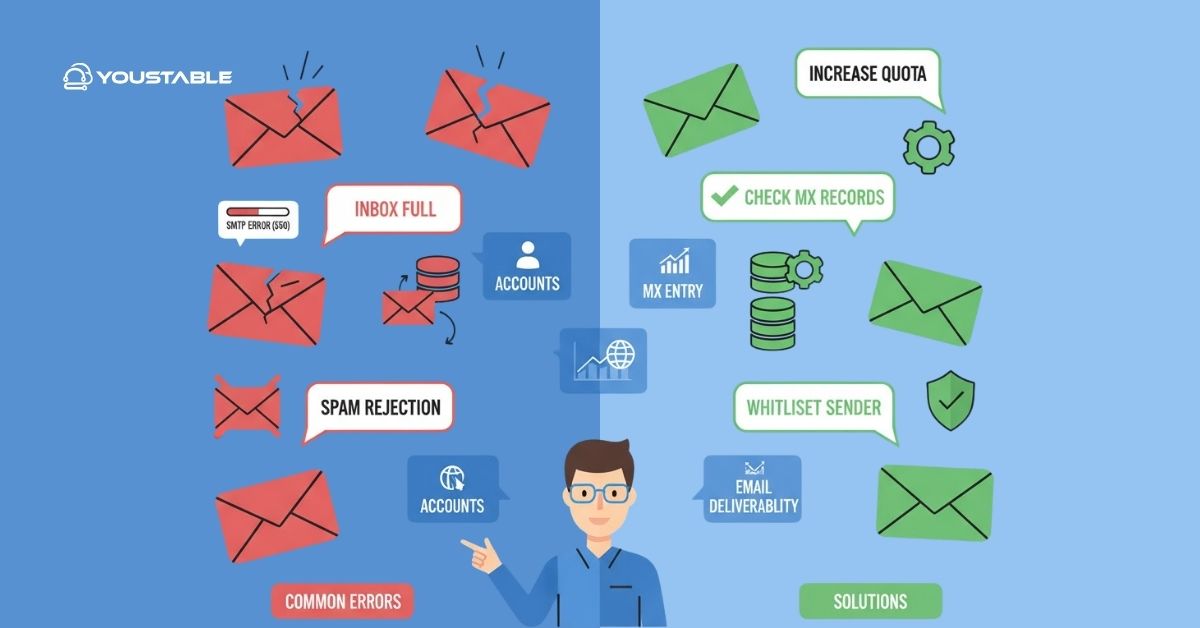
Email errors in cPanel can stem from several configuration or server-side issues. Below are six common reasons behind these errors and how to fix them effectively to restore your email functionality.
1. Incorrect MX Records
When your domain’s MX (Mail Exchange) records are misconfigured, incoming emails may not reach your inbox. This usually happens when domains are pointed to the wrong mail server or DNS settings are changed during a hosting migration. The system cannot locate the correct server to deliver emails, resulting in bounce-back messages or delivery failures.
To fix this, log in to your cPanel dashboard and open the Zone Editor. Verify that your MX record points to the correct mail server (for example, mail.yourdomain.com). Make sure no outdated entries exist. You can also check DNS propagation using online tools. Correcting the MX records typically resolves this type of email error in cPanel.
2. Exceeded Mailbox Quota
Each email account in cPanel has a storage limit. When your mailbox exceeds the quota, new emails fail to arrive, and senders may receive an error notification stating the inbox is full. This issue is common when users ignore storage warnings or when automated emails accumulate over time.
To fix it, access the Email Accounts section in cPanel and check the disk usage for each mailbox. Delete unnecessary emails, clear spam folders, or increase the mailbox quota. You can also configure automatic deletion for old emails. Regularly monitoring mailbox usage helps prevent such email errors in cPanel hosting.
3. Authentication or Password Errors
If you’re entering the wrong email credentials or if the password has expired, you might encounter authentication failures. These usually appear as “Authentication failed” or “Invalid login” messages in your email client. Sometimes, such errors also occur if your email application stores an old password after a recent reset.
To resolve this, update the correct email credentials in your email client (like Outlook or Thunderbird). In cPanel, reset the email password from the Email Accounts section. Then reconfigure the email client with the new credentials. This simple fix often resolves many authentication-related email errors in cPanel.
4. DNS Propagation Delays
When you update your domain’s DNS settings—such as MX, SPF, or DKIM records—it can take several hours to propagate globally. During this period, emails may not reach your inbox, and outgoing messages could be delayed or rejected. This temporary issue is common right after migrating hosting providers or modifying DNS configurations.
To fix it, wait for 24–48 hours for full DNS propagation. Avoid making frequent DNS changes during this period. You can monitor progress using DNS checking tools. Once the changes fully propagate, email errors in cPanel usually resolve automatically, and normal email flow resumes.
5. Incorrect SMTP Port or Encryption Settings
Sometimes, incorrect SMTP settings can prevent emails from being sent. Using the wrong port (like 25 instead of 465 or 587) or mismatched encryption types (SSL/TLS) can cause sending errors. Many email clients fail to connect to the outgoing mail server due to these configuration mismatches.
To fix it, verify SMTP settings in your email client. Use the recommended ports: 465 (SSL) or 587 (TLS) for outgoing emails. Also, ensure that authentication is enabled for the SMTP server. In cPanel, you can find the correct configuration under the Email Accounts → Connect Devices section. Adjusting these settings resolves most sending-related email errors in cPanel.
6. Blocked IP or Firewall Restrictions
Sometimes, your server’s firewall or external filters may block your IP address, preventing email delivery. This can occur due to multiple failed login attempts, blacklisting, or spam detection triggers. When blocked, both sending and receiving emails can be interrupted.
To fix this, check if your IP is blacklisted using online tools like MXToolbox. In cPanel, open Email Deliverability and ensure SPF, DKIM, and DMARC records are correctly configured. If you suspect a block, contact your hosting support team to whitelist your IP. Proper configuration and monitoring can help you avoid recurring email errors in cPanel.
Conclusion
By now, you’ve learned the most effective ways to troubleshoot and fix email errors in cPanel hosting. From correcting MX records and adjusting mailbox quotas to resolving authentication issues and fixing SMTP configurations, each solution targets a specific cause of the problem. Understanding these errors helps you maintain smooth and reliable email communication. If the issue persists even after following these steps, contact your hosting provider’s support for further assistance. Staying proactive and checking configurations regularly will minimize future email errors in cPanel and ensure seamless email performance.