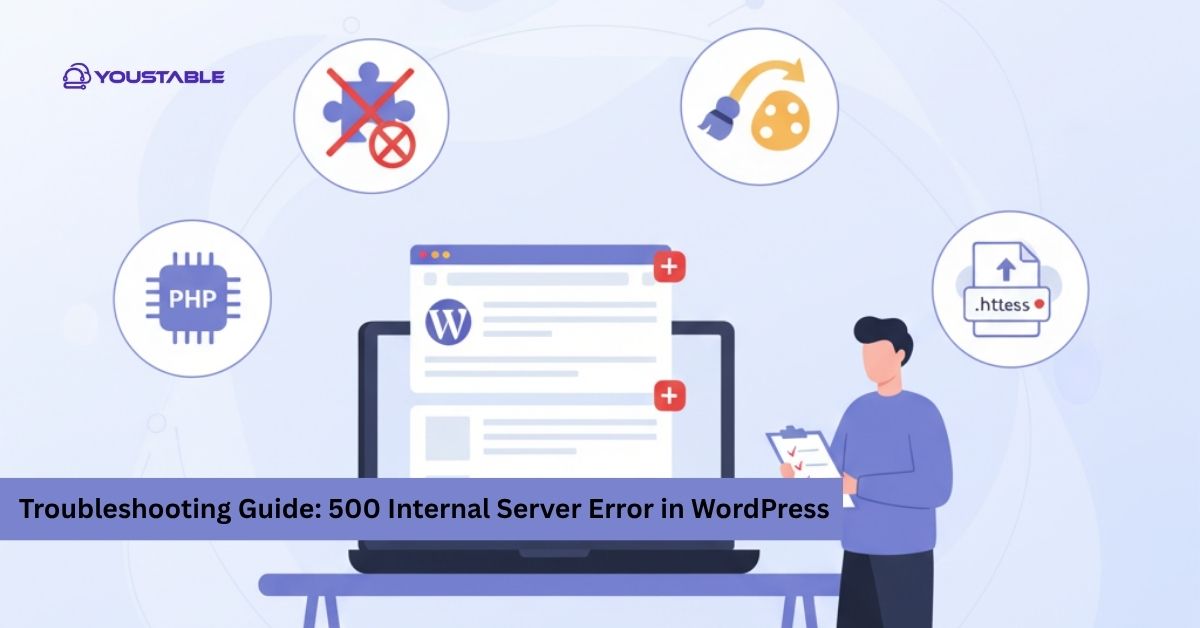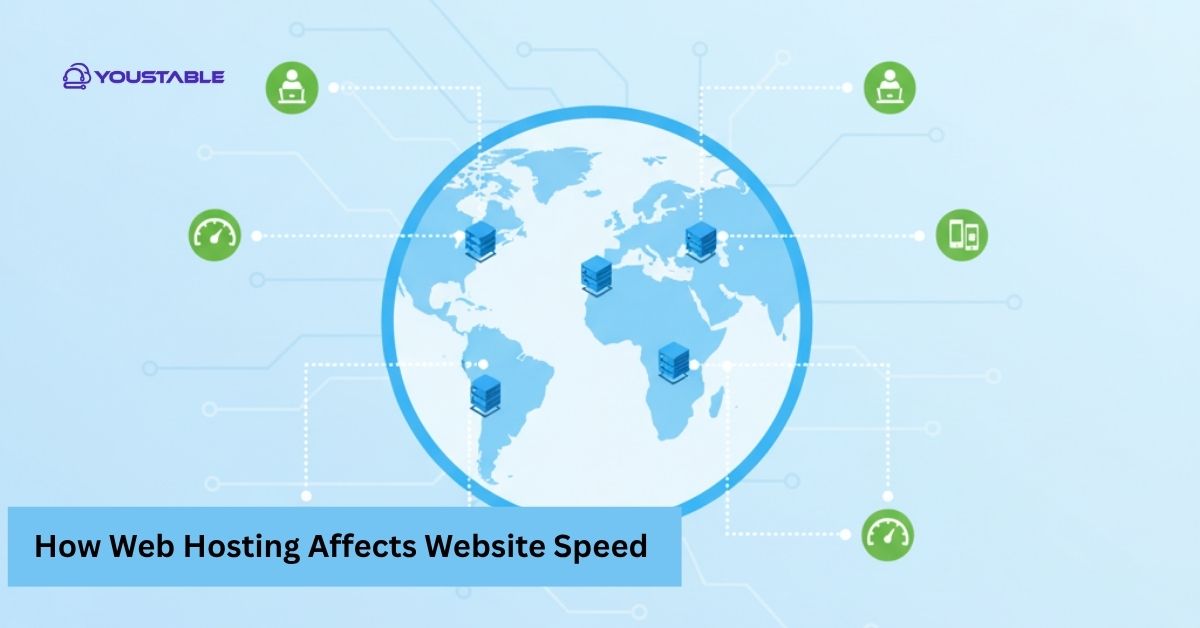Emails not sending or receiving on your hosting can be frustrating, especially when you rely on them for business or communication. This issue often occurs due to misconfigured mail settings, DNS record errors, full inboxes, or even server-related blocks. Sometimes, the problem isn’t with your hosting at all but with external factors like IP blacklisting or poor email authentication setup. Understanding the root cause is key to restoring smooth email communication without downtime or lost messages.
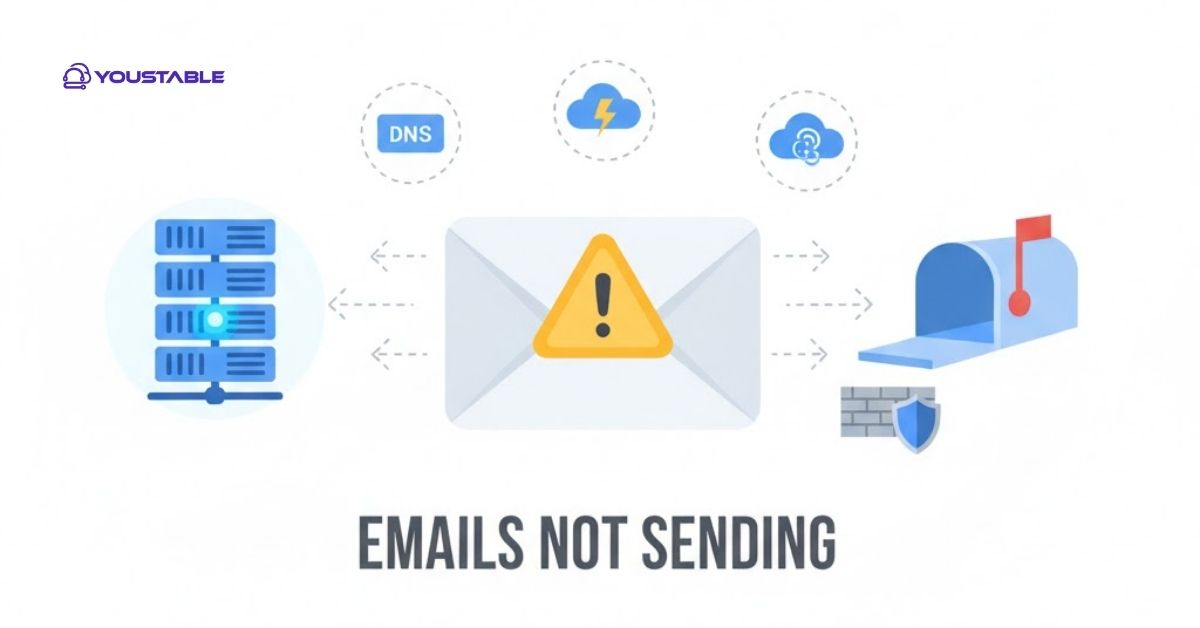
In this article, we’ll go over the top 5 reasons why your emails aren’t sending or receiving on the hosting. You’ll learn what triggers each issue, how to identify it, and the exact steps to fix it. By the end, you’ll have a clear checklist to troubleshoot and resolve common email delivery problems effectively.
Top 5 Reasons Why Your Emails Not Sending or Receiving on Hosting
Before diving into technical fixes, it’s essential to understand what commonly causes email delivery issues. These five reasons cover the most frequent hosting-related problems that stop your emails from sending or landing in your inbox.
1. Incorrect Email Configuration
One of the most common reasons your emails aren’t sending or receiving is incorrect configuration. If your email client has the wrong SMTP, IMAP, or POP settings, your connection to the mail server can fail. Ports may be blocked, or authentication might be disabled, which prevents the server from verifying your login details. Without a correct setup, the system can’t send messages or retrieve incoming ones.
To fix this, review your hosting provider’s documentation for the correct server names, ports, and authentication requirements. Typically, SMTP uses ports 465 or 587 with SSL/TLS enabled. Make sure to enter your full email address as the username and enable “My outgoing server requires authentication.” Once configured correctly, send a test email to confirm everything is working.
2. DNS or MX Record Errors
If your DNS or MX records are incorrect, your domain won’t route emails properly. MX (Mail Exchange) records tell the internet where to deliver your domain’s emails. A typo, missing record, or wrong priority order can cause delivery failures, resulting in emails bouncing back or disappearing altogether.
To fix this, log in to your hosting control panel or DNS zone editor. Verify that your MX record points to your hosting provider’s mail server. Also, add SPF, DKIM, and DMARC records to validate your emails and prevent them from landing in spam. Tools like MXToolbox can help you check DNS propagation and confirm that your records are configured correctly.
Also, Read | Troubleshooting Guide: 500 Internal Server Error in WordPress
3. Mailbox Storage Limit Reached
If your mailbox is full, new emails will stop coming in. Hosting providers set a storage quota for each mailbox, and once it’s exceeded, the system rejects incoming mail. Large attachments, newsletters, and unused folders quickly eat up space, especially if you use IMAP, which syncs all messages with the server.
To resolve this, delete old or unnecessary emails, especially from the “Sent” and “Trash” folders. Empty your spam folder and archive large attachments locally. If you frequently hit storage limits, request more space or upgrade your hosting plan. Regular mailbox maintenance ensures consistent delivery and prevents bounce-back errors.
4. Blacklisted Domain or IP Address
Your emails may fail to send because your domain or IP address has been blacklisted. This usually happens when spam-like emails are sent from your account or your hosting IP is flagged for abuse. Email providers block blacklisted servers automatically to protect users from spam and phishing attempts.
To fix this, check your domain or IP status using tools like MXToolbox or DNSBL. If listed, follow the removal instructions provided by the blacklist site. You should also secure your account with strong passwords, avoid mass emailing, and ensure your SPF and DKIM records are valid. Maintaining a clean email reputation helps ensure reliable delivery.
5. Server or Firewall Issues
Sometimes, the issue lies in your hosting server or local system blocking email ports. Firewalls, antivirus software, or misconfigured mail servers can block outgoing or incoming traffic on ports 25, 465, or 587. This causes send/receive errors even when your configuration is correct.
To fix this, check your firewall or antivirus settings and whitelist your email client. If you manage your own server, confirm that the mail service is running and the ports are open. If using shared hosting, contact your provider to verify server health and ensure there are no temporary restrictions affecting your account.
Conclusion
Email issues on hosting often stem from configuration errors, DNS misalignment, storage limits, blacklisting, or server restrictions. Understanding each cause helps you pinpoint and fix problems faster. Start by checking your settings and DNS records, then confirm your mailbox capacity and test sending through webmail.
If the issue persists, your domain may be blacklisted or your hosting server restricted. Addressing these five areas ensures smooth, reliable communication and prevents future delivery failures. Consistent monitoring and proper configuration keep your email system running efficiently.