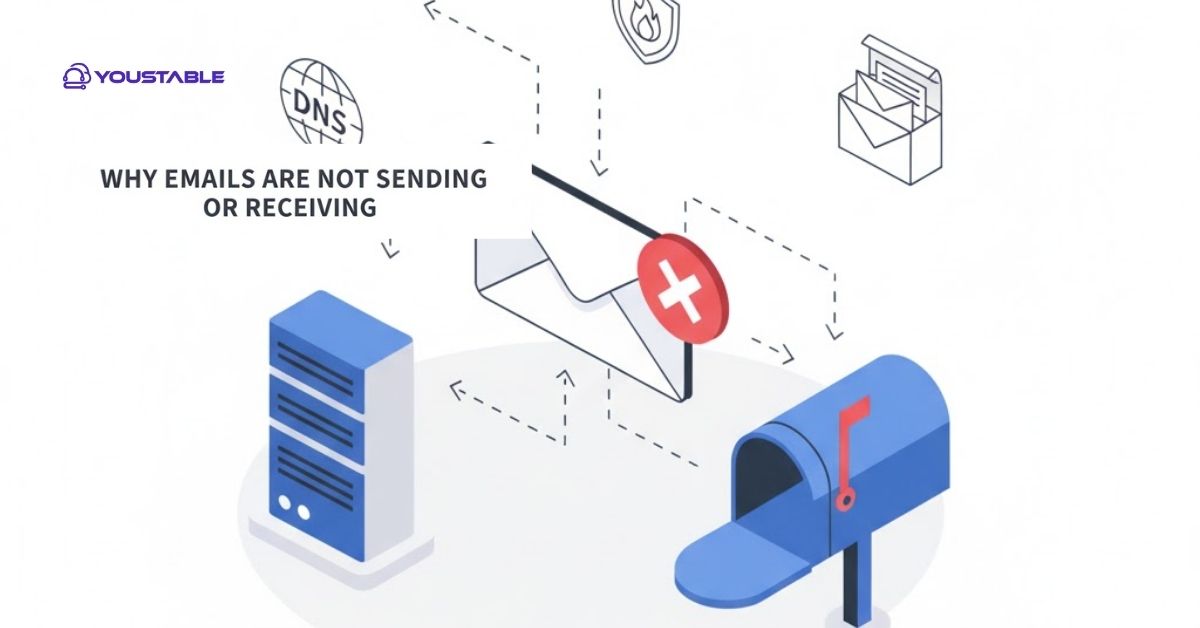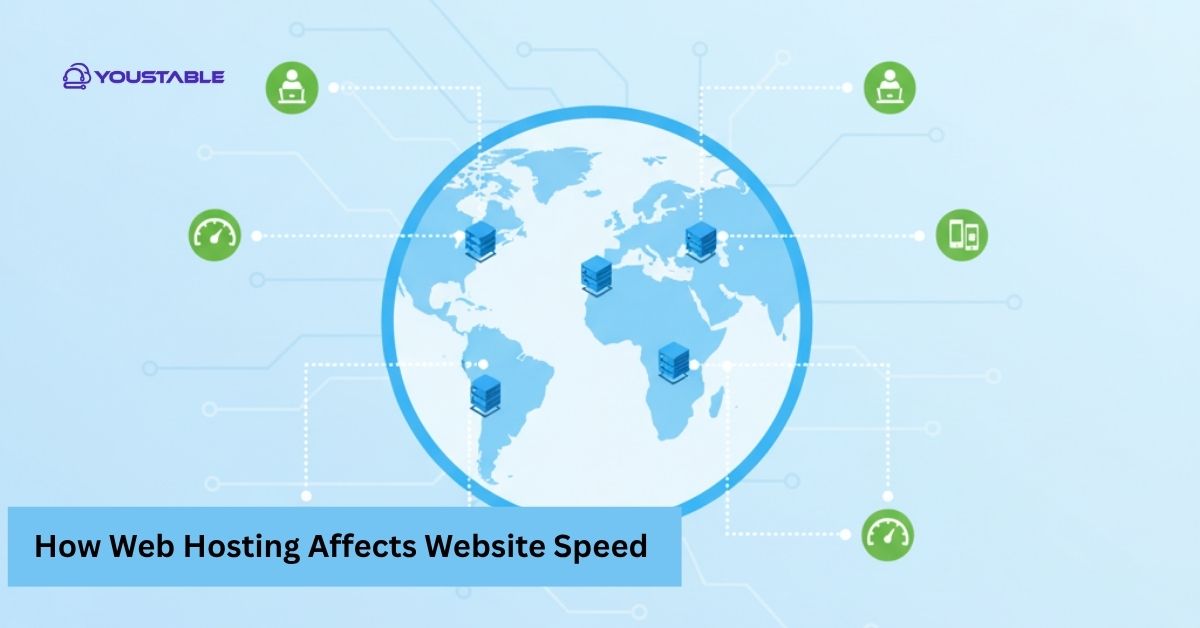500 Internal Server Error in WordPress is one of the most common errors that can suddenly make your website inaccessible. It is a server-side issue, meaning it does not always indicate a problem with your content or design. When this error occurs, visitors may see a blank page or a message saying “Internal Server Error,” which can disrupt user experience and damage your site’s credibility.
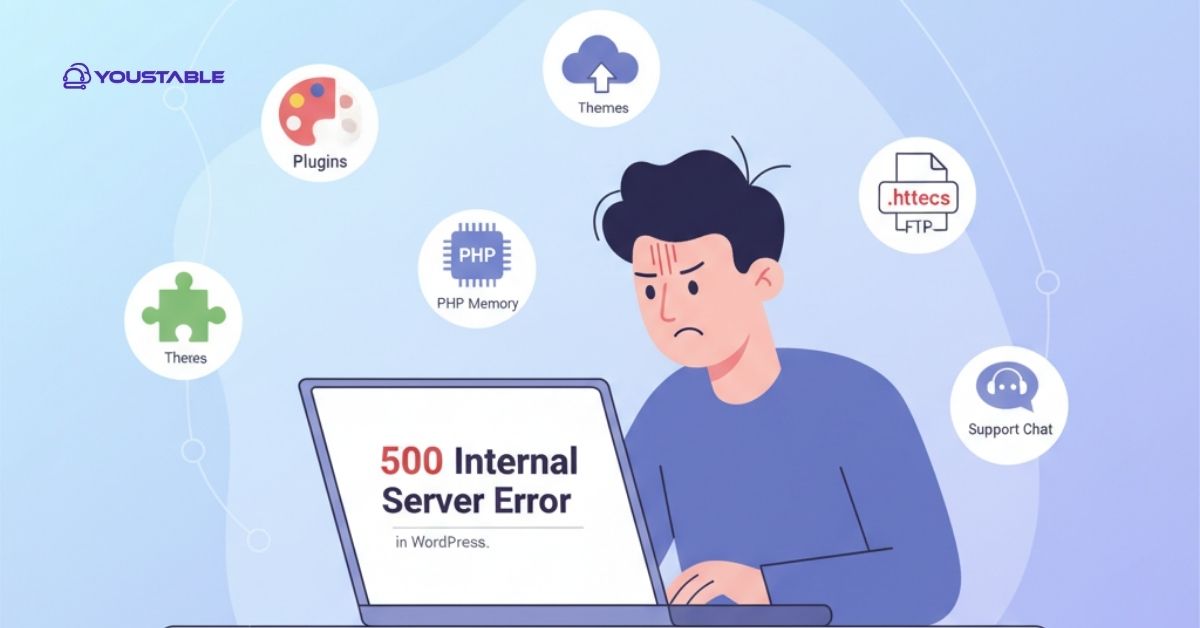
Fixing this error quickly is crucial to restoring your site’s functionality and avoiding losing traffic. In this article, we will cover practical steps to troubleshoot the issue, including checking plugins, themes, PHP memory limits, .htaccess files, core WordPress files, and when to contact your hosting provider.
Fix 500 Internal Server Error in WordPress
The following steps will help you troubleshoot and fix the error efficiently. Start with simple checks like plugins or themes, then move on to technical solutions such as increasing PHP memory or re-uploading WordPress files.
1. Check for Plugin Conflicts
Plugins are powerful, but sometimes they can cause server conflicts, resulting in a 500 Internal Server Error in WordPress. To identify the culprit, deactivate all your plugins from the WordPress dashboard or via FTP. Then, reactivate them one by one while checking your website. This method helps you pinpoint the problematic plugin and either update, replace, or remove it.
2. Switch to a Default Theme
Themes can occasionally trigger server errors due to coding issues or incompatibility. Temporarily switching to a default WordPress theme, such as Twenty Twenty-One, allows you to determine if your current theme is causing the problem. If the error disappears after switching, consider updating your theme or contacting the theme developer for support.
Also, Read | How to Track Your Hosting Usage and Resource Limits on YouStable
3. Increase PHP Memory Limit
A low PHP memory limit can also lead to a 500 Internal Server Error in WordPress. To fix this, access your wp-config.php file via FTP and add the following line:
define('WP_MEMORY_LIMIT', '256M');This increases the memory allocated to your site and can resolve errors caused by resource-heavy plugins or themes.
4. Check .htaccess File
A corrupted .htaccess file often triggers server errors. Access your site via FTP, rename the existing .htaccess file to .htaccess_old, and then log into WordPress. Go to Settings > Permalinks and click Save Changes to regenerate a new .htaccess file. This simple step can often restore normal website functionality.
Also, Read | 7 Reasons Your Website Is Loading Slowly (And How to Speed It Up)
5. Re-upload Core WordPress Files
Corrupted WordPress core files can also be the source of a 500 Internal Server Error. Download a fresh copy of WordPress from WordPress.org and upload all files (except the wp-content folder) to your server via FTP. This process replaces damaged files without affecting your themes or plugins.
6. Contact Your Hosting Provider
If none of the above steps work, the issue may be server-related. Hosting providers can check server logs, permissions, or configuration errors that may be causing the 500 Internal Server Error in WordPress. Contact their support team for assistance, as some problems can only be resolved at the server level.
Also, Read | Top Reasons for Website Downtime and How to Prevent Them
Conclusion
A 500 Internal Server Error in WordPress can be frustrating and may temporarily disrupt your website’s accessibility, potentially affecting visitors and your online reputation. However, most issues can be resolved by systematically checking plugins, themes, PHP memory limits, .htaccess, or core WordPress files.
Always keep regular backups and perform routine maintenance to prevent future errors. By following these steps carefully, you can quickly restore your site, maintain smooth performance, and ensure a reliable experience for your visitors.