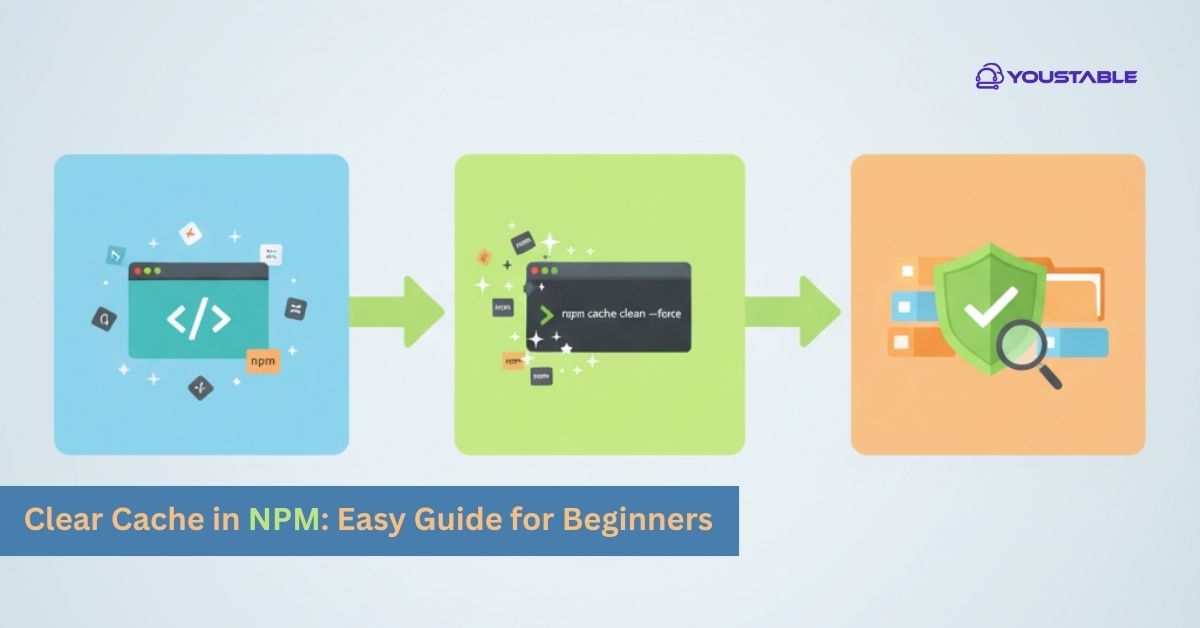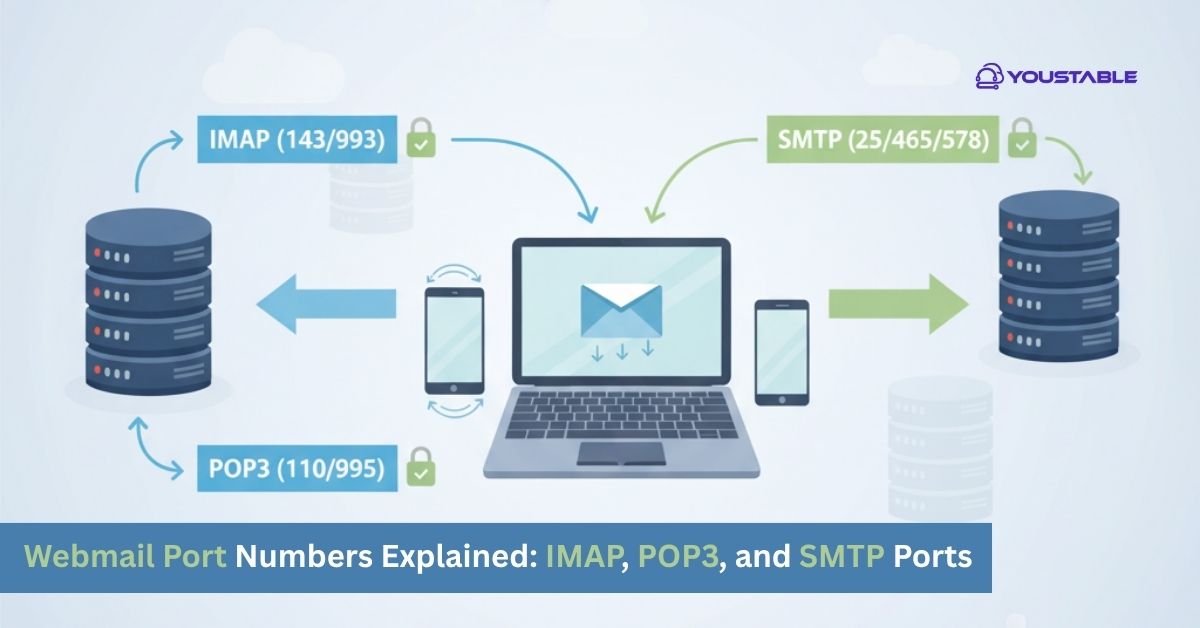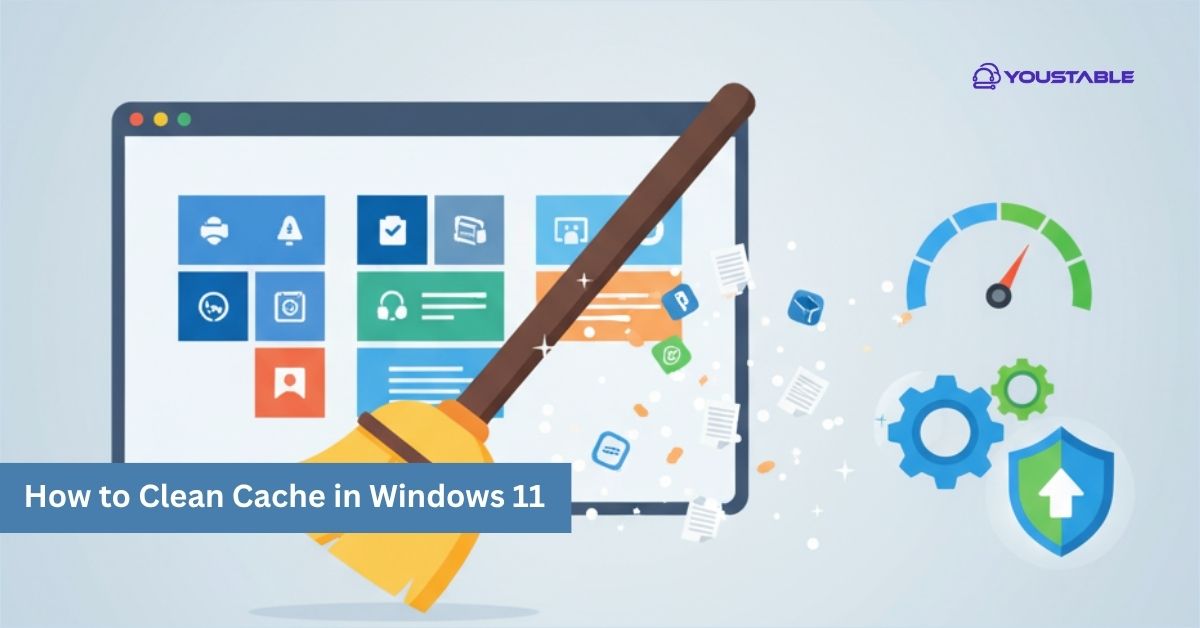Host Node.js on Shared Hosting can be a challenging task, as most shared hosting platforms are traditionally optimized for PHP-based applications. However, many developers still seek ways to deploy their Node.js apps on such environments due to the lower cost and simplicity that shared hosting provides. With the right approach, it’s possible to configure and run Node.js applications even without dedicated server access, though it comes with a few limitations that must be considered.
In this article, we’ll explain whether Node.js can run on shared hosting, what requirements you need to fulfill, and a detailed step-by-step process to deploy your application. We’ll also discuss the limitations, explore alternatives, and share optimization tips to help you maximize the benefits of hosting Node.js on shared hosting.
Can You Run Node.js on Shared Hosting?
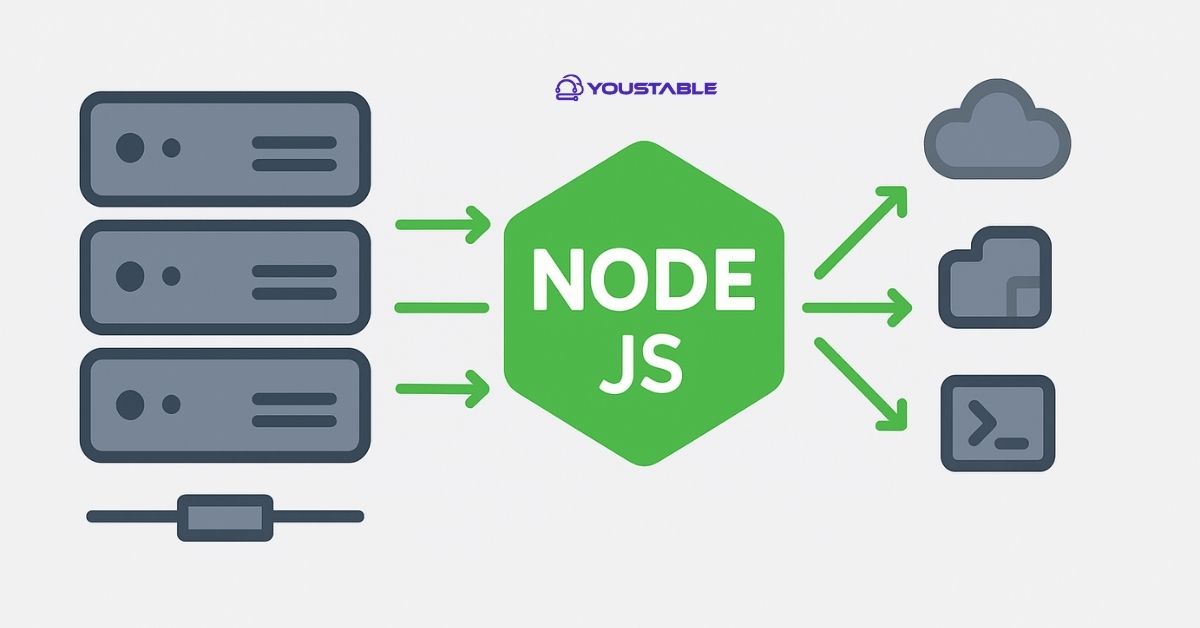
Running Node.js on shared hosting is not always straightforward. Most shared hosting providers are designed to handle PHP, MySQL, and static websites, which makes deploying Node.js applications a bit tricky. Since you don’t get root access, your control over the server environment is limited.
That being said, some hosting providers are now offering Node.js compatibility even on shared plans. This makes it easier for beginners and small projects to get started without moving to VPS or cloud hosting. The catch is that performance may not be as strong as in a dedicated environment, but it still works for lightweight applications.
If your shared hosting provider supports SSH access, you can install and configure Node.js manually. Some even provide integrated tools like Passenger in cPanel, allowing you to run apps directly with minimal setup.
For those looking for affordable options, YouStable Shared Hosting is offering support for Node.js, making it possible to deploy small-scale applications easily. This means you can experiment with Node.js without investing in expensive servers.
In short, while not every shared hosting provider supports Node.js, choosing the right host makes it entirely possible to run your applications smoothly.
Requirements Before Hosting Node.js
Before you host Node.js on shared hosting, you need to ensure a few essential requirements are in place. These will help your application run smoothly and minimize setup issues. Without meeting these, hosting Node.js on shared hosting can become complicated.
Requirements:
- A Node.js application prepared and tested locally
- Shared hosting provider that supports Node.js or offers SSH access
- Access to cPanel or a similar hosting control panel
- FTP or SSH client for uploading and managing files
- Properly configured
package.jsonfile - npm (Node Package Manager) support enabled
- Domain or subdomain to link your Node.js app
Step-by-Step Guide to Host Node.js on Shared Hosting
Hosting Node.js on shared hosting can seem challenging, but with the right steps, it’s possible to make your app run smoothly. Below, we’ve broken down the process into clear steps to help you deploy your Node.js application successfully.
Step 1: Check If Your Hosting Supports Node.js
Not all shared hosting providers allow Node.js. First, confirm with your host whether Node.js apps are supported. Look for SSH access, cPanel Node.js app options, or documentation that mentions Node.js support. If not supported, consider switching to a Node.js-friendly host like YouStable.
Step 2: Prepare Your Node.js Application
Make sure your app runs without errors locally. Configure the package.json file correctly with start scripts and dependencies. Also, create a production build if necessary. Preparing your app locally ensures fewer issues during deployment.
Step 3: Upload Files to Hosting Server
Use FTP or SSH to upload your project files. Place them in the correct folder, usually the home directory or a subfolder. Keep node_modules excluded and instead install them directly on the server to save time and space.
Step 4: Configure Node.js with Hosting Control Panel
If your hosting offers cPanel Node.js support, create an application instance. Choose the Node.js version, set the application root folder, and configure environment variables. This step ensures the server knows how to execute your app.
Step 5: Run Node.js with Passenger or Custom Scripts
Many shared hosts use Passenger for running apps. Set your app’s entry point (like app.js or server.js). If Passenger isn’t available, you may need to use nohup or screen commands to keep your app running in the background.
Step 6: Test & Debug Application
Once deployed, test your application by visiting the domain or subdomain. If errors appear, check logs in cPanel or via SSH. Debug issues like missing modules, permission errors, or incorrect environment variables.
Alternatives to Shared Hosting for Node.js
While shared hosting can run Node.js, it isn’t always the best option for long-term or high-performance projects. If your application grows, you’ll likely need more control, flexibility, and resources than shared hosting can provide. That’s where alternatives come in.
VPS Hosting is one of the most popular choices. With VPS, you get dedicated resources, root access, and full control over the server environment. This allows you to install and configure Node.js exactly the way you need.
Cloud Hosting platforms such as AWS, Google Cloud, and DigitalOcean provide scalability and pay-as-you-go pricing. These are ideal if you expect fluctuating traffic and want the ability to scale quickly without managing physical servers.
Dedicated Node.js Hosting Providers like Heroku, Render, or Railway are tailored specifically for Node.js apps. They simplify deployment, often requiring just a push from GitHub or Git, making them beginner-friendly.
If you want budget-friendly options, YouStable VPS Hosting is a strong alternative. It combines affordability with the flexibility to run Node.js apps without the common restrictions of shared hosting.
Tips to Optimize Node.js on Shared Hosting
Running Node.js on shared hosting often comes with limited resources. To make your application run smoothly, you need to optimize it properly. These simple yet effective tips can help you get the best performance even in a restricted environment.
- Use Lightweight Frameworks – Choose minimal frameworks like Express.js instead of heavy ones to reduce server load.
- Minimize Dependencies – Install only the required npm packages. Fewer dependencies mean faster load times and fewer conflicts.
- Enable Compression – Use Gzip or Brotli to compress files and reduce response size. This improves speed and efficiency.
- Cache Static Content – Store static files like images, CSS, and JS in cache to minimize server requests.
- Use Environment Variables – Store sensitive data in environment variables instead of hardcoding them in your code.
- Monitor Resource Usage – Keep an eye on CPU and memory usage. Shared hosting can throttle your resources if limits are crossed.
Conclusion
Hosting Node.js on shared hosting is possible, but it comes with certain limitations, like restricted resources and less control over server configurations. For small projects or testing purposes, shared hosting can work well, especially if your provider supports Node.js.
Following the step-by-step guide, preparing your application properly, and optimizing it using best practices can help ensure smooth performance. However, for larger applications or production-ready projects, alternatives like VPS, cloud hosting, or dedicated Node.js hosting are recommended.
YouStable Shared Hosting offers reliable, beginner-friendly options to deploy Node.js applications efficiently. Whether you are starting small or planning to scale, YouStable provides the flexibility and support needed to manage your Node.js projects without hassle.