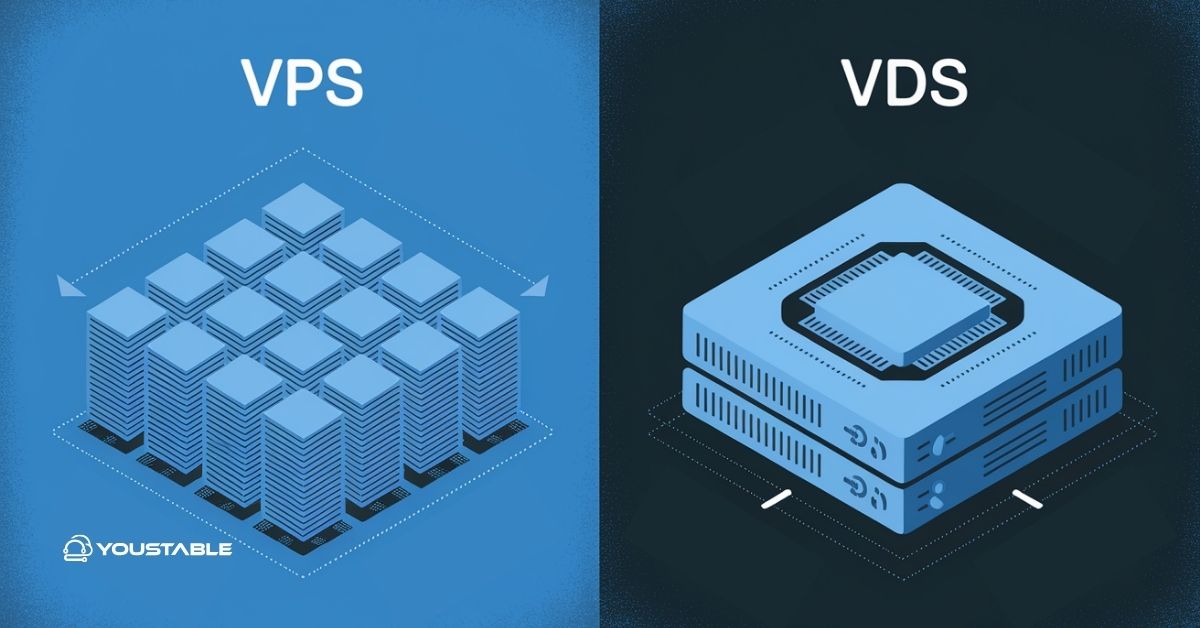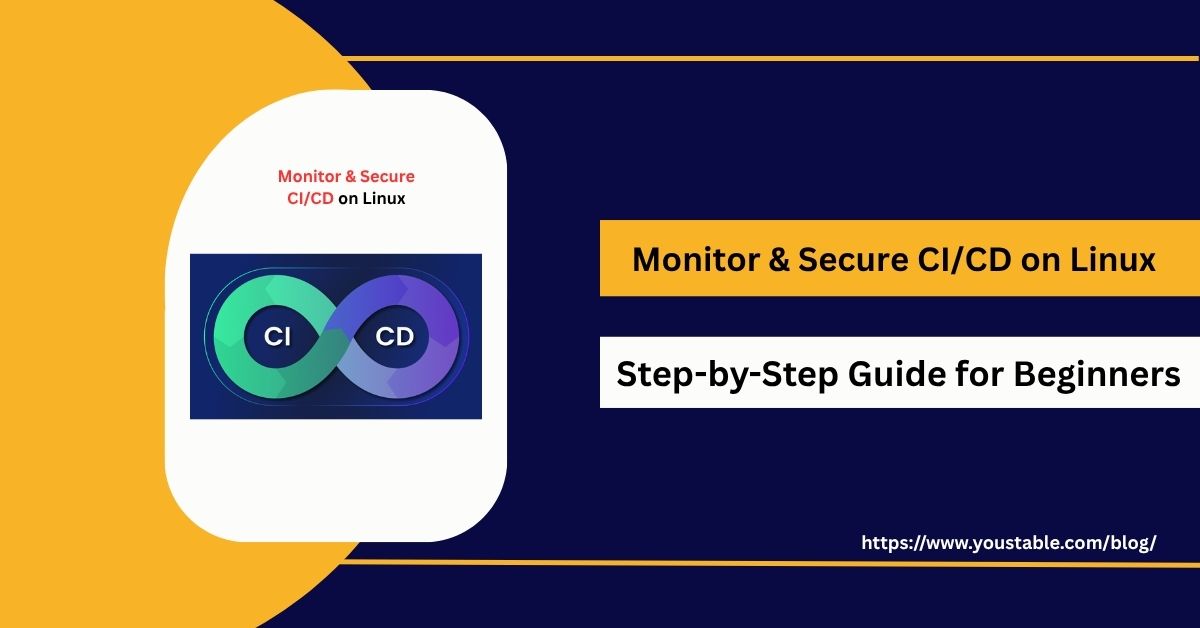In Linux systems, effective memory management is crucial for maintaining system performance and stability. One of the key components that helps Linux handle memory efficiently is swap memory in Linux. Swap memory acts as an overflow area when the physical RAM is fully utilized, allowing the system to temporarily move inactive pages of memory to disk.
This ensures that active processes continue to run smoothly even under heavy load. Understanding how swap memory works, how to monitor it, and how to configure it properly is essential for system administrators and Linux enthusiasts alike. Proper management of swap can prevent system slowdowns and avoid out-of-memory errors.
In this article, we will cover everything you need to know about swap memory in Linux. We’ll start by explaining what swap memory is and how it works, then move on to the different types of swap, such as swap partitions and swap files. You will also learn how to check swap usage, configure swap memory, and set optimal swappiness values. Finally, we’ll discuss practical scenarios where swap is beneficial and provide guidance on monitoring and maintaining it for the best system performance.
What is Swap Memory in Linux?
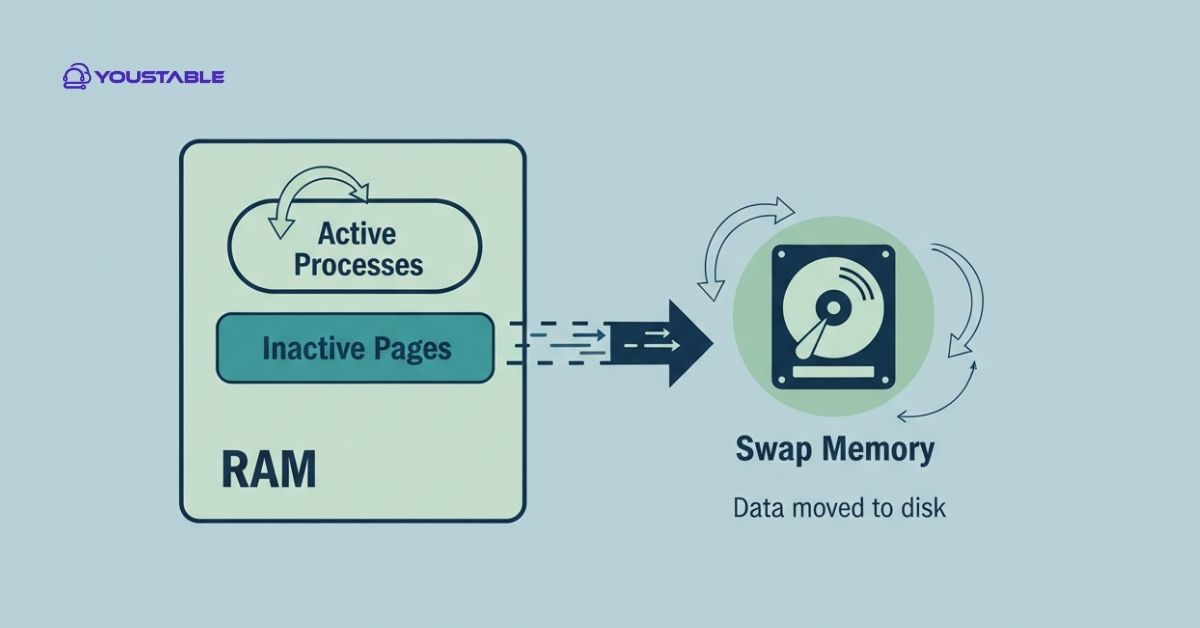
Swap memory in Linux is a special type of memory used when your system’s physical RAM is full. It acts as an overflow space to keep your system running smoothly. When the RAM cannot handle all active processes, Linux moves inactive data to the swap area. This frees up RAM for tasks that need immediate attention.
Swap can exist as a dedicated swap partition or a swap file on your disk. Both serve the same purpose. The choice depends on your system setup and flexibility needs. A swap partition is fixed, while a swap file can be resized if needed.
For example, imagine you are running multiple applications like a web browser, a video editor, and a terminal. Your RAM is 8 GB, but the total memory needed is 10 GB. Linux moves 2 GB of unused data to swap. This allows your applications to continue running without crashing.
Swap memory is slower than RAM because it uses disk storage. However, it provides a safety net. It ensures that your system does not run out of memory. A proper understanding of swap memory in Linux helps improve system stability and performance.
Also, Read | Best Practices for Using Free Tools to Monitor Server Uptime
How Swap Memory Works?
Swap memory in Linux works as an extension of physical RAM. When the system runs out of available RAM, Linux moves inactive or less frequently used memory pages to the swap area. This process is called paging or swapping. It ensures that active processes have enough memory to run smoothly, preventing crashes or slowdowns.
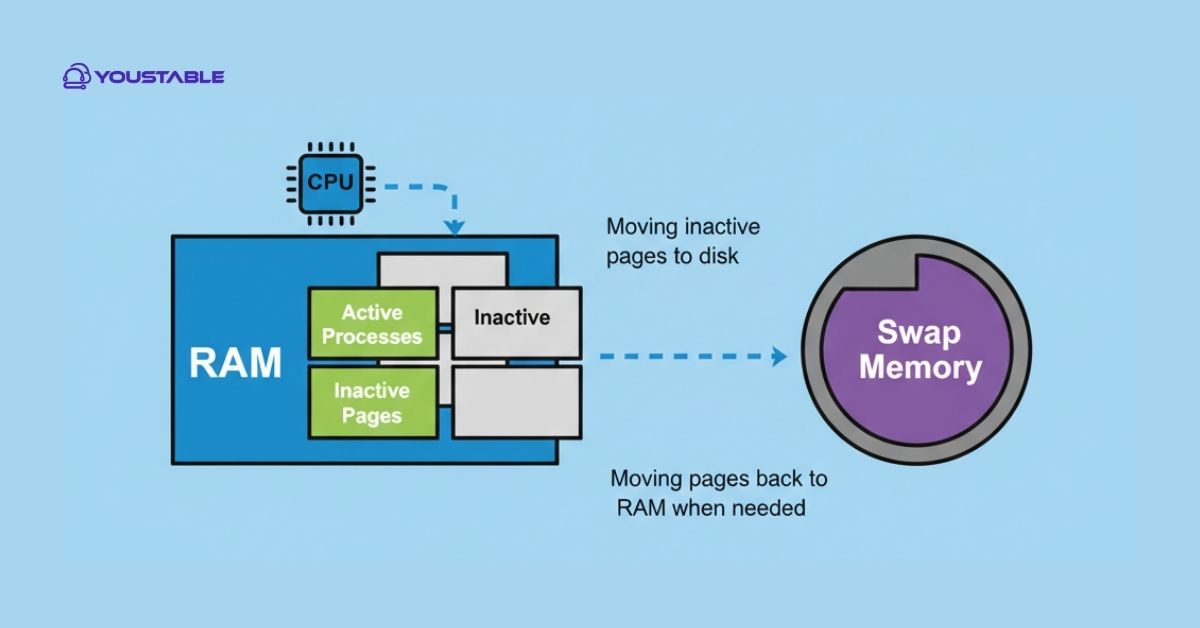
The Linux kernel constantly monitors memory usage. It decides which memory pages can be moved to swap without affecting performance. When a swapped-out page is needed again, it is brought back into RAM. This process is slower than accessing RAM because disk storage is much slower, but it keeps the system stable.
Swap memory can be implemented as a swap partition or a swap file, both acting as temporary storage for inactive data. Administrators can monitor swap usage using commands like free -h, swapon -s, or htop. They can also adjust the swappiness parameter to control how aggressively Linux uses swap.
Example: If your system has 4 GB RAM and you run applications requiring 6 GB, Linux will move 2 GB of idle data to swap. This allows all applications to function without crashing.
Types of Swap in Linux
Swap memory in Linux can be implemented in two main ways: as a dedicated swap partition or as a swap file. Both serve the same purpose of extending system memory, but they differ in flexibility, setup, and management. Choosing the right type depends on your system requirements and usage scenarios.
Swap Partition
A swap partition is a dedicated portion of the disk reserved solely for swap. It is created during OS installation or later via disk management tools. Once set, its size is fixed and cannot be changed easily without resizing partitions.
Swap partitions are slightly faster than swap files because they avoid filesystem overhead. They are ideal for systems that require stable performance and minimal configuration changes.
System administrators often use swap partitions for servers where reliability and predictable behavior are critical.
Swap File
A swap file is a regular file stored on an existing filesystem that acts as swap space. It is flexible because you can create, resize, or remove it without repartitioning the disk.
Swap files are useful for systems where disk layout is fixed or when a temporary swap is needed. Modern Linux kernels handle swap files efficiently, making them almost as fast as swap partitions.
This approach is convenient for desktop users, virtual machines, or environments where memory requirements may change over time.
Checking Swap Usage
Monitoring swap memory in Linux is essential to ensure your system is running efficiently. By regularly checking swap usage, you can identify if the system is relying too heavily on swap, which can slow down performance. Linux provides several built-in commands that make it easy to view swap memory usage and understand how much memory is being used, free, or available.
Steps to Check Swap Memory Usage:
Using free command
- Open the terminal.
- Type
free -hand press Enter. - Look under the “Swap” row to see total, used, and free swap space in a human-readable format.
Using swapon command
- Type
swapon -sto display swap devices or files currently in use. - This shows the filename, type, size, and usage in kilobytes.
Using top or htop
- Run
toporhtopin the terminal. - Observe the “Swap” or “Si/So” columns to monitor real-time swap usage.
Using vmstat command
- Type
vmstat 2to display memory statistics every 2 seconds. - The
si(swap in) andso(swap out) Columns indicate swap activity.
Regularly checking swap usage helps prevent system slowdowns and allows you to adjust swap settings or add more RAM if necessary.
Configuring Swap Memory in Linux
Configuring swap memory in Linux is essential to optimize system performance and ensuring stability during high memory usage. Swap can be configured either as a swap partition or a swap file, depending on your system setup and flexibility needs. Proper configuration allows Linux to handle memory-intensive applications without slowing down or crashing.
Creating a Swap File
- Open the terminal and run:
sudo fallocate -l 2G /swapfileThis creates a 2 GB swap file.
- Set the correct permissions:
sudo chmod 600 /swapfile- Format the file as swap:
sudo mkswap /swapfile- Enable the swap file:
sudo swapon /swapfile- To make it permanent, add this line to
/etc/fstab:
/swapfile none swap sw 0 0Adjusting Swappiness
Swappiness controls how aggressively Linux uses swap. Check the current value:
cat /proc/sys/vm/swappinessA value of 60 is the default. Lower values (e.g., 10-20) reduce swap usage, keeping more data in RAM.
Creating or Resizing a Swap Partition
Use disk tools like gparted or fdisk to create or modify swap partitions. Once created, format and enable the partition using:
sudo mkswap /dev/sdX
sudo swapon /dev/sdXProperly configuring swap memory ensures smooth multitasking, reduces crashes, and provides a safety net for memory-heavy applications. Regular monitoring combined with optimal swap setup improves overall Linux performance.
When and Why to Use Swap Memory?
Swap memory in Linux acts as a safety net for your system’s RAM. It is used when your physical memory becomes full or when running memory-intensive applications. Without swap, processes might fail, or the system could crash when RAM is exhausted.
For example, if you are editing large video files or running multiple virtual machines on a system with limited RAM, Linux moves inactive memory pages to swap. This frees up RAM for active processes, ensuring your applications continue running smoothly.
Swap is also useful for hibernation. When a system enters hibernation, the contents of RAM are written to swap so the system can resume exactly where it left off.
However, relying heavily on swap can slow down performance because disk access is slower than RAM. Swap is meant as a backup, not a replacement for sufficient RAM. Understanding when and how Linux uses swap helps you optimize system performance and prevent memory-related issues.
Conclusion
Understanding swap memory in Linux is essential for maintaining system stability and performance. Swap acts as an overflow space when RAM is full, preventing crashes and ensuring smooth multitasking. By monitoring, configuring, and using swap wisely, you can optimize memory management and keep your Linux system running efficiently.
Regularly checking swap usage helps identify potential memory bottlenecks before they impact performance. Proper configuration of swap files or partitions ensures that your system handles heavy workloads effectively. Overall, a good understanding of swap memory allows both beginners and advanced users to maintain a responsive and reliable Linux environment.