FirewallD is a dynamic firewall management tool for Linux that allows administrators to control network traffic through zones and rules. Properly configured FirewallD protects servers from unauthorized access, brute-force attacks, and malicious traffic. To maintain a secure Linux environment, it is essential to monitor and secure FirewallD on Linux using best practices, automated policies, and continuous monitoring.
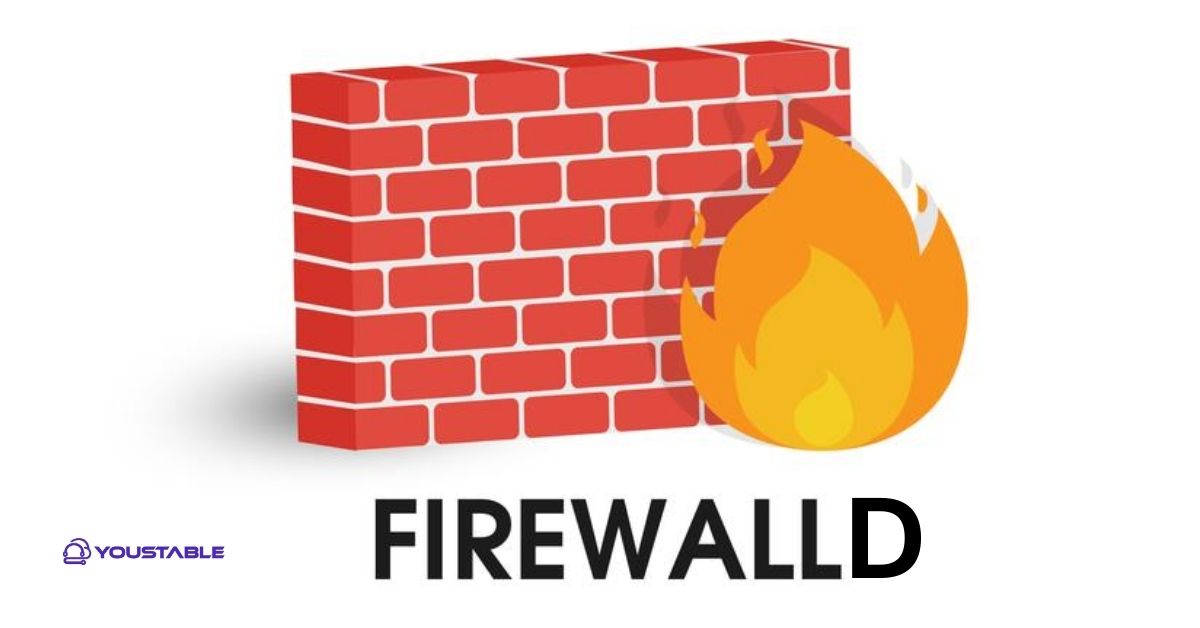
Securing FirewallD involves implementing strict rules, restricting access, logging activity, and maintaining regular backups. Administrators must combine network segmentation, least-privilege access, and proactive monitoring to ensure that critical services are protected and the server remains resilient against evolving threats.
This guide outlines step-by-step strategies to strengthen FirewallD security and safeguard your Linux server.
Why Securing FirewallD on Linux is Crucial?
FirewallD plays a key role in protecting Linux servers by controlling inbound and outbound traffic. Misconfigurations can leave ports open, expose critical services, or allow attackers to move laterally within the network.
Applying proper security measures ensures that only authorized traffic is permitted, threats are detected early, and the server remains resilient. By following best practices for secure FirewallD on Linux, administrators can maintain system integrity, prevent unauthorized access, and reduce the risk of costly security incidents.
Step 1: Keep FirewallD and Linux System Updated
Regular updates ensure that the firewall software and underlying Linux system are protected against vulnerabilities. Updated systems reduce the likelihood of attackers exploiting outdated components or unpatched bugs, maintaining a secure server environment.
- On Ubuntu/Debian:
sudo apt update && sudo apt upgrade firewalld- On CentOS/RHEL:
sudo yum update firewalldStep 2: Understand Zones and Default Policies
Zones define the trust level of network interfaces and control what traffic is allowed. Proper configuration helps prevent unauthorized access and ensures that only intended services are reachable.
- List zones:
firewall-cmd --get-zones- Set default zone:
firewall-cmd --set-default-zone=publicStep 3: Allow Only Necessary Services
Limiting traffic to essential services reduces the server’s attack surface. Only the services needed for operations should be accessible, while all others remain blocked, minimizing potential security threats.
- Allow HTTP and HTTPS only:
firewall-cmd --zone=public --add-service=http --permanent
firewall-cmd --zone=public --add-service=https --permanent
firewall-cmd --reloadStep 4: Restrict Access by IP Address
Allowing only trusted IP addresses or ranges strengthens security and prevents unauthorized login attempts or malicious traffic. This ensures critical services are accessed only by legitimate sources.
- Allow specific IP:
firewall-cmd --zone=public --add-rich-rule='rule family="ipv4" source address="192.168.1.50" accept' --permanent
firewall-cmd --reloadStep 5: Enable Logging and Monitoring
Monitoring FirewallD activity and logging connections provides visibility into network traffic. Administrators can detect anomalies, unauthorized attempts, or misconfigurations early and respond proactively.
- Enable logging for dropped packets:
firewall-cmd --set-log-denied=all --permanent
firewall-cmd --reload- Monitor logs:
/var/log/firewalldor/var/log/messages
Step 6: Implement Rate Limiting
Rate limiting prevents abuse, brute-force attacks, and service disruptions by controlling the number of connections from individual sources. It ensures services remain available even under attack.
- Example using rich rules:
firewall-cmd --zone=public --add-rich-rule='rule family="ipv4" source address="192.168.1.0/24" service name="ssh" limit value="3/m" accept' --permanent
firewall-cmd --reloadStep 7: Automate Security Policies and Backups
Automating FirewallD rules and backups ensures consistent security enforcement and protects configuration integrity. Scheduled backups safeguard against accidental changes or failures.
- Backup current configuration:
firewall-cmd --runtime-to-permanent
cp /etc/firewalld/firewalld.conf /etc/firewalld/firewalld.conf.bakAutomation reduces human error and ensures continuous protection of critical firewall configurations.
Step 8: Apply Best Practices to Secure FirewallD on Linux
Following best practices ensures a secure and resilient server environment. Minimal open ports, regular audits, and network segmentation reduce exposure to threats and maintain consistent protection.
- Use minimal open ports and services.
- Regularly audit firewall rules.
- Segment networks using zones.
- Document configuration changes and maintain an incident response plan.
Conclusion
FirewallD is an essential tool for controlling network traffic and protecting Linux servers. By updating software, understanding zones, limiting services, restricting IP access, enabling logging, applying rate limits, and automating policies, administrators can significantly enhance server security.
A layered approach to securing FirewallD on Linux ensures reliable, monitored, and protected operations while minimizing exposure to attacks and unauthorized access.


