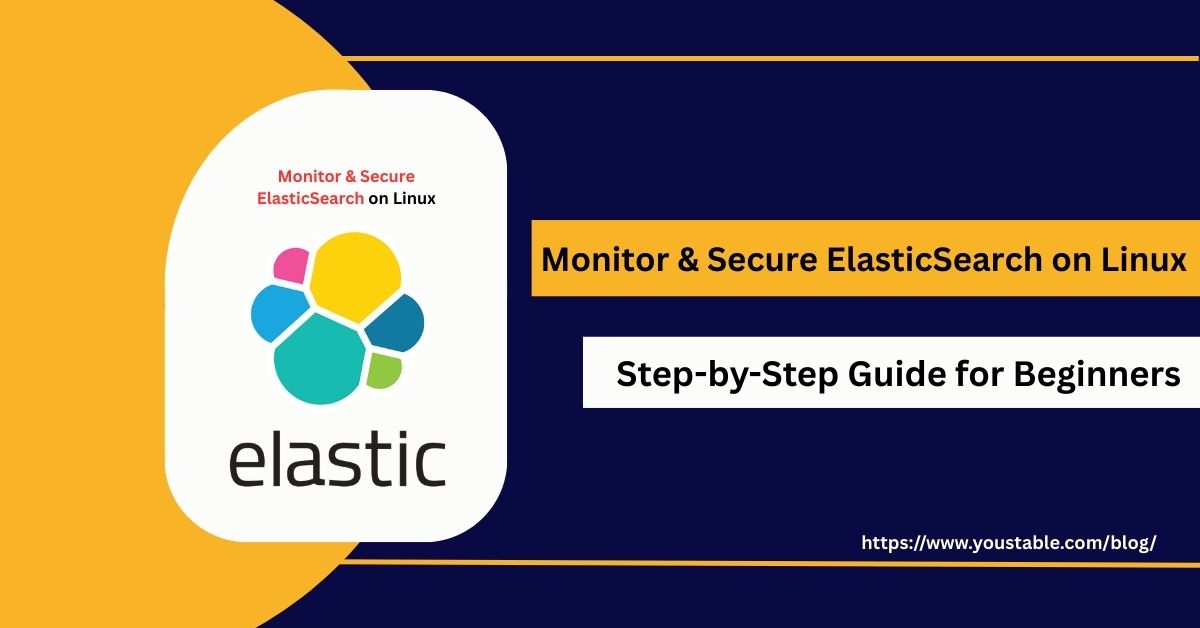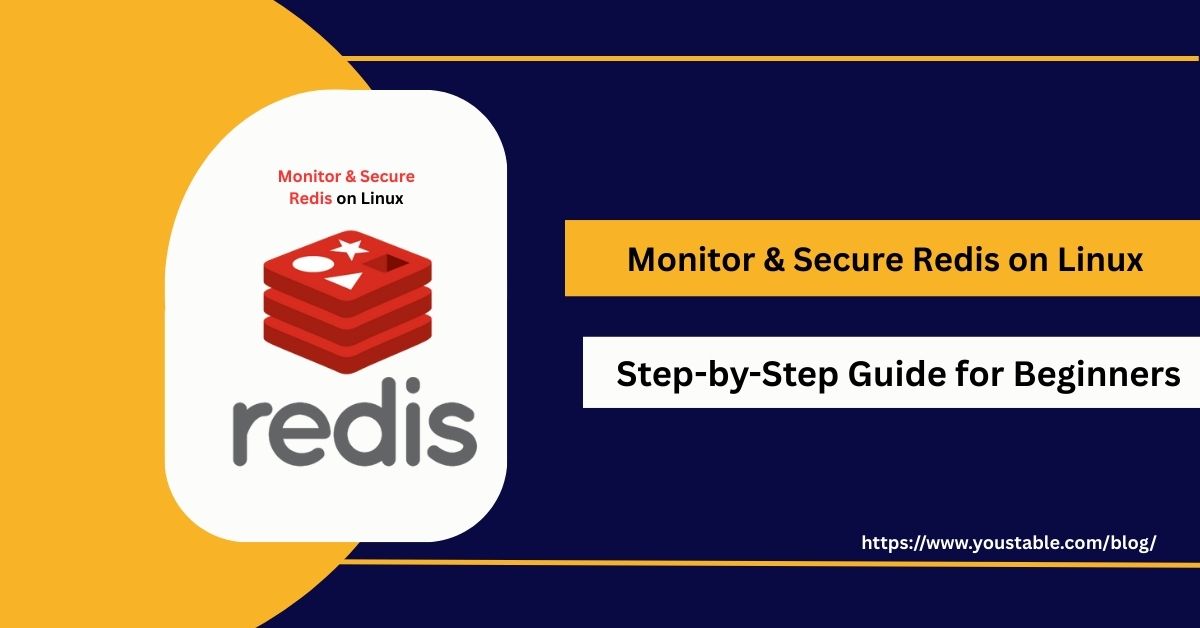SSH (Secure Shell) is the primary protocol for securely accessing and managing Linux servers. It encrypts communication between the client and server, ensuring login credentials, commands, and system information remain protected. Since Linux servers host websites, databases, and applications, SSH serves as the critical gateway for administrators to perform updates, configure settings, and manage system tasks.

However, this access point is also a common target for attackers attempting brute-force logins or unauthorized access. Properly securing SSH on a Linux server is essential to protect sensitive data and maintain system integrity.
Securing SSH involves more than basic configurations; it requires a layered approach. Administrators must combine software updates, strong authentication, access restrictions, encryption, firewall rules, and monitoring to reduce vulnerabilities.
Using key-based authentication, limiting access to trusted IPs, enabling two-factor authentication, and analyzing logs regularly helps prevent unauthorized access. A well-secured SSH setup not only protects critical resources but also ensures that Linux servers remain reliable and resilient.
This guide will walk you through step-by-step strategies to monitor and secure SSH on a Linux server, covering best practices and practical techniques to maintain a safe administrative environment.
Why Securing SSH on Linux Server is Crucial?
SSH provides administrative access to your server, making it a high-value target for attackers. If compromised, attackers can gain root privileges, steal sensitive data, or disrupt services.
Securing SSH ensures that only authorized users can connect and reduces the risk of brute-force attacks, credential theft, and other malicious activities. Proper monitoring helps detect threats early before damage occurs.
Step 1: Keep SSH and Linux System Updated
Regularly updating the SSH server and the Linux system helps patch known vulnerabilities and strengthen the overall security posture.
- On Ubuntu/Debian:
sudo apt update && sudo apt upgrade openssh-server- On CentOS/RHEL:
sudo yum update openssh-serverAutomating updates with cron jobs or unattended upgrades ensures that you never miss critical security patches, reducing exposure to attackers.
Also, Read | How to Install OpenSSH on a Linux Server
Step 2: Configure SSH Daemon Securely
The SSH daemon configuration file (/etc/ssh/sshd_config) allows fine-grained control over SSH access and behavior. Proper configuration hardens your server against unauthorized access.
Recommended settings:
PermitRootLogin no
PasswordAuthentication no
PermitEmptyPasswords no
ChallengeResponseAuthentication no
X11Forwarding no- PermitRootLogin no: Disables direct root login.
- PasswordAuthentication no: Forces key-based authentication instead of passwords.
- X11Forwarding no: Prevents graphical forwarding, reducing attack surface.
After changes, restart SSH:
sudo systemctl restart sshStep 3: Implement Key-Based Authentication
Key-based authentication is far more secure than password-based login. Generate a key pair and copy the public key to the server:
ssh-keygen -t rsa -b 4096
ssh-copy-id user@server_ip- Keep the private key secure and optionally use a passphrase.
- Disable password login
sshd_configto prevent brute-force attempts.
Key-based authentication makes unauthorized access extremely difficult without physical access to the private key.
Step 4: Restrict SSH Access to Specific Users and IPs
Limiting who can connect improves security by reducing potential attack vectors.
- Allow only certain users in
sshd_config:
AllowUsers adminuser appuser- Restrict access by IP using firewalls:
sudo ufw allow from 192.168.1.100 to any port 22Only trusted users and IPs should be allowed, preventing unauthorized login attempts from unknown sources.
Step 5: Change the Default SSH Port
Attackers often target the default port (22) for automated attacks. Changing the port reduces the likelihood of being targeted by automated scripts.
- Edit
sshd_config:
Port 2222- Update firewall rules accordingly:
sudo ufw allow 2222/tcpWhile not a complete security measure, changing the default port reduces noise from automated attacks.
Step 6: Enable Two-Factor Authentication (2FA)
Adding an extra authentication layer significantly increases security.
- Install Google Authenticator for SSH:
sudo apt install libpam-google-authenticator
google-authenticator- Update PAM configuration to include the 2FA module.
Two-factor authentication requires both a private key/password and a time-based token, making it extremely difficult for attackers to gain access.
Step 7: Monitor SSH Logs and Failed Attempts
Monitoring logs helps detect suspicious activity before it escalates.
- SSH logs are stored in:
/var/log/auth.log(Ubuntu/Debian)/var/log/secure(CentOS/RHEL)
- Use tools to detect anomalies:
- Fail2Ban: Blocks IPs after repeated failed login attempts.
- Logwatch: Summarizes login activity.
- OSSEC: Advanced intrusion detection and alerting.
Regular monitoring ensures that brute-force attempts or unusual login patterns are identified quickly.
Step 8: Limit SSH Access with Firewalls and Rate Limiting
Even with secure authentication, network-level controls add an extra layer of protection.
- Limit concurrent connections:
sudo ufw limit ssh/tcp- Use firewalls to allow SSH only from trusted IPs.
- For large-scale deployments, consider VPNs or jump hosts to control access.
Rate limiting and IP restrictions prevent attackers from flooding your server with login attempts.
Step 9: Automate Security and Auditing
Automation ensures that SSH security measures are consistently applied and monitored.
- Cron jobs: Automate log rotation and backups of configuration files.
- Ansible/Puppet: Enforce SSH policies across multiple servers.
- Audit logs: Track user login events, failed attempts, and configuration changes.
Automation reduces human error and ensures rapid detection of unauthorized changes or suspicious activity.
Best Practices to Secure SSH on Linux Server
Securing SSH is an ongoing task that requires attention beyond basic configuration. Adopting best practices improves long-term security and operational reliability:
- Enforce the principle of least privilege for all users.
- Rotate SSH keys and passwords regularly.
- Disable unused accounts and remove old keys.
- Implement intrusion detection tools such as OSSEC or Fail2Ban.
- Document and periodically test incident response procedures.
Consistent adherence to these practices ensures SSH remains secure against evolving threats.
Conclusion
SSH is a critical entry point for Linux server administration, making its security a top priority. By updating software, configuring the daemon securely, using key-based authentication, restricting access, enabling 2FA, monitoring logs, and automating security policies, administrators can significantly reduce risk.
The most effective way to secure SSH on a Linux server is through a layered approach that combines strong authentication, access control, monitoring, and proactive defense. Following these strategies ensures reliable, encrypted, and controlled access to your servers at all times.