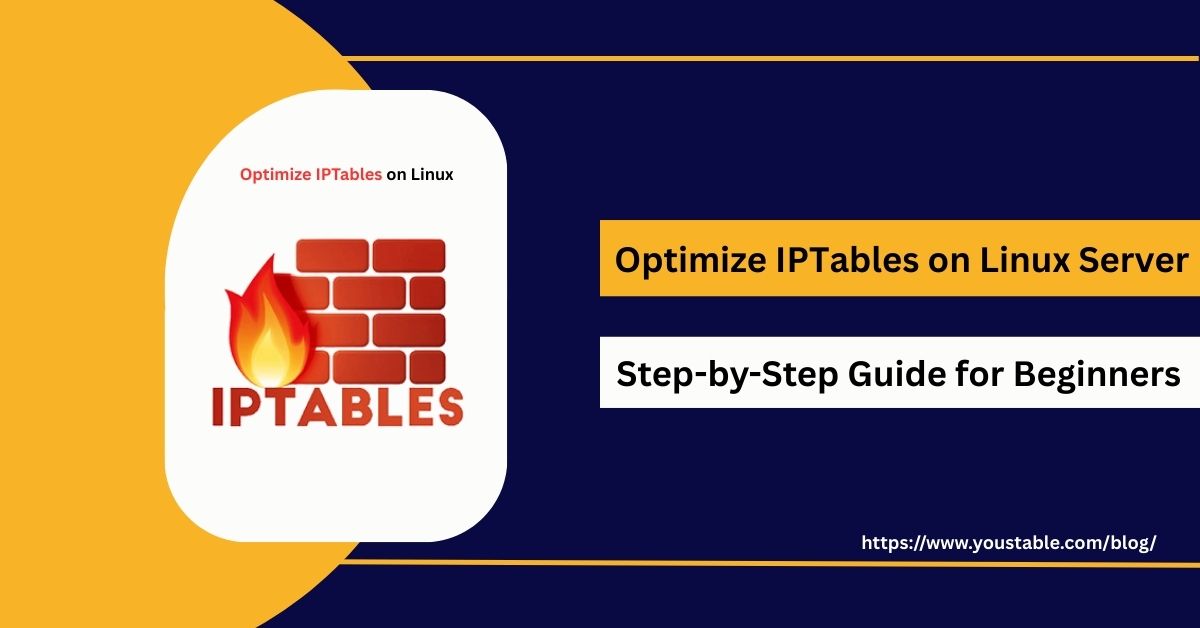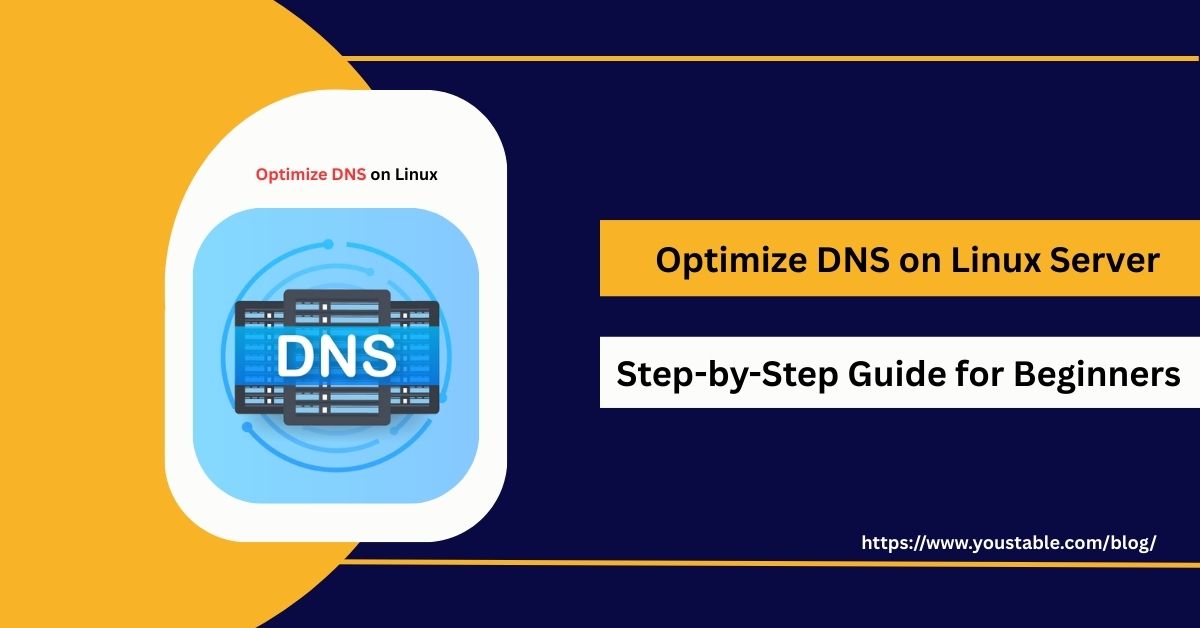Optimize VPS Hosting on Linux Server is crucial for ensuring high performance, reliability, and efficient resource utilization. VPS (Virtual Private Server) hosting allows you to run multiple virtual servers on a single physical server, but without proper optimization, it can lead to slow performance, downtime, or resource conflicts. Optimizing VPS hosting ensures that CPU, RAM, storage, and network resources are used efficiently.
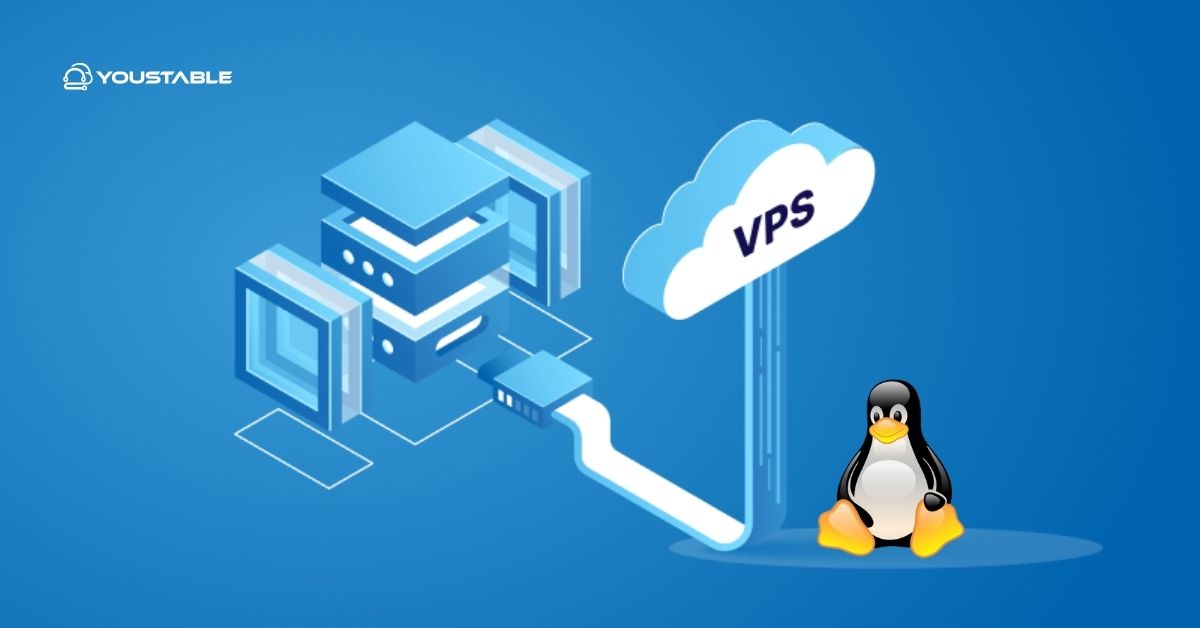
This guide will cover how to optimize VPS hosting on Linux servers, including configuring server resources, managing services, monitoring performance, troubleshooting common issues, and following best practices for a stable and high-performing VPS environment.
Prerequisites
Before optimizing VPS hosting, ensure you have:
- A Linux VPS (Ubuntu, Debian, CentOS, RHEL)
- Root or sudo access
- Basic knowledge of Linux commands and server management
- Installed services or applications to optimize (web server, database, etc.)
Optimize VPS Hosting on Linux Server
Optimizing VPS hosting involves managing server resources, tuning services, reducing unnecessary processes, and monitoring system performance. Proper optimization improves response times, reduces downtime, and ensures smooth operation of hosted applications.
Step 1: Update your system
Keeping packages current, patches known vulnerabilities, improves stability, and ensures newer features and performance fixes are applied before tuning.
# Debian/Ubuntu
sudo apt update && sudo apt upgrade -y
# CentOS/RHEL
sudo yum update -yStep 2: Manage services
Disabling unneeded services reduces the attack surface and frees CPU/RAM for critical workloads; stop them immediately and disable them on boot.
sudo systemctl disable service_name
sudo systemctl stop service_nameStep 3: Optimize web and database servers
Right-size configurations for Apache/Nginx and MySQL/MariaDB to match CPU, RAM, and workload, and enable caching/compression to cut latency and bandwidth.
sudo nano /etc/nginx/nginx.confhttp {
gzip on;
gzip_comp_level 5;
gzip_types text/plain text/css application/javascript application/json application/xml;
}sudo a2enmod deflate
sudo systemctl reload apache2sudo nano /etc/mysql/my.cnf[mysqld]
innodb_buffer_pool_size=1G
query_cache_type=0
max_connections=200sudo systemctl reload nginx # or apache2/httpd
sudo systemctl restart mysql # or mariadbStep 4: Monitor resources
Continuous observation of CPU, memory, disk, and I/O exposes bottlenecks early and validates tuning choices with real data.
top
htop
df -hbash <(curl -Ss https://my-netdata.io/kickstart.sh)
# Glances
sudo apt install -y glances || sudo yum install -y glances
glances
# Prometheus node exporter (example)
sudo useradd -rs /bin/false node_exporterStep 5: Secure the VPS
Security baselines like a firewall, intrusion/ban policies, and timely patching greatly reduce compromise risk while keeping services available.
sudo apt install -y ufw
sudo ufw default deny incoming
sudo ufw default allow outgoing
sudo ufw allow OpenSSH
sudo ufw allow 80/tcp
sudo ufw allow 443/tcp
sudo ufw enable
sudo ufw statussudo yum install -y firewalld
sudo systemctl enable --now firewalld
sudo firewall-cmd --permanent --add-service=ssh
sudo firewall-cmd --permanent --add-service=http
sudo firewall-cmd --permanent --add-service=https
sudo firewall-cmd --reload
sudo firewall-cmd --list-allsudo apt install -y fail2ban || sudo yum install -y fail2ban
sudo systemctl enable --now fail2ban
sudo cp /etc/fail2ban/jail.conf /etc/fail2ban/jail.local
sudo nano /etc/fail2ban/jail.local # configure banaction, findtime, maxretry, bantime
sudo systemctl restart fail2ban
sudo fail2ban-client status# Debian/Ubuntu
sudo apt install -y unattended-upgrades
sudo dpkg-reconfigure --priority=low unattended-upgrades
# CentOS/RHEL (dnf-automatic if available)
sudo yum install -y dnf-automatic || sudo yum install -y yum-cronConfiguring VPS for Optimal Performance
Proper configuration ensures VPS resources are efficiently allocated to applications without causing bottlenecks or downtime.
Key Configurations:
- Set Resource Limits
Adjust CPU and memory limits using cgroups or VPS provider panel
- Configure Swap Space
sudo fallocate -l 2G /swapfile
sudo chmod 600 /swapfile
sudo mkswap /swapfile
sudo swapon /swapfileOptimize Disk I/O
- Enable write caching
- Use SSD storage if possible
Enable Compression & Caching for Services
- Enable gzip or Brotli in web servers
- Enable query caching in databases
Restart Services
sudo systemctl restart nginx
sudo systemctl restart mysqlTroubleshooting Common Issues
Even after optimization, VPS hosting may face slow performance, high resource usage, or downtime. Knowing how to fix VPS hosting issues in Linux ensures smooth operation and a better user experience.
Common Issues & Fixes:
- High CPU or RAM Usage
- Check processes using
toporhtop - Optimize or restart heavy services
- Check processes using
- Slow Disk I/O
- Check disk usage with
df -handiostat - Enable caching or upgrade storage
- Check disk usage with
- Service Downtime
- Check logs:
/var/log/syslog,/var/log/nginx/error.log - Restart or reconfigure services
- Check logs:
Best Practices for Optimizing VPS Hosting
Following best practices keeps VPS hosting secure, fast, and reliable under high traffic or heavy workloads.
Performance Best Practices
- Schedule maintenance and heavy tasks during off-peak hours
- Monitor server metrics regularly
- Optimize services based on available resources
Security Best Practices
- Use firewalls and fail2ban
- Regularly update software and packages
- Limit root access and use strong passwords/keys
Maintenance Best Practices
- Backup VPS regularly
- Review logs and resource usage
- Test configuration changes in a staging environment
Conclusion
Learning to optimize VPS Hosting on Linux Server ensures efficient resource usage, improved performance, and better uptime for applications. By configuring server resources, tuning services, monitoring performance, and following best practices, administrators can maintain a stable and secure VPS environment. For more details, visit the Official VPS Documentation.