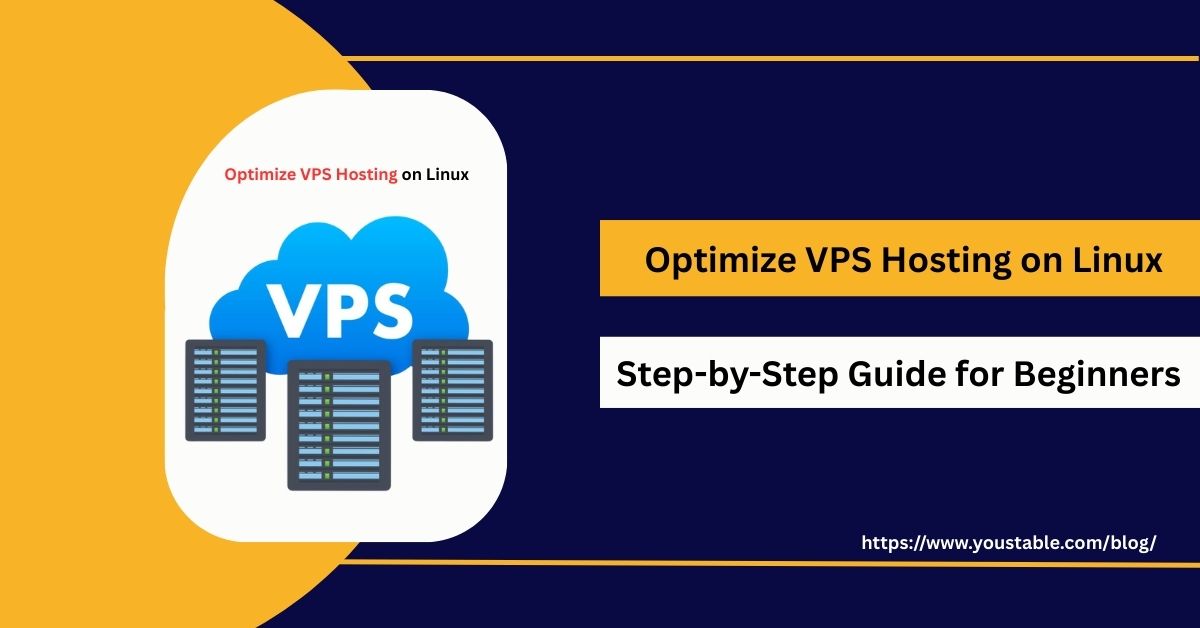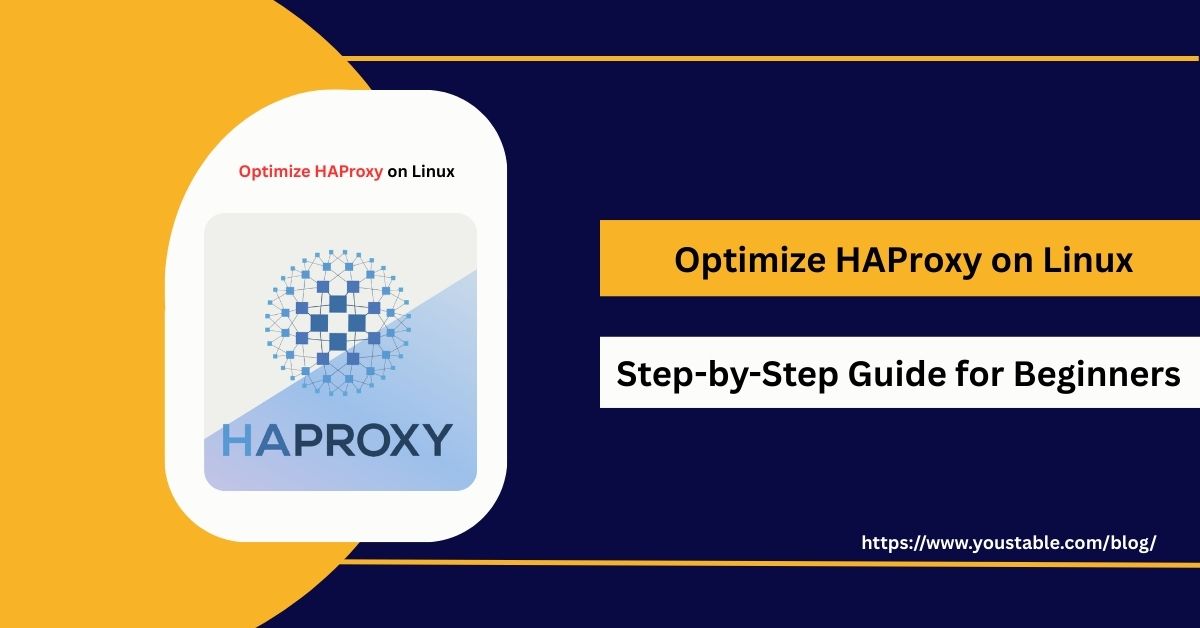Optimize Cron Jobs on Linux servers is essential for automating routine tasks, improving server efficiency, and reducing manual intervention. Cron allows scheduling scripts, backups, updates, and maintenance tasks, but improper configuration can lead to performance issues or missed jobs. Optimizing cron jobs ensures tasks run on time, efficiently, and without overloading server resources.
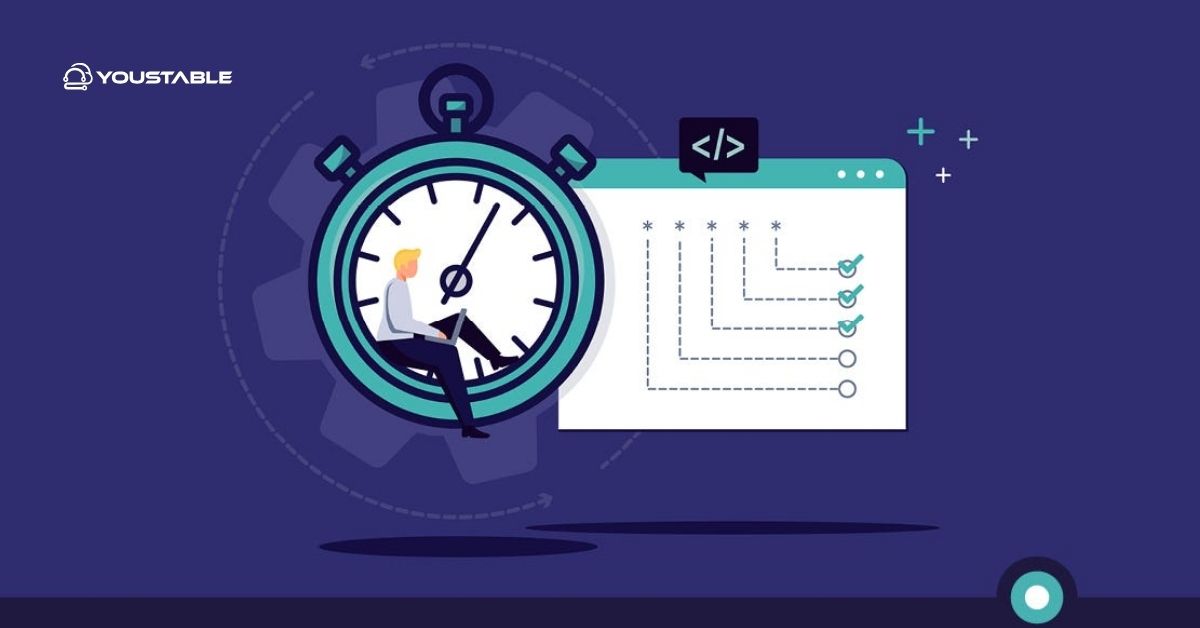
In this guide, we’ll cover how to optimize cron jobs on Linux servers, including configuring schedules, monitoring execution, troubleshooting common issues, and following best practices to maintain a reliable automated system.
Prerequisites
Before optimizing cron jobs, ensure you have:
- A Linux server (Ubuntu, Debian, CentOS, or RHEL)
- Root or sudo access
- Basic knowledge of Linux terminal and cron syntax
- Scripts or tasks ready to automate
Optimize Cron Jobs on Linux Server
Optimizing cron jobs involves setting proper schedules, avoiding overlapping jobs, redirecting output, and monitoring execution. Proper optimization ensures tasks run efficiently without affecting server performance.
Step 1: List existing cron jobs
Start by viewing current schedules so changes are made with full context and to avoid duplicates or conflicts.
crontab -lStep 2: Edit cron jobs
Use the standard editor interface to add, modify, or remove entries safely.
crontab -eStep 3: Use correct scheduling
Cron uses five time fields followed by the command; set schedules precisely to match operational needs.
# Format: minute hour day month weekday command# Example: run backup daily at 2 AM
0 2 * * * /usr/local/bin/backup.shStep 4: Redirect output to logs
Capture stdout and stderr for auditing and troubleshooting without relying on email.
0 2 * * * /usr/local/bin/backup.sh >> /var/log/backup.log 2>&1Step 5: Avoid overlapping jobs
Prevent concurrent executions that can corrupt data or overload resources by using a lock.
0 2 * * * /usr/bin/flock -n /tmp/backup.lock /usr/local/bin/backup.shConfiguring Cron Jobs
Proper configuration ensures tasks execute reliably and do not interfere with server performance. Cron jobs are an essential part of Linux server management, allowing administrators to schedule repetitive tasks such as backups, updates, monitoring, and cleanup. Configuring cron jobs properly ensures that these automated tasks run on time, improve efficiency, and avoid conflicts that could impact server performance or resource usage, making them a vital tool for smooth operations.
Key Configurations:
- System-Wide Cron Jobs
sudo nano /etc/crontab- User-Specific Cron Jobs
crontab -u username -e- Add Comments for Clarity
# Daily backup
0 2 * * * /usr/local/bin/backup.sh- Set Environment Variables if Needed
PATH=/usr/local/sbin:/usr/local/bin:/sbin:/bin:/usr/sbin:/usr/bin- Save and Verify
crontab -lTroubleshooting Common Issues
Cron jobs may fail due to incorrect syntax, permissions, or environment issues. Knowing how to fix cron job issues in Linux ensures automation reliability.
Common Issues & Fixes:
- Job Not Running
- Verify cron service:
sudo systemctl status cron - Check user permissions and script paths
- Verify cron service:
- Environment Variables Missing
- Define variables at the top of the crontab or in scripts
- Overlapping Jobs
- Use
flockor lock files to prevent conflicts
- Use
- Output Not Logging
- Ensure stdout and stderr are redirected to log files
Best Practices for Optimizing Cron Jobs
Implementing the best practices for optimizing cron jobs is essential to maintaining server stability and efficiency. Poorly configured jobs can lead to overlapping processes, resource hogging, or missed executions. By fine-tuning schedules, monitoring execution, and applying proper logging, administrators can ensure tasks run smoothly without disrupting critical services or degrading overall server performance.
Security Best Practices
- Run jobs with least privilege
- Avoid running untrusted scripts
- Monitor logs for suspicious activity
Performance Best Practices
- Schedule heavy tasks during off-peak hours
- Avoid running multiple heavy jobs simultaneously
- Use
niceorioniceto limit resource usage
Maintenance Best Practices
- Document cron jobs with comments
- Regularly review and clean old jobs
- Test scripts manually before scheduling
Conclusion
Learning to optimize Cron Jobs on Linux servers ensures efficient automation, reduces errors, and improves server performance. By configuring schedules properly, monitoring execution, troubleshooting issues, and following best practices, administrators can maintain a reliable automated environment. For more details, visit the Official Cron Documentation.