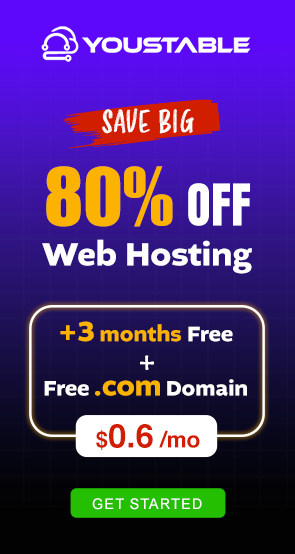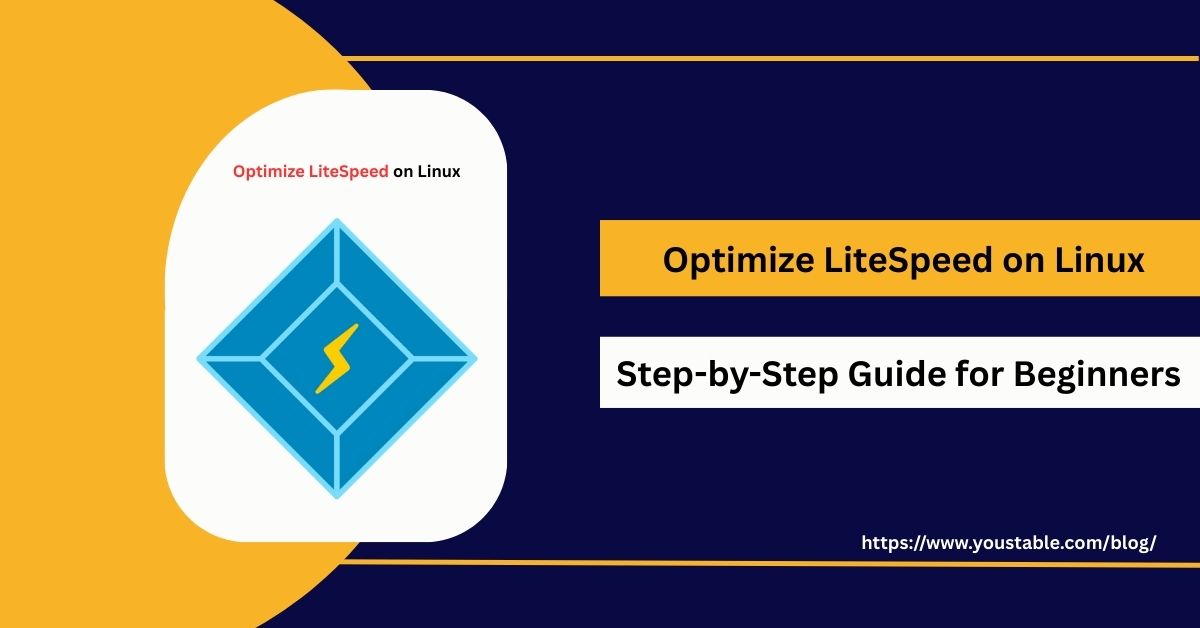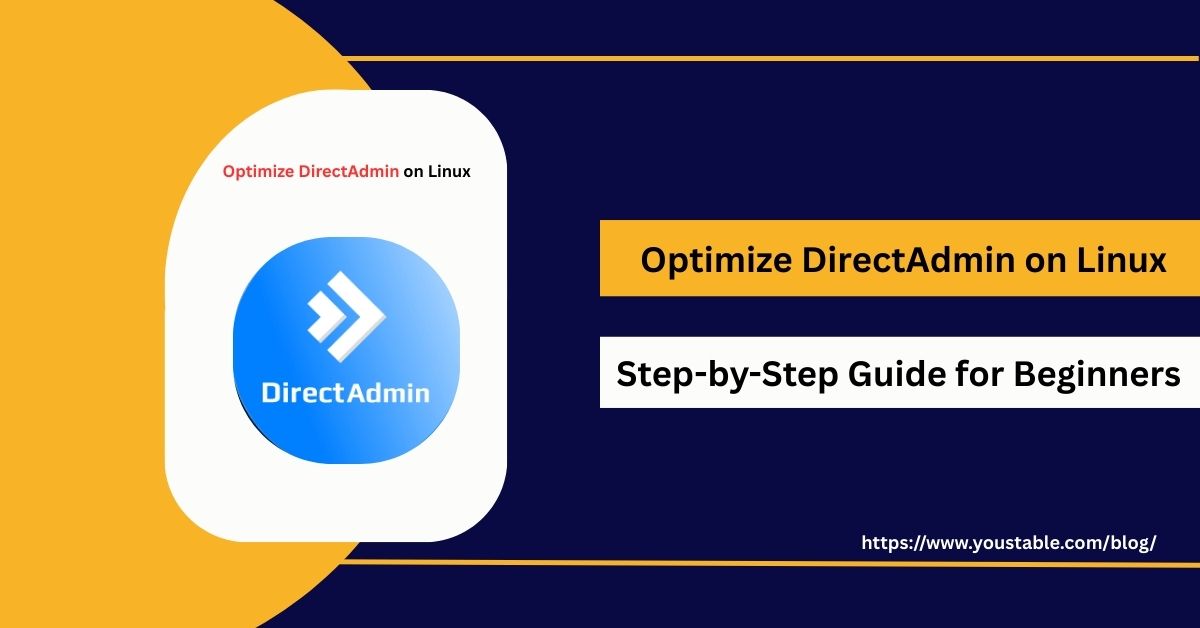ClamAV is a powerful open-source antivirus engine used on Linux servers to detect malware, viruses, and other malicious threats. Learning to optimize ClamAV on a Linux server is crucial for system administrators seeking to ensure high scanning performance, efficient resource utilization, and timely malware detection.

In this article, we will guide you through tuning ClamAV configurations, optimizing scan performance, scheduling regular scans, troubleshooting common issues, and implementing best practices to maintain a secure and optimized antivirus environment on Linux servers.
Prerequisites
Before optimizing ClamAV, ensure your Linux server meets the following requirements:
- ClamAV installed: Verify with
clamscan --version - User permissions: Root or sudo-enabled user
- System updates: Packages updated (
apt update && apt upgradeoryum update) - Database updates: Ensure virus definitions are up to date with
freshclam - Backups: Back up important configurations like
/etc/clamav/
Having these prerequisites ensures smooth optimization and prevents scanning or update failures.
Optimize ClamAV on Linux Server
Optimizing ClamAV involves tuning scanning options, regularly updating virus definitions, and adjusting resource usage. Proper optimization ensures faster scans, reduced server load, and more effective detection of malware and viruses.
Step 1: Update Virus Database
Keeping your virus definitions current is the foundation of security. Regular updates allow ClamAV to recognize and block the latest threats immediately.
sudo freshclamStep 2: Optimize Scan Performance
To avoid unnecessary server strain, optimize scanning parameters by limiting the size of files being scanned. This ensures efficient protection without overloading resources.
clamscan -r --max-filesize=50M /path/to/scanStep 3: Exclude Unnecessary Directories
Scanning all system files wastes time and CPU cycles. Excluding directories that do not contain user data ensures resources are spent only where security risks exist.
clamscan -r --exclude-dir=/proc --exclude-dir=/sys /homeStep 4: Schedule Regular Scans
Consistent scanning is crucial for ongoing protection. Automating the process through scheduled jobs guarantees regular checks without manual intervention.
0 2 * * * /usr/bin/clamscan -r /homeConfiguring ClamAV
Fine-tuning ClamAV configuration files ensures stable, efficient scanning while keeping resources under control. These steps guide you through adjustments for performance and reliability.
Step 1: Configure /etc/clamav/clamd.conf
This file defines ClamAV’s core behavior. By adjusting parameters like file size limits, recursion depth, and executable scanning, you create a balance between speed and security.
- Set
MaxScanSizefor controlling memory-intensive scans - Adjust
MaxRecursionto handle nested archives effectively - Enable
ScanPEfor scanning Windows executables
Step 2: Configure /etc/clamav/freshclam.conf
A constantly updated virus database is key to strong defenses. Configuring FreshClam ensures frequent updates and logging so administrators can verify successful syncs.
- Set
Checks 12for hourly updates - Enable
LogFile /var/log/clamav/freshclam.logfor monitoring
Step 3: Enable Multithreaded Scanning
To handle large volumes of files efficiently, make use of ClamAV’s multithreading support through clamd. This approach significantly speeds up scanning processes.
- Run scans with
clamdinstead ofclamscanfor performance boosts
Step 4: Monitor ClamAV Logs
Logs give visibility into ClamAV’s actions and performance. Regularly reviewing scan statistics and errors ensures smooth operation and allows quick troubleshooting.
- Check
/var/log/clamav/clamd.logfor detailed information
Troubleshooting Common Issues
Even after optimization, ClamAV may face scan errors, outdated databases, or high resource usage. Learning to fix ClamAV issues in Linux ensures reliable malware detection and smooth antivirus operation.
Common Issues and Fixes:
- Database Outdated:
Run sudo freshclam to update virus definitions
- High CPU Usage During Scans:
Limit MaxScanSize and exclude unnecessary directories
- Scan Errors:
Check the log files in /var/log/clamav/ for detailed error messages
- ClamAV Not Running:
Ensure clamd service is enabled and running:
sudo systemctl status clamav-daemonBest Practices for Optimizing ClamAV on Linux
Following best practices ensures ClamAV runs efficiently, detects threats effectively, and uses system resources wisely. Proper management reduces scanning time, prevents missed threats, and maintains system stability.
Security Practices
- Keep virus definitions updated regularly
- Limit scan scope to critical directories
- Schedule off-peak scans to minimize impact
Performance Practices
- Use multithreading and limit scan sizes
- Exclude unnecessary directories and files
- Monitor system load during scans
Maintenance and Monitoring
- Regularly check logs for errors and scan results
- Backup ClamAV configurations
- Test scanning rules in a staging environment before production
Implementing these best practices ensures ClamAV remains an effective and optimized antivirus solution on Linux servers.
Conclusion
Learning to optimize ClamAV on a Linux server is essential for maintaining high-performing malware detection, reducing resource usage, and ensuring reliable system security. By following this guide, you now know how to configure ClamAV, schedule regular scans, troubleshoot issues, and implement best practices. For more, visit the Official ClamAV Documentation.