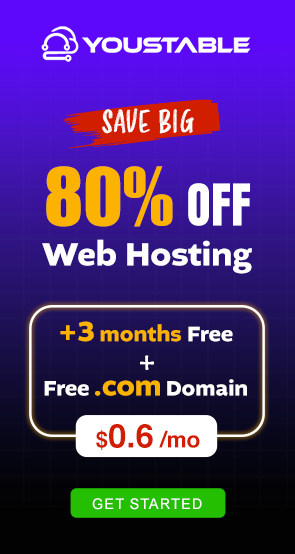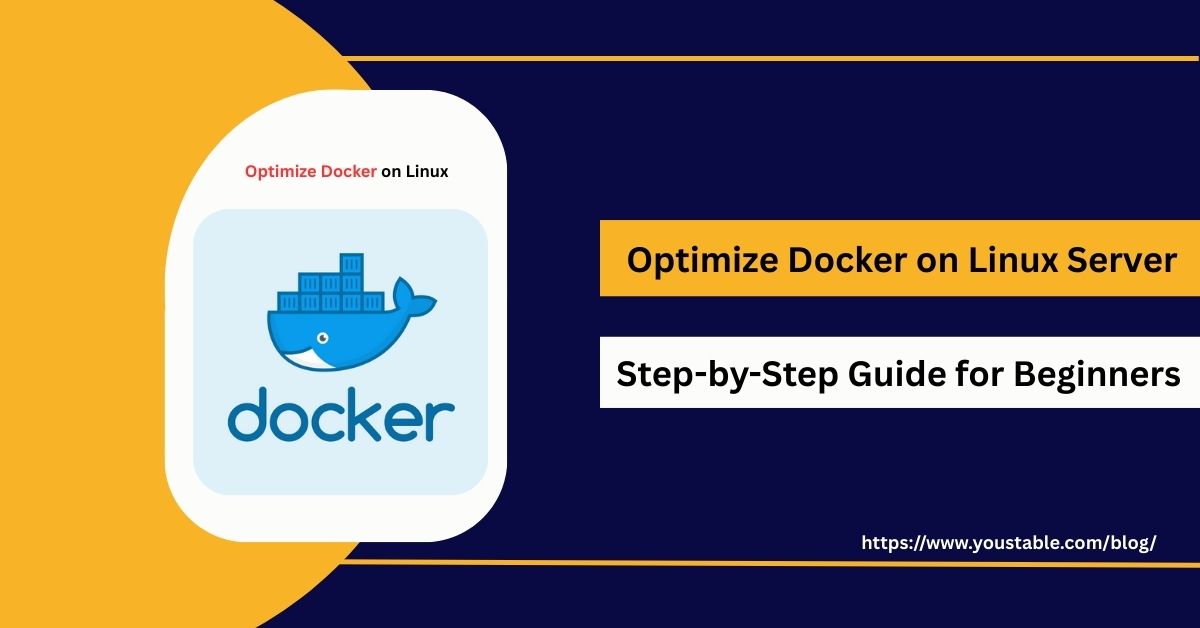FTP (File Transfer Protocol) is a standard method for transferring files between systems over a network. Learning to optimize FTP on a Linux server is crucial for administrators seeking to enhance transfer speeds, improve security, and ensure reliable file management for web hosting, backups, and enterprise applications.
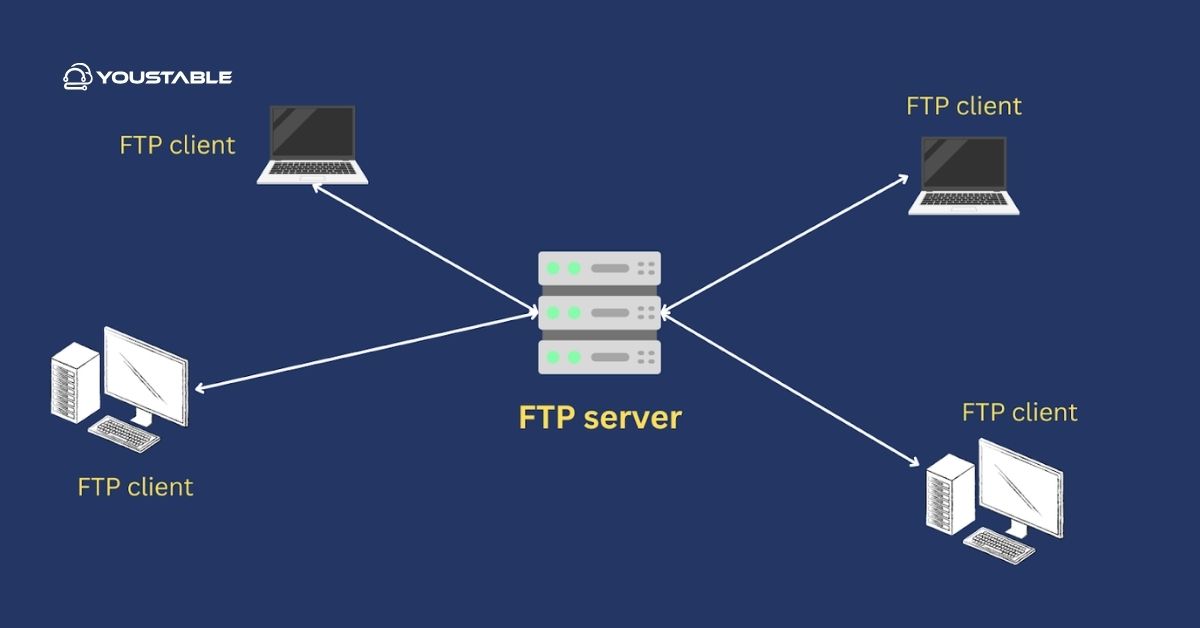
By optimizing FTP on Linux, administrators can balance speed with security, ensuring smooth data exchange even under heavy loads. Proper configuration helps prevent unauthorized access, reduces latency during large transfers, and ensures consistent performance, making it a vital practice for businesses relying on frequent file sharing and backups.
In this article, we will guide you through tuning FTP server configurations, enabling performance enhancements, securing authentication, troubleshooting common issues, and implementing best practices to ensure a secure and optimized FTP environment on Linux servers.
Prerequisites
Before optimizing FTP, ensure your Linux server meets the following requirements:
- FTP server installed: Such as vsftpd, ProFTPD, or Pure-FTPd
- User permissions: Root or sudo-enabled user
- System updates: Packages updated (
apt update && apt upgradeoryum update) - Firewall configuration: FTP ports open (21 and passive range)
- Backups: Backup existing FTP configuration files
Having these prerequisites ensures smooth optimization and prevents accidental service disruptions.
Optimize FTP on Linux Server
Optimizing FTP involves adjusting server configurations for improved performance, enabling passive mode efficiently, optimizing bandwidth utilization, and managing concurrent connections effectively. Proper optimization ensures faster transfers, reduced server load, and reliable file delivery.
- Edit FTP Configuration
Open the configuration file for your FTP server. For vsftpd:
sudo nano /etc/vsftpd.conf- Enable Passive Mode
pasv_enable=YES
pasv_min_port=30000
pasv_max_port=31000Improves compatibility with firewalls and NAT
- Optimize Connection Limits
max_clients=50
max_per_ip=5Prevents server overload and ensures stable connections
- Enable Logging
xferlog_enable=YES
log_file=/var/log/vsftpd.logHelps monitor activity and troubleshoot issues
- Restart FTP Service
sudo systemctl restart vsftpd # Ubuntu/Debian
sudo systemctl restart vsftpd # CentOS/RHELConfiguring FTP
Proper FTP configuration ensures efficient file transfers, secure authentication, and minimal downtime. This section explains optimizing connection settings, authentication methods, and transfer parameters for better performance.
- Secure Authentication
Use strong passwords and limit anonymous logins:
anonymous_enable=NO
local_enable=YES- Enable TLS/SSL Encryption
Protect credentials and data transfers with:
ssl_enable=YES
allow_anon_ssl=NO- Adjust Timeouts and Transfer Settings
idle_session_timeout=300
data_connection_timeout=120Reduces hanging connections and improves reliability
- Optimize File Transfer
- Enable compression if supported
- Use appropriate block sizes for large files
Also Read | How to Optimize SSH on Linux Server: Ultimate Configuration Guide
Troubleshooting Common Issues
Even after optimization, FTP may face slow transfers, connection drops, or authentication errors. Learning to fix FTP issues in Linux ensures secure, reliable, and efficient file transfer operations.
Common Issues and Fixes:
- Cannot Connect:
Check firewall rules, passive port range, and service status:
sudo systemctl status vsftpd- Authentication Failures:
Verify user credentials, permissions, and check /etc/vsftpd.userlist
- Slow Transfers:
Adjust TCP window size, enable compression, or tune max_clients
- Connection Drops:
Ensure passive ports are allowed through the firewall and NAT devices
Best Practices for Optimizing FTP on Linux
Following best practices ensures FTP servers are secure, high-performing, and reliable. Proper management reduces downtime, prevents unauthorized access, and provides faster, stable file transfers.
Security Practices
- Disable anonymous login
- Enable TLS/SSL for encrypted transfers
- Restrict FTP users to their home directories
Performance Practices
- Limit the maximum clients and connections per IP
- Configure the passive port range efficiently
- Enable logging to monitor transfers
Maintenance and Monitoring
- Regularly monitor logs for errors and failed login attempts
- Backup FTP configuration files
- Test changes in a staging environment before production
Implementing these best practices ensures a secure, optimized FTP environment on Linux servers.
Conclusion
Learning to optimize FTP on a Linux server is essential for secure, fast, and reliable file transfers. By following this guide, you now know how to configure connection settings, enable passive mode, troubleshoot issues, and implement best practices. For more, visit the Official vsftpd Documentation.