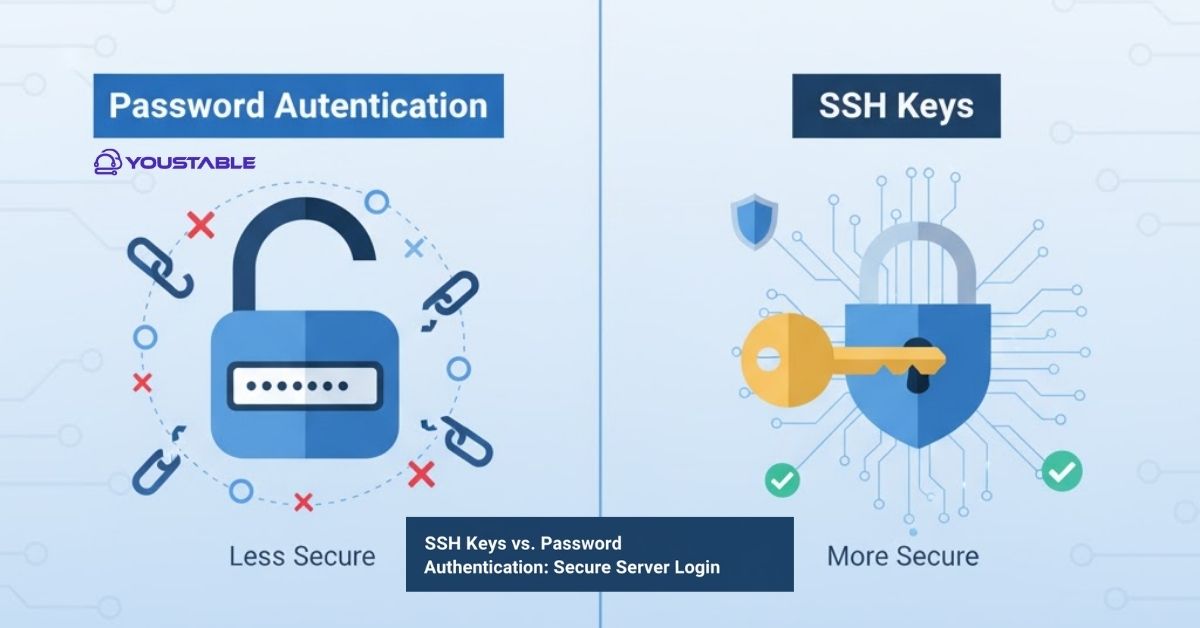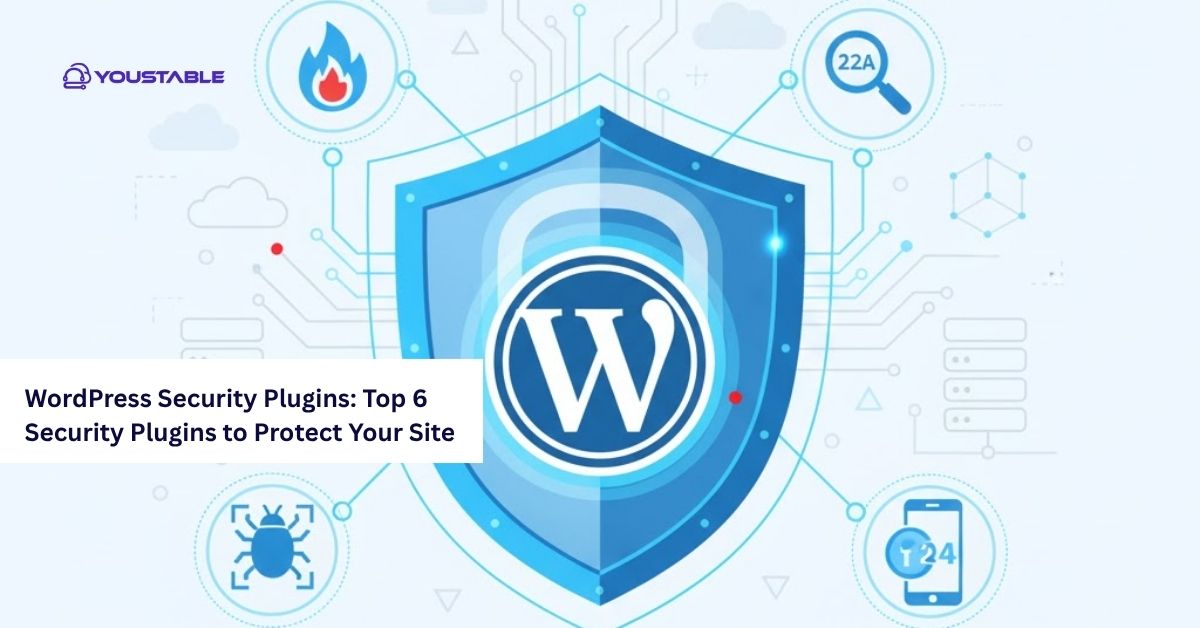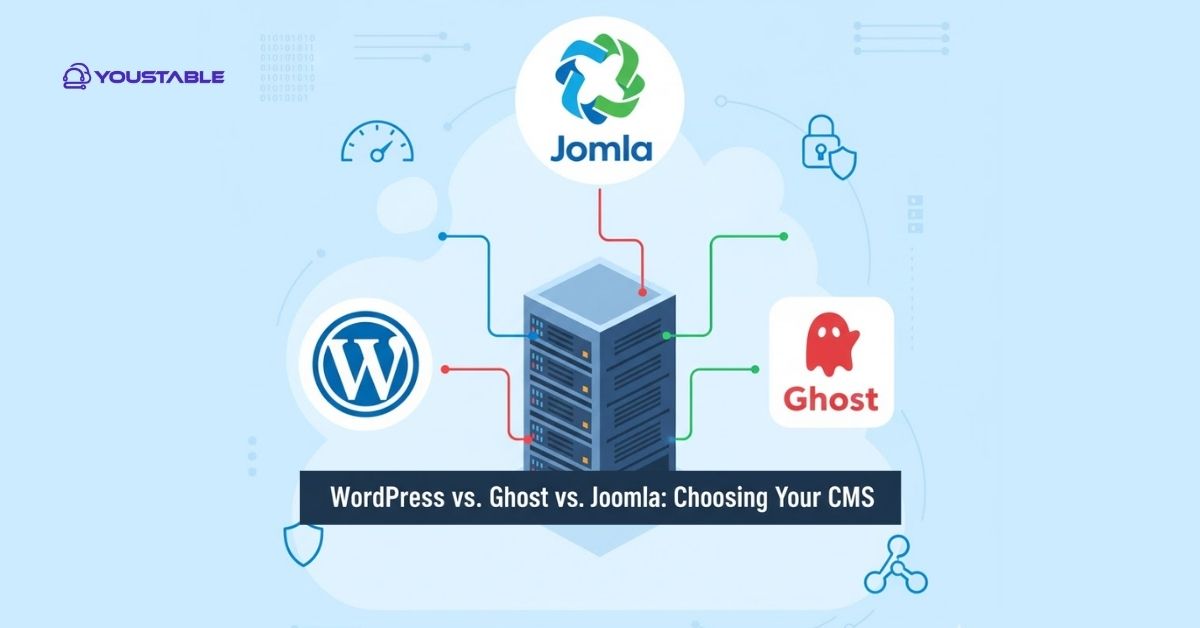Apache HTTP Server is one of the most widely used web servers on Linux. Learning to optimize Apache on Linux servers is crucial for system administrators and developers seeking to enhance website performance, minimize latency, manage increased traffic, and optimize overall server efficiency.

In this article, we will guide you through tuning Apache configurations, enabling performance modules, optimizing resource usage, troubleshooting common issues, and following best practices to ensure fast and reliable web server performance.
Prerequisites
Before optimizing Apache, ensure your Linux server meets the following requirements:
- Apache installed: Ensure Apache is already installed and running (
httpdorapache2) - User permissions: Root or sudo-enabled user
- System updates: Packages updated (
apt update && apt upgradeoryum update) - Monitoring tools: Optional tools like
htop,top,ab(Apache Benchmark), ormod_status - Backups: Backup existing Apache configuration files
Having these prerequisites ensures smooth optimization and prevents accidental misconfigurations.
Optimize Apache on Linux Server
Optimizing Apache involves configuring worker settings, enabling performance modules, tuning caching, and adjusting timeout settings. Proper optimization enhances web server speed, reduces resource usage, and enables the efficient handling of higher concurrent traffic.
Step 1: Enable and Configure Performance Modules
- mod_deflate: Compresses responses to reduce bandwidth usage
sudo a2enmod deflate # Ubuntu/Debian
sudo systemctl restart apache2- mod_expires: Enables client-side caching
sudo a2enmod expires
sudo systemctl restart apache2- mod_headers: Controls HTTP headers for caching and security
Step 2: Tune Apache Worker Settings
- Edit
/etc/apache2/apache2.confor/etc/httpd/conf/httpd.conf - Adjust MPM settings:
<IfModule mpm_prefork_module>
StartServers 5
MinSpareServers 5
MaxSpareServers 10
MaxRequestWorkers 150
MaxConnectionsPerChild 3000
</IfModule>- Use
mpm_eventfor high-concurrency environments
Step 3: Enable KeepAlive
KeepAlive On
MaxKeepAliveRequests 100
KeepAliveTimeout 5Reduces TCP connection overhead for repeated requests
Step 4: Configure Caching
- Use
mod_cacheandmod_cache_diskfor static content
sudo a2enmod cache
sudo a2enmod cache_disk- Set cache duration for static assets
Configuring Apache
Proper configuration ensures Apache uses server resources efficiently, reduces latency, and handles traffic spikes. This section explains tuning memory, CPU, logging, and security-related parameters for optimal server performance.
Step 1: Adjust Timeout Settings
Timeout 60
KeepAliveTimeout 5Prevents long-hanging requests from consuming resources
Step 2: Optimize Logging
- Reduce the logging level in
/etc/apache2/apache2.conf
LogLevel warn- Use
rotatelogsto manage log file sizes
Step 3: Configure Virtual Hosts
- Separate high-traffic websites into individual virtual hosts for efficient resource allocation
Step 4: Enable Security Enhancements
- Use
mod_securityandmod_evasiveto prevent attacks - Restrict access and enable HTTPS
Troubleshooting Common Issues
Even after optimization, Apache may face slow response, high memory usage, or request failures. Learning to fix Apache issues in Linux ensures continued high performance and reliable web server operations.
Common Issues and Fixes:
- High CPU or Memory Usage:
Check active connections and processes usingtoporhtopand adjustMaxRequestWorkers - Slow Response Times:
Enable compression, caching, and optimize database queries - Module Conflicts:
Disable unnecessary modules usinga2dismod - Service Not Starting:
Check configuration syntax:
sudo apachectl configtest
sudo systemctl restart apache2Best Practices for Optimizing Apache on Linux
Following best practices ensures Apache serves web traffic efficiently, remains secure, and scales well with growing user demand. Proper management reduces downtime, enhances speed, and provides a better user experience.
Security Practices
- Enable HTTPS and SSL/TLS
- Use firewall rules to restrict access
- Regularly update Apache and modules
Performance Practices
- Enable compression and caching
- Tune MPM worker settings based on traffic
- Monitor server performance with tools like
aborsiege
Maintenance and Monitoring
- Monitor logs and error reports regularly
- Backup configuration files before making changes
- Test changes in staging before production
Implementing these best practices ensures Apache is optimized for both performance and security on Linux servers.
Conclusion
Learning to optimize Apache on a Linux server is essential for improving website speed, handling higher traffic, and reducing server resource usage. By following this guide, you now know how to configure worker settings, enable performance modules, troubleshoot issues, and implement best practices. For more, visit the Official Apache Documentation.