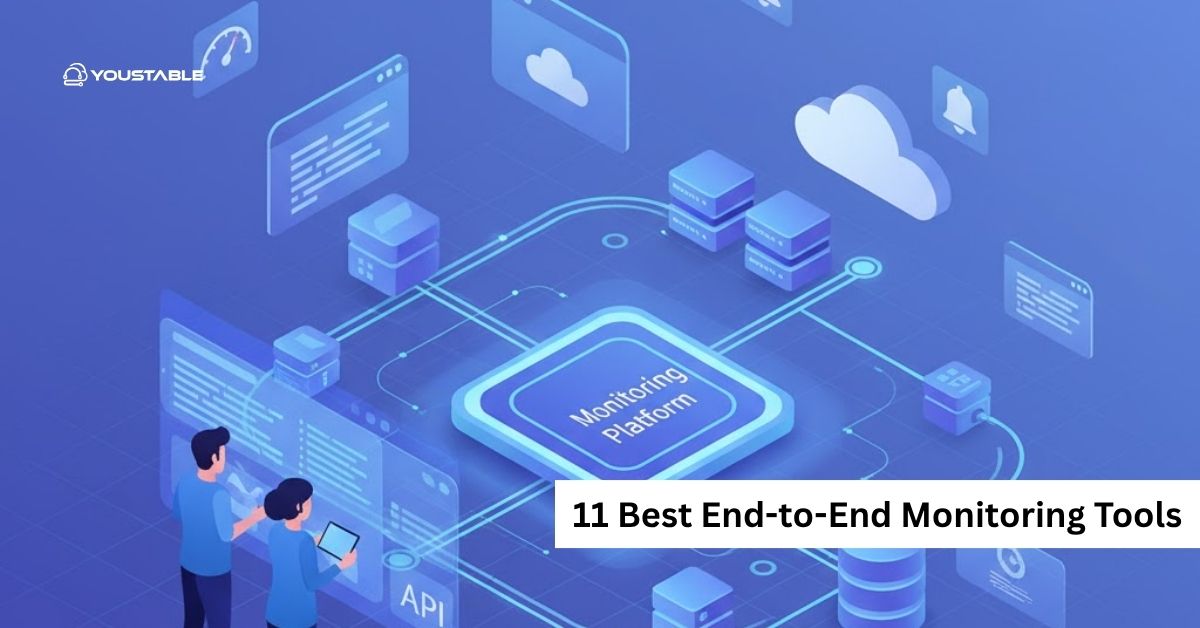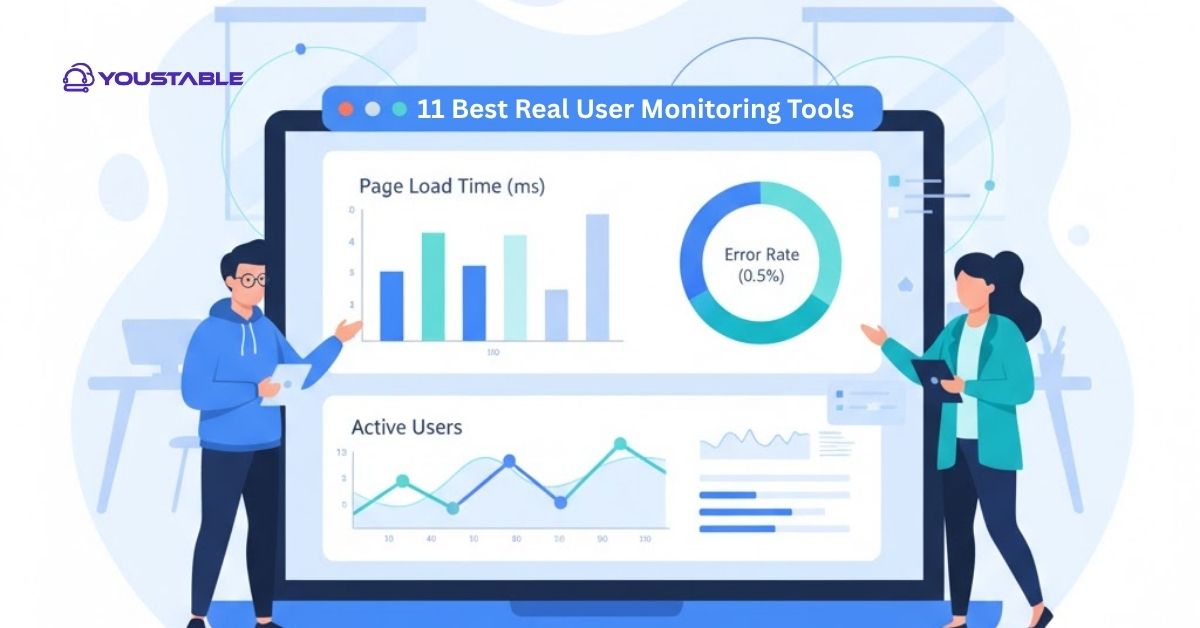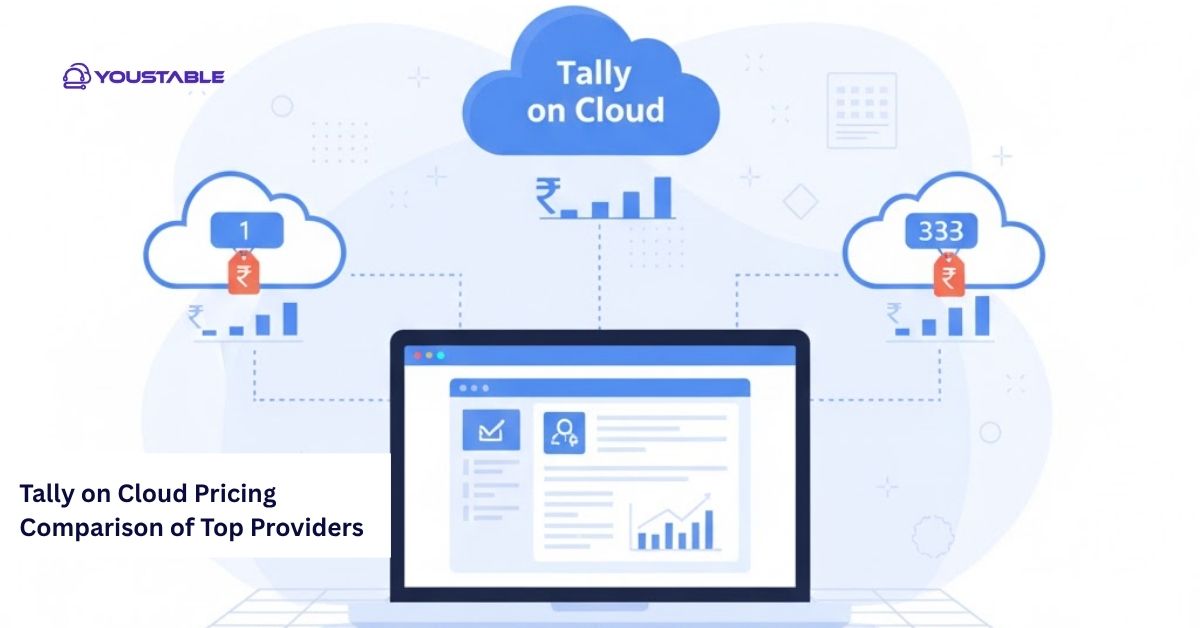Webmin is a web-based system administration tool for Linux servers that allows administrators to manage users, services, packages, and configuration files through a graphical interface. Learning to setup Webmin on a Linux server is essential for simplifying server management, monitoring system performance, and performing administrative tasks without relying solely on the command line.

In this article, we will guide you through installing Webmin, configuring access, troubleshooting common issues, and implementing best practices to ensure secure and efficient server management via a web interface.
Prerequisites
Before setting up Webmin, ensure your Linux server meets the following requirements:
- Supported Linux distributions: Ubuntu, Debian, CentOS, Fedora
- User permissions: Root or sudo-enabled user
- Network configuration: Open port 10000 for Webmin access
- System updates: Packages updated using
apt update && apt upgradeoryum update - Installed packages: Perl (required by Webmin)
Having these prerequisites ensures smooth Webmin installation and avoids conflicts with firewall or package dependencies.
Setup Webmin on Linux Server
Setting up Webmin involves downloading and installing the Webmin package, configuring the firewall for web access, and starting the service. Proper setup allows administrators to manage server resources, monitor system health, and configure services through an easy-to-use web interface.
- Install Required Dependencies
Ubuntu/Debian:
sudo apt install wget apt-transport-https software-properties-common -y
sudo apt install perl -yCentOS/Fedora:
sudo yum install wget perl -y- Add Webmin Repository and Install
Ubuntu/Debian:
wget -q -O- http://www.webmin.com/jcameron-key.asc | sudo apt-key add -
sudo add-apt-repository "deb http://download.webmin.com/download/repository sarge contrib"
sudo apt update
sudo apt install webmin -yCentOS/Fedora:
wget http://www.webmin.com/download/rpm/webmin-current.rpm
sudo yum install perl -y
sudo rpm -Uvh webmin-current.rpm- Start and Enable Webmin
sudo systemctl start webmin
sudo systemctl enable webmin
sudo systemctl status webminConfiguring Webmin
Proper Webmin configuration ensures secure access, reliable system monitoring, and efficient management of Linux services. This section explains firewall settings, access control, SSL configuration, and port management for a secure Webmin setup.
Configure Firewall
- Ubuntu/Debian with UFW:
sudo ufw allow 10000/tcp
sudo ufw reload- CentOS/Fedora with Firewalld:
sudo firewall-cmd --permanent --add-port=10000/tcp
sudo firewall-cmd --reloadAccess Webmin
- Open a web browser and go to:
https://your-server-ip:10000Log in using root or sudo user credentials
Enable SSL for Secure Access
- Webmin comes with a self-signed SSL certificate by default
- Navigate to Webmin → Webmin Configuration → SSL Encryption
- Upload your own SSL certificate for enhanced security
Configure User Access and Permissions
- Add Webmin users and assign the modules they can access
- Restrict access to trusted IP addresses
Troubleshooting Common Issues
Even after installation, Webmin may face connectivity, login, or firewall-related issues. Learning to fix Webmin issues in Linux ensures continuous access and reliable server management through the web interface.
Common Issues and Fixes:
- Cannot Access Webmin Web Interface:
Check firewall rules and ensure port 10000 is open.
- Login Issues:
Verify correct root or sudo credentials; reset password if needed:
sudo /usr/share/webmin/changepass.pl /etc/webmin root newpassword- Service Not Starting:
Check logs:
sudo journalctl -u webminRestart Webmin:
sudo systemctl restart webmin- SSL Certificate Errors:
Use valid SSL certificates or accept self-signed warnings temporarily.
Best Practices for Managing Webmin on Linux
Following best practices ensures Webmin remains secure, reliable, and efficient for Linux server management. Proper practices reduce security risks, prevent unauthorized access, and improve server administration.
Security Practices
- Use strong, unique passwords for Webmin users
- Limit Webmin access to trusted IP addresses
- Enable HTTPS and replace default SSL with trusted certificates
Performance Practices
- Monitor Webmin modules usage and server resources
- Disable unused modules to reduce server load
Maintenance and Monitoring
- Regularly update Webmin to the latest version
- Backup Webmin configuration and user settings
- Monitor Webmin logs for unauthorized access attempts
Implementing these best practices ensures secure and efficient server management using Webmin.
Conclusion
Learning to setup Webmin on a Linux server is essential for managing system resources, monitoring server health, and performing administrative tasks easily through a web interface. By following this guide, you now know how to install Webmin, configure secure access, troubleshoot common issues, and implement best practices. For more, visit the Official Webmin Documentation.