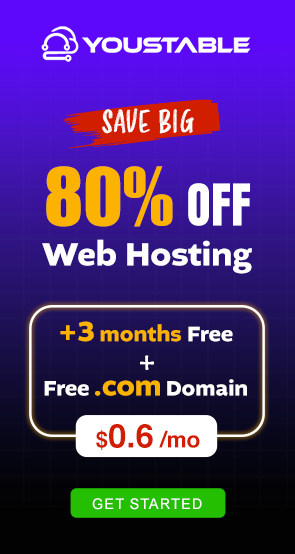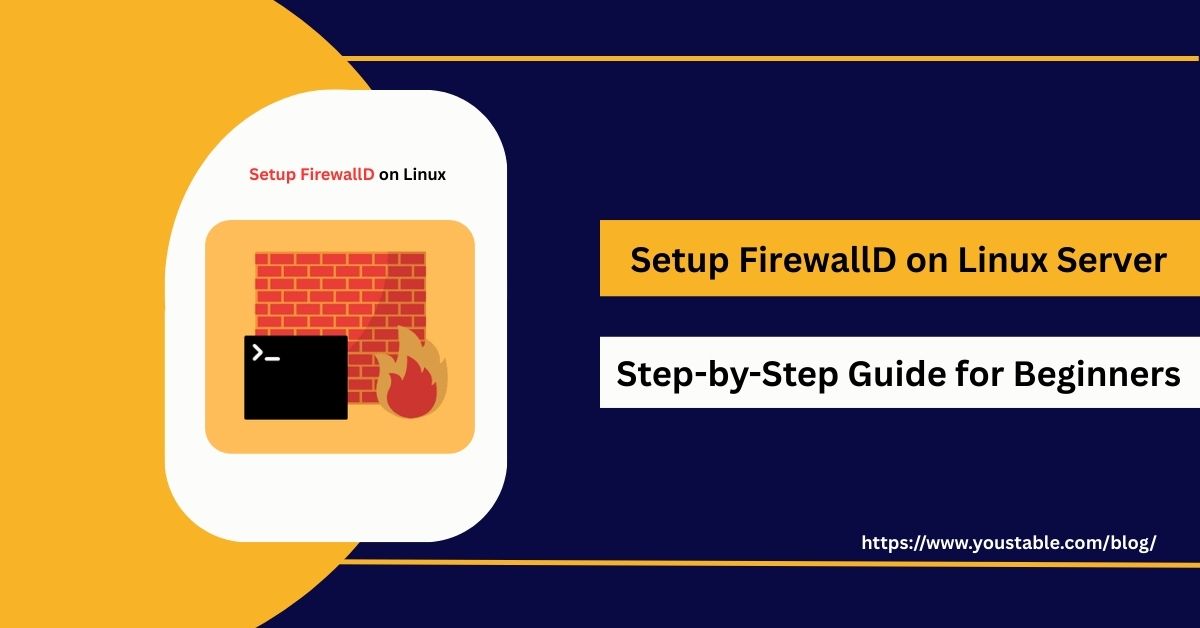Nginx is one of the most popular web servers worldwide, known for its high performance, low resource usage, and scalability. Learning to setup Nginx on a Linux server allows you to host websites, serve applications efficiently, and handle high traffic loads with ease.

In this article, we will guide you through the complete process of setting up Nginx on a Linux server. You will learn the prerequisites, step-by-step installation, configuration tips, testing methods, troubleshooting common issues, and best practices for maintaining a secure and optimized Nginx server.
Prerequisites
Before installing Nginx, ensure your Linux server meets the following requirements:
- Supported Linux distributions: Ubuntu, Debian, CentOS, Fedora
- User permissions: User with sudo privileges
- System updates: Keep your system updated using
apt update && apt upgradeoryum update - Firewall and network considerations: Ensure ports 80 (HTTP) and 443 (HTTPS) are free
These prerequisites help prevent errors during installation and configuration.
Setup Nginx on Linux Server
Setting up Nginx properly is the first step to running a fast and reliable web server. In this section, we will cover installing Nginx, starting the service, enabling it on boot, and verifying the installation.
- Installing Nginx
For Ubuntu/Debian systems:
sudo apt update
sudo apt install nginxFor CentOS/Fedora systems:
sudo yum install nginx
sudo systemctl enable nginx
sudo systemctl start nginx- Starting and Enabling Nginx
Enable Nginx to start on system boot:
sudo systemctl enable nginx
sudo systemctl start nginx- Verifying Installation
Check the Nginx version:
nginx -vOpen your browser and navigate to http://your-server-ip. You should see the default Nginx welcome page.
Configuring Nginx
Proper configuration ensures that Nginx can serve websites efficiently, handle multiple domains, and provide secure connections.
Setting Up Server Blocks (Virtual Hosts)
Server blocks allow you to host multiple websites.
Example for Ubuntu/Debian:
server {
listen 80;
server_name example.com www.example.com;
root /var/www/example;
index index.html index.htm;
location / {
try_files $uri $uri/ =404;
}
error_log /var/log/nginx/example_error.log;
access_log /var/log/nginx/example_access.log;
}Enable the server block and test configuration:
sudo ln -s /etc/nginx/sites-available/example /etc/nginx/sites-enabled/
sudo nginx -t
sudo systemctl reload nginxSetting Permissions for Document Root
Ensure Nginx can access website files:
sudo chown -R www-data:www-data /var/www/example
sudo chmod -R 755 /var/www/exampleConfiguring Firewall
Allow HTTP and HTTPS traffic:
sudo ufw allow 'Nginx Full' # Ubuntu/Debian
sudo firewall-cmd --permanent --add-service=http # CentOS/Fedora
sudo firewall-cmd --permanent --add-service=https
sudo firewall-cmd --reload- Testing Configuration
- Open your browser:
http://your-domainor server IP - Use
curl http://your-server-ipto verify response - Check Nginx logs for errors:
/var/log/nginx/error.log
Troubleshooting Common Issues
Even with the correct setup, you may encounter problems. Learning how to fix Nginx issues in Linux ensures your web server runs smoothly. This section covers the most common issues and how to resolve them.
Common Issues and Fixes
- Port Conflicts:
Check if another service is using port 80/443:
sudo lsof -i :80
sudo lsof -i :443Stop conflicting services or change the port.
- Permission Errors:
Ensure correct ownership and permissions:
sudo chown -R www-data:www-data /var/www/example
sudo chmod -R 755 /var/www/example- Firewall Restrictions:
Verify firewall rules allow HTTP and HTTPS traffic. Temporarily disable to test if needed.
- Configuration Mistakes:
Test Nginx configuration before reloading:
sudo nginx -t
sudo systemctl reload nginx- Service Not Starting:
Check status for errors:
sudo systemctl status nginxResolve issues as indicated by logs.
By following these steps, most Nginx issues can be diagnosed and resolved efficiently.
Best Practices for Managing Nginx on Linux
Maintaining a secure, stable, and high-performing Nginx server requires best practices. Proper maintenance ensures uptime, security, and fast performance.
Security Hardening
- Enable SSL/TLS using Let’s Encrypt
- Disable unnecessary modules
- Restrict access to sensitive configuration files
Performance Optimization
- Enable caching and compression (
gzip,proxy_cache) - Tune worker processes and connections for server load
- Monitor server resources regularly
Regular Updates and Backups
- Keep Nginx and system packages updated
- Backup configuration files and web content
- Monitor logs for unusual activity or errors
Monitoring and Maintenance
- Use tools like
htop,top, and Nginx logs - Implement monitoring and alerting for high traffic or errors
By applying these best practices, your Nginx server will remain reliable, secure, and optimized for performance.
Conclusion
Learning to setup Nginx on a Linux server is essential for hosting websites or applications efficiently. By following this guide, you now know how to install Nginx, configure server blocks, troubleshoot common issues, and implement best practices for security and performance. Nginx provides a high-performance, scalable, and reliable platform, making it a preferred choice for developers and system administrators. For more, visit the Official Nginx Documentation.