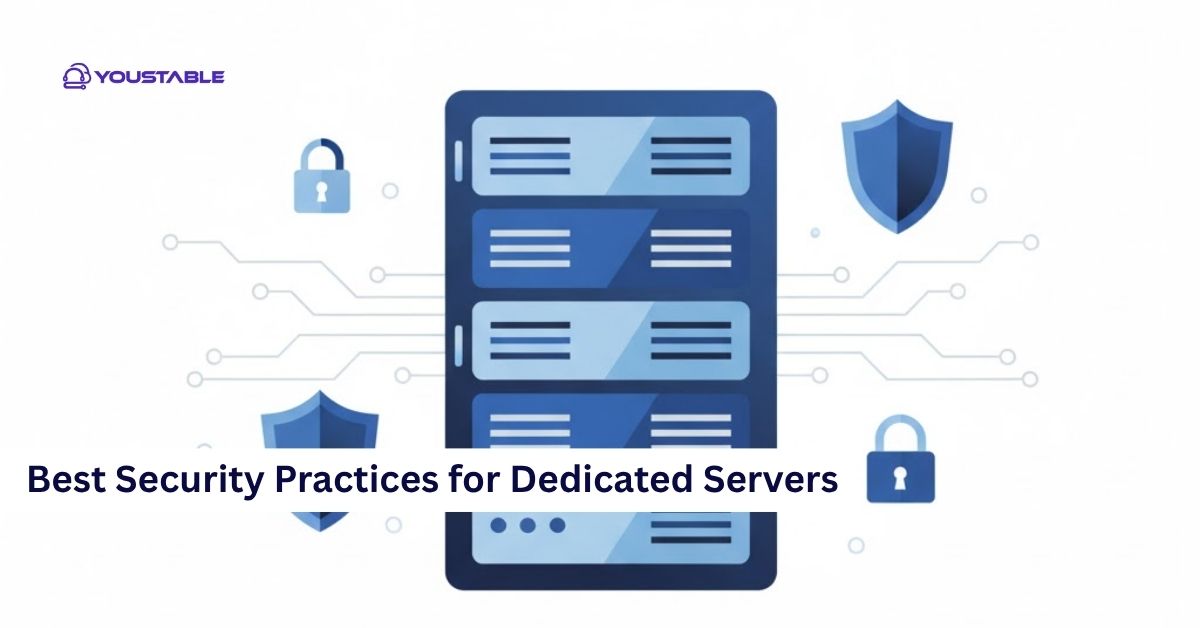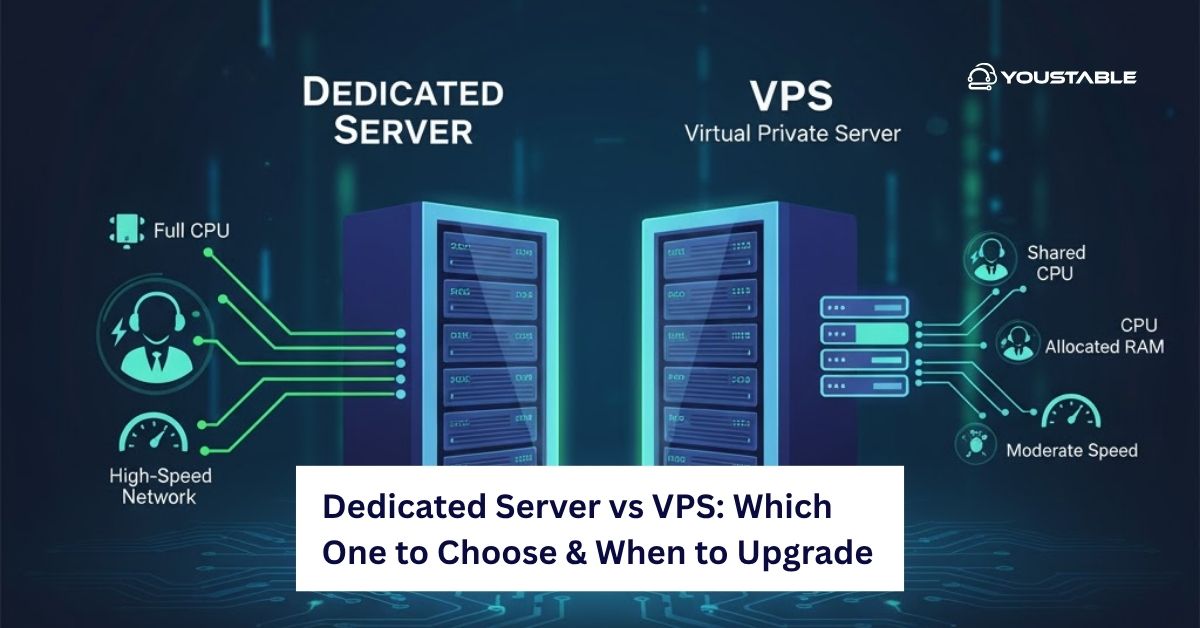Apache is one of the most widely used web servers in the world, known for its stability, flexibility, and open-source nature. Setting up Apache on Linux allows you to host websites, run applications, and manage web traffic efficiently. Whether you are a developer, system administrator, or beginner, learning to setup Apache on Linux is an essential skill for managing servers.
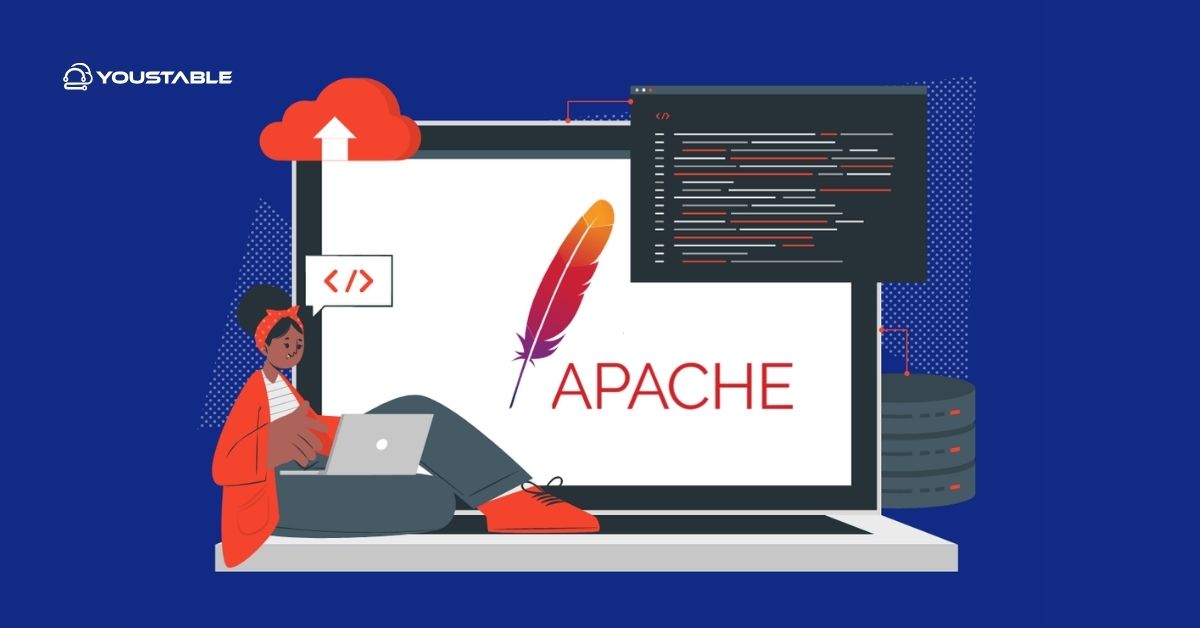
In this article, we will guide you through the complete process of setting up Apache on a Linux system. You will learn about prerequisites, step-by-step installation, configuration tips, troubleshooting common issues, and best practices for maintaining a secure and high-performing Apache server.
Prerequisites
Before you start, make sure your Linux system meets the following requirements:
- Supported Linux distributions: Ubuntu, Debian, CentOS, Fedora
- User permissions: You need a user with sudo privileges
- System updates: Ensure your system is up-to-date using your package manager (
apt update && apt upgradeoryum update) - Firewall and network considerations: Ensure ports 80 (HTTP) and 443 (HTTPS) are available
Having these prerequisites in place ensures a smooth Apache installation and prevents common setup errors.
Setup Apache on Linux
Before you can serve websites, you need to install and start Apache properly. This section explains step-by-step how to setup Apache on Linux, making sure the server runs smoothly and is ready for configuration.
- Installing Apache
For Ubuntu/Debian systems:
sudo apt update
sudo apt install apache2For CentOS/Fedora systems:
sudo yum install httpd
sudo systemctl enable httpd
sudo systemctl start httpd- Starting and Enabling Apache
Enable Apache to start automatically on boot:
sudo systemctl enable apache2 # Ubuntu/Debian
sudo systemctl enable httpd # CentOS/Fedora
sudo systemctl start apache2 # Start service- Verifying Apache Installation
Check Apache version:
apache2 -v # Ubuntu/Debian
httpd -v # CentOS/FedoraBrowser test: Navigate http://your-server-ip to see the Apache welcome page.
Configuring Apache
Once Apache is installed, configuring it properly is crucial for hosting websites securely and efficiently. Proper configuration ensures your web server handles multiple sites, provides correct permissions, and responds correctly to HTTP/HTTPS requests.
Setting Up Virtual Hosts
Virtual hosts allow you to host multiple websites on the same server. Example for Ubuntu:
<VirtualHost *:80>
ServerAdmin admin@example.com
DocumentRoot /var/www/html/example
ServerName example.com
ErrorLog ${APACHE_LOG_DIR}/error.log
CustomLog ${APACHE_LOG_DIR}/access.log combined
</VirtualHost>Enable the new site and reload Apache:
sudo a2ensite example.conf
sudo systemctl reload apache2Configuring Document Root and Permissions
Ensure your website files are placed in the document root and owned by the Apache user:
sudo chown -R www-data:www-data /var/www/html/example
sudo chmod -R 755 /var/www/html/exampleFirewall Configuration
Allow traffic on HTTP and HTTPS ports:
sudo ufw allow 'Apache Full' # Ubuntu/Debian
sudo firewall-cmd --permanent --add-service=http # CentOS/Fedora
sudo firewall-cmd --permanent --add-service=https
sudo firewall-cmd --reload- Testing Configuration
- Open browser:
http://your-domainor server IP - Command line test:
curl http://your-server-ip - Check Apache logs for errors:
/var/log/apache2/error.log
Troubleshooting Common Issues
Even with correct installation and configuration, you may face problems. Learning to fix Apache issues in Linux ensures minimal downtime and smooth server operation. This section provides detailed solutions to the most common problems.
Common Issues and Fixes
- Port Conflicts:
Check if another service is using port 80/443:
sudo lsof -i :80
sudo lsof -i :443Stop conflicting services or change the port.
- Permission Errors:
Ensure correct ownership and permissions for web directories:
sudo chown -R www-data:www-data /var/www/html
sudo chmod -R 755 /var/www/html- Firewall or SELinux Restrictions:
Temporarily disable SELinux to test connectivity:
sudo setenforce 0Make sure the firewall allows HTTP/HTTPS traffic.
- Configuration Mistakes:
Check for syntax errors before restarting Apache:
apachectl configtestCorrect any errors found in configuration files.
- Service Not Starting:
Use systemctl status apache2 or systemctl status httpd to identify issues and restart Apache if needed.
By following these steps, most common Apache issues can be diagnosed and resolved quickly.
Best Practices for Managing Apache on Linux
Maintaining a secure, stable, and high-performing Apache server requires following best practices. These practices improve security, reduce downtime, and optimize server performance for handling web traffic efficiently.
Security Hardening
- Enable SSL/TLS using Let’s Encrypt or self-signed certificates
- Disable unnecessary Apache modules
- Limit permissions on configuration and web directories
Performance Optimization
- Enable caching and compression (mod_cache, mod_deflate)
- Tune KeepAlive settings to improve connection handling
- Monitor server load and optimize Apache worker settings
Regular Updates and Backups
- Keep Apache and Linux packages updated regularly
- Backup configuration files and website content frequently
- Monitor logs for unusual activity
Monitoring and Maintenance
- Use tools like
top,htop, andApache logsfor performance monitoring - Regularly check for security patches and implement them promptly
By applying these best practices, your Apache server on Linux will remain secure, fast, and reliable.
Conclusion
Learning to set up Apache on Linux is essential for anyone managing websites or web applications. By following this guide, you now know how to install Apache, configure it correctly, troubleshoot common issues, and implement best practices for security and performance.
Apache provides a robust, flexible, and reliable platform, making it a top choice for developers and system administrators alike. Whether you’re running an eCommerce store on VPS for Magento or managing content-rich sites using WordPress VPS, Apache offers the stability, customization, and scalability your online projects need. To experience faster load times, better uptime, and secure hosting performance, explore our optimized VPS hosting plans designed specifically for Magento and WordPress users. For more, visit the Official Apache Documentation.