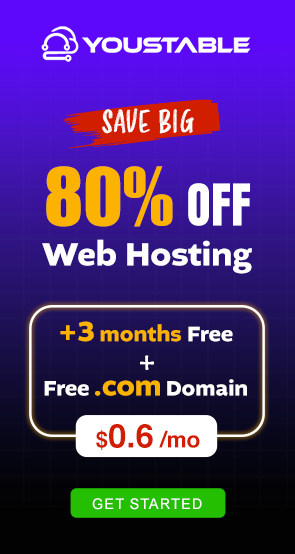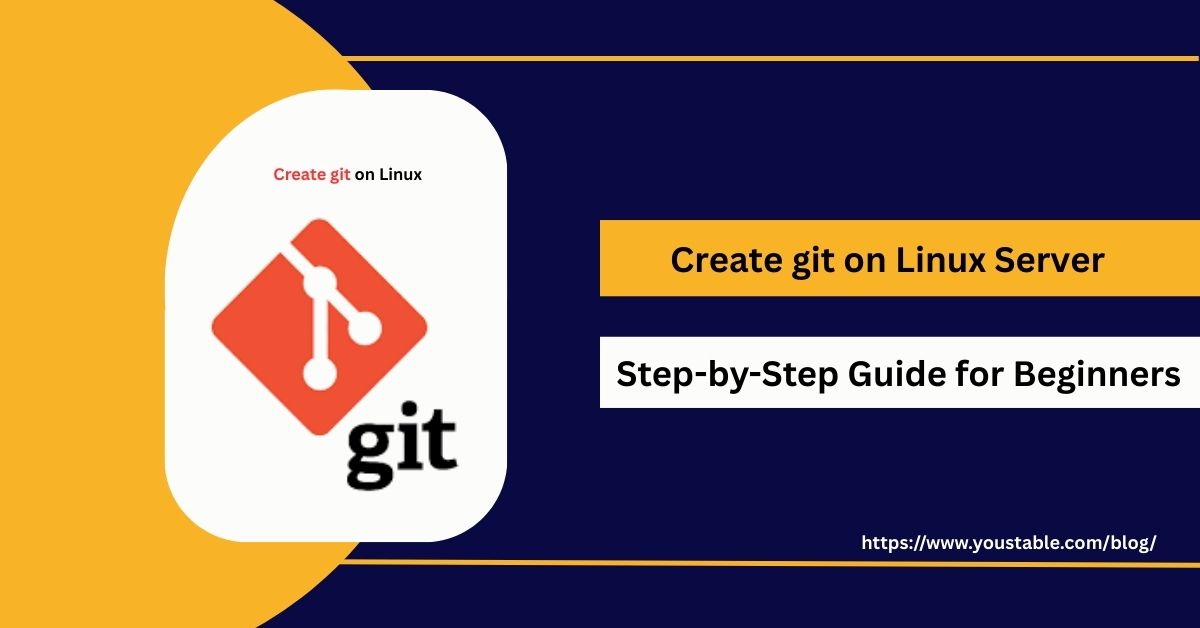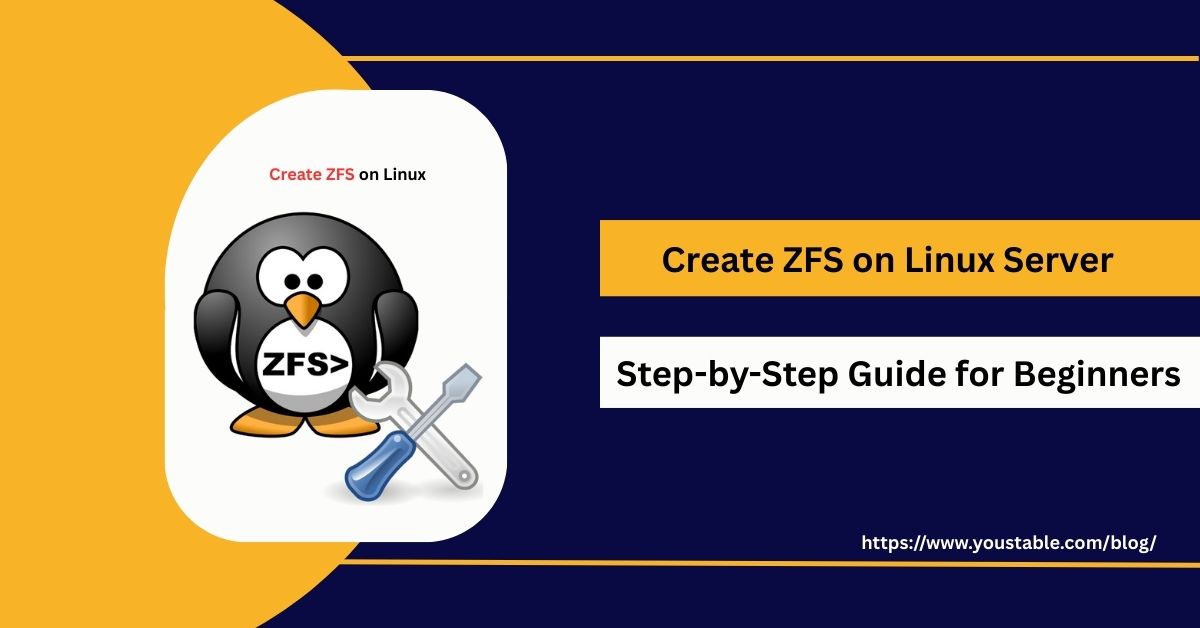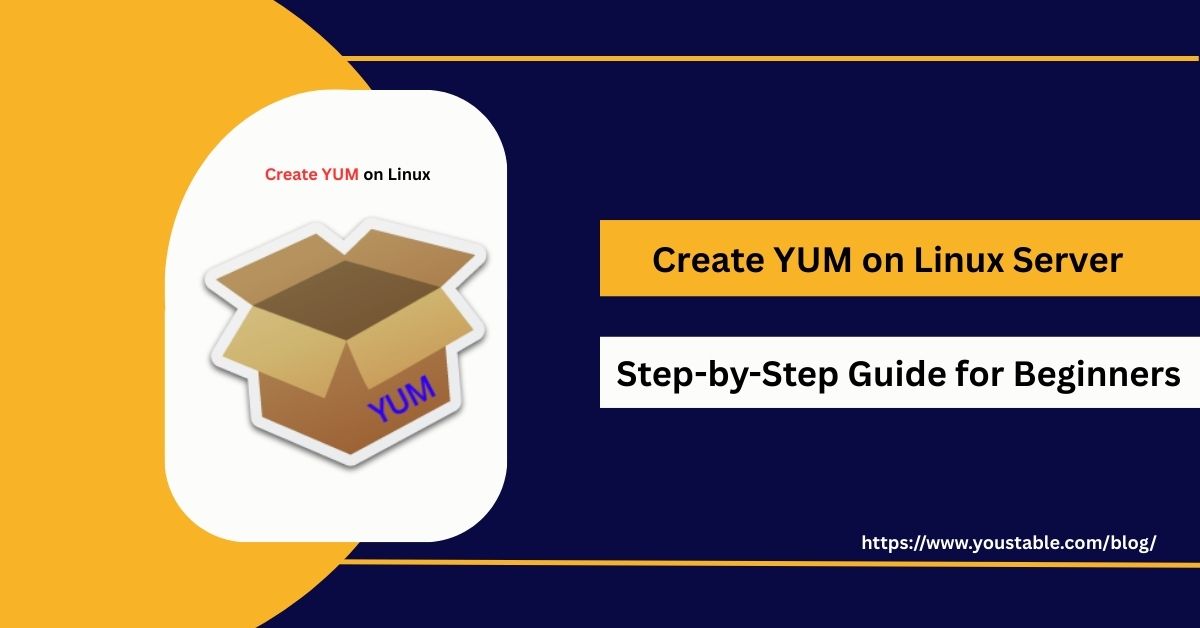Linux servers face constant threats from unauthorized access, malicious traffic, and attacks from the internet. A robust firewall is essential to control and filter incoming and outgoing traffic. Administrators can create IPTables rules to define packet filtering, NAT, and logging, securing the system effectively.
In this article, we’ll cover how to create and manage IPTables on a Linux server. We’ll explore prerequisites, installation, basic and advanced rule configuration, managing services, troubleshooting common issues, and best practices. By the end, you’ll be able to secure your Linux server efficiently using IPTables.
Prerequisites
Before configuring IPTables, ensure the following:
- A Linux server (Ubuntu, Debian, CentOS, RHEL) with root or sudo access.
- Basic knowledge of Linux command-line operations.
- Understanding of networking concepts (IP addresses, ports, protocols).
- Backup of the current IPTables configuration to avoid accidental lockouts.
These prerequisites ensure a smooth and safe IPTables setup.
What is IPTables?
IPTables is a command-line firewall utility built into Linux. It allows administrators to define rules for filtering network packets based on source/destination IP, port, and protocol. IPTables supports:
- Filtering traffic: Accept, drop, or reject packets.
- Network Address Translation (NAT): Redirects or masks IP addresses.
- Logging: Record firewall activity for auditing and monitoring.
IPTables is highly flexible, making it a core tool for Linux security.
Installing IPTables on Linux
IPTables is the default firewall tool on Linux, used to secure servers by controlling network traffic. Installing IPTables ensures you can define and manage firewall rules for protecting your system from unauthorized access and malicious activity.
- Update the System
sudo apt update && sudo apt upgrade -y # Ubuntu/Debian
sudo yum update -y # CentOS/RHEL- Install IPTables (if not installed)
sudo apt install iptables iptables-persistent -y # Ubuntu/Debian
sudo yum install iptables-services -y # CentOS/RHEL- Verify Installation
iptables -VThis displays the installed version, confirming successful installation.
Basic IPTables Commands
Basic IPTables commands allow you to view, add, modify, and delete firewall rules on Linux. Learning these commands is essential for managing network traffic, securing your server, and ensuring proper access control.
- View Current Rules:
sudo iptables -L -v -n- Flush All Rules:
sudo iptables -F- Save Rules:
sudo iptables-save > /etc/iptables/rules.v4- Restore Rules:
sudo iptables-restore < /etc/iptables/rules.v4- Check Rules for Specific Chain:
sudo iptables -L INPUT -v -nThese commands help manage firewall rules effectively.
Creating Basic Firewall Rules
Creating basic firewall rules in Linux allows you to control incoming and outgoing traffic, block unauthorized access, and protect your server from potential threats using IPTables.
- Allow SSH Access (Port 22)
sudo iptables -A INPUT -p tcp --dport 22 -j ACCEPT- Allow HTTP and HTTPS Traffic (Ports 80 and 443)
sudo iptables -A INPUT -p tcp --dport 80 -j ACCEPT
sudo iptables -A INPUT -p tcp --dport 443 -j ACCEPT- Drop All Other Incoming Traffic
sudo iptables -A INPUT -j DROP- Allow Outgoing Traffic
sudo iptables -A OUTPUT -j ACCEPT- -A INPUT → Append rule to INPUT chain.
- -p tcp –dport → Specify protocol and port.
- -j ACCEPT/DROP → Define action on matching packets.
NAT and Port Forwarding with IPTables
IPTables can be used for Network Address Translation (NAT) and port forwarding:
- Enable IP Forwarding:
echo 1 | sudo tee /proc/sys/net/ipv4/ip_forward- Port Forwarding Example: Forward external port 8080 to internal port 80:
sudo iptables -t nat -A PREROUTING -p tcp --dport 8080 -j DNAT --to-destination 192.168.1.100:80
sudo iptables -t nat -A POSTROUTING -j MASQUERADEThis allows exposing internal services safely to external networks.
Create IPTables Rules on Linux
IPTables is the default firewall tool for Linux, allowing administrators to control incoming and outgoing network traffic. Creating proper IPTables rules ensures your server is secure, restricts unauthorized access, and protects against malicious attacks. Below are the steps to create IPTables rules effectively:
- Check Existing IPTables Rules
Before adding new rules, review existing rules to avoid conflicts:
sudo iptables -L -v -nThis lists all current rules, their chain (INPUT, OUTPUT, FORWARD), packet counts, and actions.
- Set Default Policies
Set default policies to DROP or ACCEPT traffic as a base:
sudo iptables -P INPUT DROP
sudo iptables -P FORWARD DROP
sudo iptables -P OUTPUT ACCEPTThis blocks all incoming and forwarded traffic by default but allows outgoing connections.
- Allow SSH Access
Ensure you don’t lock yourself out of the server by allowing SSH:
sudo iptables -A INPUT -p tcp --dport 22 -j ACCEPTReplace 22 with your custom SSH port if different.
- Allow Web Traffic
If hosting websites, allow HTTP and HTTPS:
sudo iptables -A INPUT -p tcp --dport 80 -j ACCEPT
sudo iptables -A INPUT -p tcp --dport 443 -j ACCEPT- Allow Loopback and Established Connections
Permit traffic on the loopback interface and maintain established connections:
sudo iptables -A INPUT -i lo -j ACCEPT
sudo iptables -A INPUT -m conntrack --ctstate ESTABLISHED,RELATED -j ACCEPT- Drop All Other Traffic
Ensure any other incoming traffic is blocked:
sudo iptables -A INPUT -j DROP- Save IPTables Rules
To make rules persistent across reboots:
On Ubuntu/Debian:
sudo apt install iptables-persistent
sudo netfilter-persistent saveOn CentOS/RHEL:
sudo service iptables save- Verify Rules
Check the applied rules to ensure they are correct:
sudo iptables -L -v -nManaging IPTables Services
Managing IPTables services ensures your firewall rules are active, persistent, and properly applied. It involves starting, stopping, and enabling the firewall service to maintain consistent server security.
- Enable IPTables at Boot:
sudo systemctl enable iptables # CentOS/RHEL
sudo systemctl enable netfilter-persistent # Ubuntu/Debian- Start/Restart Service:
sudo systemctl start iptables
sudo systemctl restart netfilter-persistent- Check Status:
sudo systemctl status iptablesProper service management ensures rules are persistent and the firewall remains active after reboots.
Common Issues and Fixes
IPTables can sometimes cause connectivity or firewall problems. Knowing how to fix IPTables issues ensures your server stays secure and accessible.
- Locked Out of SSH: Allow port 22 before applying DROP rules.
sudo iptables -A INPUT -p tcp --dport 22 -j ACCEPT- Rules Not Persistent: Save rules to survive reboots:
sudo netfilter-persistent save- Conflicting Firewalls: Disable UFW or firewalld to avoid conflicts.
- Unexpected Traffic Drop: Check rule order; IPTables reads rules top-down.
Regular testing prevents downtime and keeps your firewall working correctly.
Conclusion
Creating IPTables on a Linux Server provides a powerful and flexible firewall solution to secure your system against unauthorized access and attacks. By installing IPTables, creating basic and advanced rules, managing services, and following best practices, you can maintain a robust and reliable security layer. IPTables remains an essential tool for Linux administrators seeking granular control over network traffic.
For advanced configurations, NAT setups, and troubleshooting, always refer to the official IPTables documentation.